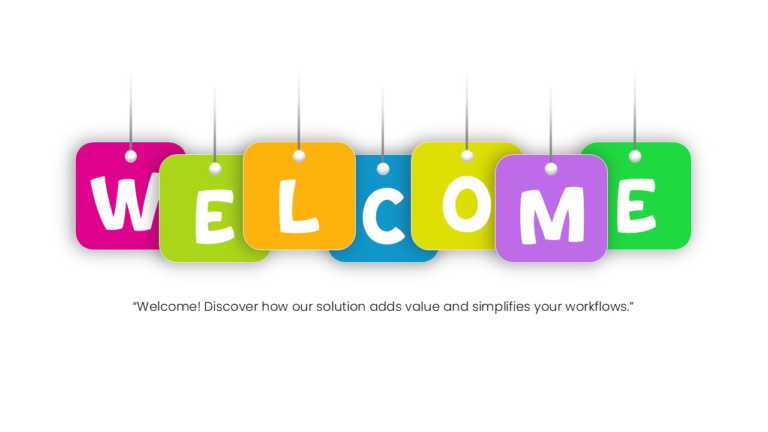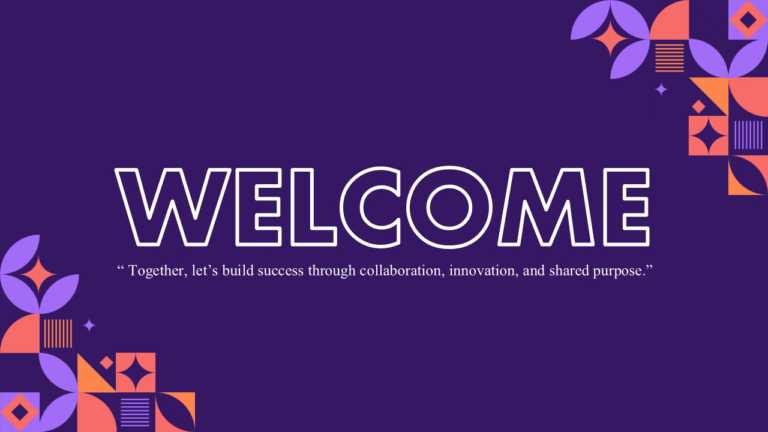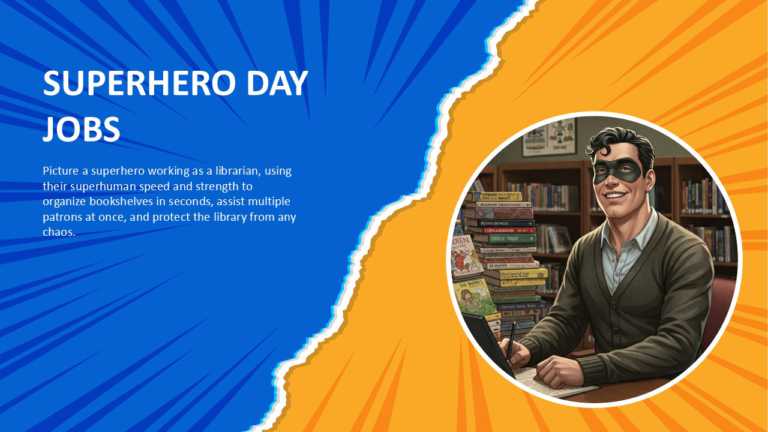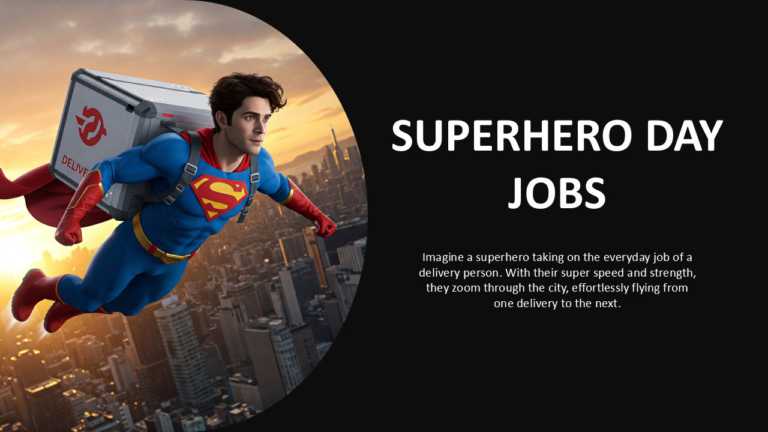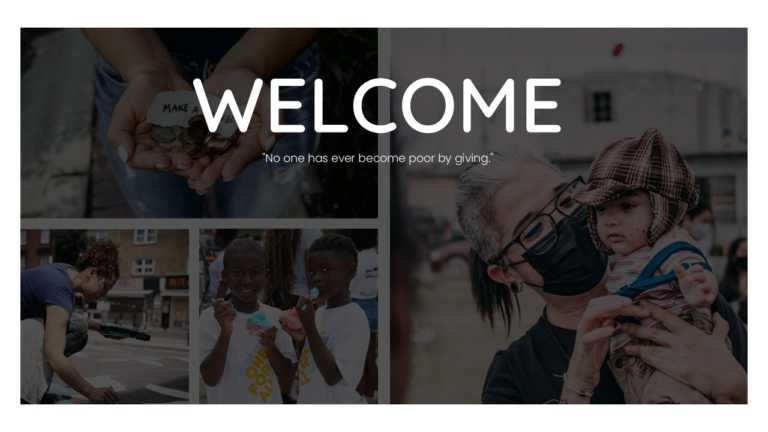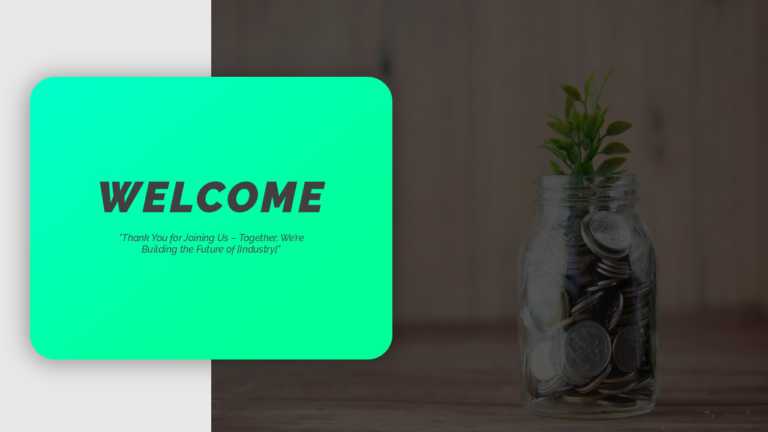Wow your audience with this captivating opening slide that exudes positivity for any presentation kickoff. The playful layout showcases blocks sp....
Elevate your meetings with this slide that is sure to engage your audience from the get-go! With a backdrop embellished with charming mosaic desi....
Elevate the flow of your presentation with this captivating opening slide tailored for technology presentations! With its modern and polished des....
Great, for team meetings and updates, this interactive format adds a fun element to your slides! Picture a superhero librarian with speed and str....
This lively template is great for team meetings. Adds a fun element to delivery tasks! Picture a superhero zooming through the city to illustrate....
Enhance your storytelling with this template that adds a touch of whimsy to your presentations! Tailored for individuals seeking to inject some f....
Revitalize your gathering with this opening slide crafted for team introductions! Tailored for orientation meetings or group activities that fost....
This fun presentation template makes a statement by envisioning a scenario where pets are in charge! Ideal for those who adore pets and possess a....
Start off by grabbing the interest of your audience with an opening slide tailor-made for introducing your team members! This captivating design ....
Craft impactful presentations using this opening slide tailored for projects focused on making a difference in society. The striking font choices....
Make sharing information easier, with this opening slide created for funding and investor meetings in mind! Custom-made to kick off your presenta....
The Pastel Aesthetic PowerPoint Background adds a soft and stylish vibe to presentations, perfect for topics like sustainability, creative projec....