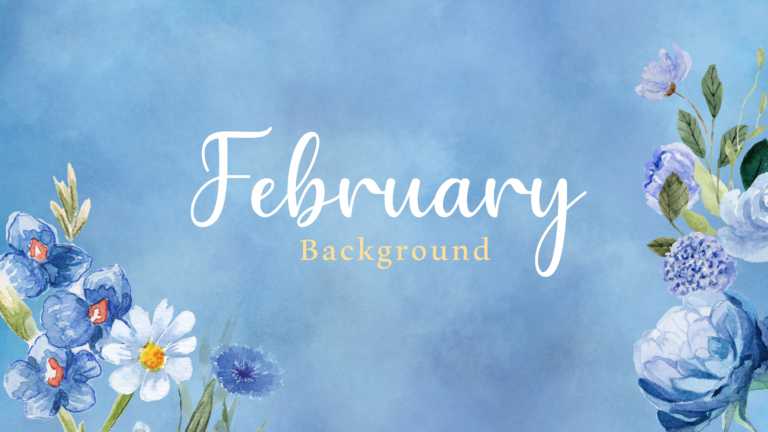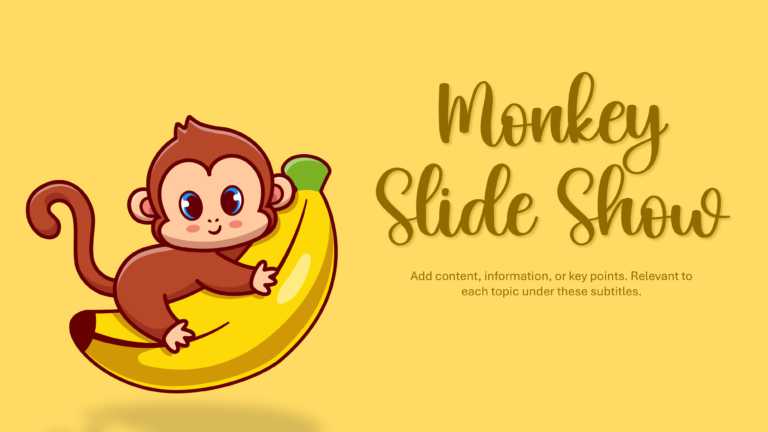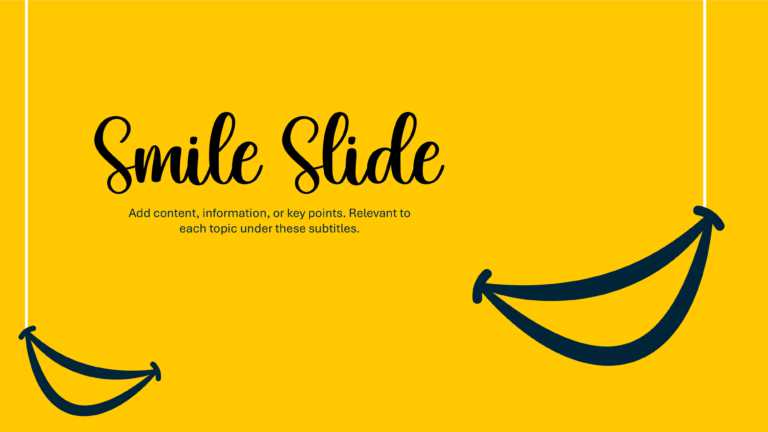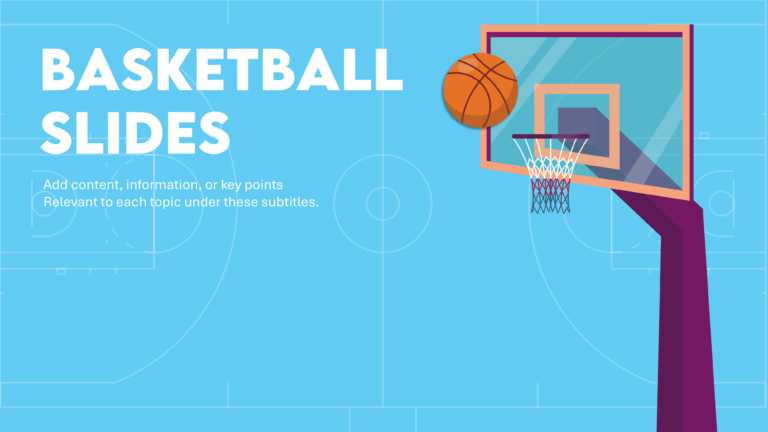This template is perfect for birthdays, employee appreciation events, virtual celebrations, or surprise greetings. Event Planners, Managers &....
This minimalistic background template is useful for social media managers, small business owners, graphic designers, content creators, or individ....
This background template is suitable for a diverse range of users. Professionals like social media managers can use it to create eye-catching pos....
This template features a spring theme that is designed to be suitable for March. This background template has a lively green background with sham....
The Monkey Slide is perfect for teachers, students, business professionals, content creators, and event organizers who want to add a fun and enga....
This January Slides Background sets the tone for New Year planning, winter campaigns, or motivational sessions. January Slides Backgrounds are pe....
This template is perfect for marketing and sales teams, event planners, trainers, and HR professionals. This background slide is useful to showca....
This template is perfect for businesses, organizations, or individuals looking to create winter-themed presentations, holiday greetings, or promo....
This template brings a fresh, wintery touch to your presentations! Business professionals can showcase New Year strategies while marketing teams ....
This basketball slide separator template is ideal for anyone who wants to add a playful and engaging visual element to their basketball presentat....
Try our multi-purpose separator template that can be used in team meetings, sports presentations, marketing campaigns, or training sessions. This....
This basketball-themed background is perfect for promoting events, teaching basketball rules or techniques, and analyzing stats to improve gamepl....