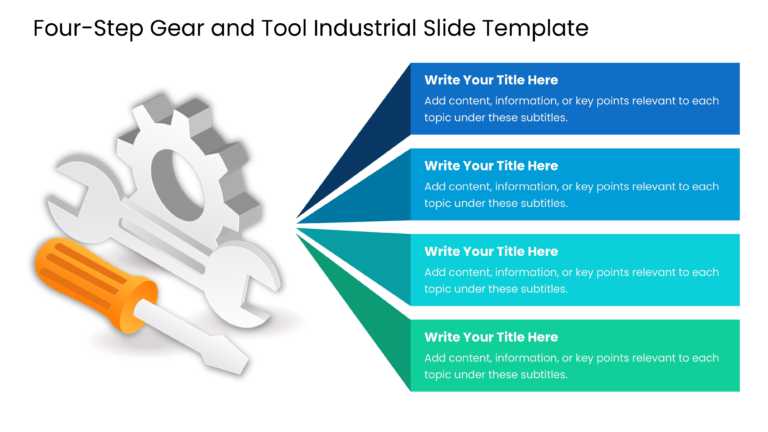Get your audience hooked from the beginning with this guide consisting of four simple steps! This handy tool is tailored to streamline concepts. ....
Enhance communication efficiency with this dynamic industrial presentation template created to illustrate procedures or tactics in a concise and ....
Make complex concepts simpler using this template tailored for preventive maintenance tactics. The hexagonal blue layout does not catch the eye. ....
Craft presentations using this template that showcases the key elements of the drive. Independence, Expertise, and Meaning. With its color scheme....
Get the most out of this captivating template that delves into the principles of motivation with style! The striking design showcases a range of ....
This vibrant presentation template is stylized around the “Wheel of Fortune” game, in which a random element is chosen out of the one....
This tech-savvy aesthetic template is perfect for operations managers. It allows them to categorize suppliers based on the complexity of the good....
Use our ESBI model template in Workshops & Seminars, Business Strategy Meetings, Financial Coaching Sessions or Personal Development Presenta....
This versatile template is designed for entrepreneurs, investors, venture capitalists, business consultants, HR professionals, and educators. Thi....
This template is useful for professionals, project managers, team leaders, educators, consultants, and business analysts. It is ideal for perform....
This free table of contents slide is perfect for giving your audience a broad overview of the entire presentation’s structure in an engagin....
Inspired by Maslow’s theory of Hierarchy of needs, this template helps you visualize and communicate business concepts such as profitabilit....