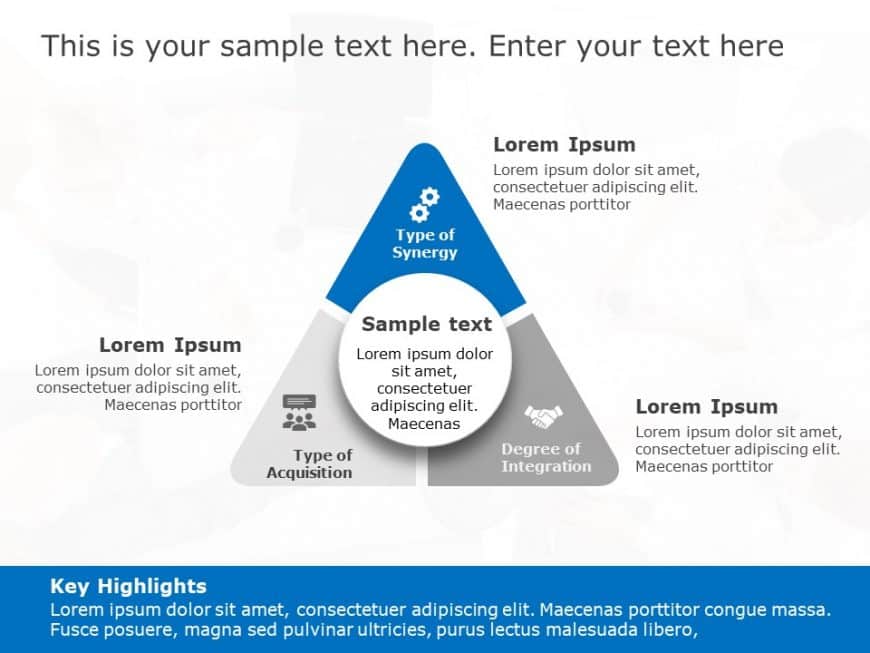Wow stakeholders, with this captivating puzzle diagram crafted for showcasing key business points effectively! This design showcases an earth ton....
This comparison diagram template is great, for breaking down ideas into visuals and comparing different concepts effectively with its two circula....
Enhance your storytelling with this appealing infographic tailored to highlight skills and expertise! Ideal, for both business professionals and ....
Easily break down concepts using this captivating chart that clearly defines the goals and beliefs of your company or group. This design showcase....
Share your idea using this Venn diagram tailored for change management presentations.The design includes a backdrop that improves clarity and con....
Enhance the accessibility of sharing information with this handbook on the demand generation process tailored for marketing experts, like yoursel....
This infographic slide is great, for team meetings. Can help spark conversations about recognizing employees efforts ! It has a design with circl....
Craft captivating slides using this three tier approach template that aims to assist you in conveying your strategic objectives; its visually app....
Check out this overview of how organizations are structured! This template is made to assist you in explaining the hierarchy and important parts ....
Craft a clear narrative with this dynamic 3D strategy stacked boxes template! Perfect for showcasing your strategic plans and ideas, this visuall....
Enhance your presentation, with this template created for presenting investment strategies ! This striking slide showcases a triangular design th....
Craft compelling visual narratives using this captivating project milestone template! Crafted to enhance your project pitches this slide showcase....