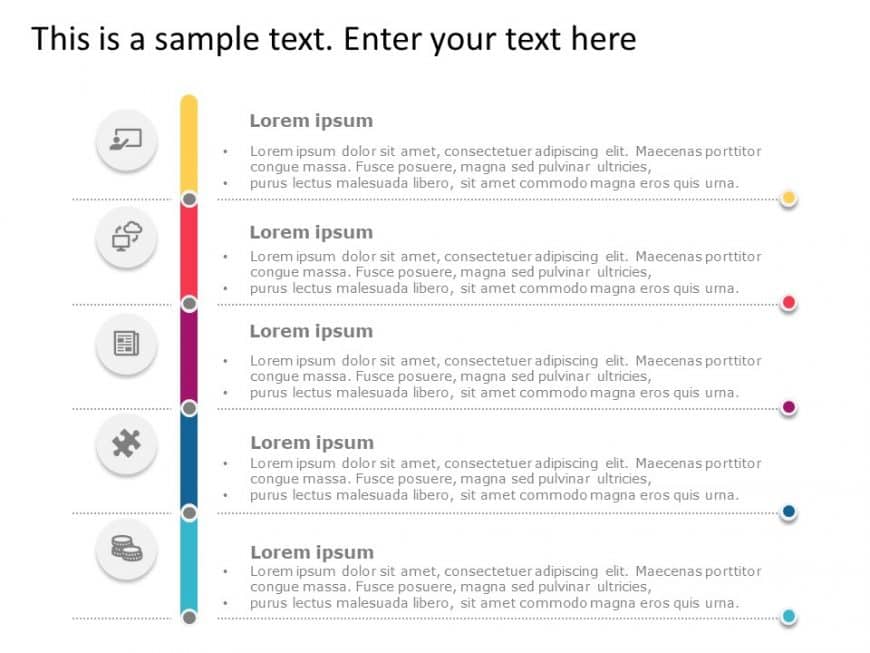Lessons learned are both good and bad experiences you learned in the past. It gives a great opportunity to learn valuable lessons and get you mor....
This 3D puzzle template helps you showcase four aspects of a specific topic in a more attractive and eye-catching way. Puzzle Diagram Google Slid....
Make sharing information with this appealing timeline template crafted to display yearly progress effectively and engagingly! The striking blue g....
About Lamp Business Strategy PowerPoint Template: The dynamic and adaptable Lamp Business Strategy PowerPoint Template was created to help firms ....
A circular 3D PowerPoint template that helps you showcase 6 phases of a particular project process or 6 aspects of a specific topic. 6 Steps Circ....
Designed by experts, Ramp Roadmap PowerPoint Template helps you to represent your project stages, plans, milestones, and objectives in a structur....
Customer Journey Map PowerPoint Template helps you represent each step of your customer journey in a Horizontal Format. With this template, you c....
10 Steps Roadmap PowerPoint & Google Slides Template 10 Steps Roadmap PowerPoint Template is a strategic tool that helps individuals and busi....
Create powerful visual stories with this dynamic timeline arrow template! Perfect for showcasing your project’s journey or outlining key mi....
Make a bold statement with this engaging timeline template designed to showcase your project milestones and achievements. Perfect for project man....
This template is a visually pleasing and aesthetic presentation slide that can be used when presenting a set of information in chronological orde....
The 7 P Marketing Mix PowerPoint Template is an appealing visual created for effectively presenting marketing strategies. This template emphasize....