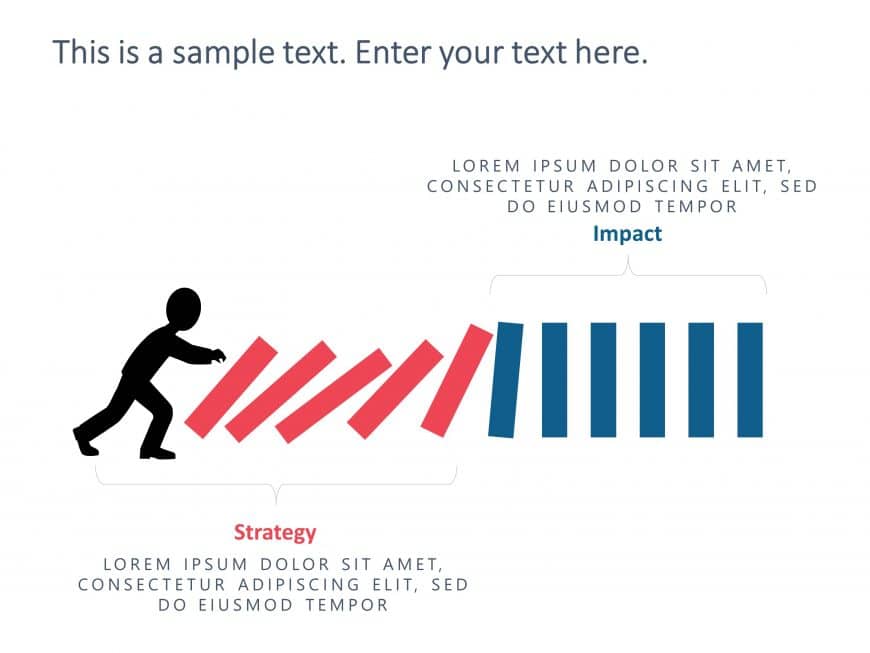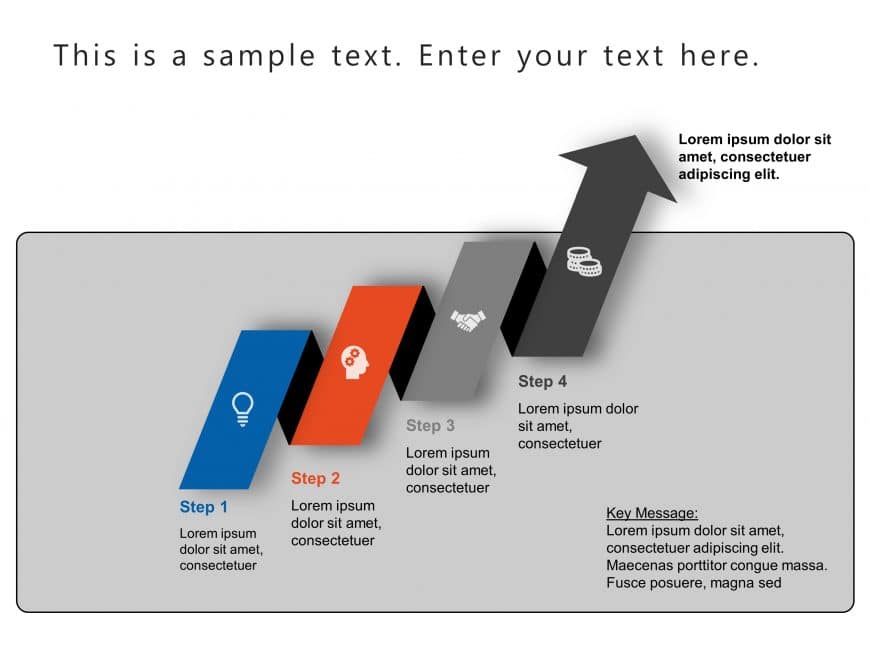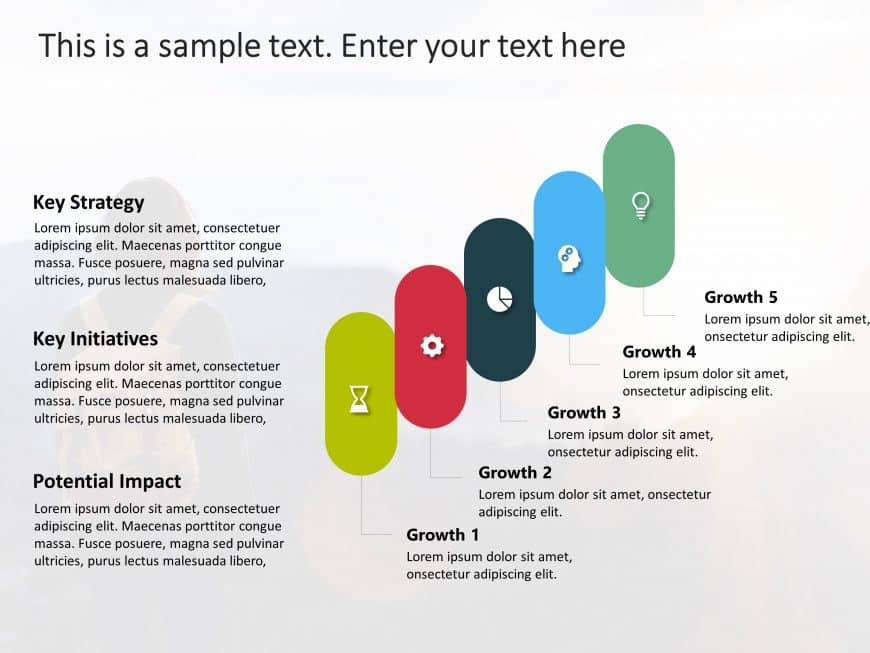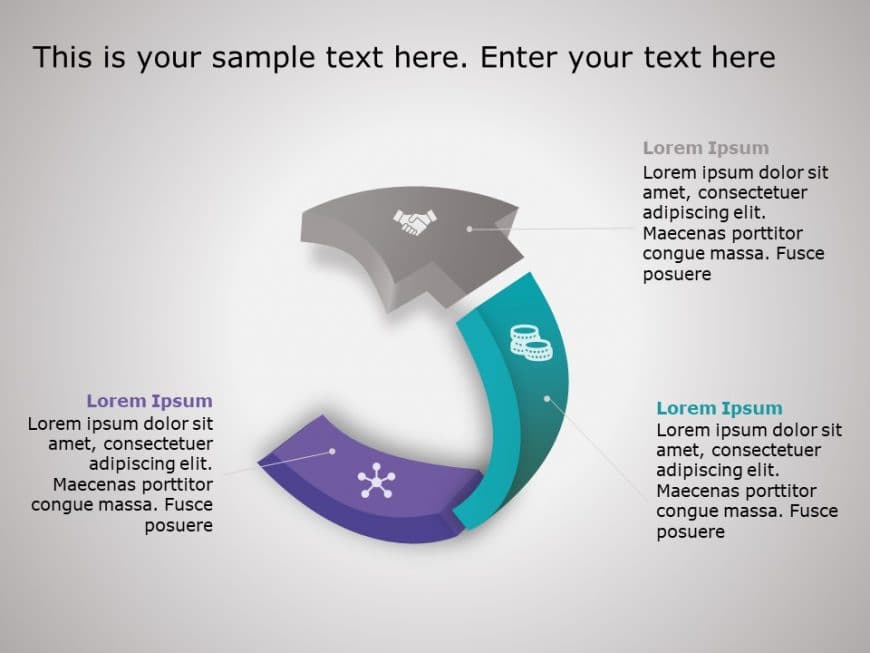Enhance the flow of your presentation using this template that showcases the connection, between strategy and outcomes effectively with its desig....
Transform your data presentation with this captivating template tailored for demonstrating business strategies! This slide showcases a triangular....
Enhance your presentations with a four step growth driver template, for a touch.The layout is sleek and modern with color blocks to guide your au....
The 4-steps SWOT PowerPoint template is ideal to be used for improving the effectiveness of the business. During the SWOT (strength, weakness, op....
A business strategy is a powerful tool to help you reach your business goals, defining the strategic initiatives and tactics you need to take wit....
Liven up your data presentation, with this captivating Venn diagram layout! Great for illustrating connections and relationships with its four un....
Transform your presentations with a infographic template that emphasizes clarity and effectiveness! Tailored for highlighting a 10 point strategy....
Show off to your stakeholders with this eye catching template that highlights your growth plans in a way! This presentation tool boasts a design,....
Boost the effectiveness of your presentations, with this radial strategy template that emphasizes clarity and impact! Tailored for highlighting y....
Enhance your presentations with this diagram that simplifies intricate concepts! Great, for visualizing step by step procedures with its design t....
Create a statement using this template with 3 Steps Arrows that simplifies intricate ideas into clear and actionable steps! Ideal, for project ma....
Enhance the impact of your presentation using this template crafted to express your companys goals and principles, with clarity and style.The dis....