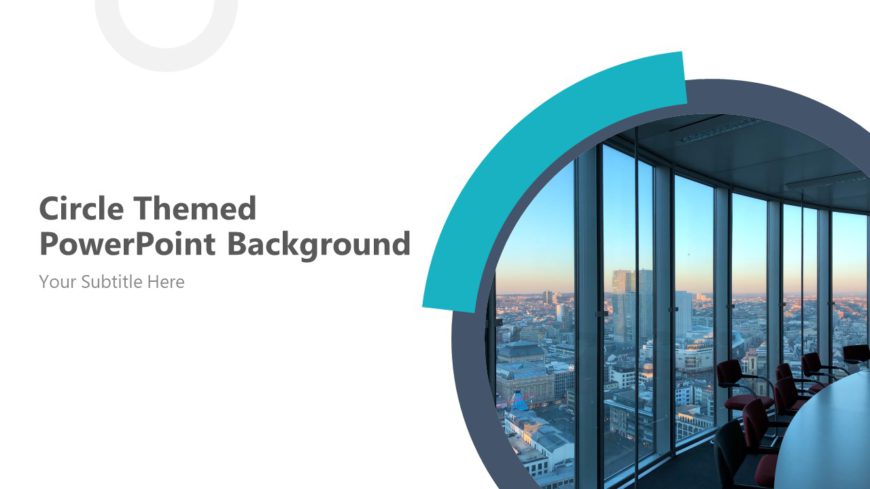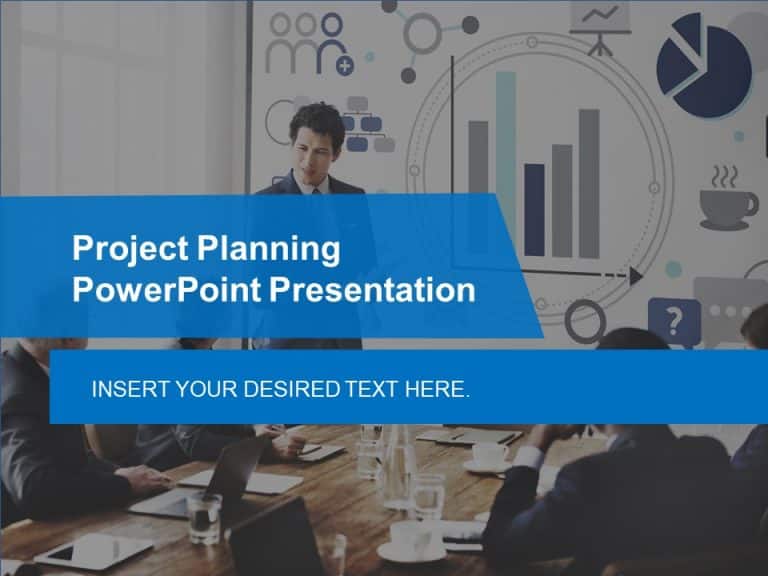The Company Presentation PowerPoint Background is a lively presentation that can be used for multiple purposes. All the templates have a backgrou....
The Circle Themed PowerPoint Background features a modern and minimalist design suitable for a variety of professionals. The color palette is pri....
About COVID-19 Business Impact Presentation PowerPoint Template The recent coronavirus pandemic has forced many businesses and industries to stop....
About Universal Pitch Deck PowerPoint Template The Universal Pitch Deck PowerPoint template is a unique multi-purpose slide deck suitable for all....
About Workshop Facilitation Deck Workshops are excellent for teaching participants useful skills quickly and sharing knowledge on a particular su....
About Virtual Team Building Exercises PowerPoint Template You can create a strong team with the help of Team Building PowerPoint presentations, w....
Streamline the sharing of information using this stylish and contemporary presentation template crafted for pitch decks that leave a lasting impa....
About Agile Project Management PowerPoint Deck The agile project management PowerPoint Deck was created to satisfy all project-related demands. T....
About Go To Market Strategy Presentation Template The go-to-market PowerPoint template includes resources to establish a value proposition to acq....
The Business Review Deck is a detailed presentation that helps review a business’s performance. Business Reviews are quarterly or annual publicat....
Enhance your effectiveness with this expert project planning presentation template that is crafted to facilitate your project conversations effic....
Animated Business Proposal PowerPoint Template The Animated Business PowerPoint Template is a flexible, multi-purpose presentation with artistic ....