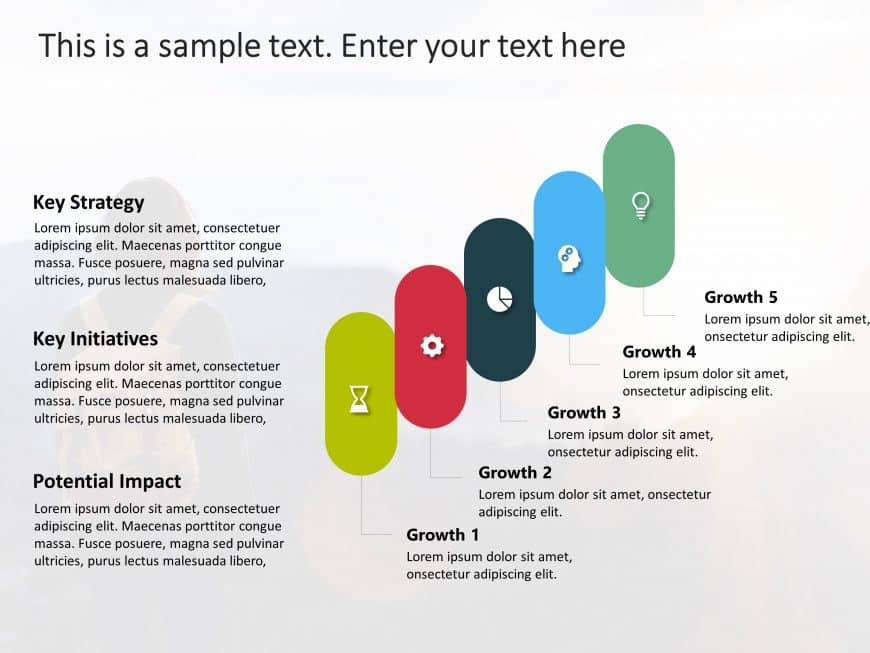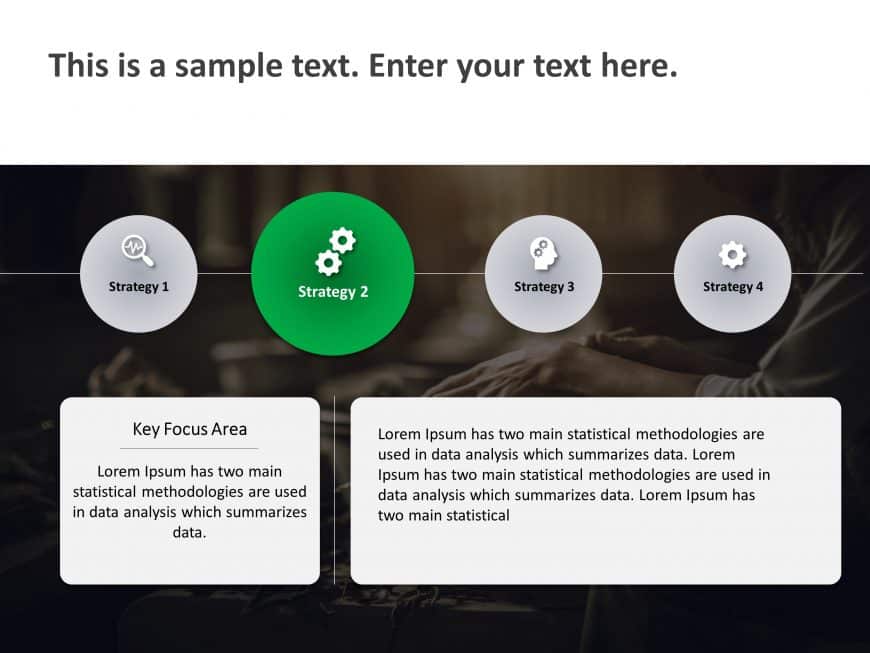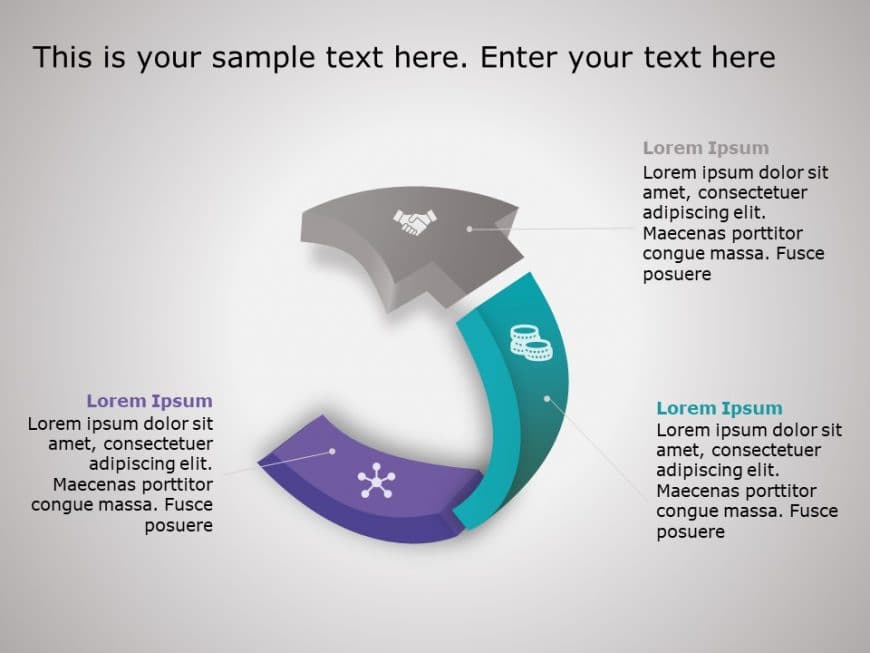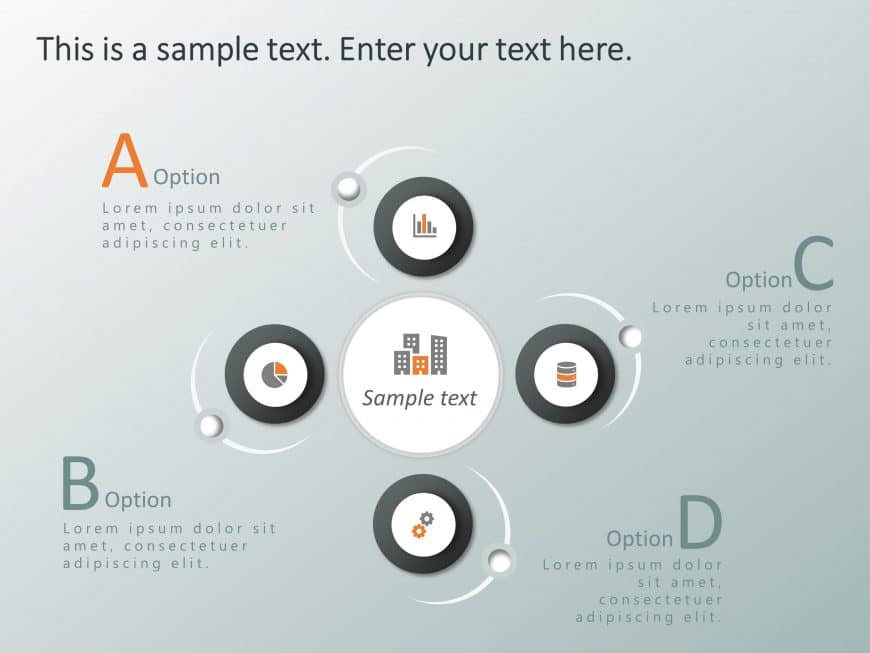Craft engaging presentations using this template crafted to highlight growth tactics. Display five arrows pointing in directions, with this desig....
Transform your data presentation with this captivating template tailored for demonstrating business strategies! This slide showcases a triangular....
A business strategy is a powerful tool to help you reach your business goals, defining the strategic initiatives and tactics you need to take wit....
Start off engaging your audience immediately using this animated box strategy template! Crafted with an contemporary design aesthetic this templa....
Unveil valuable insights, from your data using this funnel analysis template that simplifies information visually showcasing the progression from....
Show off to your stakeholders with this eye catching template that highlights your growth plans in a way! This presentation tool boasts a design,....
Make a statement with this eye catching template created to display plans in a visually appealing way! The neat design includes a graphic that sh....
Boost the effectiveness of your presentations, with this radial strategy template that emphasizes clarity and impact! Tailored for highlighting y....
Enhance your presentations with this diagram that simplifies intricate concepts! Great, for visualizing step by step procedures with its design t....
Create a statement using this template with 3 Steps Arrows that simplifies intricate ideas into clear and actionable steps! Ideal, for project ma....
Enhance the quality of your presentations using this layout tailored for projects to add a professional touch that captivates your audiences atte....
Elevate your meetings, with this business strategy template that captivates attention with its colorful bands showcasing essential points and str....