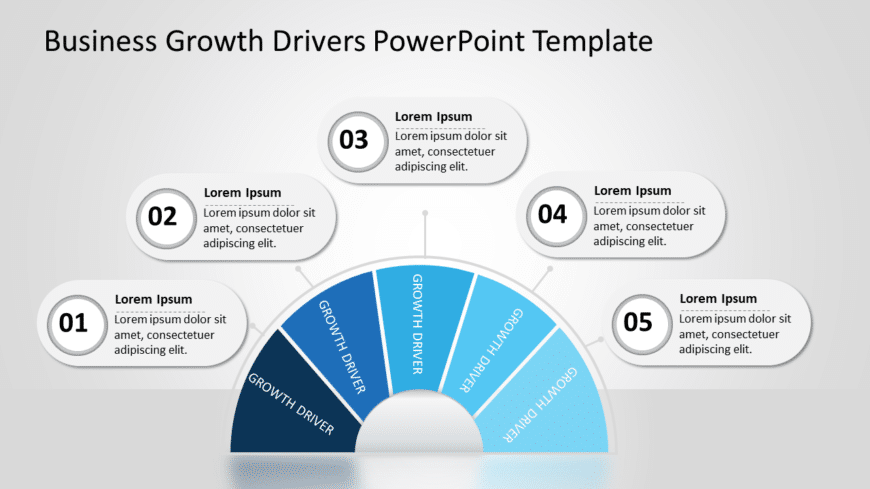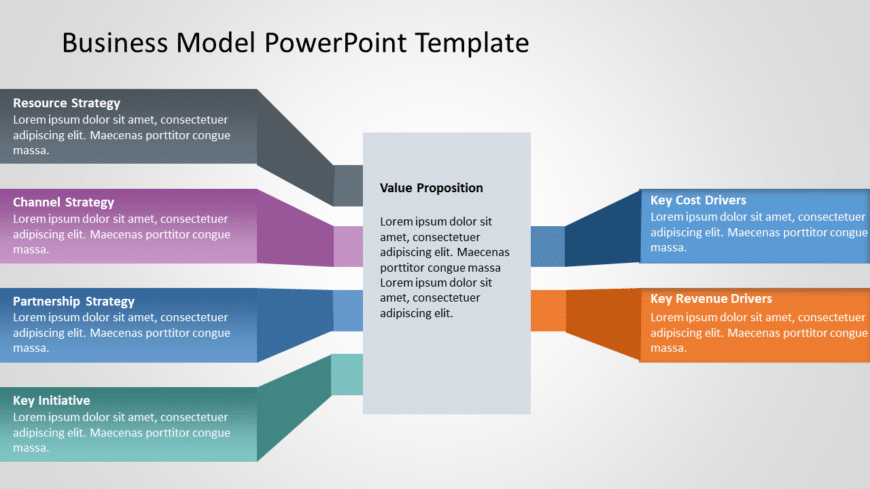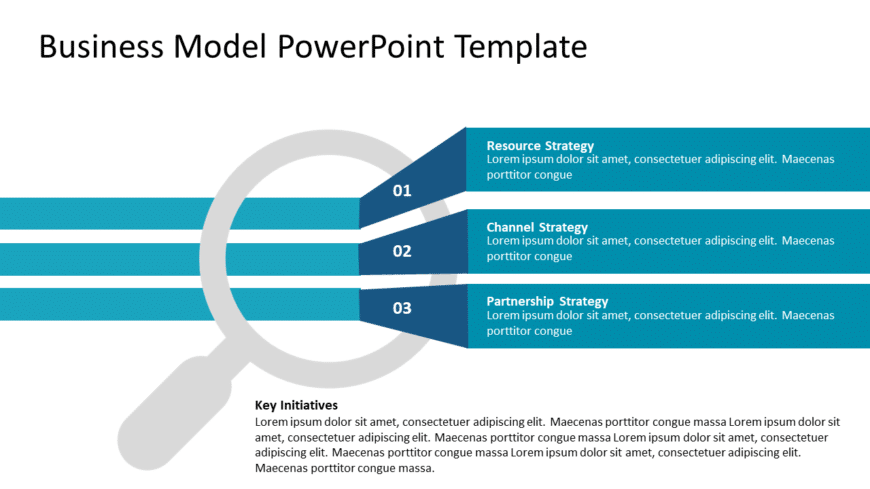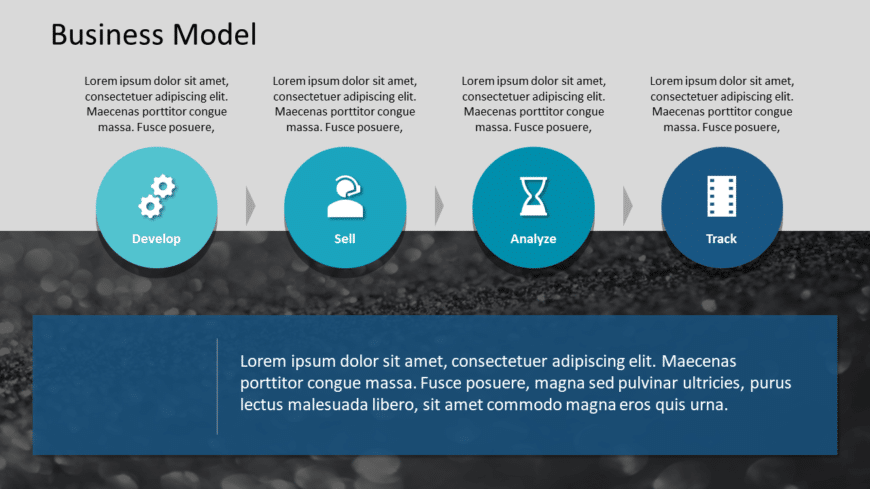Craft engaging slides using this appealing arc diagram tailored for illustrating factors driving business growth.This design showcases a color sc....
Craft compelling visual narratives using this captivating template, for business strategy insights! Tailored to unravel ideas in a user manner th....
Crafted for communication and effectiveness is a tool to elevate your presentations – the strategic analysis template brimming with insights. Tai....
Enhance your storytelling by using this summary of a business model guide that is tailored to outline the essential phases of your business plan ....
Enhance your presentation, with this captivating roadmap template crafted to highlight products creatively. With its contemporary design and a ha....
Enhance the quality of your presentations using this grid based roadmap template that is crafted to depict your business strategies in a manner. ....
Enhance your presentation flow using this captivating roadmap template crafted to help steer your business strategies with precision.Explore its ....
Enhance your influence using this eye catching roadmap template tailored for business stages! This template is ideal, for leading your audience t....
Enhance your data presentation using this roadmap template crafted for planning and project management purposes. The pleasing format showcases a ....
Elevate your meetings to a standard using this roadmap template created for business experts, like you The attractive design includes four separa....
Enhance your meetings with this dynamic roadmap template crafted to improve communication clarity and effectiveness.The stylish chevron layout, o....
Transform your information using this template that is tailored for concise and efficient project organization and planning purposes. The slide i....