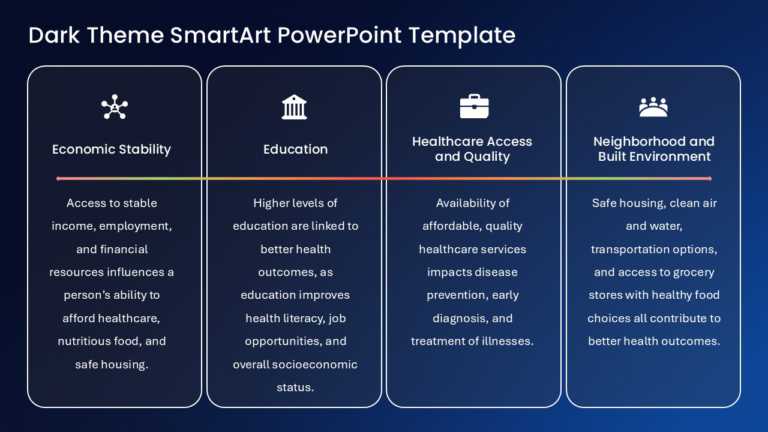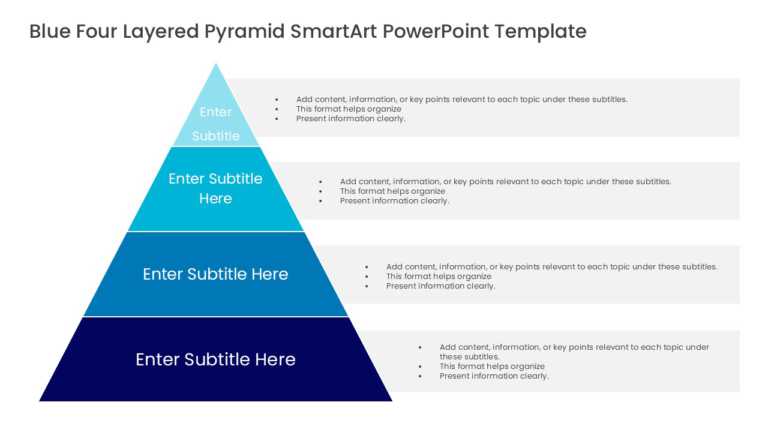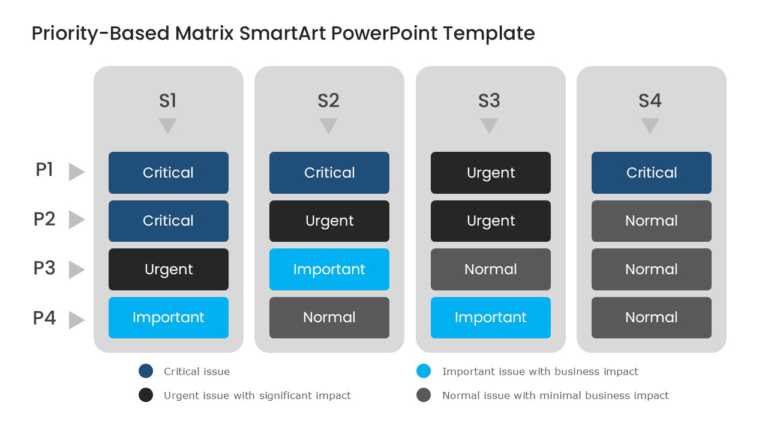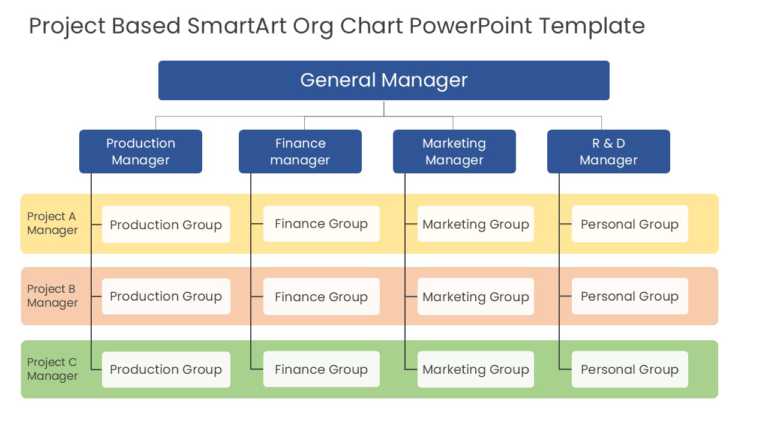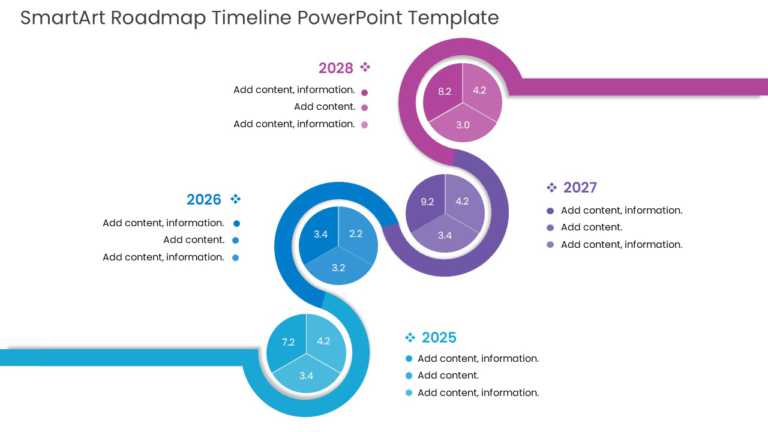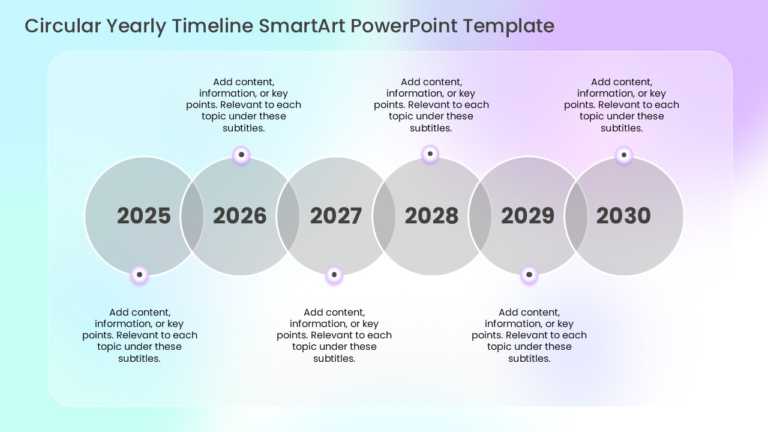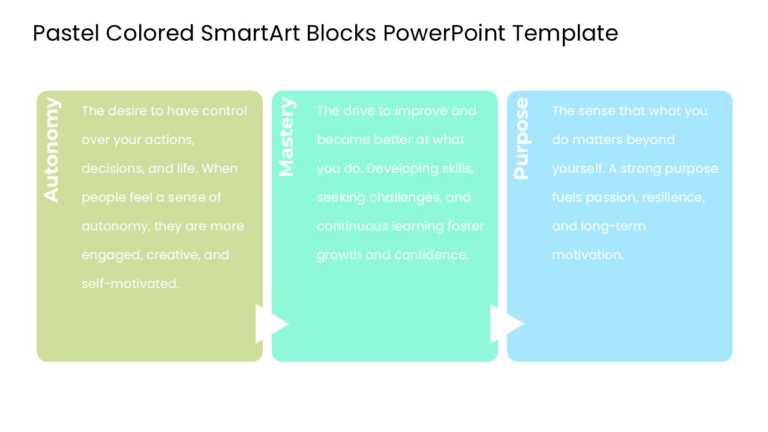PowerPoint SmartArt Templates for Visual Presentations
Ideal, for team meetings or updates to colleagues and partners, on topics related to Economic Stability Education Healthcare Access and Quality a....
The SmartArt List Horizontal Bullet List Four Steps PowerPoint Template transforms your presentations with four clear steps in a bullet list form....
The 30 60 90 Day Plan For Executives SmartArt PowerPoint Template is a slide tailored for executives to show their objectives and strategies duri....
Enhance your presentation flow using this eye-catching tiered pyramid smartart graphics template for PowerPoint created to showcase levels of emp....
Enhance your storytelling with this handy matrix template that simplifies your procurement tactics effectively. With a contemporary design, this ....
Make your presentation stand out with this visually engaging grid designed specifically for procurement strategy discussions. This template featu....
Wow, stakeholders, this eye-catching pyramid design effectively communicates details in a way! This layout includes four tiers. It is great for s....
Boost your effectiveness using this priority matrix template crafted to simplify your decision-making process. This engaging design showcases a m....
Share your idea using this crafted organizational chart template that is tailored for displaying project based setups. This attractive design inc....
Turn your information into a display with this captivating roadmap timeline template!. Ideal for project managers and strategic thinkers alike, t....
Transform concepts effortlessly using this captivating timeline layout that showcases your annual objectives and achievements visually appealingl....
Crafted with clarity and effectiveness in mind, improve your slides with the SmartArt blocks design template provided here. Ideal for teachers in....
Related Presentations
What Is SmartArt?
SmartArt is a Microsoft Office feature that transforms text-heavy content into visual diagrams, flowcharts, or graphics. It uses pre-made templates to simplify complex ideas into engaging visuals. Think of it as your Microsoft Office sidekick: it helps you whip up sleek diagrams, flowcharts, and graphics in seconds, and no fancy design skills are required. Seriously, it’s as easy as 1-2-3: choose a layout, type your info, and done—your ideas go from “boring” to “WHOA!”
Why settle for bland lists when you could serve up info with a visual punch? Need to pop up a presentation? Map out a process? Brainstorm ideas? SmartArt turns your text into eye-catching diagrams, charts, or timelines in seconds. Ditch the bullets—let visuals do the talking!
Why Should You Use SmartArt In PowerPoint?
Smart Art is particularly useful when you need to illustrate processes, hierarchies, relationships, and other types of information that benefit from visual representation. By using SmartArt, you can:
- Instant Visual Impact: Visuals grab attention much faster than plain text. SmartArt transforms simple lists into eye-catching graphics that stand out right away.
- Save Time, Skip Design Stress: With ready-made layouts, you don’t have to worry about alignment, colors, or sizing. Just focus on your message, not the formatting details.
- Simplify Complex Ideas: Smart Art makes it easy to turn complicated processes into clear, organized diagrams. It helps your audience understand things quickly and easily.
- Professional Look: The PPT SmartArt templates are clean and polished, giving your work a professional touch, even if design isn’t your thing. A consistent look builds trust and credibility.
- Boost Engagement: Visuals naturally draw people in and keep their attention. Smart Art helps you create presentations that are more interesting and memorable.
Moreover, SmartArt PowerPoint allows for a more dynamic presentation style, enabling you to highlight key points effortlessly. This feature helps maintain a consistent theme throughout your presentation, as you can easily adjust colors and styles to match your branding.
How To Use SmartArt In PowerPoint?
- Insert SmartArt in PowerPoint
Go to the slide where you want to add Smart Art. Click on the Insert tab, then select SmartArt to choose a layout. It’s quick and easy to start building visual content. - Add or Delete Shapes
To add a shape, select SmartArt, go to the Design tab under SmartArt Tools, and click Add Shape. To remove one, just select the shape and press Delete. - Change Colors of SmartArt
Click your Smart Art, then go to Design > Change Colors to choose a theme-based color palette. This helps your visuals match your presentation’s style. - Apply a SmartArt Style
Select the SmartArt and go to Design > SmartArt Styles to apply effects like shadows or 3D. Styles make your graphic look more polished and professional. - Reverse Shape Order
Select your SmartArt, then click Right to Left in the Design tab. This flips the layout direction—useful for changing how your information flows. - Change List Level
Open the Text Pane, select the item, then use Promote or Demote under the Design tab. This adjusts the hierarchy level in your SmartArt. - Animate Smart Art (Optional)
Go to the Animations tab, select an effect like Fade or Wipe. Animation helps guide attention and adds movement to keep your audience engaged.
How To Convert Text To SmartArt In PowerPoint?
If you have existing text in your presentation that you want to convert into a Smart Art graphic, follow these steps:
- Select Your Text
Highlight the bullet points or text you want to convert on your slide. - Go to the Home Tab
On the Ribbon, click the “Convert to SmartArt” button (usually found in the Paragraph group). - Choose a SmartArt Style
A dropdown menu will appear with layout options (like lists, processes, or cycles). Click on the one that best fits your content. - Customize If Needed
Once the Smart Art is created, you can adjust colors and styles or add/remove shapes using the SmartArt Tools under the Design tab.
Converting text to SmartArt can elevate your presentation’s visual appeal and effectiveness immediately. This is a quick way to upgrade plain text into a more visual, engaging format—without starting from scratch.
How To Access PowerPoint SmartArt Templates?
- Open PowerPoint and Go to a Slide
Smart Art templates - Choose the slide where you want to add your Smart Art graphic.
- Click the Insert Tab
On the Ribbon at the top, click Insert, then select SmartArt. - Browse the Template Categories
The Smart Art dialog box will open with categories like List, Process, Cycle, Hierarchy, and more. Each category contains ready-made PPT SmartArt templates. - Select a Template and Click OK
Pick the design that fits your content best and click OK to insert it into your slide.
In addition to the built-in PowerPoint presentation SmartArt graphics library, we’ve created various Smart Art designs to help you present your ideas beautifully and effectively.
What Are The Best Practices For Using SmartArt?
- Choose the Right Layout for Your Content: Pick a Smart Art type (like list, process, or hierarchy) that matches the structure of your message. Don’t force your content to fit a layout that doesn’t work.
- Keep It Simple: Avoid overloading your PowerPoint SmartArt templates with too much text or too many shapes. Aim for clarity and focus on the key points.
- Use Consistent Formatting: Stick to one color scheme and style that aligns with your presentation design. This keeps your slides clean and professional-looking.
- Use Animation Sparingly: Animate only when it adds value, like guiding attention or revealing steps. Avoid flashy effects that can distract from your message.
- Edit for Readability: Make sure text inside shapes is short and easy to read. Break long sentences into keywords or short phrases.
- Maintain Visual Balance: Align and size shapes evenly. A well-balanced PowerPoint presentation SmartArt graphic is more pleasing and easier to understand.
- Test for Understanding: Preview your slide and ask yourself, “Can someone understand this at a glance?” If not, simplify it further
Smart Art works best when it enhances communication, not when it tries to impress with complexity.
What Are PowerPoint SmartArt Templates, And How Can They Enhance Presentations?
PowerPoint SmartArt templates are ready-to-use graphics that instantly turn text-heavy slides into clean, engaging visuals—think flowcharts, diagrams, or timelines. Instead of wrestling with bullet points, Smart Art design PowerPoint tools organize your ideas visually, making complex info feel simple. They’re perfect for Google Slides, too—SmartArt in Google Slides saves time while giving your deck a polished, pro look without the design hassle.
Why do they work? Because visuals stick. These templates grab attention, break down tricky concepts, and highlight what matters most. Whether you’re explaining steps, relationships, or priorities, PowerPoint SmartArt templates turn chaos into clarity. Why settle for walls of text when SmartArt can make your message stick?
What Is The Difference Between SmartArt and WordArt?
The Smart Art tool helps you make clear diagrams and layouts. On the other hand, WordArt is used for adding artistic styles to text. It is about structure and representing data well. WordArt is all about making words look pretty for decoration. Both tools meet different creative needs for presentations.
How Do I Convert Bullet Points Into Smart Art Graphics?
To turn bullet points into SmartArt graphics in PowerPoint, first, select the text you want to change. Next, go to the “Insert” tab. Click on “SmartArt” and pick a graphic style. Your bullet points will change into a nice-looking layout.
Are There Any Tips For Customizing SmartArt Templates To Fit My Brand?
Absolutely! Start by tweaking colors to match your brand’s palette—no neon green if your vibe is corporate navy, right? Swap the default fonts for your go-to brand typeface (even in Smart Art design PowerPoint!). Slip your logo into corners or headers subtly—it’s like leaving breadcrumbs for brand recognition. Keep styles consistent: if you use rounded shapes in one slide, avoid sharp angles in the next. Think of it as dressing your slides in your brand’s “outfit.” Pro tip: A cohesive look isn’t just pretty—it builds trust!
How Do Smartart Templates Compare With Traditional Bullet Points In Powerpoint Presentations?
Bullet points are like plain toast—functional but bland. PowerPoint SmartArt templates? They’re avocado toast with chili flakes. Instead of walls of text, visuals like flowcharts or pyramids turn abstract ideas into “WOW!” moments. Bullets list steps; SmartArt shows how those steps connect. Need to explain a process? A timeline graphic beats a bulleted list every time. Plus, Smart Art design PowerPoint tools keep audiences awake, because nobody’s brain lights up for paragraphs.
How Does Smartart Compare To Traditional Text And Images In Powerpoint?
It improves how we share visual information. It changes normal text and images into eye-catching graphics. Unlike regular text, it shows ideas in a lively way, helping people to understand and remember better. This makes presentations more interesting and useful than old methods that might feel dull and confusing.
Can You Customize A SmartArt Diagram, And If So, How?
Yes, you can change SmartArt graphics in PowerPoint. You can adjust colors, styles, and layouts. Go to the Tools Design tab to pick different designs or change shapes. You can also add animations and effects to make it look better.
What Types Of Visuals Can Be Created Using PowerPoint SmartArt Templates?
PowerPoint SmartArt templates offer a versatile range of visuals that can enhance your presentations. Here are some types you can create:
- Lists: Present sequential or non-sequential information clearly.
- Processes: Illustrate steps or sequences in workflows or procedures.
- Cycles: Depict continuous processes or feedback loops.
- Hierarchies: Display organizational structures or relationships.
- Relationships: Show connections between elements.
- Matrices: Compare multiple factors or sets of data.
- Pyramids: Represent proportional relationships effectively.
Using these visuals, you can improve audience engagement and comprehension, making your presentations more impactful.
Can I Create My SmartArt Designs, Or Am I Limited To Pre-Made Options?
Yes, and you’re not stuck with the defaults! PowerPoint SmartArt templates are just the starting line. Want something totally unique? Hit the “Insert” tab, grab shapes like building blocks, and go beyond. Change colors, resize, layer text—your imagination (and brand guidelines) are the only limits. SmartArt in Google Slides? Yes, same freedom. Mix timelines, icons, graphs, or even doodle-style graphics. It’s like LEGO for adults, pre-made pieces save time, but custom builds make your message uniquely yours.