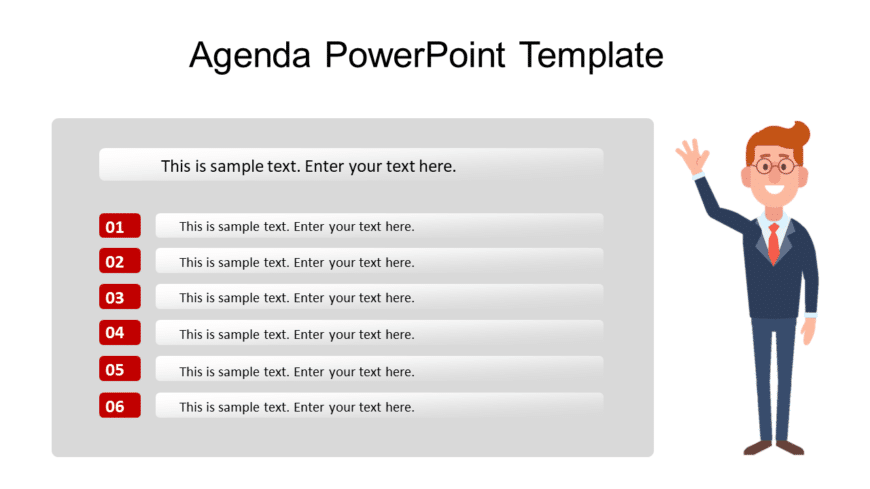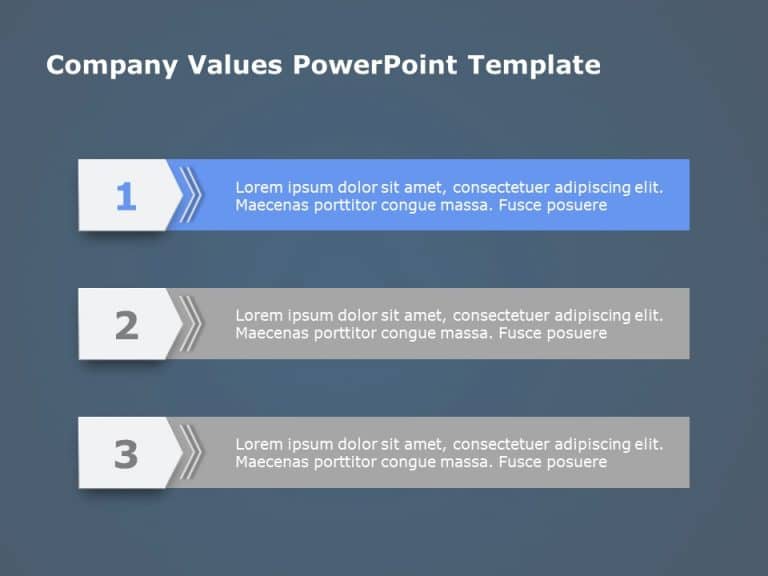Craft compelling visual narratives using this captivating list format tailor made for presentations. This design template showcases a blue chevro....
Elevate your meetings with this captivating process flow template that exudes sophistication, with its blend of blue and gray hues. An ideal choi....
Craft compelling narratives using this captivating schedule template to captivate your audience ! This design is structured to aid you in articul....
Enhance your presentations effectiveness, with this agenda template that is crafted to simplify your slideshows by helping you present important ....
Ideal, for team meetings or presentations to your colleagues and managers this template converts your task prioritization into an appealing forma....
Elevate your meetings with this eye catching agenda layout that’s perfect, for professionals aiming to articulate their ideas in an impactf....
Enhance your presentations with this agenda slide template that brings your data to life effortlessly! Crafted to elevate your slideshows this te....
Enhance your influence with this captivating agenda presentation template crafted with a combination of red colors to maintain audience engagemen....
Elevate your data presentation using this captivating agenda format thats ideal, for project managers and team leaders alike.The organized layout....
Make your ideas simpler, by using this infographic template for your presentations! Created with a blue gradient design that helps in explaining ....
Present your information in a manner, with this template that effectively communicates your companys principles and beliefs in an appealing way.A....