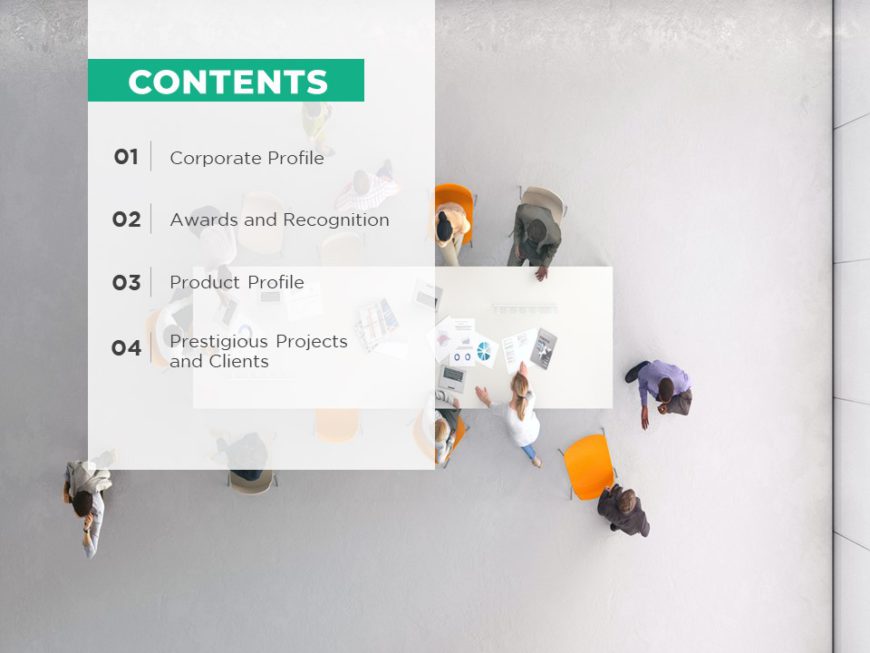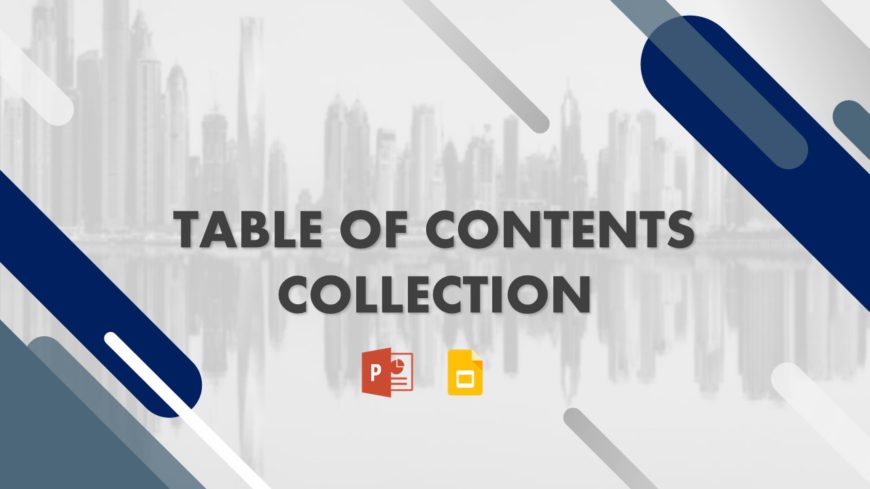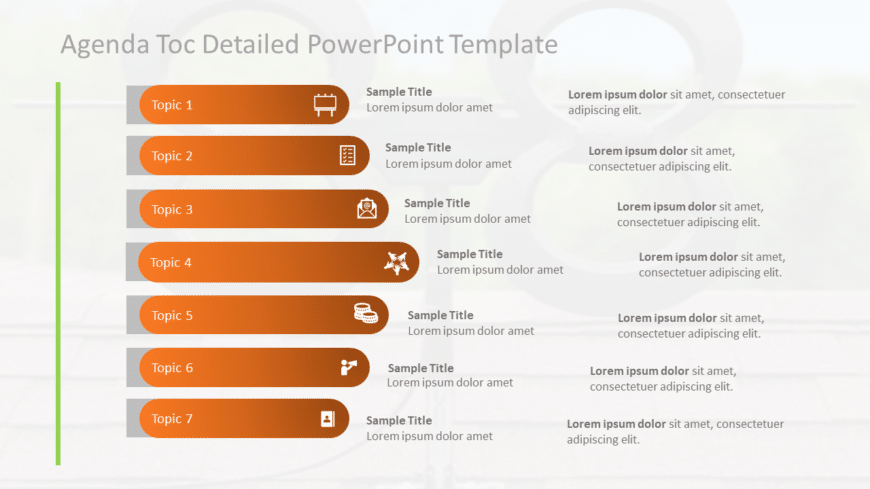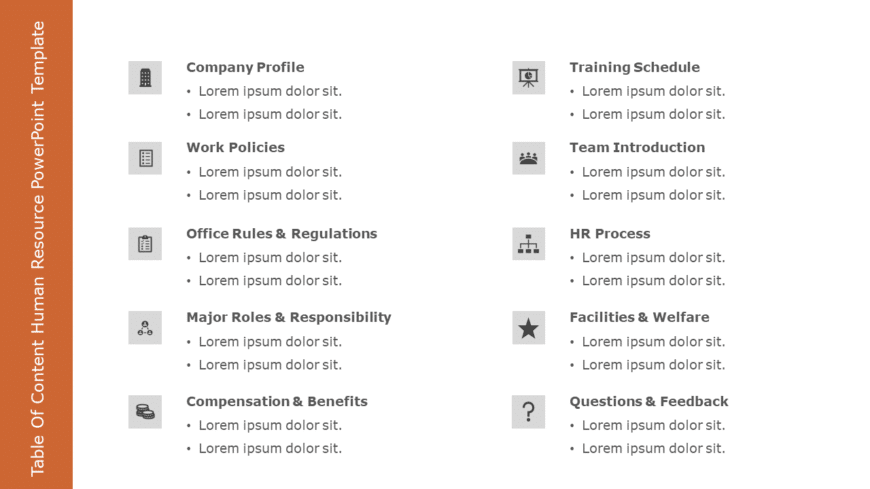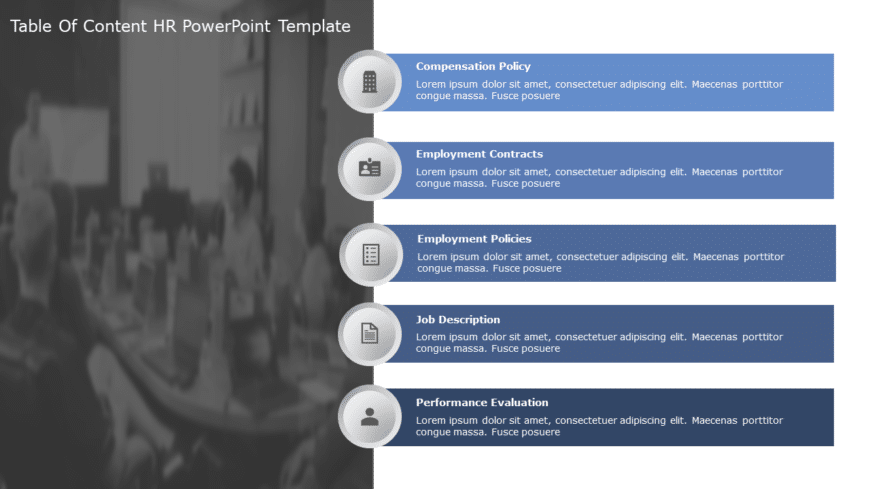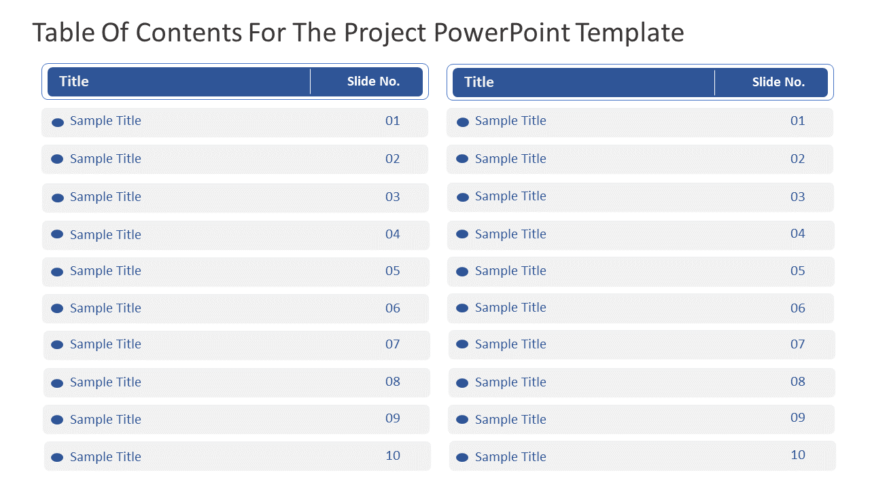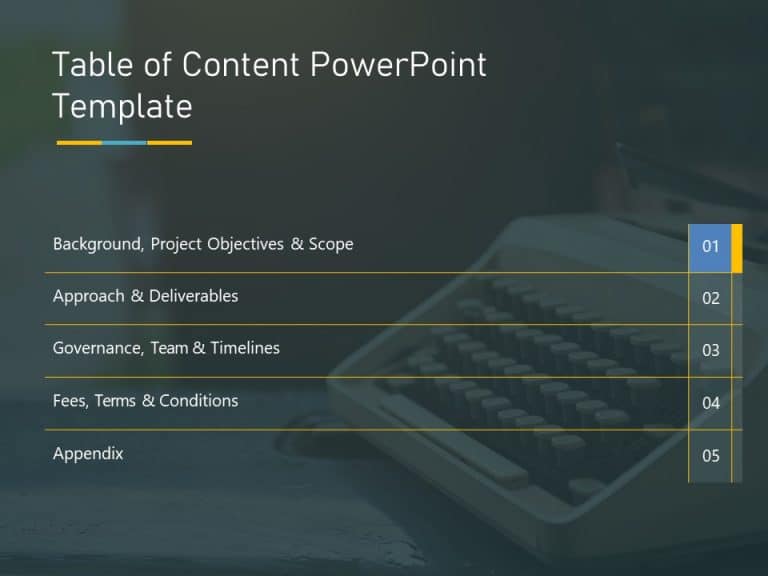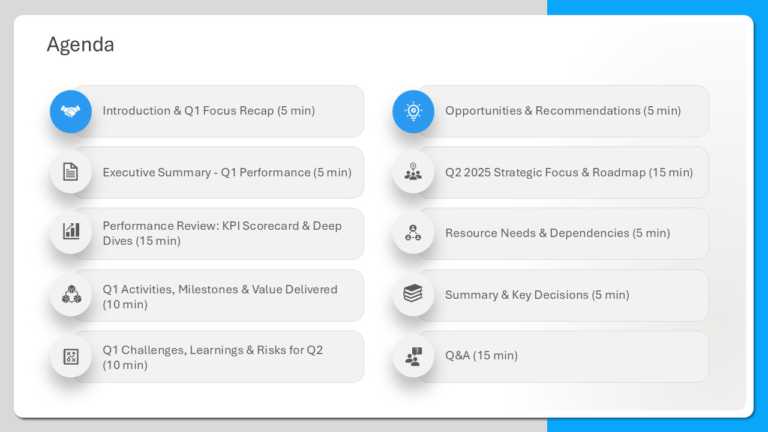Table Of Contents PowerPoint Templates & Slides
Animated Table of Contents Presentation Template Use this Animated Table of Contents PowerPoint template to create visually appealing presentatio....
This template has excellent slides for organizing your presentation and helping your audience navigate it. It comes with various designs, includi....
The Bulb Agenda Slide Template is a creative and engaging way to shine a light on the list of agenda topics in the presentation. It is designed t....
The Table of Contents PowerPoint Template is a professional and easy-to-understand presentation slide template that is very versatile and can be ....
Here is a striking agenda template that makes a statement and helps organize your presentations with its clear structure and vibrant orange accen....
Vertical TOC Agenda PowerPoint & Google Slides Template Our Vertical TOC Agenda PowerPoint Template can help you note important business stra....
Enhance the structure of your presentation using this all template tailored for human resources requirements! This attractive design offers an or....
Crafted to improve understanding and make an impression beneficially influencing your presentations with an organized summary of important HR sub....
Present a message using this table of contents slide that aims to simplify your project presentations smoothly and efficiently. This design not j....
Crafted to be clear and impactful for your audiences benefit! Elevate your presentations using this table of contents ideal, for experts aiming t....
Turn your information into to understand insights using this appealing table of contents design layout. This format includes a blue side panel th....
This template is great for team meetings as it simplifies your agenda presentation using a polished design with a touch of blue that boosts clari....
Related Presentations
What is a PowerPoint Table of Contents Template?
A PowerPoint table of contents is a structured slide that outlines the main sections or topics of your presentation, offering a roadmap for the audience. Essentially featuring headings or titles, and often with slide numbers or clickable hyperlinks for smooth navigation. Adding it enhances clarity, organization, and audience engagement. Using a table of contents PPT template makes this process faster and more effective.
Benefits of a Table of Contents Slide:
- Improves navigation and predictability → Allows the audience to navigate through the presentation easily.
- Enhances professionalism and credibility → Displays planning and organization via a polished table of contents PowerPoint template.
- Facilitates non-linear access → Clickable links in a Google Slides table of contents template enable effortless section jumping.
- Supports complex content → Divides lengthy presentations into segments.
- Aids accessibility and compliance → Enables screen reader support and helps diverse audiences.
- Encourages audience engagement → A well-structured table of contents PPT sets expectations and maintains interest.
How do you customize the Table of Contents and PowerPoint Templates for Maximum Impact?
- Keep It Simple, Concise, and Aligned with Audience Priorities:
Use action-oriented headings and organize your table of contents PowerPoint template to match your audience’s interests. - Match Fonts, Colors, and Visual Style to Your Brand:
Personalize the TOC slide using brand fonts, colors, icons, and visual consistency. - Make Navigation Easy with Interactivity:
Use hyperlinking and a return-to-TOC button for seamless browsing. - Apply Subtle Animations and Consistency:
Enhance it with fade or morph transitions. Keep your design anchored throughout the deck. - Design for Optimal Readability and Impact:
Choose readable fonts and ample whitespace for clarity.
Common Mistakes to Avoid When Using a Table of Contents Slide:
- Overcrowding sections → Highlight 4–6 key sections only.
- Inconsistent formatting → Use consistent fonts and TOC slides.
- Static slide numbers → Use clickable hyperlinks via the table of contents PowerPoint templates.
- Over-designed slide → Stick to 1–2 fonts, brand colors, and simple icons.
- Forgotten updates → Sync the TOC with final slide content.
- Missing navigation links → Always include hyperlinks and back buttons in the Google Slides templates.
- Skipping visual enhancements → Add clean icons and light animations.
How to Use a Table of Contents PowerPoint Template?
To use this kind of template, you have to:
- Download or Select a Slide.
- Insert the Table of Contents Slide in Your Deck.
- Edit Section Titles.
- Add Hyperlinks for Navigation.
- Customize Fonts, Colors, and Layout.
- Add Icons or Visual Cues.
- Apply Light Animations.
- Test and Finalize.
Templates, like a creative PowerPoint table of contents, offer flexibility and visual appeal.
What is a PowerPoint table of contents called?
A PowerPoint table of contents is typically called a “Table of Contents slide” or a “PowerPoint Table of Contents template.” It serves as a visual roadmap of the presentation’s sections, often featuring clickable links for easy navigation. Whether static or animated, it serves to summarize key topics. Using an animated slide with clickable links enhances organization and improves the overall flow of your content.
Can a table of contents slide template improve audience understanding and engagement?
Absolutely. Introducing a table of contents powerpoint template at the start enhances audience comprehension by outlining major topics clearly. Animated versions grab attention with graphics and smooth transitions. Clickable links promote interaction, and the clean structure improves retention and navigation, making the presentation flow naturally from one key point to another.
Can You Create an Automatic Table of Contents in PowerPoint?
Yes, with the outline view, you can create an automatic table of contents in PowerPoint. By inserting clickable slides and an attractive table of contents PPT, you can structure presentations for better navigation.
Is there a template for the table of contents in PowerPoint?
Indeed, PowerPoint offers both standard and animated table of contents templates. You can start with a PowerPoint table of contents template to outline your main sections. Animated options with dynamic transitions and clickable hyperlinks enhance navigation. Using this will boost visual appeal, aid in maintaining audience focus, and ensure a smooth flow of information. These slides can be customized to match your presentation style.
Can you create a dynamic table of contents in PowerPoint?
Yes, you can create a dynamic table of contents in PowerPoint using features like hyperlinks, animations, and transitions. Starting with a PowerPoint table of contents template makes this process easier. Insert clickable links to major sections for smooth navigation, and add animated elements to enhance interactivity and engagement, ensuring a seamless experience.
What are some design tips for making an effective table of contents in a PowerPoint Presentation?
Animated elements add energy to presentations. Start with an animated table of contents Google Slides template for a strong visual opening. Keep 4–6 sections, use consistent fonts, apply subtle animations, and add clickable links for better navigation.
Why is it Important to use a PowerPoint Table of Contents Template in a Business Presentation?
It is essential for structure and clarity. It outlines key topics, enabling the audience to follow along effortlessly. Clickable links in a table of contents slide improve flow, usability, and communication, especially in professional settings.