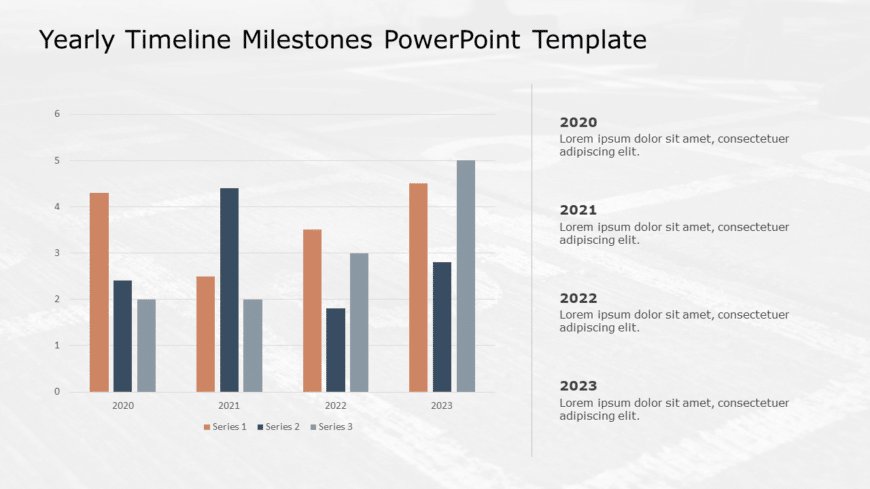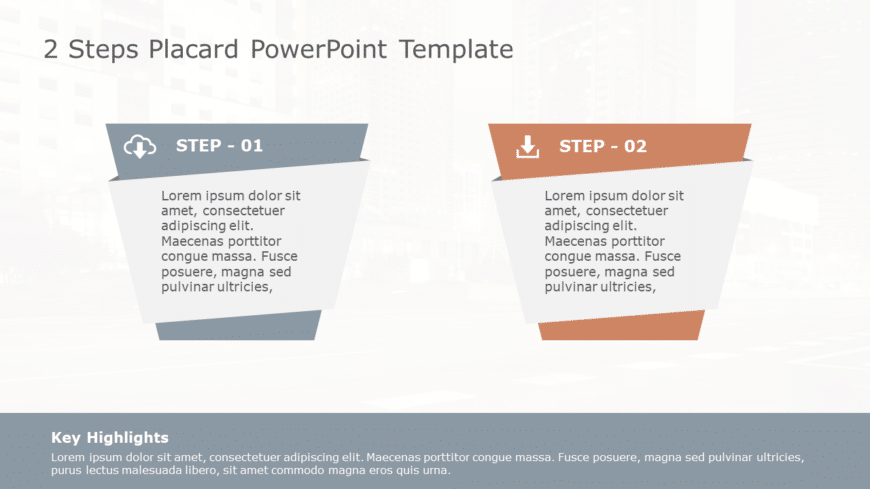Craft a clear narrative with this engaging timeline milestones template designed for showcasing yearly achievements and progress. This visually a....
The Business Options Pros and Cons PowerPoint template is ideal for evaluating and comparing different business options or alternatives. It provi....
Crafted to boost clarity and make an impression, on your audience this template elevates your presentations by providing a method for assessing b....
Craft compelling visual narratives using this insightful assessment grid crafted to assess the advantages and disadvantages of any choice confide....
This White and grey-themed PowerPoint Template is designed for project managers. It helps visualise strategic progress and convey transions. Prof....
This professional ppt template is a visual representation that helps you track tasks and projects. With its easy-to-use format, you can easily up....
Revamp your information into to understand insights using this captivating template crafted for investment strategy presentations.The template sh....
Enhance your effectiveness using this aid created to streamline decision making procedures effortlessly! This layout includes an colorful design ....
Enhance your storytelling by using this visualization of the customer experience journey! This appealing layout is created to assist you in outli....
Create a story using this user dual step sign format! Ideal, for leading your viewers through steps or tactics this layout assists, in delivering....
About Problem Solution Directional Arrows PowerPoint Template The Problem Solution Directional Arrows PowerPoint Template is a powerful visual to....
Enhance your presentation flow using this template tailored for conducting gap analysis tasks ! Ideal, for professionals in the business world an....