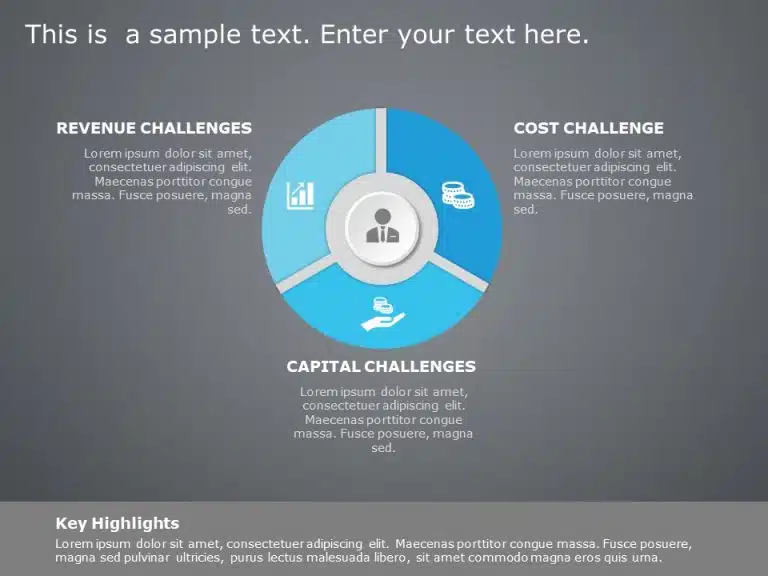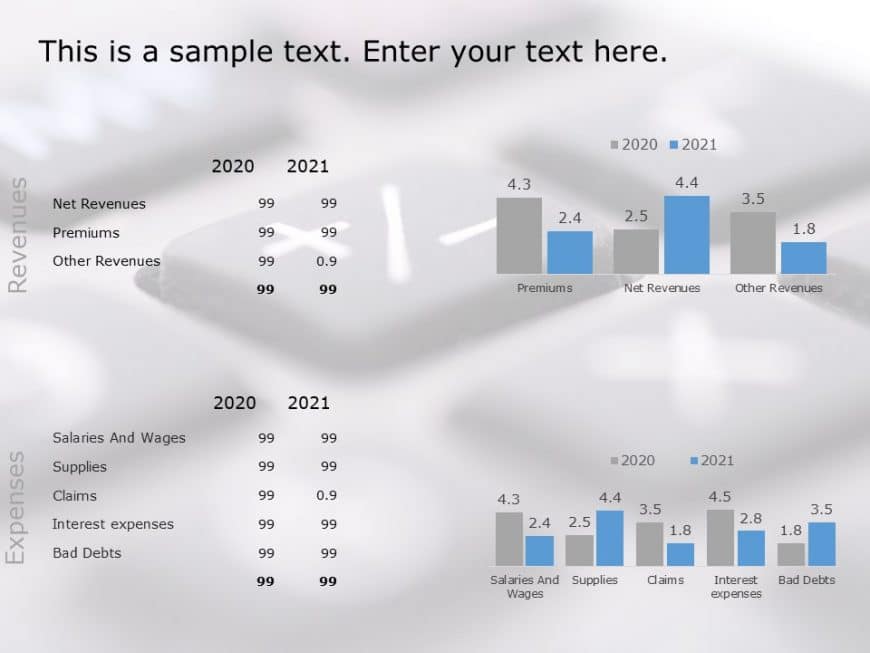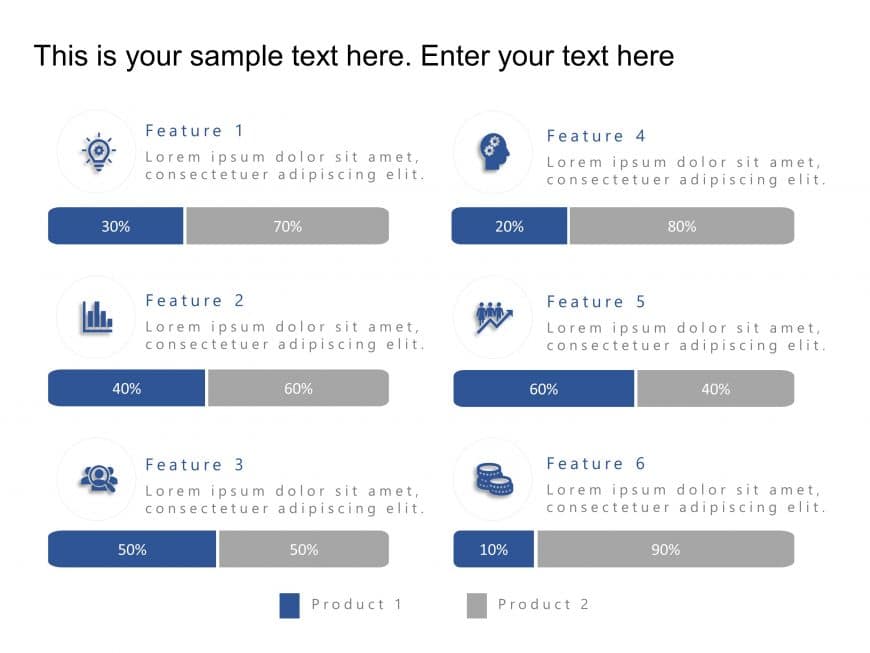Enhance your data presentation using this template crafted for displaying routes, in construction endeavors.The lively design showcases a citysca....
Enhance your presentations with a segment diagram that addresses business obstacles effectively and visually engagingly. This diagram is tailored....
Enhance your presentations with a flair using this template featuring four step arrows—ideal, for showcasing processes and strategies or highligh....
Crafted to improve clarity and make an impression this template elevates your presentations by offering a method, for analyzing root causes. Suit....
Craft compelling visual narratives using this business asset overview template! Featuring a blend of gray tones, in its design aesthetic this pre....
Engage your audience from the get go with this eye catching comparison chart template crafted for analyzing revenue and expenses visually appeali....
This modern yet minimalistic template is perfect for showcasing product features, comparing benefits and highlighting key differentiators. It is ....
Enhance your storytelling, with this template crafted to present problem statements and opportunities in a compelling manner. This appealing desi....
Turn your data into insights using this attractive template, for comparing product features! This designed layout lets you display two products n....
Enhance the quality of your presentations with this captivating template tailored for evaluating the positives and negatives of choices effortles....
Break down concepts using this chart that showcases the positives and negatives of any subject matter in a straightforward manner! Ideal, for dis....
Enhance your meetings with this captivating template crafted to address challenges effectively advance discussions and problem solving sessions w....