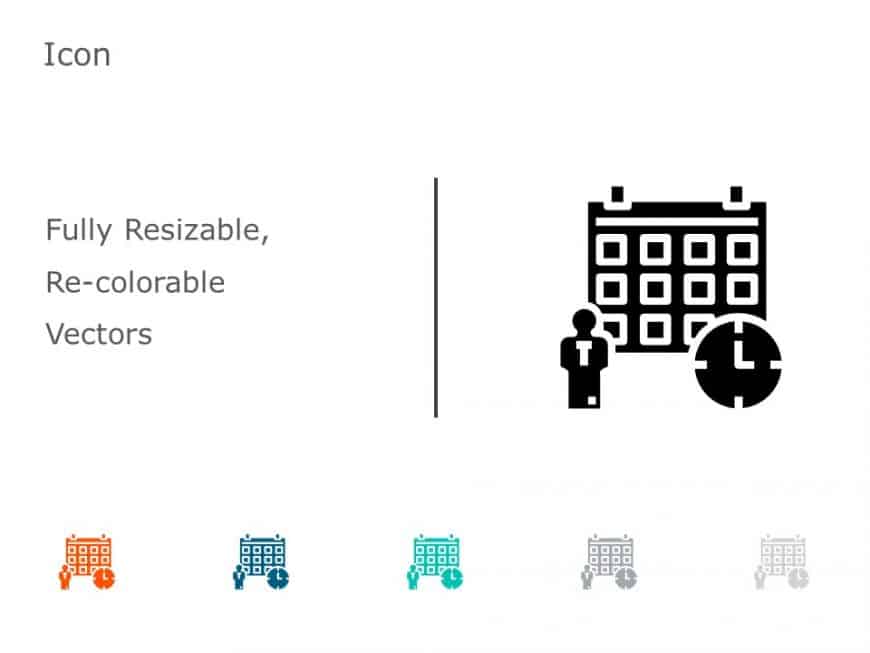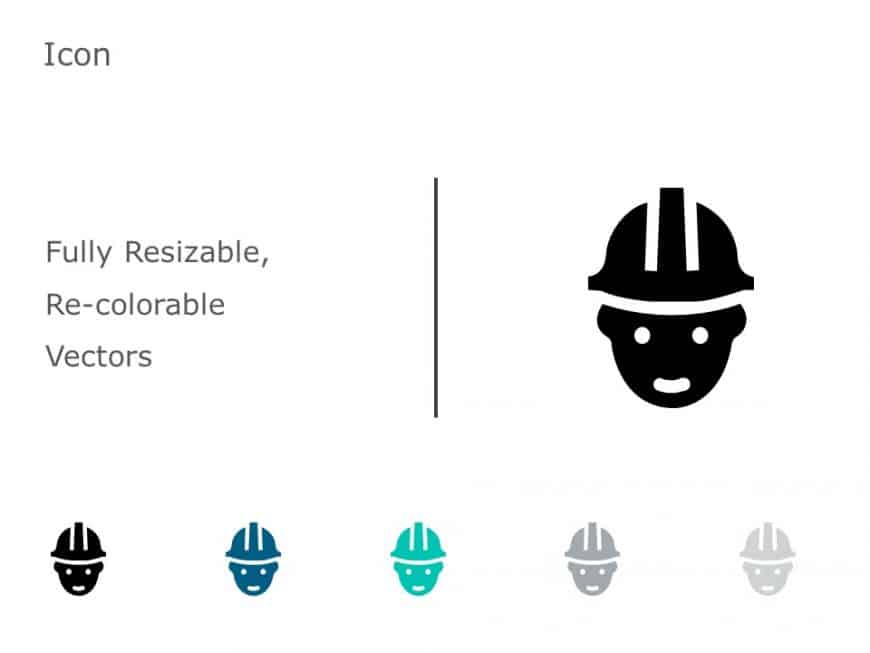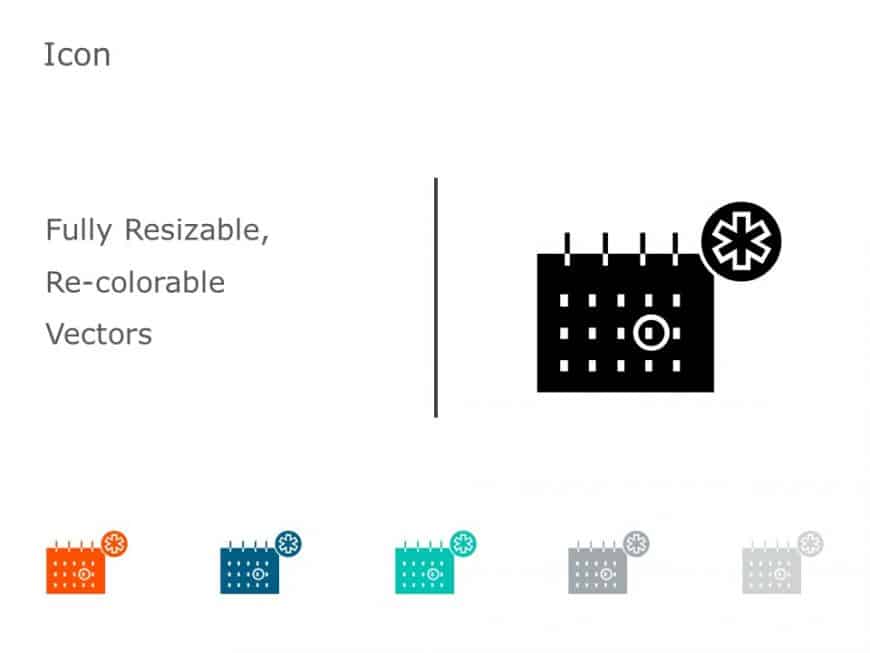Enhance your storytelling with this assortment of boat icons that’re ideal for nautical presentations! With the ability to resize and recol....
Boost the effectiveness and visual appeal of your presentations using this collection of location pin and road icons that’re ideal, for nav....
Enhance your project presentations with an icon collection tailored for event planning purposes, from this set of icons! Included in this templat....
Show off these icons to impress your audience and bring a pop of color to your slideshows or presentations of your choice! Crafted for adaptabili....
Enhance the flow of your presentation by incorporating this set of multicolored ship icons for nautical themed presentations! This assortment inc....
Showcase this Zigzag Route Icon Collection to captivate your audience and inject a sense of energy into your slideshows! Ideal, for depicting tri....
Grab the interest of your audience, from the get go with this calendar icon collection tailored for making scheduling presentations more impactfu....
Enhance your presentations with a flair using this collection of speech bubble icons that are designed to elevate your communication visuals effe....
Make sharing information with this set of nautical ship icons that are great, for sprucing up your presentations! Crafted with a look and feel to....
Elevate your meetings with this set of icons tailored for safety presentations! With a range of monochrome construction helmet icons to choose fr....
Enhance your presentations with a look using this lively calendar icon set created for organizing and scheduling purposes! This set includes cust....
Amaze your audience with this collection of train icons tailored for transportation presentations! This set includes customizable vector icons th....