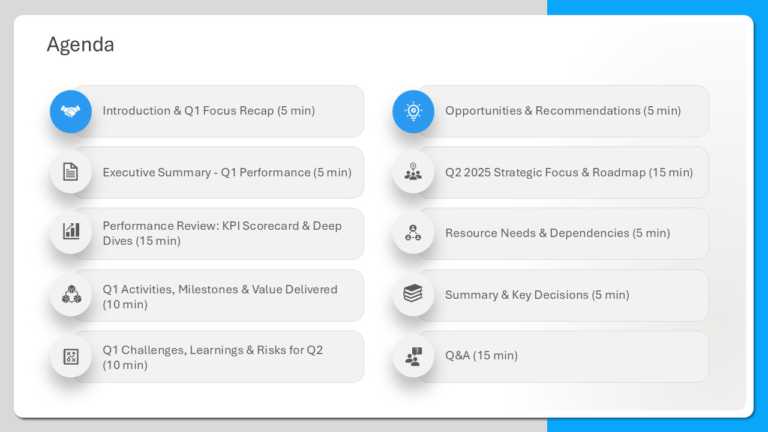PowerPoint Icons That Make Your Slides Pop & Captivate
This dynamic and captivating template is meant to showcase your vision for delving into the world of Gen Z in a manner. Looking great for adverti....
This template is great for team meetings as it simplifies your agenda presentation using a polished design with a touch of blue that boosts clari....
Get the most out of this captivating template that delves into the principles of motivation with style! The striking design showcases a range of ....
The United States Country Flag Icons is a set of visuals that pay tribute to the iconic symbols of the US. This collection features various icons....
The United States Flag Icons Template features a collection of six graphic icons. These are designed with the American flag in mind. These icons ....
The Electronics & Communication Marketing Icons PowerPoint Template is a user template designed for professionals in the electronics and comm....
The PowerPoint Icons Executive Summary PowerPoint Template collects some of the most important and commonly used sheet and document icons. These ....
The Executive Summary Icon PowerPoint Template lets you enhance your presentations. This template showcases a magnifying glass on a document icon....
The Executive Summary Icon PowerPoint Template emphasizes the need for slide presentations to be able to highlight key points. These icons aim to....
The Marketing Commercials Icon PowerPoint Template is tailored for professionals to present marketing concepts and strategies. This specialized t....
The Executive Summary Icon PowerPoint Template is a must-have for presenting points and summaries clearly and effectively. About the Template It....
The Marketing Commercials Icon PowerPoint Template provides a visual aid for communicating marketing tactics. It can be done by using visually ap....
Related Presentations
What are Icons for PowerPoint?
Presentation icons are tiny graphics, such as arrows, people, charts, or symbols, that help explain things more quickly and make your slides look cleaner and more professional. They are visual symbols that are used to represent ideas, concepts, and actions in a creative manner. They enhance the visual appeal of the slide and guide the audience’s attention. They successfully reduce text clutter and create slides that are both professional and easy to understand.
What Makes PowerPoint Icons So Useful in Presentations?
These PPT symbols may seem small, but they play a huge role in adding that sparkle to your presentation. They:
- Make ideas easier to understand: They guide the viewer’s eyes to key points.
- Grab audience’s attention: Less text, Cleaner slides.
- Help you remember: Visuals stick better than plain words.
- Make your slides look polished: Consistent icons create a professional look.
- Support your story: They act like a visual anchors that enhance your message.
- Save time: No need to design visuals from scratch. They are ready for use!
What are the Different Types of PowerPoint Icons and How are they Used?
PowerPoint icons come in many styles, but which one works best for your slides? Here is a quick look at the different types and when to use them:
|
Type |
Look |
Use |
|
Flat Icons |
Modern |
Great for clean, sleek designs that feel up-to-date |
|
Line Icons |
Minimal |
Ideal for simple slides with lots of white space |
|
Colored Icons |
Bright & bold |
Perfect for making key points stand out and add visual energy |
|
Monochrome Icons |
Single-color |
Best for formal, professional slides that need a consistent style |
|
Filled Icons |
Solid shapes |
Useful for highlighting actions or important info |
|
3D Icons |
Realistic |
Great for creative slides or when you want a more dynamic feel |
|
Outline Icons |
Clean lines |
Good for drawing attention without being too loud |
|
Hand-drawn Icons |
Sketch-style |
Ideal for informal, creative, or team-friendly presentations |
Looking for more than icons? Check out our full range of PowerPoint graphics to enhance every part of your slide.
What are the Best Practices for Using Icons in Presentations?
Follow these smart, easy tips to use the icons for PPT the right way in your slides.
- Use them to explain tricky ideas: They make complex stuff easier and faster to catch.
- Show what is important: To highlight the main points, not everything on the slide.
- Stick to one style: Choose one type of icon look (flaticons or outlined) and use it throughout.
- Keep sizes in check: Do not let it get too big or too small; balance them out with your text.
- Add a few words: Pair your presentation icon with short, clear text so the meaning is easy to get.
- Match your brand: Use colors that go with your brand or slide design.
- Use SVG files: They are easy to resize or edit in PowerPoint without losing quality.
Which Icon Format works Best for PowerPoint Slides? (SVG, PNG, or EPS)
Choosing the right format will help make the icons look sharp and work well.
- PNG: Great for colorful designs and transparent backgrounds. But they may blur if resized too much.
- SVG: Best for resizing. They stay sharp and are easy to edit in PowerPoint.
- EPS: High quality, mostly used for print and design work. But they are not as easy to use or edit directly in PowerPoint.
Not sure why SVG icons matter? Read our quick guide on SVGs in PowerPoint and why they keep your slides sharp.
How do I add icons to a PowerPoint presentation?
You can insert icons in PowerPoint by going to the ‘Insert’ tab and clicking on ‘Icons’. The other way is that you can drag and drop (like PNG or SVG files) directly into any slide you want. Once they are added, editing gets simple. You can resize them, recolor, and reposition them without hassle.
Are there free PowerPoint presentation icons I can use for professional slides?
Yes! PowerPoint itself offers various free icons under the ‘Insert’> ’Icons’ option. You can also download free icons for PowerPoint from our trusted website and use them directly in your presentations.
What types of icons work best for business presentations versus creative ones?
For business presentations, use flat, line, or filled ones with a clean and professional design. And for creative presentations, you can use colored, hand-drawn, or bold ones to add personality and visual interest. Choose the ones that fit your tone and audience.
Why do my icons look blurry in PowerPoint?
Blurry icons are usually caused by low-resolution images, like JPGs or improperly resized PNGs. To fix this, use vector formats like SVG. They stay sharp when resized. Always avoid stretching them unevenly.
Does Google Slides have free icons?
Google Slides does not have built-in icons for presentations like PowerPoint, but you can still use the freely available icons online. SlideUpLift offers a large collection of free presentation icons that are easy to download, customize, and ready to use directly in Google Slides.
What is the best way to organize icons for quick access?
The best way is to create a PowerPoint icon library slide or folder with categories like business, tech, people, and arrows. You can keep your favorite ones in one reusable PowerPoint file or copy them to the clipboard. So, you can copy-paste them whenever needed. Naming and grouping them accordingly will also save you a lot of time.
How do you ensure that icons are legible and effective in a presentation?
To ensure this, keep them simple and recognizable. Use consistent sizes and styles. Make sure that there is enough contrast between the PPT icon and the background. And lastly, do not overload slides. Use them to support the key points, and not to clutter.
What are the common mistakes to avoid with Powerpoint icons?
Avoid these common mistakes while using Microsoft PPT icons:
- Using too many on one slide.
- Mixing styles (flat, line, colored).
- Stretching or distorting them.
- Using blurry or unclear symbols.
- Ignoring slide or brand color consistency.
- Adding them just for decoration without any purpose.