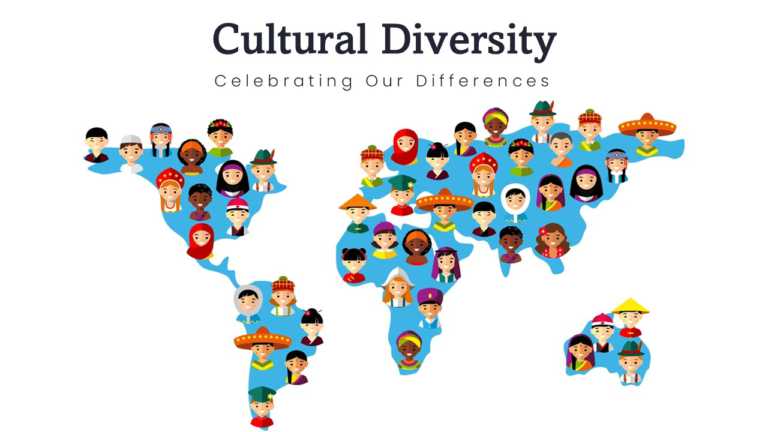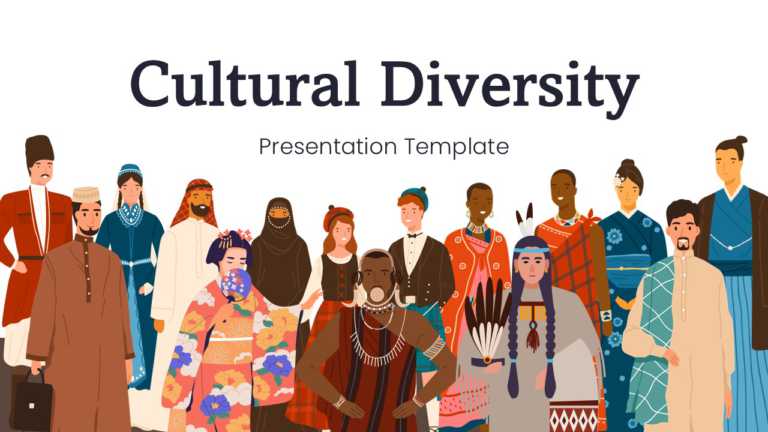People Icons
Start off strong. Grab the interest of your audience with this presentation template tailored for commemorating successes and milestones! Ideal f....
Make sharing information easier, with this presentation layout created to express your product vision and quarterly priorities clearly and effect....
Share your vision using this captivating template that highlights the rich tapestry of cultures worldwide. This appealing design showcases a map ....
Start off engaging your listeners with this dynamic presentation design that highlights the beauty of differences! Whether you’re a teacher....
Use this pre-designed PowerPoint template to showcase your project’s governance and key activities in a clear and structured format. Projec....
This Project Team Organizational Chart template helps professionals outline and manage the structure of a team working on a specific project. It ....
The 7 P Marketing Mix PowerPoint Template is a marketing mix template. The 7Ps are as follows: place, price, promotion, physical evidence, people....
The 7 P Marketing Mix PowerPoint Template is an appealing visual created for effectively presenting marketing strategies. This template emphasize....
The 3Cs Marketing PowerPoint Template is a template for presentations that use the 3Cs model of business strategy. This helps businesses to analy....
The 4Ps Marketing PowerPoint Template is a slide that displays the fundamental principles of marketing: Product, price, promotion, and placement.....
The Resume Professional Detailed PowerPoint Template is an organized and comprehensive resume presentation template that highlights some of the m....
The 3Cs Marketing PowerPoint Template is a user design created for marketers and businesses to outline and plan their marketing strategies. This ....
Related Presentations
People Icons for Presentations:
People Icons are professionally designed to enhance the way information is presented during presentations. Whether you’re a startup entrepreneur or business professional, our People Icons can help you create presentations that are clear, concise, and visually appealing in any professional setting. Multi-purpose use of People Icons allows presenters to use them as an image and in infographics and documents other than presentations. Download People Icons in both PowerPoint and Google Slides templates to captivate your peers in your next presentation.
What Are People Icons?
People Icons are ready-made, small graphic images or symbols used to represent your presentation’s objectives, concepts, and ideas. These PowerPoint People Icons are often used to illustrate a point or to make a slide more visually appealing.
Can I Use People Icons for Purposes Other than Presentations?
How To Choose The Best People Icons for my Presentation?
Keep the following points in mind while choosing People Icons for PowerPoint (PPT) or Google Slides presentations:
- Understand your presentation goals and objectives.
- Make sure the People Icons align with your visual needs and appeal.
- Ensure the TEST are versatile enough to adapt to various types of content.
- Ensure that the icons are easily customizable.
While creating presentations, it’s likely that the use of icons won’t be limited only to People Icons. Explore more PowerPoint icons from our collection.
What Are the Advantages of Using People Icons?
People Icons are very helpful in a presentation because they:
- Transform complexity into clarity with visualized data.
- Convey intricate ideas through visual data representation.
- Streamline presentation design while maintaining visual coherence.
- Boost information retention and highlight key points effectively.
- Elevate your presentation’s professional appeal with visuals.
How Many People Icons Should I put in My Slides?
The frequency of People Icons in your slides highly depends on the content and purpose of your presentation. Make sure you don’t clutter your slides using too many icons. Use them strategically and optimally to make your presentation minimalistic yet visually appealing. Use them in a way that icons enhance the visual appeal of your presentation and make it look more professional.
Can I Edit The Size, Colors And Placement of People Icons?
Yes, all the People Icons in the collection are fully customizable. You can resize them, change their colors, adjust their orientation, and even apply effects if needed. This ensures that the icons align with your presentation’s design and branding.