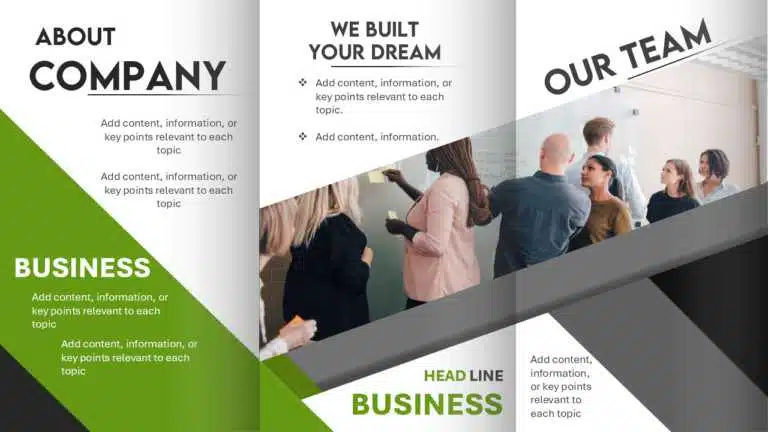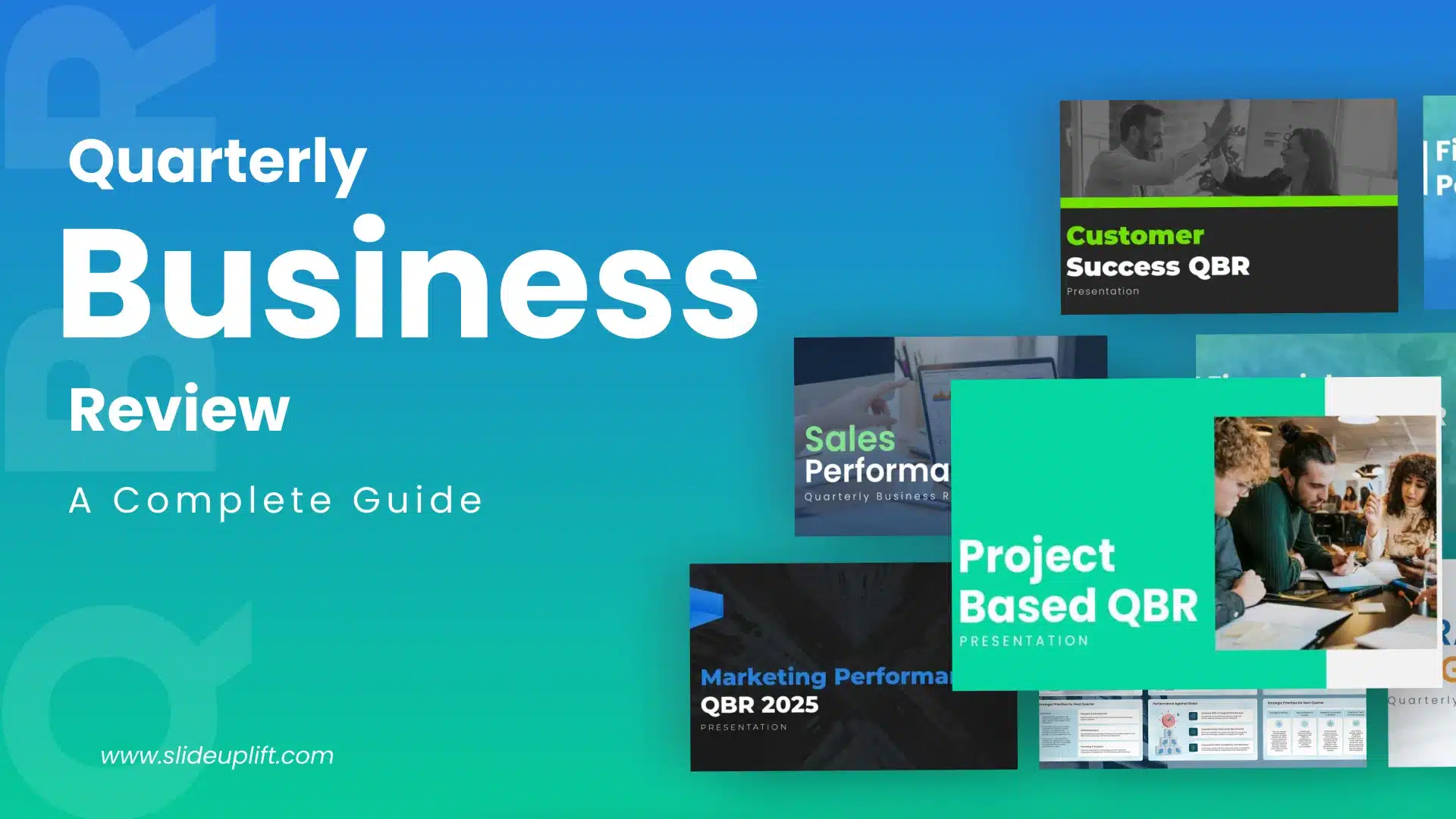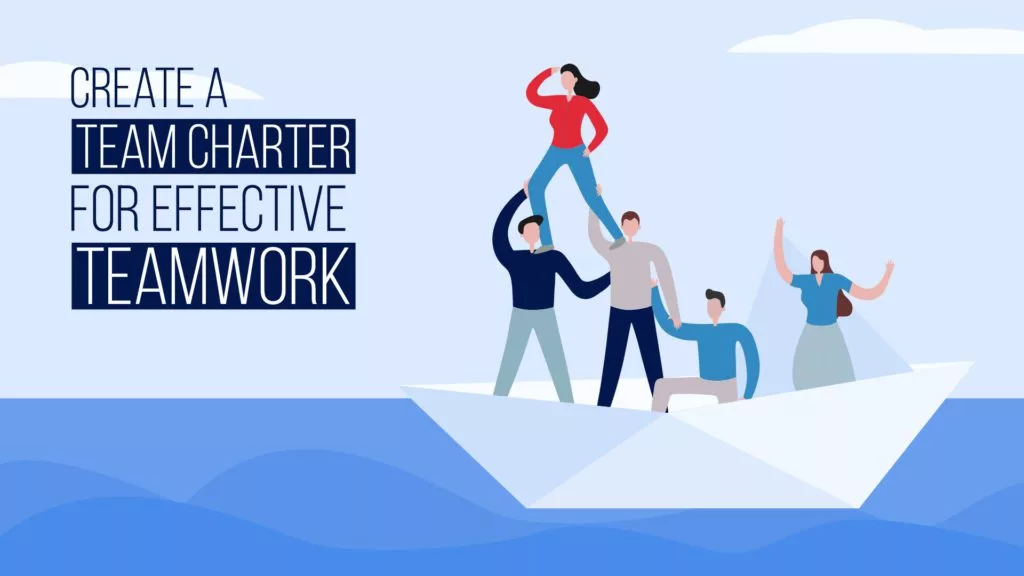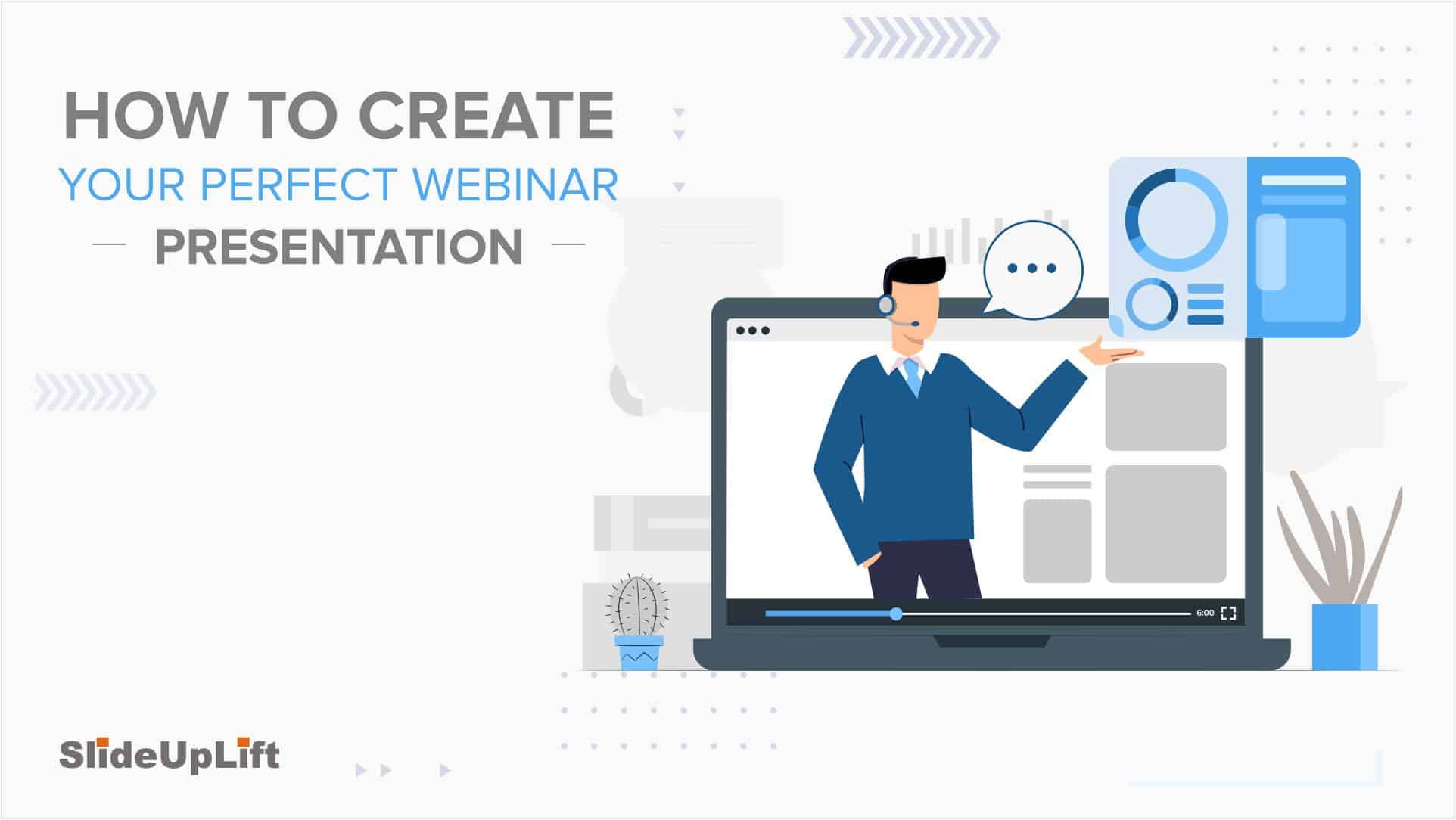Poster Presentations – Meaning, How to Create, and Tips for Effective Presentations
We live in an era where the attention span of people is shrinking day by day; this makes presenting information in a concise and engaging manner very crucial. Poster presentations are an innovative way to showcase ideas, research findings, or business concepts through a combination of text, visuals, and structured layouts. Unlike traditional slide presentations, poster presentations provide an opportunity for one-on-one interactions, enabling presenters to explain their work in depth while receiving feedback from their audience. Whether you are a seasoned researcher presenting at an international conference or a student sharing your work for the first time, mastering the art of poster presentation is a valuable skill. This blog post will demystify the process, providing a clear and concise guide to creating effective and impactful posters. We will begin by understanding what a poster presentation is and its significance in the academic and professional world. The core focus will be on the practical steps involved in designing and constructing a poster, covering everything from layout and typography to the effective use of visuals and data representation. Beyond the technical aspects, we will also share essential tips for presenting your poster with confidence and clarity, maximizing your engagement with attendees and fostering valuable feedback.
Let’s get started!
What is a Poster Presentation?
A poster presentation is a visual method of showcasing information, research or ideas in an engaging and structured way. It is commonly used in academic conferences, scientific symposiums, business meetings, industry exhibitions, etc., to communicate insights effectively. A poster presentation is a static display that blends text, visuals, charts, and graphics together to convey complex data concisely and impressively.
The primary purpose of a poster presentation is to summarize research findings, propose solutions, or highlight important data in a way that is easy for viewers to grasp at a glance. It is an interactive medium where the presenter can engage with the audience, answer questions, and discuss the work in depth. With the combination of strong visual elements with clear messaging, a poster presentation enhances understanding and engagement, making it an excellent tool for communicating research, business insights, or creative ideas in academic and professional settings.
Research presented at scientific and academic conferences shows that posters with clearly organized sections (such as Introduction, Findings, and Conclusion), minimal text, and a strong visual hierarchy capture more attention and improve audience understanding. The #BetterPoster movement, for example, promotes simple and visually appealing designs to enhance audience engagement.
Step-by-Step Guide: How to Make a Poster in PowerPoint?
Creating a poster presentation in PowerPoint is a simple and effective way to design a visually appealing and professional presentation. PowerPoint templates provide a user-friendly interface with customizable layouts, design tools, and multimedia features to help you create an impactful poster.
Follow these step-by-step instructions to design your poster effectively:
Start with a Blank Slide:
Open PowerPoint and choose a new blank presentation. This gives you complete control over the layout and design.
Choose a Poster Template:
While a blank slide is always better for maximum customization, you can always use poster PowerPoint templates for saving time and a professional look. These templates are a good starting point if you are new to poster design. Ensure the poster template aligns with the purpose and theme of your presentation.
Choose the Right Slide Size and Orientation:
- Go to Design > Slide Size > Custom Slide Size.
- Set the appropriate dimensions for your poster.
- Choose between Portrait or Landscape orientation based on your content.
- Click OK and select Ensure Fit to adjust the layout.
Select a Background:
A clean and uncluttered background is essential. Keep the background subtle to maintain readability and highlight key content. You can use a solid color, a subtle gradient, or a high-resolution image. Go to Design > Format Background to explore your options.
Design your Poster:
Now, the creative process begins! Maintain the flow of information. A common structure should have the title, introduction, methods, results, discussion, and conclusion. Organize your content into a balanced layout for easy readability.
Add a Title and Headings:
Your title should be clear, concise, and attention-grabbing. Use a large and bold font. Ensure clear headings to separate different sections of your poster for easy navigation. According to research, presenters have approximately 11 seconds to capture a viewer’s attention during a poster session. This shows the importance of an eye-catching headline and a well-organized layout to engage the audience promptly.
Add your Text and Content:
Keep the text brief and to the point. Use bullet points, short paragraphs, and clear language. Remember, posters should be visually appealing, so avoid cluttering.
Add your Visuals and Graphics:
The American Journal of Health-System and Pharmacy suggests that innovative poster designs focusing on visual data representation can reduce the need for extensive audience engagement. As viewers can quickly grasp the comprehensive research summary through well-designed visuals. Here is how you can add visuals and graphics to your poster presentation.
- Insert high-resolution images, graphs and charts to illustrate your data and make your poster more engaging.
- Use Insert > Pictures/Charts to add visuals from your device or PowerPoint built-in tools.
- Label the visuals clearly and add relevant text.
Use Shapes and SmartArt to Add Diagrams:
You can use PowerPoint’s built-in shapes and icons and SmartArt(Insert > SmartArt) tools to create diagrams, flowcharts, and other visual representations of your data. You can also create a Venn diagram in PowerPoint with SmartArt to make impactful poster presentations. This helps to simplify complex information and increases visual appeal.
Fine-Tune Your Design for Maximum Impact:
- Once you have added all your content, take a step back and review your design.
- Align elements neatly using View > Guides & Gridlines.
- A well-balanced layout with a consistent color palette and legible text improves readability.
- Use a maximum of three colors and ensure all text is at least 24pt for body content and 48pt for headings to maintain visibility from a distance.
- Maintain a consistent color scheme that complements your content.
- Ensure the layout is balanced, the colors are harmonious, and the text is easy to read.
- Adjust the spacing, alignment, and font sizes as needed.
Final Check: Proofread & Perfect Your Poster:
Finally, review your poster for any typos, grammatical errors, or inconsistencies. Ensure the text and visuals are clear and readable. You can ask a mentor or a colleague for feedback as well.
Print your poster:
Once you have finalized the design, save the poster as PDF (File > Save As > PDF) for high-quality printing. If you are printing a large-format poster, you must use a specialized printer. Check for proper color settings and correct dimensions to ensure an accurate printout.
For more detailed poster presentation guidelines, you can also check out MIT’s Research Poster Guidelines.
Power of PDFs – Your Go-To Software for All Needs
In today’s digital world, PDFs (Portable Document Format) have become indispensable. From sharing documents across different platforms to preserving formatting, PDFs are the go-to file type for countless applications. PDF software has evolved beyond just viewing files; it now offers powerful tools for easy editing, converting, signing, and organizing documents. Whether you are a student, professional, or business owner, a reliable PDF solution simplifies your workflow and enhances productivity.
Modern PDF software makes managing files effortless with advanced features like one-click conversions to Word, Excel, or PowerPoint, batch processing, and secure document sharing. You can edit text, add annotations, or merge multiple PDFs without any problem. You can also compress large files and protect sensitive information with encryption. From seamless collaboration to AI-powered automation, the right PDF software streamlines document management, saving time and effort.
Transform Your PDF into a Poster: A Simple Printing Guide
It is easier to print a high-quality poster presentation from a PDF than you think! Whether you have a research poster, business display, or educational chart, transforming your PDF into a large-format print can be done in just a few simple steps. Using the right tools and settings can make your poster look polished, well-formatted, and professional.
Follow this three-step guide to print your PDF effortlessly as a stunning poster presentation.
Step 1: Upload the PDF Document
Start by opening your PDF file in a PDF viewer like Adobe Acrobat Reader, Preview (Mac), or any online PDF editor.
- Ensure your document is in high resolution to maintain print quality.
- If your PDF has multiple pages, select the page you want to print as a poster.
- Use the Print Preview feature to check how the document will appear in poster format.
Step 2: Edit the Poster
Before printing, make sure your poster is properly formatted.
- Use Adobe Acrobat’s “Print as Poster” feature (File > Print > Poster) to scale the document across multiple pages.
- Adjust scaling options to fit the desired poster size without losing quality.
- Use a PDF editor to enhance images, add text, or adjust the layout before printing.
- Consider adding crop marks and bleed areas for professional-quality results.
Step 3: Print the Poster
Once your poster is ready, it’s time to print.
- Choose a high-quality printer with large-format printing capabilities for the best results.
- If using a standard printer, select the “Tile Large Pages” or “Poster” option to print sections that can be assembled later.
- It is better to use thick, high-quality paper (such as glossy or matte finish) for a professional touch.
- If you need a large or premium-quality poster, consider printing it at a professional print shop.
For more details about poster printing, read these PowerPoint guidelines.
Proven Strategies to Deliver a Powerful Poster Presentation
Creating a visually appealing poster is only half the battle, but delivering a successful poster presentation with an informative speech is where you win it. This involves engaging with your audience and effectively communicating your key messages. Here are some essential poster presentation ideas to help you shine:
Keep it Simple
The key to a good poster presentation is simplicity and a good structure. Avoid cluttering your poster with too much data. Focus on the most important points that convey the message in a clear and concise way. Use bullet points, short paragraphs, and relevant visuals to enhance readability. Less is often more when it comes to poster design.
Choose an Eye-Catching Headline
Your headline is the first thing people see, so make it attention-grabbing and summarize your key message in a few words. It should be easy to read and accurate to reflect the content of your poster. Always keep the title short and impactful to immediately engage viewers. You must use a large, bold font that stands out from the rest of the text.
Poster Sizes
Selecting the right poster dimensions is crucial for readability and printing quality. Poster sizes vary depending on your needs. You should always check the guidelines beforehand to ensure your poster meets the requirements. Common sizes include 24×36 inches, 36×48 inches, or A0, A1, etc. Designing your poster to the correct dimensions from the start will save you headaches later. Choose the right orientation – portrait or landscape, based on your content layout.
Image Resolution
Images are crucial for making your poster visually appealing. When inserting images, ensure they are at least 300 DPI (dots per inch) for high-quality prints. You can use tools like Adobe Photoshop to upscale low-resolution images before adding them to your poster. Avoid stretching low-quality images, as they will appear pixelated in large-format printing. Check the resolution of your images before inserting them into your poster. Optimize your charts, diagrams, and infographics for clarity.
Colors and Backgrounds
Always stick to a professional color scheme that is visually appealing and complements your content. Maintain a consistent color palette throughout your poster. It is better to use a light background with dark text for good readability.
Fonts, Text, and Titles
Use clear and visually appealing fonts. Always maintain a consistent font style and size throughout your poster. Keep the text concise and to the point. Use bullet points or short paragraphs to present information.
Proofread and Edit
Typos and grammatical errors can make your poster look unprofessional and detract from your message. Double-check all your data, figures, and calculations to ensure accuracy. Ensure all the elements are aligned, balanced, and visually appealing.
Conclusion
A successful poster presentation combines clear messaging, visual appeal, and structured content. By following these steps and ideas for poster presentation, you can create a compelling and informative poster that effectively communicates your ideas.
Now, you know everything from how to make a poster in PowerPoint to professional tips and ideas for poster presentations.
It’s time for some Action Now! Download creative and modern poster presentation templates or start designing your own in PowerPoint or Adobe Illustrator. Go ahead and show your creativity!!!