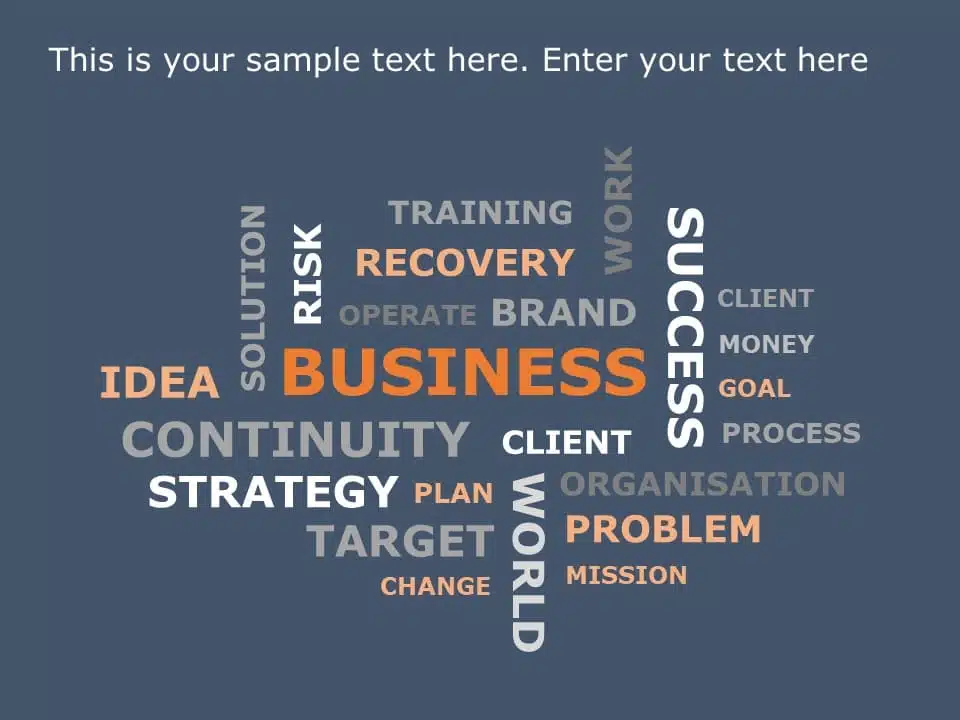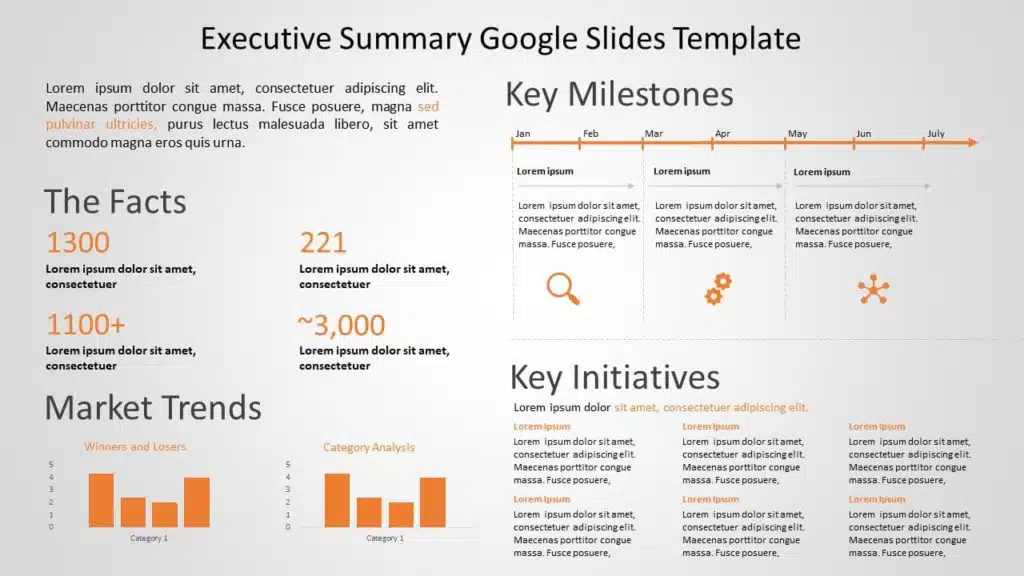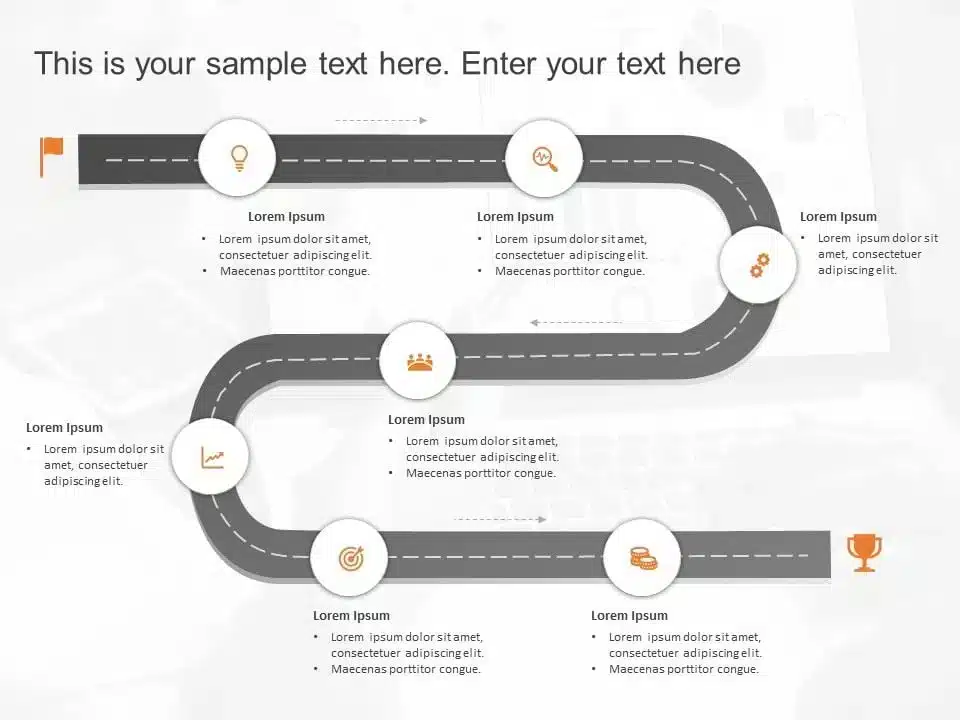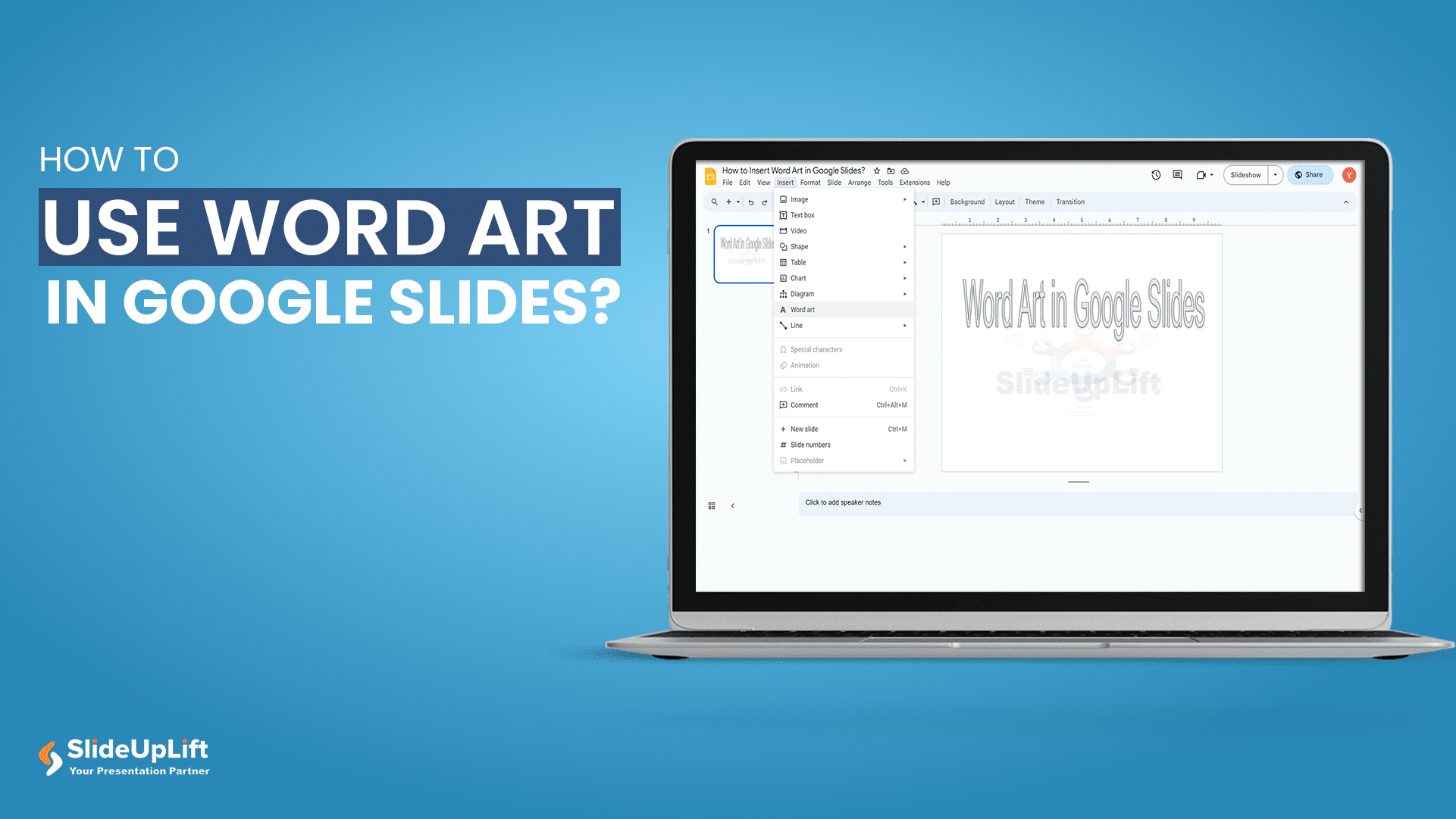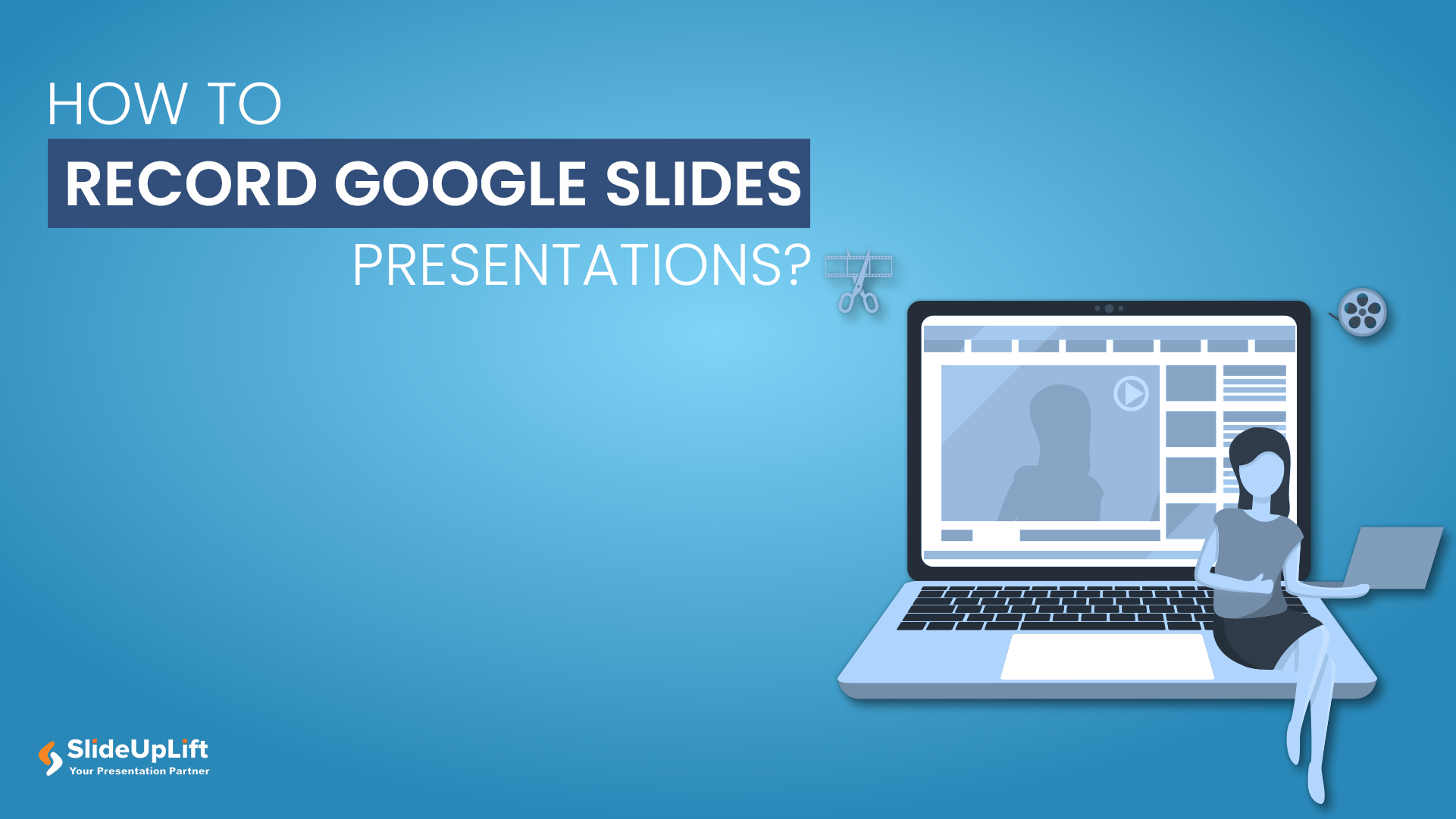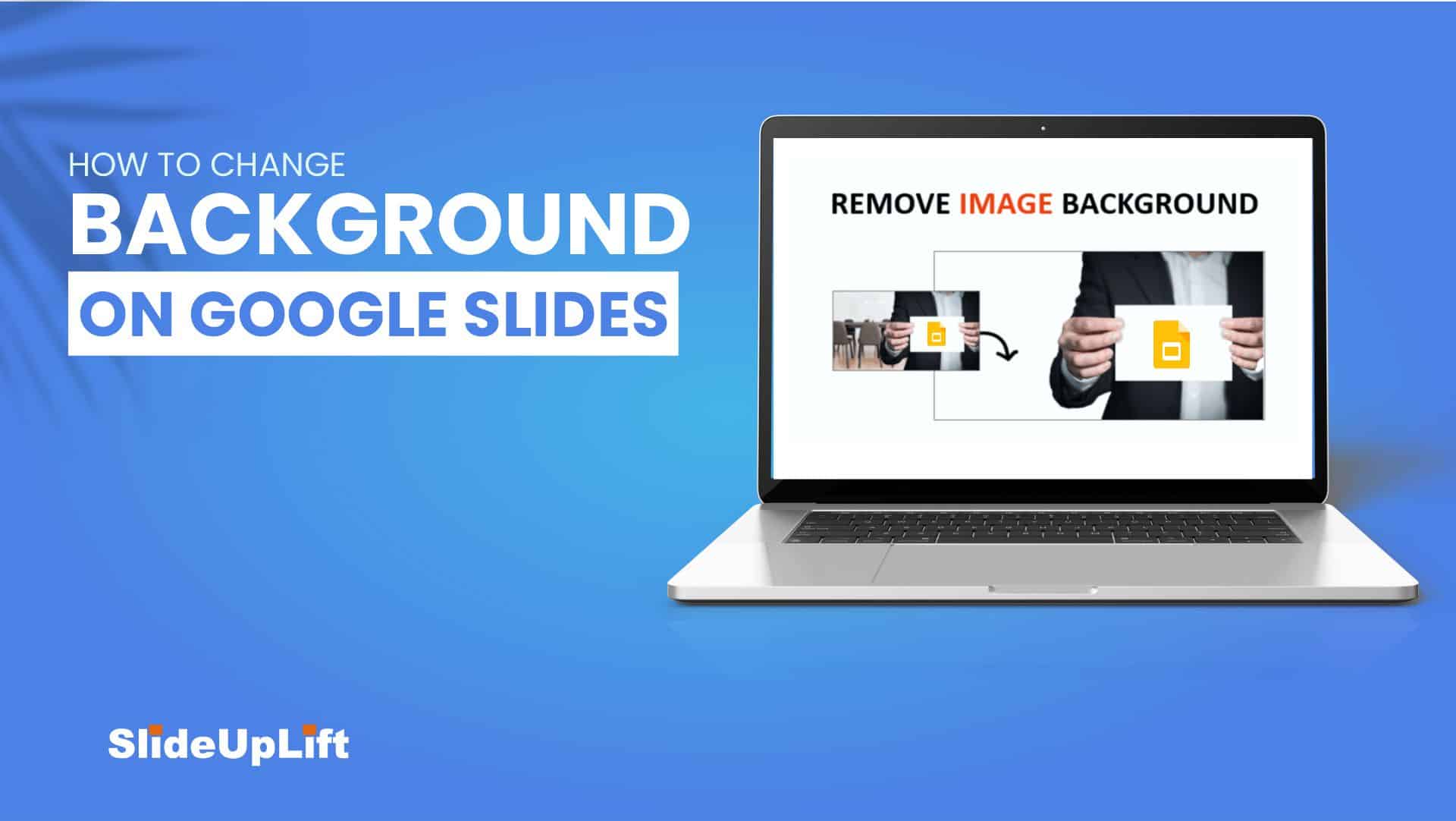How to Check Word Count on Google Slides?
Google Slides is an outstanding presentation-creation tool. It offers a variety of tools to assist users in creating professional and entertaining presentations. However, one of the most basic yet essential features that users frequently demand is the ability to view and check the word count of their presentation, which can help keep the presentation crisp and on-point.
So, do you know how to check word count on Google Slides? If not, then stick around! Unlike Google Docs, there is no built-in way to monitor your word count in Google Slides. Instead, you’ll have to resort to a few workarounds.
Why Is Your Word Count Important?
Knowing how to count words in Google Slides is valuable for determining the length and complexity of your presentation. It can assist you in determining whether your presentation is too long or too short for your intended audience and goal.
Counting words can also help in the development of your writing style and readability. For example, using too many words on each slide may overload your audience with information. On the other hand, if you use too few words on each slide, you may overlook critical facts or explanations.
A reasonable rule of thumb is to strive for an average of 25-30 words per slide. It ensures that your slides are clear and simple without becoming dull or ambiguous.
ALSO READ: Make Long Content Readable
How to Count Words in Google Slides?
Word count is a count of all the visible words on your presentations and notes pages. There is no hidden text in it, such as comments, headers, footers, or slide numbers. It does not include any photos, charts, graphs, or other non-textual components. Your word count, however, includes any symbols or numbers that appear in your text. For example, the words “5G” and “$100” each count as one word.
How to Check Word Count on Google Slides?
Here are 3 ways that will help you show word count on Google slides:
- Converting your presentation into a TXT File
- Copying and pasting in Google Docs
- Using PowerPoint
Converting Your Presentation Into a TXT File
Follow the steps below to see the word count in the Google Slides presentation:
- Begin by opening the Google Slides presentation for which you wish to check the word count.
- The steps to download the presentation as a.txt file are as follows: Go to “File” > “Download” and choose “Plain Text (.txt)” from the drop-down menu.
- After downloading the presentation as a.txt file, open it in a text editor like Notepad.
- After opening the.txt file in a text editor, select (CTRL+A) and copy (CTRL+C) all of the text in the file.
- The Word Counter website allows you to check the word count. Enter the copied text into the text box on the website. The word count for your presentation will be displayed on the website.
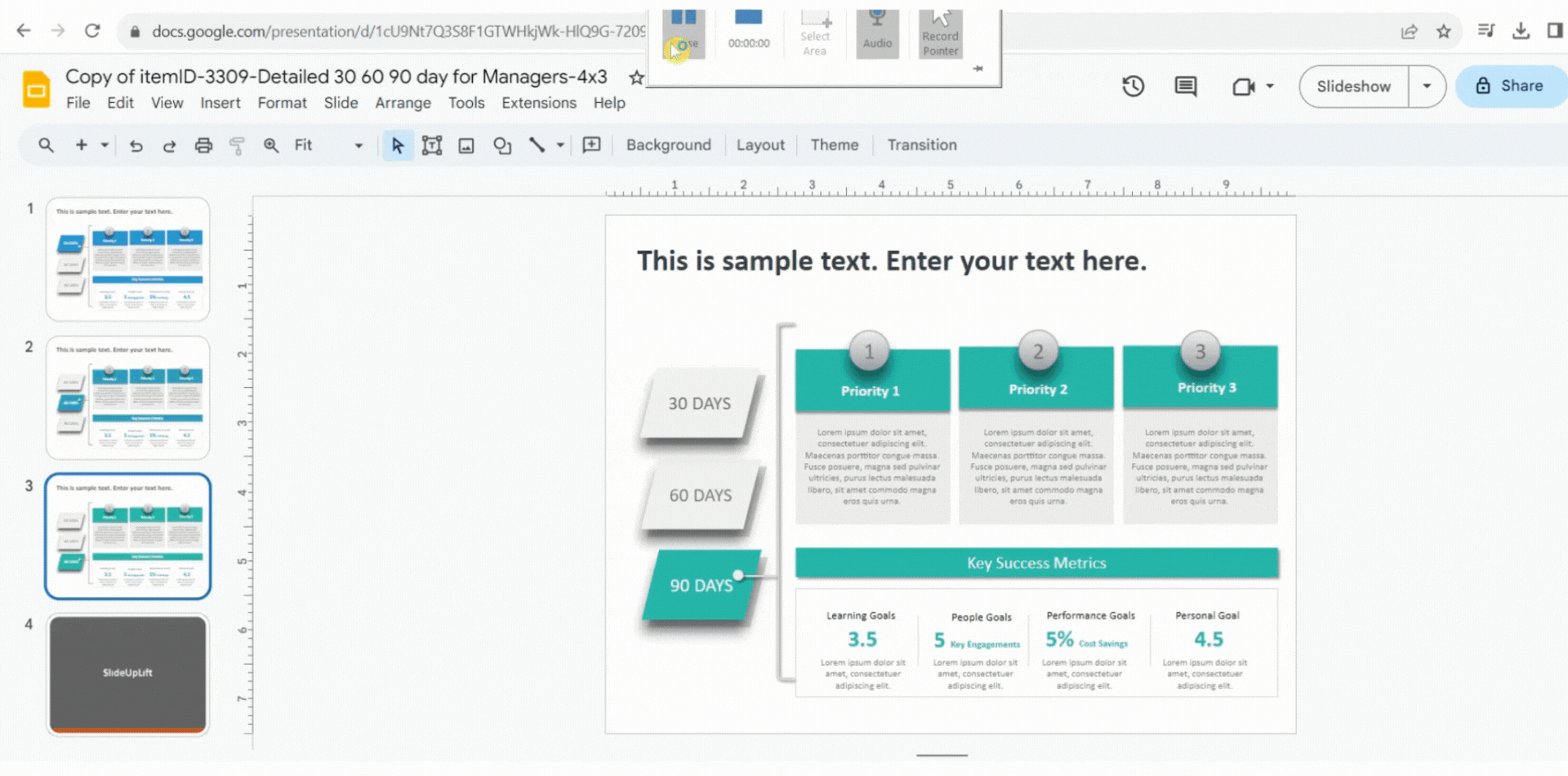
Check Word Count on Google Slides by Converting Your Presentation Into a TXT File
MUST READ: How to Wrap Text in Google Slides?
Copy and Paste the Text File Into Google Docs
You can also view the word count in Google Slides by pasting the text file into Google Docs. Follow these steps:
- Once you’ve copied all of the text, open Google Docs in new tab.
- Choose a blank document.
- Paste the copied text in Google Docs.
- Select “Word Count” from the drop-down option under “Tools”.
- The Word Count window displays the number of words, characters, and pages in your Google Slides presentation.
- Alternatively, you can also view the word count by pressing “Ctrl+Shift+C”.
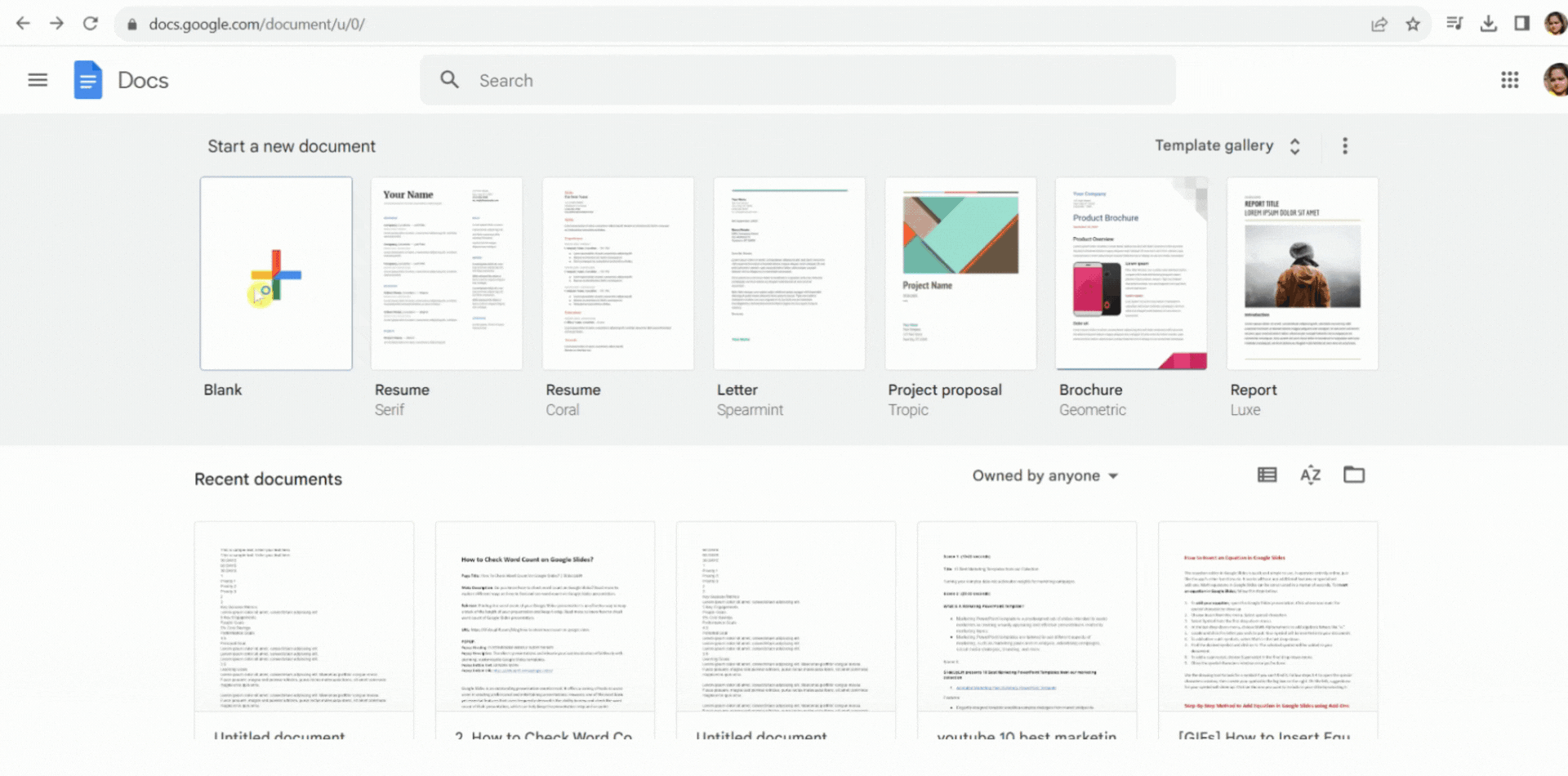
Copy and paste the Text File into Google Docs
ALSO READ: How to add fonts in Google Slides?
Using PowerPoint
Follow the below mentioned steps to check the word count in Google Slides using PowerPoint:
- Open your Google Slides presentation. Navigate to “File” > “Download Microsoft PowerPoint (.pptx)”.
- Open the downloaded PowerPoint file. On Windows, Select “File” > “Info”. Alternatively, on Mac, select “File” > “Properties”.
- On Windows, scroll to the bottom of the right-hand panel and select “Show All Properties”. The word count for your presentation will be displayed under “Properties”.
- Alternatively, on your Mac, select the “Statistics” tab. The word count for your presentation will be displayed under “Statistics”.
- This method will provide you with a different word count for each slide and notes page.
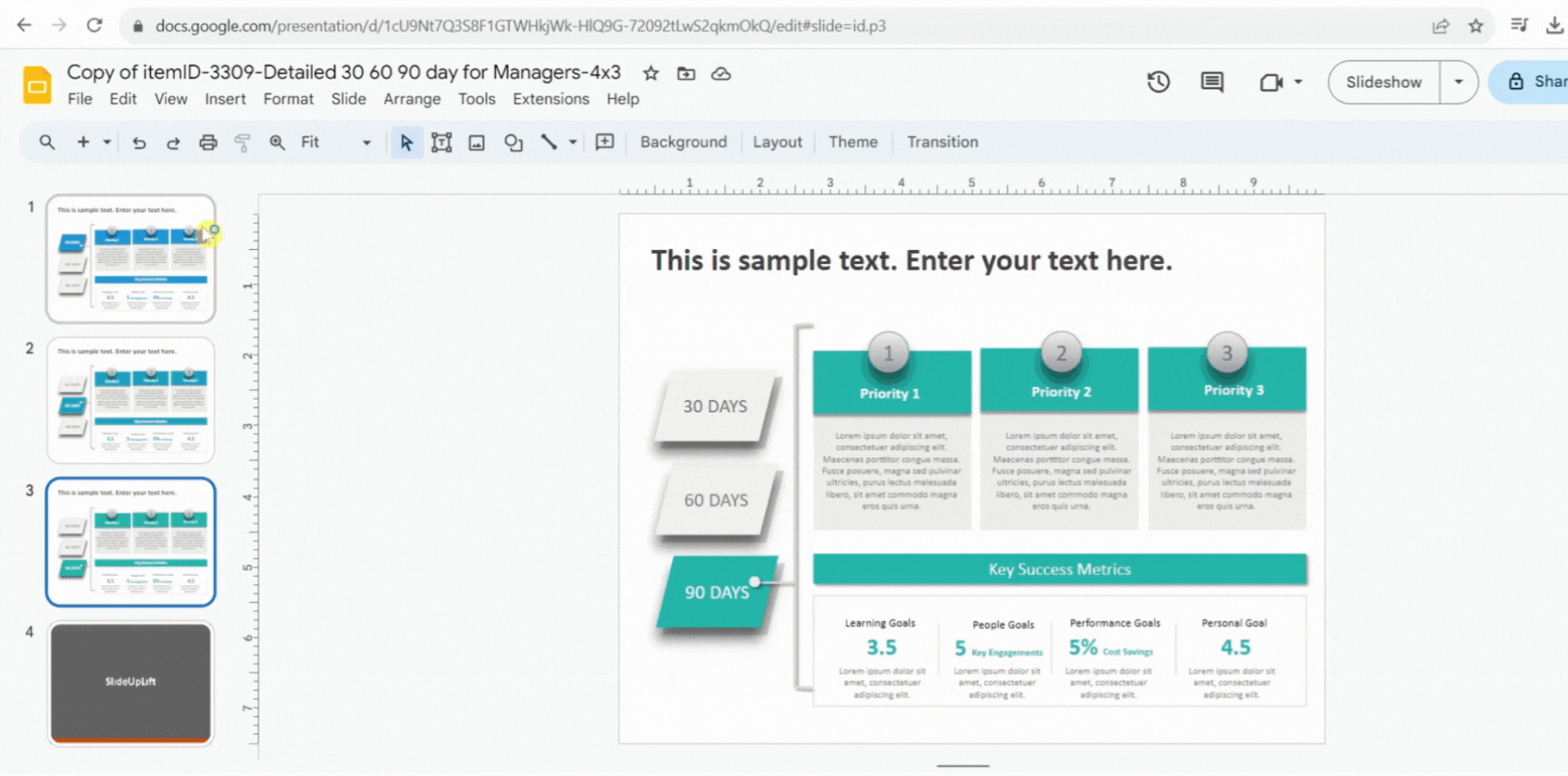
Check Word Count on Google Slides using PowerPoint
READ MORE: Checkout different ways to convert Google Slides to PowerPoint\
Checking the word count in Google Slides is a simple process, but a very important tool to time your presentations and keep them crisp. You can easily get an accurate word count for your presentation by using any of the methods outlined above. Knowing your word count allows you to adapt your presentation and make it more effective.
Now that you know how to check word count on Google Slides, go ahead and create your presentation. Explore from our wide range of Google Slides themes. Don’t forget to check our Google Slides tutorials in case you are stuck anywhere in your presentation.
FAQs
-
How to find word count on Google Slides using an inbuilt method?
Unfortunately, there is no built-in method to see word count on Google Slides, but you can use the above mentioned methods to easily count words in Google Slides.
-
Are there recommended word limits for presentations?
While there are no strict rules, keeping each slide concise is generally advisable, aiming for around 20-30 words per slide. The overall word count will depend on the presentation’s length and purpose.
-
How do you show word count on Google Slides for the entire presentation in one go?
All the methods mentioned above can help you view the word count of your entire presentation in one go.
-
How to see word count on Google Slides mobile app?
Currently, Google Slides’ mobile app doesn’t offer a built-in word count feature. You may need to access your presentation on a desktop to check the word count.
-
Is there an add-on app in Google Workspace Marketplace to count words in Google Slides?
Unfortunately, no add-on app in Google Workspace can check the word count in Google Slides.