How to cite images in PowerPoint
Images can enhance the impact of your professional presentations. You may choose the ideal photos to assist in captivating your readers and giving meaning to your words, but it is also critical to acknowledge the picture’s owner. Downloading and using photos without copyright permission is unauthorized, and simply providing a link to the original website does not fix the issue. That is why correct citation is essential.In the PowerPoint tutorial, we will explain how to cite images in PowerPoint and provide some citation guidelines. There are multiple ways to cite an image. All of these ways have different types of references, and their respective textual citations are also unique.
The Most Commonly Used Formats For Doing Citations & References
APA Style
The APA style citation is written as follows:
- The initials and the last name of the image’s author are separated using a comma
- Use brackets to write the year in which that image was published
- The image’s title and the format of it to be included in square brackets.
- The URL of the website where the picture was obtained
- Consider using a full stop in order to split all of the pointers.

MLA Style
In this style of citation, you only need to mention the last name of the image author that too inside brackets.
The citation should look something like this:
- Author’s surname name, followed by a comma, and then the first name
- Write the title of the image inside the quotation marks
- Write the website name in italic, then mention the date of citation (using the DD-Month-YYYY format) along with the URL. Use commas to separate all these fields.

Chicago Style
Instead of using a reference entry, in Chicago style, writing the citation inside the text will be more than sufficient. If you must provide a complete citation, the item will contain the following:
- Author’s last and first names, separated by a comma
- Use italics to write the title of the image
- Consider using the date format as Month-DD-YYYY
- You also need to mention the format of the image
- Now, mention the website’s name followed by its URL. Use a comma to separate both of these fields
- Lastly, you should use full stops after every point

In case, you want to learn more about citations in detail, you can refer to Bibliography.com
So, now that you have understood different citation formats and how to write them, it’s time to learn how to cite a picture in PowerPoint.
Steps To Cite Images In PowerPoint
Firstly, you should look for the licensing information of the pictures. The copyright for your chosen picture will most likely contain instructions on how to credit it in your presentation. Locate the license and read the terms and conditions. Some licenses declare explicitly that no credit is required.
In that case, you can use the picture without mentioning the author. Others provide guidelines on how to credit the owner appropriately. If you don’t have license information, presume the picture is copyrighted and intended to attribute correctly.
The structure for image citations differs based on the style guide you choose.
So, here are the general steps to cite a picture in PowerPoint:
Step 1: Open a blank slide in PowerPoint and delete the text placeholders.
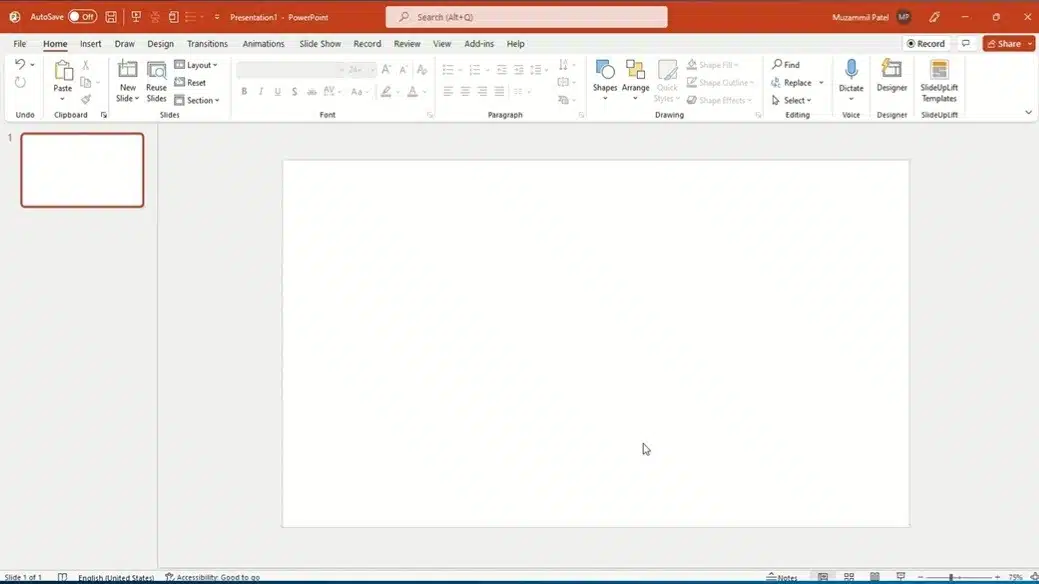
Step 2: Click ‘Insert’ at the top of the PowerPoint toolbar. Select ‘Picture’ and go to the picture on your desktop. Insert the picture by double-clicking it. Place it anywhere you like.
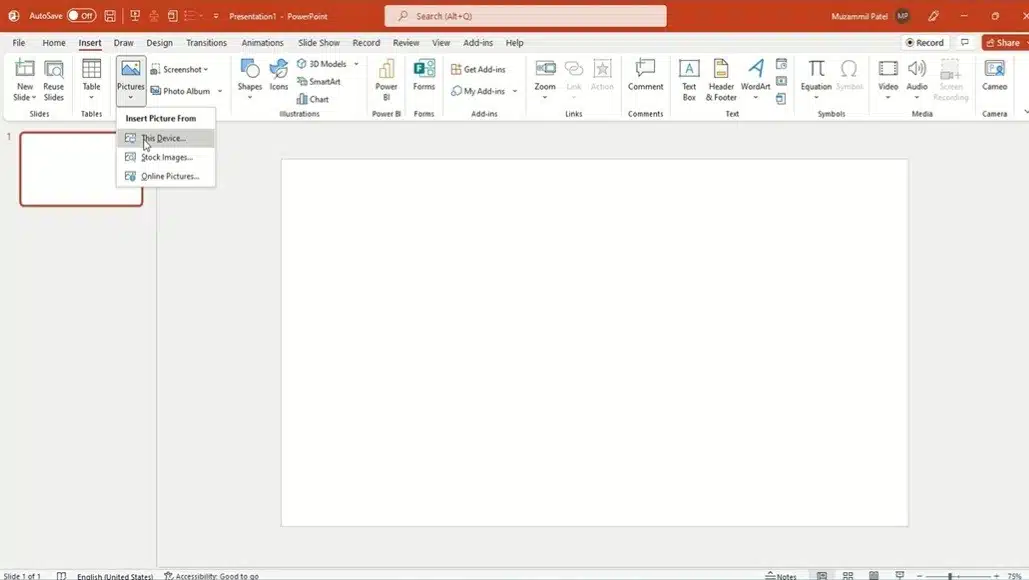
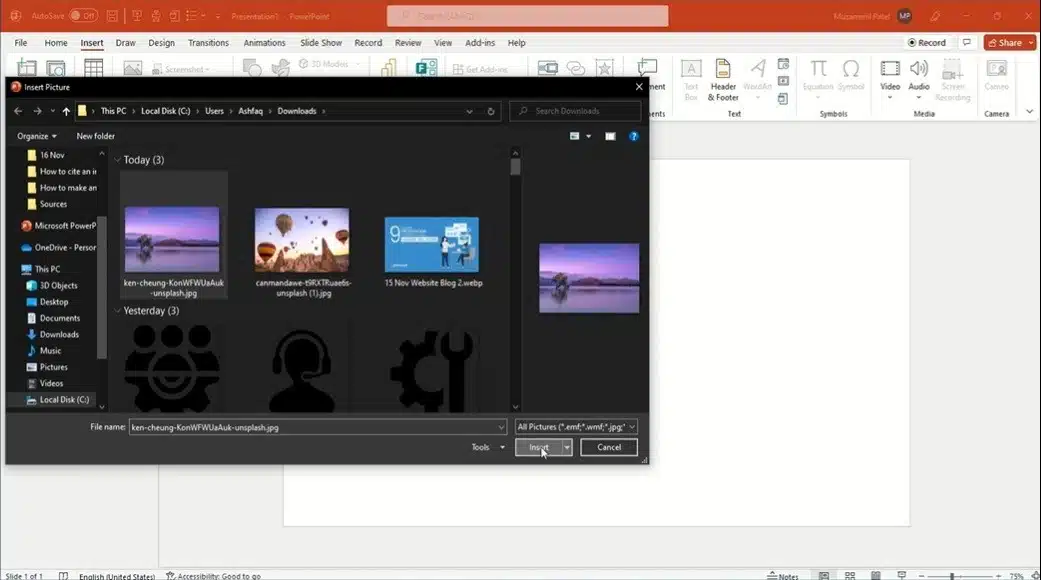
Step 3: Click ‘Insert’ again. Choose the ‘Text box’ from the alternatives that appear. It’ll be in a drop-down menu or on the toolbar with an icon next to it. Draw your text box and move it directly under the picture with your mouse. Try to align the text box as closely as possible to the picture.
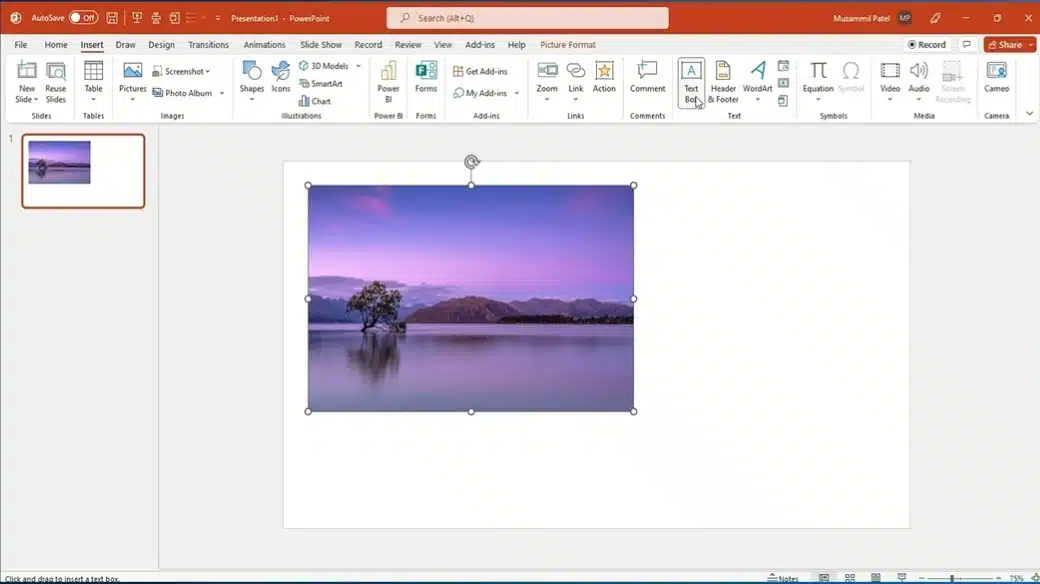

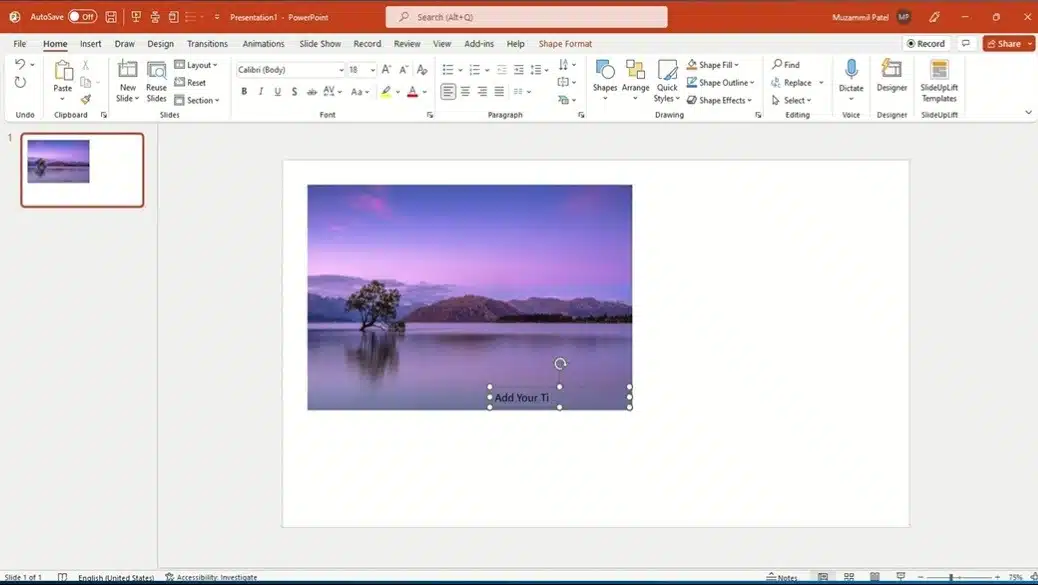
Step 4: Drag your mouse to pick the picture and the text box. When the menu opens, right-click and select ‘Group.’ Then, click ‘Group’ again. This stage is optional, although it may make revising your presentation simpler.
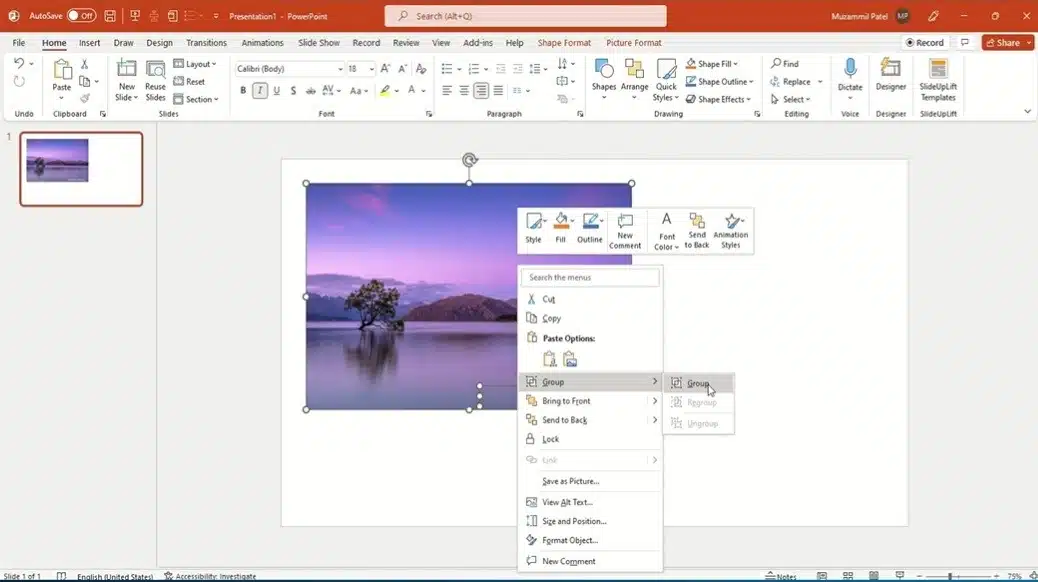
Step 5: Repeat these steps for all the pictures in your presentation. So, now you’ve cited all your photos. Remember to keep the figure number up to date. Check for accuracy by revisiting these stages and examples throughout.
Tips For Citing Images In PowerPoint
Citations should be used with care since they are essential to a professional and ethical presentation. Here are some tips on how to cite an image in PowerPoint:
- Proofread Properly: Make sure to verify your spelling and grammar. Make certain that the authors’ names are correctly spelled. Comparing your credits to an example cite that adheres to the same style standard may be beneficial. Check that your punctuation is in the proper place.
- Refer to your style guide: If you get perplexed, consult your style guide. MLA, APA, and Chicago-style rules are available online and in print. Ensure you cite reliable sources, preferably the style guide or an academic library or writing center.
- Use trusted websites for pictures.: Citations may be simpler to create when looking for photos on sites that make license, copyright, and author information readily available. Licenses and copyright details are often available from familiar stock picture sources. Photos may also be obtained from library databases or reputable media.
If you wish to make certain changes to your images for citation, you can use the morphing technique in PowerPoint to make it more appealing to the audience.
Watch this video to know the steps more clearly
Frequently Asked Questions
Do you need to cite clipart in PowerPoint?
If the clip art is unique to PowerPoint and is internal, you can use it without providing a complete citation. APA demands In-text citations that specify the software the image was created using. PowerPoint also has a feature that allows the user to find a clipart through a search engine. Always cite your image if you download it through a search engine.
Do you need to cite copyright-free images?
Even if an image isn’t copyrighted, giving the author credit and mentioning the website where you found it is always polite. Give credit, but omit the copyright disclosure at the conclusion. Even if you utilize a Creative Commons license, there can be additional attribution requirements. Keep in mind to properly study each license.
How can you cite images scanned from a book?
Most style manuals cite images from books similarly to digital photos. You could substitute the book, edition, and page number for the website’s title and URL. Refer to your particular style guide for formatting guidelines.
Wrapping It Up
Citing images in PowerPoint presentations isn’t tricky but makes your presentations more virtuous and proficient. Apart from that, nobody can impose copyright restrictions on you if you follow the citation formats and cite the picture properly.
Now that you know how to incorporate image citations correctly, you can use captivating and outstanding photos to create successful presentations. The only thing left to do is choose the most amazing photos possible, and your presentation will instantly become more impressive. You can also make your presentations more attractive by using compelling PowerPoint templates and google slides templates.
People Are Also Reading:











