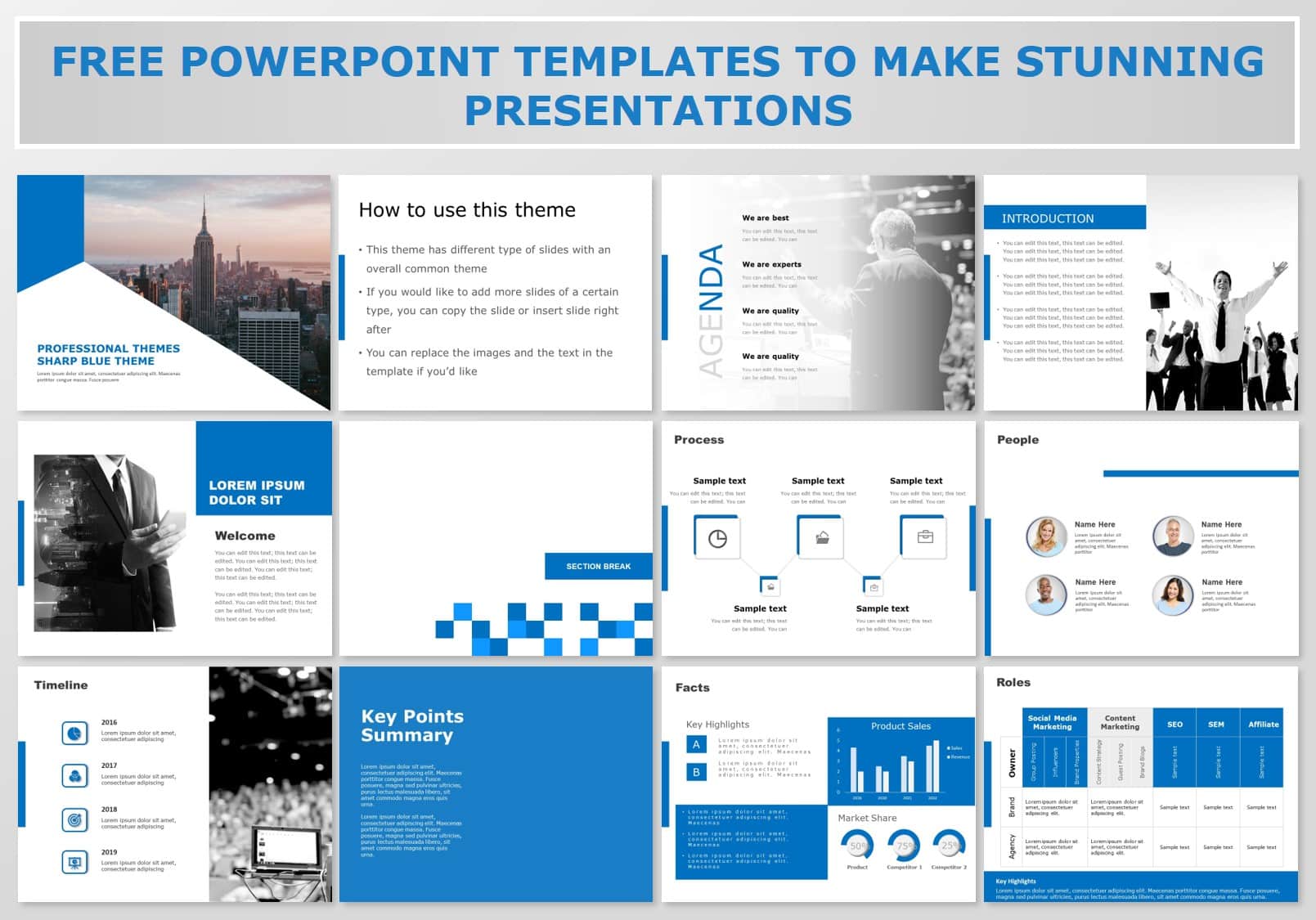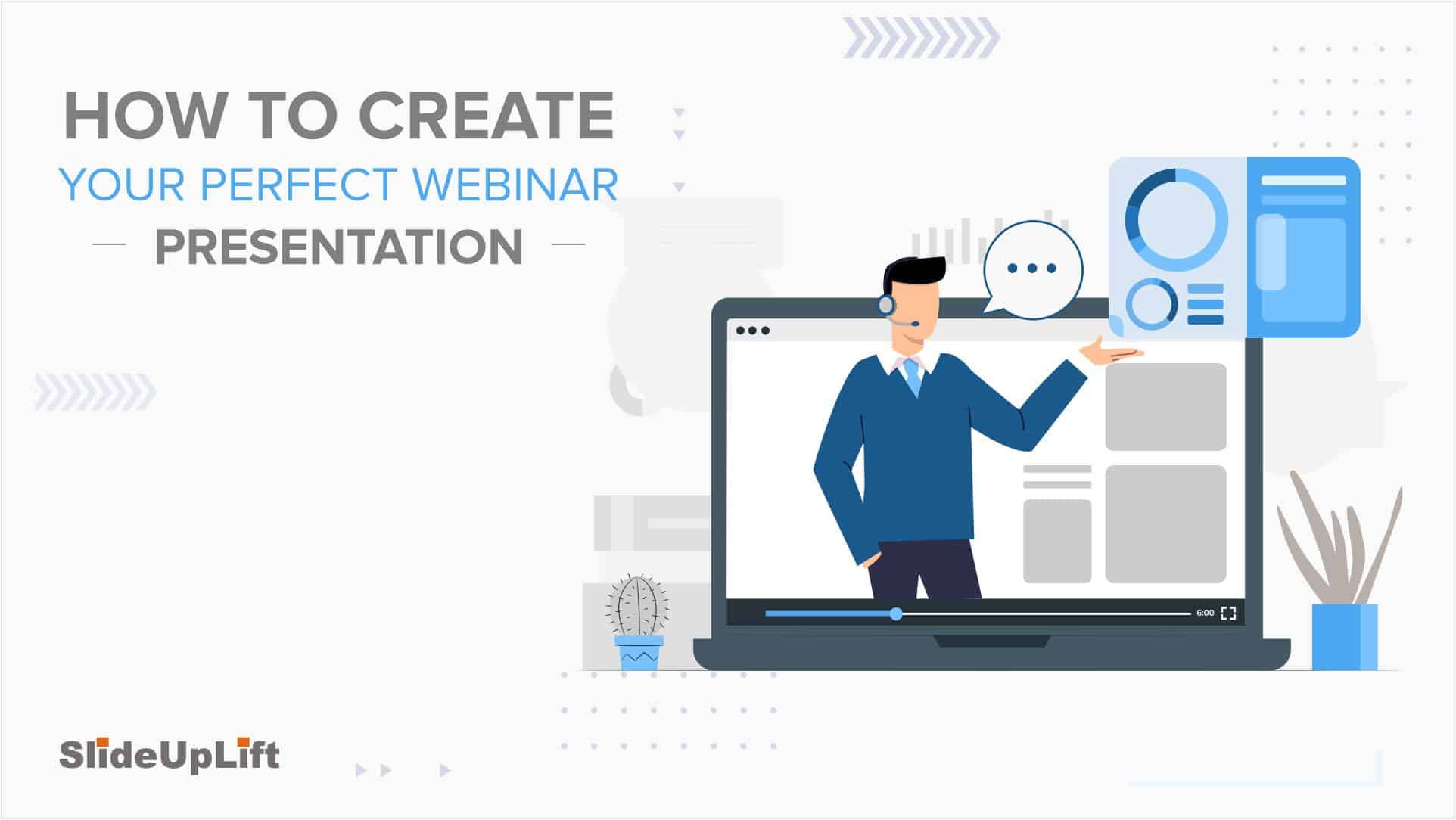How to Make A Branded PowerPoint Template?
Delivering an interesting presentation is a skill that can set you apart and take your message to new levels. Engaging presentations are the engines that propel efficient communication and are essential in many facets of professional life.
A well-branded presentation, for instance, can have a huge impact on how your brand is regarded and how its message is received. An organization undergoing a rebranding exercise needs to ensure that all the communication channels follow the new brand guidelines. The same is applicable when a new brand is launched.
Since, presentations are an important channel when communicating with external stakeholders, it’s important that you should know how to rebrand a PowerPoint template according to your brand. In this blog, we’ll go through a step-by-step guide on how to create a branded PowerPoint template.
When Do Professionals Need to Rebrand Presentation?
Here are some common instances when professionals opt to rebrand presentations:
- Mergers and Acquisitions: The new firm frequently needs to rebrand its presentations after merging with another business or purchasing another. It entails altering logos, color schemes, and messaging to reflect the new integrated brand identity. Developing a consistent, coherent visual language that accurately depicts the newly established organization is essential.
- Corporate Rebranding: To remain competitive, relevant, and on-trend, businesses periodically rebrand which entails designing a new logo and branding material . In such circumstances, the amended brand rules must be adhered to in all marketing collateral, including presentations. This guarantees consistency and helps internal and external audiences understand the new brand identity.
- Modification of the Target Audience: Companies may need to change their product offerings or marketing strategies to appeal to a different market segment or demographic. A software vendor that caters to businesses might decide to concentrate on small businesses; for example, the particular requirements, tastes, and issues of the new audience must be reflected in presentations as a result of this transformation.
- Introduction of a New Product or Service: Professionals routinely give presentations to introduce a new product or service. Both, the features of the offering and the broader brand identity, must be highlighted in these presentations. Consistent branding throughout all marketing materials, especially presentations, helps to increase trust and awareness among potential customers.
- Conference or Trade Show: Professionals may need to rebrand presentations to fit the event’s theme or the audience’s preferences. Enhancing engagement and demonstrating a commitment to satisfying attendance expectations are achieved by adapting the presentation to the event context.
How to Rebrand A Presentation?
Rebranding presentations involve altering/updating many communication and visual elements. To rebrand presentations, you need to keep the following steps in mind:
- Gather all the necessary components
- Use slide master to make edits
- Alter the texts and fonts
- Add a logo for the final look
Let us understand each of these steps in detail.
1. Gather Your Brand Components
You should gather all the materials and template files before beginning to work on it. Think about all the fresh elements your brand makeover will include. These consist of:
- Color palette: Choose every color associated with your company and note down the HEX Code (a six-symbol code), so you can later add it to your PowerPoint template or Google Slides theme.
- Logo: Find your brand’s most recent logo. Ensure you have all the necessary variations and high-quality versions in the right file formats, like PNG or SVG.
- Typography: Pay attention to precise font names and variations that have been authorized (such as regular, bold, and italic). Think about the ones that belong in titles, headers, and body copy.
- Shapes, icons, and drawings: Gather all of your modified graphics, shapes, and icons, and note how you should (or shouldn’t) utilize each one.
- Photography: If your brand uses photography in its visual style, you can hunt for examples that fit that style to include.
BONUS TIP: Create a “Branding Assets” folder on your computer or cloud storage platform after collecting your brand’s components to keep everything in order. Once you have gathered all the components, you need to add those elements in Slide Master to make edits.
2. Use Slide Master To Make Edits
To rebrand your presentation, collect all the new branding assets. Open the template you wish to edit in PowerPoint. Now use the shortcut “Slide Master” instead of making the adjustments manually. Open your presentation template and follow the easy steps below:
- Go to View.
- Locate the section titled “Master Views” and choose “Slide Master”.
- Your presentation will be visible, and a new slide will initially emerge. It’s called the “Master Slide.”
- You can make all your modifications more quickly and easily because they will be propagated to other slide layouts (except for a few, like the slide cover).
3. Alter the Fonts And Texts in Your Template on the Slide Master
You can make your final edits in the “Master Slide”. Follow the steps below to edit the font:
- Once the Slide Master has been opened, choose the “Master Slide”.
- In the Background section, click “Fonts”.
- From the dropdown menu, choose “Customize Fonts”.
- You can now choose the typefaces for the headings and body you have decided for your rebrand presentation. Give them a name and click the “Save” button to save your selections.
- You have to choose “Close Master View” from the “Close” section to see your changes.
Follow the steps below to make changes in the color of your template’s font/text:
- Select the text whose color you wish to change.
- Left-click and choose the dropdown symbol from the font color options.
- Select more colors, and you will see the “HEX option”.
- Enter the HEX color code you wish to see on the text.
- Finally, to view your changes, click on “Close Master View”.
Follow these steps to alter the color theme of your template on Slide Master:
- In the Background section, select “Colors”. From the dropdown menu, choose “Customize Colors”.
- You can now choose a color for each presentation component. Choose the element whose color you want to alter, then select “More Colors” by clicking the dropdown.
- Select the “Custom” tab.
- Type the HEX color code you previously stored where it reads “HEX”.
- Repeat steps 2 through 4 to modify the color of each piece.
- Give your combination a name and click the “Save” button to save your selections.
- To view your changes, click “Close Master View” at the end.
4. Add Your Company Logo to Slide Master
After changing the necessary colors and fonts of your template, you can add a logo to enhance your presentation. Follow the steps below for the same:
- To add your company’s logo to the main slide, select the logo.
- You can do it by selecting the “Insert” menu and selecting “Image” from the dropdown menu.
- A dialog box will allow you to browse your computer or cloud storage to select your company’s logo file. Locate and select your logo file, then click “Insert” or “Open.”
- Put your logo in the desired location on each slide.
- Make necessary size adjustments.
- To display your logo on every slide in your presentation, click “Close Master View”.
Matching your presentations to your changing brand identity, target audience, or messaging objectives is vital but also time-consuming. It must have consistency, and rebranding your presentations should positively impact client communication.
When developing presentations that effectively communicate your message and perfectly match your business identity, you can get help from presentation service providers, including SlideUpLift. Having talented designers and business consultants who are masters at making presentations will make the rebranding presentation work 10x easier.
Whether you want to make a new template or a whole presentation that matches your brand or a particular design subject, leaving an unforgettable mark is essential. Presentation service providers like SlideUpLift bring a unique blend of specialized expertise and cost-effective solutions to the table. You can take advantage of a fresh perspective and take your presentations to a whole new level of excellence. Try our custom-slides service or get in touch to know more about our presentation design services.
FAQs
-
Do I need help from a professional to rebrand presentations?
Rebranding presentations can be done alone; however, working with a professional presentation design service provider can bring expertise, creativity, and efficiency to the process, ultimately helping you make a stronger impact with your presentations and saving time.
-
How to make a branded PowerPoint template?
The essential steps in rebranding a presentation are choosing an appropriate template, personalizing the colors and fonts, changing the logo and visuals, editing the content to align with the new theme, and ensuring visual coherence throughout.
-
How much time, on average, does it take to rebrand presentations?
The time needed for presentation rebranding depends on the complexity of your presentation and particular needs.
-
How can SlideUpLift help me with presentation rebranding?
It’s simple to modify your presentations to reflect your business identity with SlideUpLift’s vast range of templates and professional presentation design services. You can try us out with our custom-slides service. In case you want to know more about rebranding your presentation, you can schedule a call with us.
-
Are there specific industries or sectors where presentation rebranding is crucial?
Presentation rebranding is important in various industries, but it can be essential in those that place a high value on branding, aesthetics, and successful communication, like marketing, sales, finance, and education.