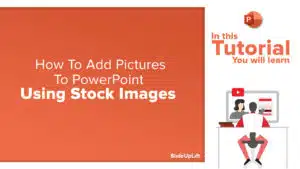How to make a poster in PowerPoint | PowerPoint Tutorial
Most of the time, we use PowerPoint to create presentations, but did you know you could use PowerPoint to build other elements such as posters? It is quite handy software to create poster designs as it offers more graphic features and greater flexibility in placing your text and images. In this tutorial, we will explain a stepwise process on how to make a poster in PowerPoint.
How to make a poster in PowerPoint?
The steps involved in designing a poster entirely depends upon its type and use. It could be a business or product advertisement poster, an upcoming event poster, or maybe a festival greeting. In this tutorial, we have explained how to make a poster in PowerPoint for a Christmas greeting. You can follow the same steps to create other poster designs. But before that, let us discuss a few common things in designing a poster.
Things to consider while designing a poster in PowerPoint
- Before designing a poster, figure out a plan or layout according to the size of the poster.
Selecting the right poster dimensions is important as it impacts the message you want to convey through the poster. Make sure the size you choose is appropriate for the requirement. Most posters follow a regular size format, but you can choose a custom size.
Go to the Design menu > select Slide Size > Custom slide size.
2. Keep ready all the images, graphics, elements, or data required for the poster.
3. Choose a poster background: The poster background should be according to the overall theme and message you are conveying. The background could be a solid color, a gradient color, maybe an image.
4. After the background, insert the visual elements and infographics. Make sure the image quality is good and does not get pixelated when you print the poster.
5. While adding the text, keep the text limited only to the necessary message.
6. The font type is a significant factor to consider while creating a poster. Choose the font style and size that best fits the motive of the poster.
Here is a quick tutorial on how to make a poster in PowerPoint specificallyg a Christmas PowerPoint Poster. You can follow the same process and create a poster for other uses.-
Step 1- Poster Layout As we make a PowerPoint Christmas theme poster, we have kept the background in blue gradient color.
Right-click on the slide > Format Background > Gradient Fill > choose the color and make adjustments
Once you are done with setting the Christmas PowerPoint background, design a Christmas poster theme. This can be done by – 1. creating some of the elements, 2. Using images and making necessary adjustments (step 2)
Step 2- Adding Images
Add images that are appropriate for a Christmas poster theme. Adjust the size and place the pictures accordingly.
Step 3 – Branding
To make your poster personalized, you can place your brand logo in it. Insert an image file of your logo and put the logo appropriately. If you want a faster process, using an AI logo generator is helpful.
Step 4 – Save and Print
To print the Christmas PowerPoint poster – press Ctrl + P
Watch this PowerPoint tutorial to get a detailed idea –
Christmas PowerPoint Templates and poster designs
We have designed a few completely editable Christmas PowerPoint templates that you can edit and print as well.
View Christmas Poster Template
View PowerPoint Christmas Theme
Now you don’t have to scour the web to find out the right templates. Download our PowerPoint Templates from within PowerPoint. See how?


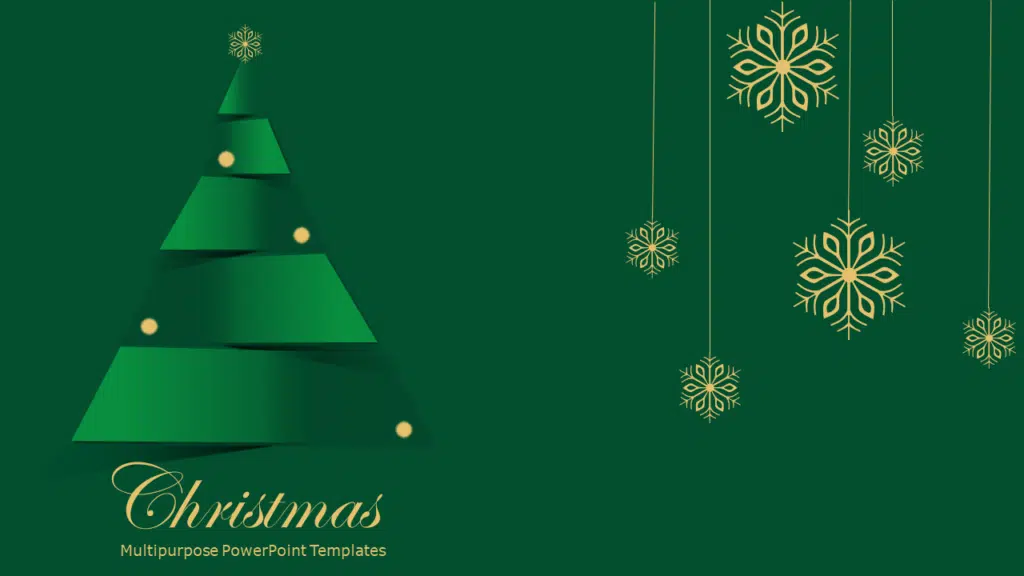
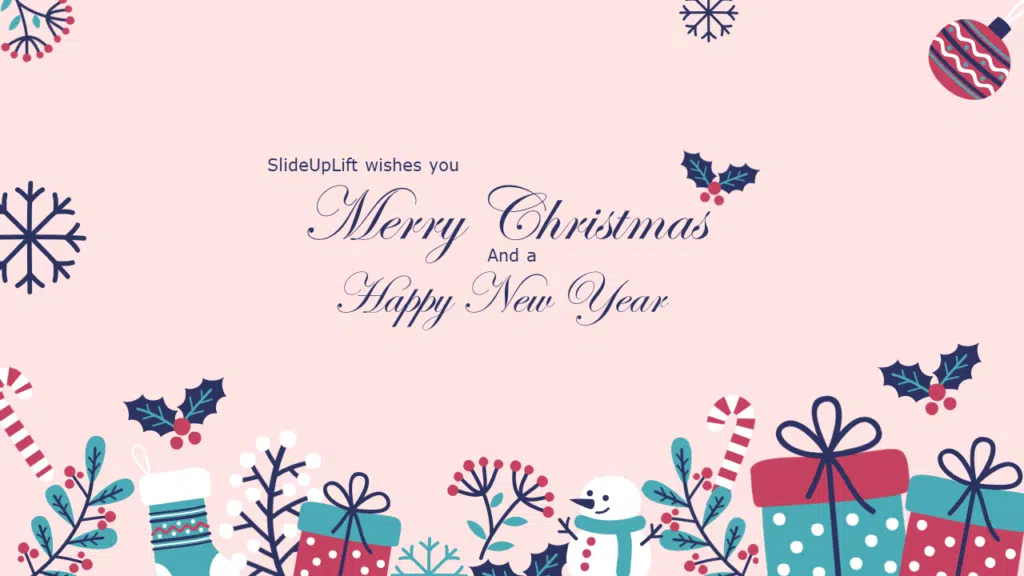


 Quick Tutorial To Remove The Background From An Image
Quick Tutorial To Remove The Background From An Image