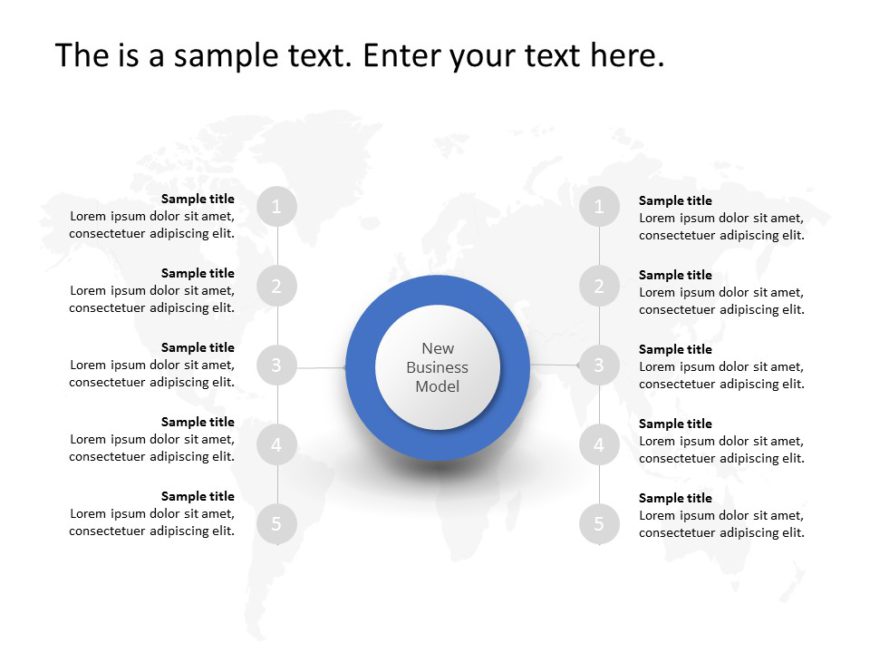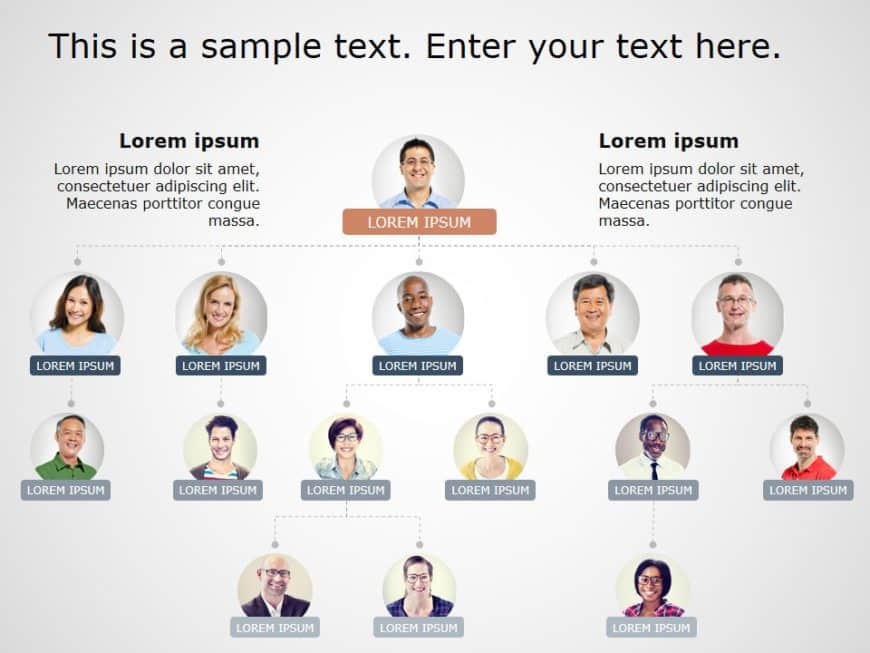Animated PPT Templates
Craft engaging presentations using this timeline slide that showcases your accomplishments and milestones in a visually appealing way! With its b....
Transform your data into a showcase that illustrates the customer journey vividly and engagingly! This tool is crafted to assist you in mapping o....
Enhance your presentation structure using this template created for conducting gap analysis. This visually appealing slide enables you to clearly....
Turn your information into to understand insights using this format created for examining advantages and disadvantages.Analysis This design provi....
Easily break down concepts using this versatile company profile template crafted for presentations! Ideal, for firms aiming to display their acti....
Enhance the appeal of your presentations using this template created for presenting objectives effectively! The organized design centers, around ....
Grab your audiences interest at the beginning, with this milestone presentation template! Crafted to lead viewers through every stage of your pro....
Revamp your information into insights using this template crafted to showcase issues and remedies efficiently. With its design layout and a color....
Showcase your projects progress stages effectively to stakeholders with this vibrant summary template of your implementation journey! This layout....
Easily visualize your information with this diagram template that displays your teams hierarchy in an engaging way using shades of gray and orang....
Take your meetings to the next level with this dynamic risk management process diagram template! Designed to simplify complex concepts, this visu....
Elevate your presentations to a level using this animated dashboard template, for financial overviews! Tailored for finance experts and business ....