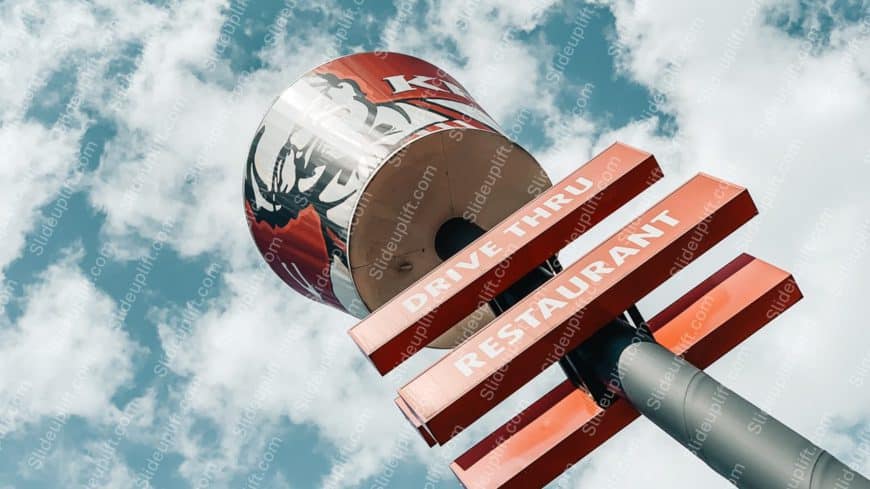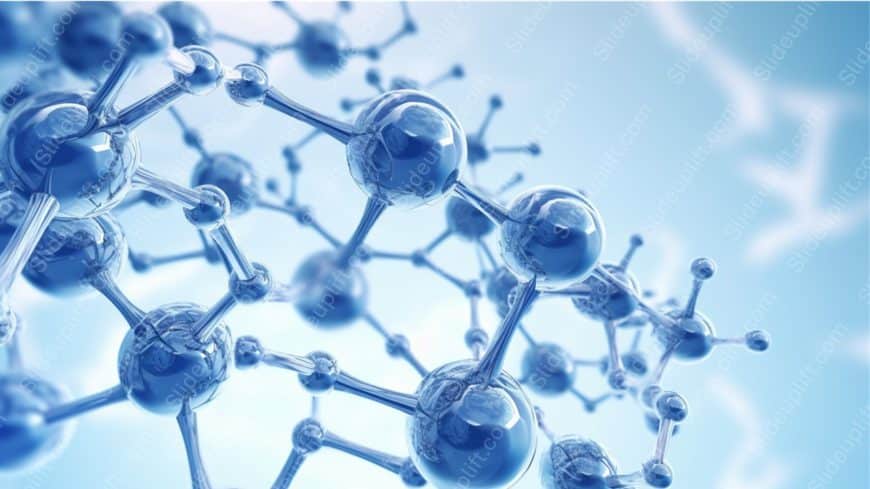Streamline your presentation flow with this eye-catching visual that perfectly captures the essence of direction and clarity. Featuring a vibrant....
Transform your data into clear insights with this vibrant template featuring a striking red heart held in gentle hands against a soft pink backgr....
Impress stakeholders with this vibrant and visually appealing template featuring a striking red strawberry against a warm wooden background. This....
Make your presentation stand out with this striking visual of a silver security camera against a textured brick wall. This unique image serves as....
Streamline your presentation flow with this vibrant backdrop featuring a turquoise sky and autumn leaves. This eye-catching design is perfect for....
Capture your audience’s attention right from the start with this vibrant and engaging presentation template featuring a delightful assortme....
Make your presentation stand out with this captivating backdrop of snow-covered trees and a dark vehicle, perfect for winter-themed discussions o....
Make a bold statement with this vibrant and refreshing template! Perfect for food enthusiasts and culinary presentations, this design showcases a....
Take your meetings to the next level with this sleek and sophisticated background template. Designed with elegant silver-gray curves, this templa....
Make your presentation stand out with this enchanting background featuring light blue graduation caps and twinkling accents! Perfect for educatio....
Simplify complex ideas with this stunning molecular structure background! Perfect for educators, researchers, and professionals in the scientific....
Designed for clarity and impact, enhance your presentations with this stunning blue to red gradient waves background. This visually captivating t....