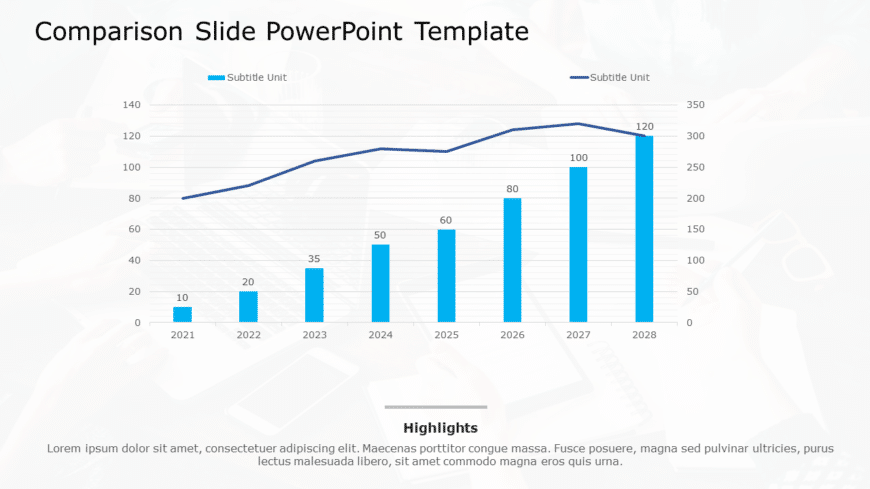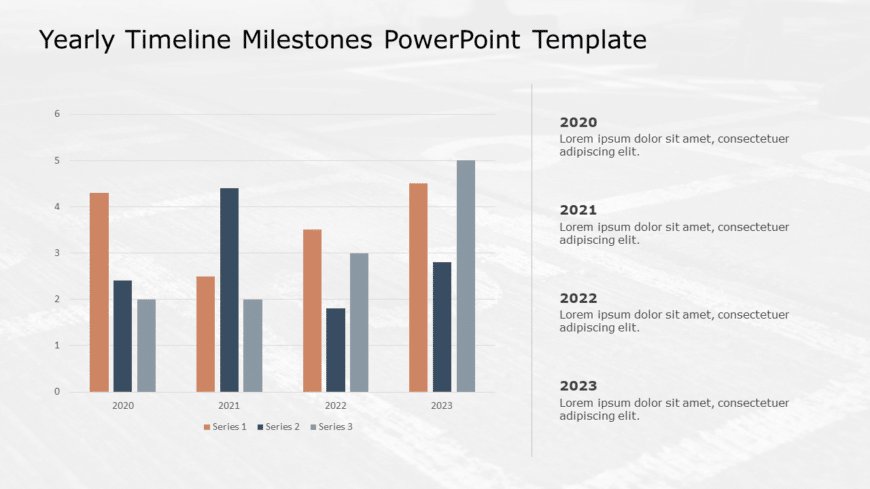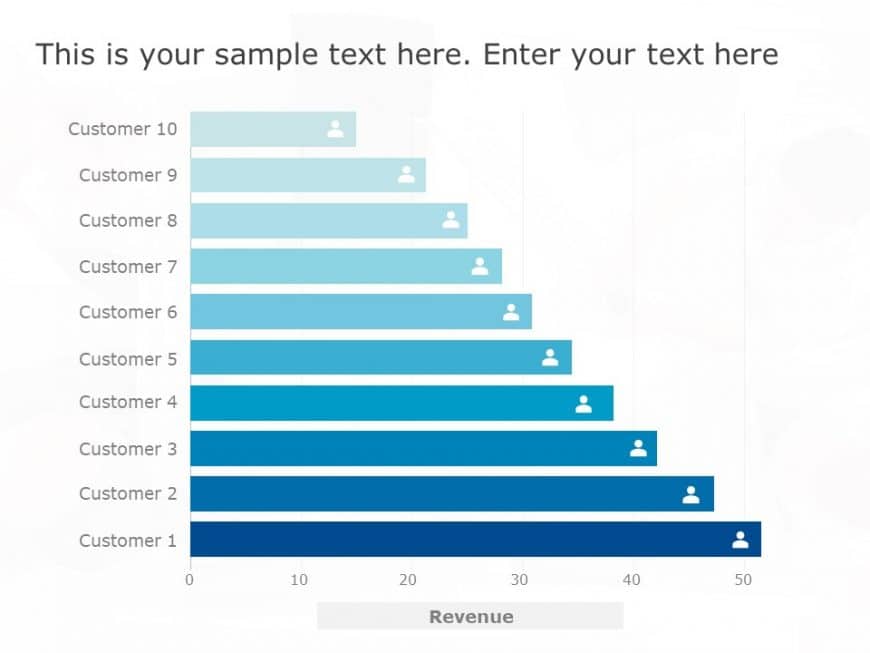Create a story using this eye catching spider chart template! It’s great, for presenting data in a user way with its contemporary teal and ....
This template is great, for team meetings as it offers an interesting method to showcase and contrast planned versus expenses effectively with it....
Enhance your storytelling, with this informative chart template that effectively shows the difference between projected and real costs. Tailored ....
This appealing radar chart template can help simplify concepts, for professionals aiming to showcase multi dimensional data in a clear and captiv....
Take a look, at this side by side presentation slide that simplifies the process of visualizing data ! Ideal for presenting patterns in data tren....
This modern, light grey-blue Project comparison template is professionally designed for project managers. Professionals can employ it for project....
Craft a clear narrative with this engaging timeline milestones template designed for showcasing yearly achievements and progress. This visually a....
Craft captivating stories using this Story Arc template that’s ideal, for teachers and presenters alike in various fields such, as educatio....
Turn your information into revelations using this captivating storytelling format crafted to grab the attention of your readers or listeners. Thi....
Engage your audience from the get go using this eye catching bar chart presentation template that features a gradient blue design scheme! This sl....
Enhance your presentation flow using this template tailored for conducting gap analysis tasks ! Ideal, for professionals in the business world an....
Enhance your presentations with this 3 bar chart template that turns your data into a captivating visual display! Ideal, for presenting data and ....