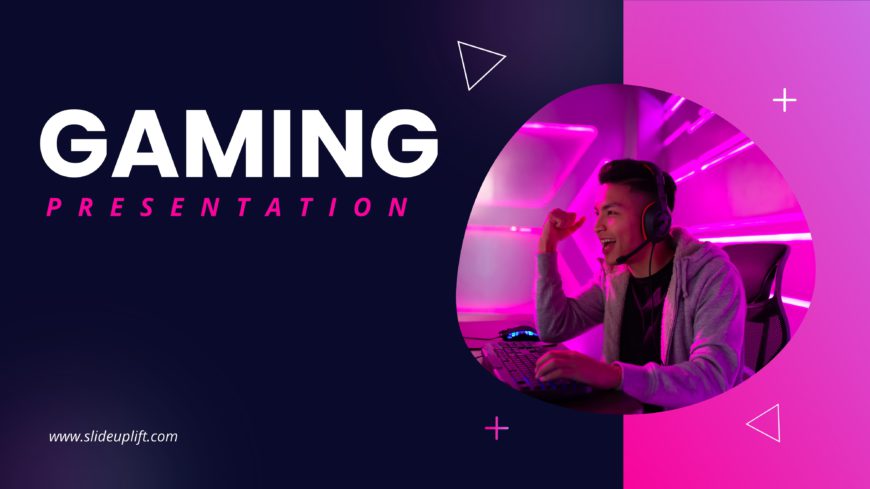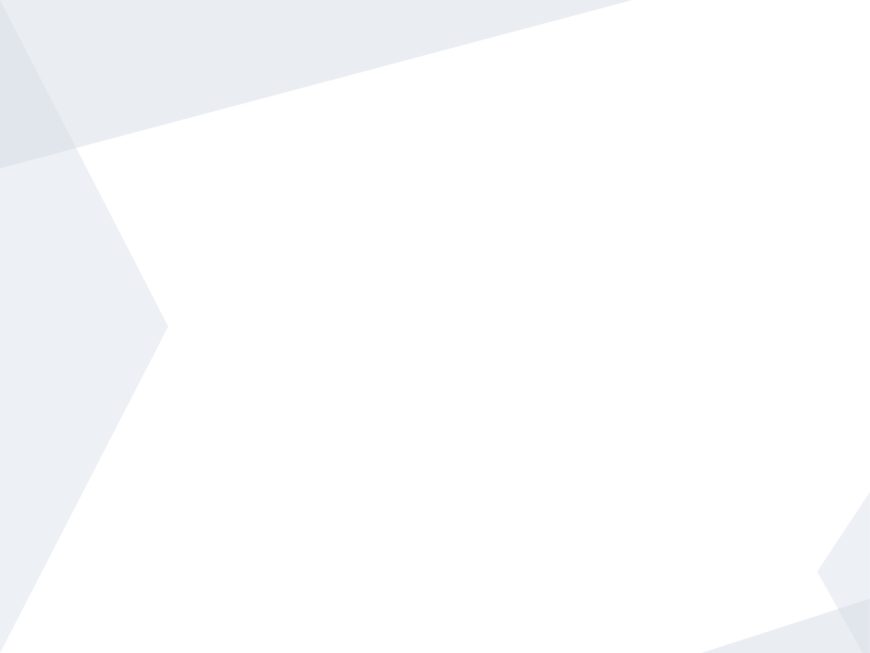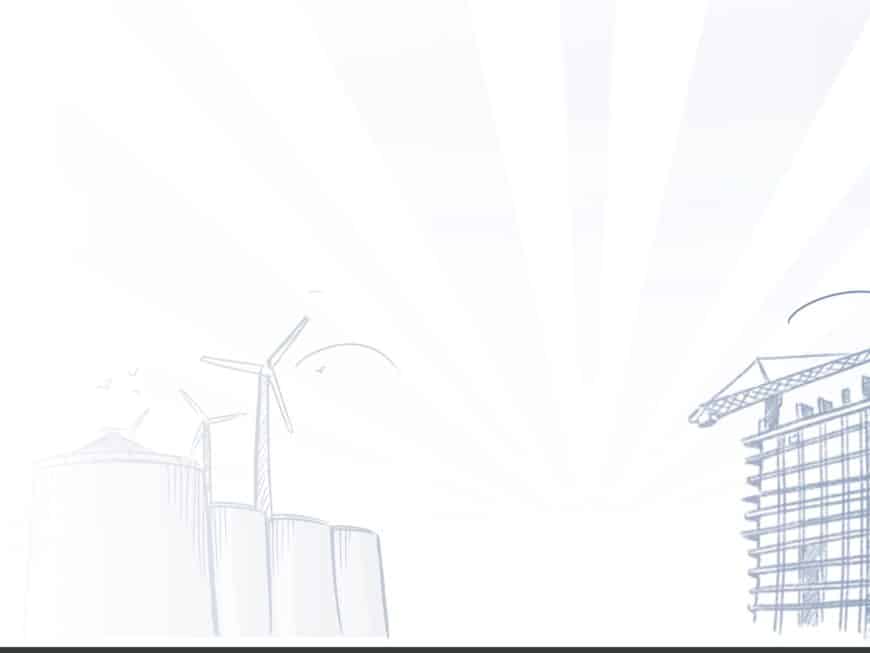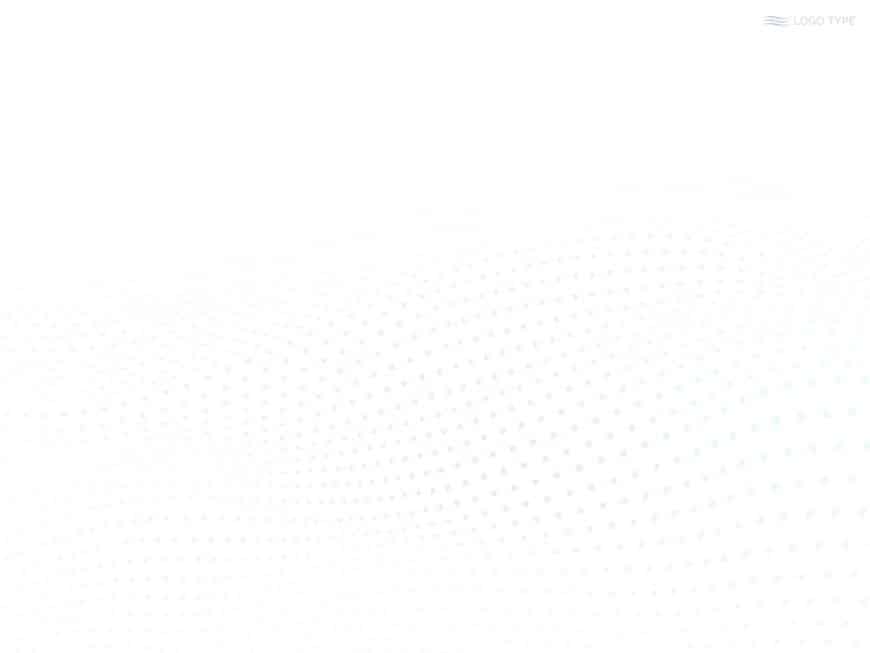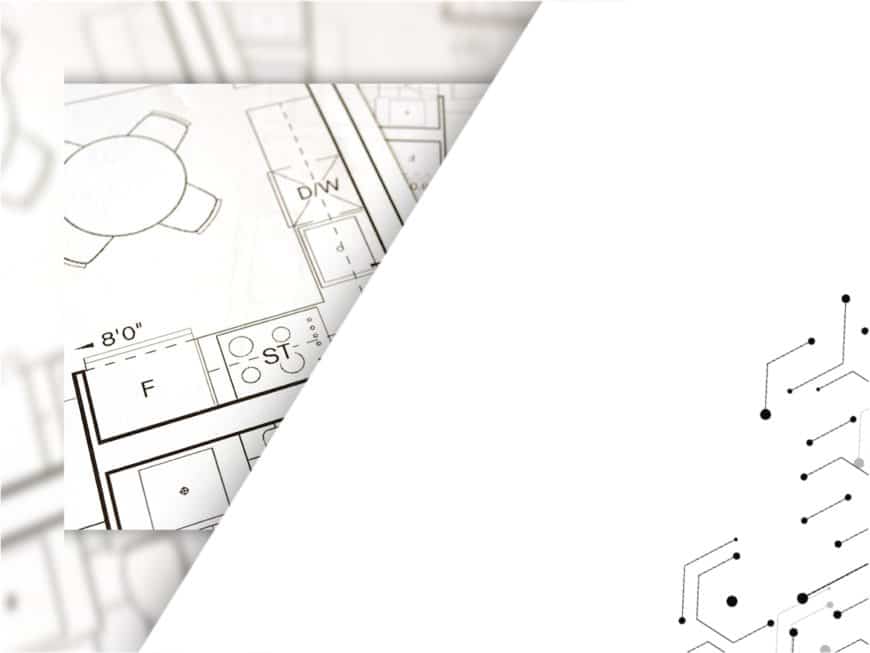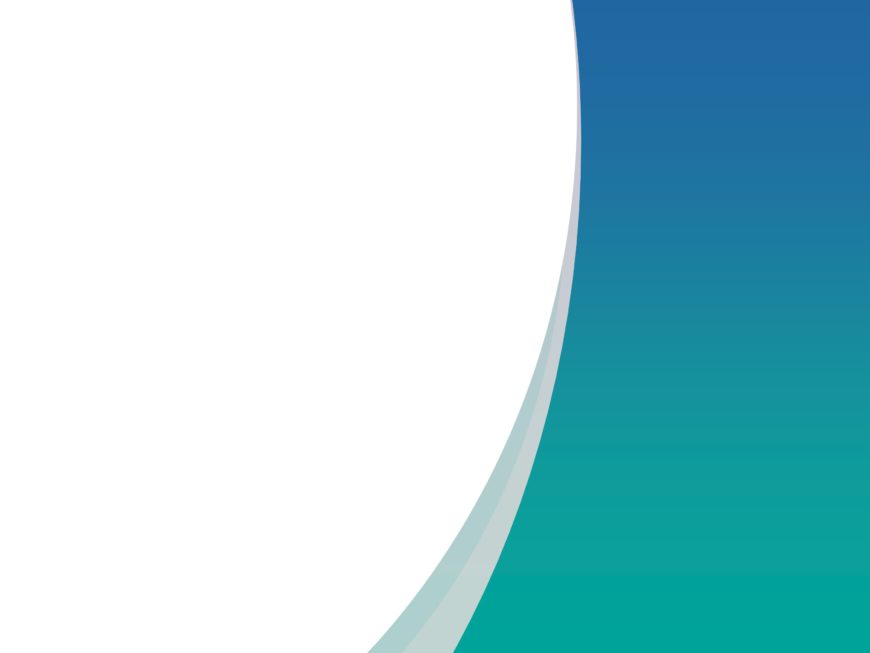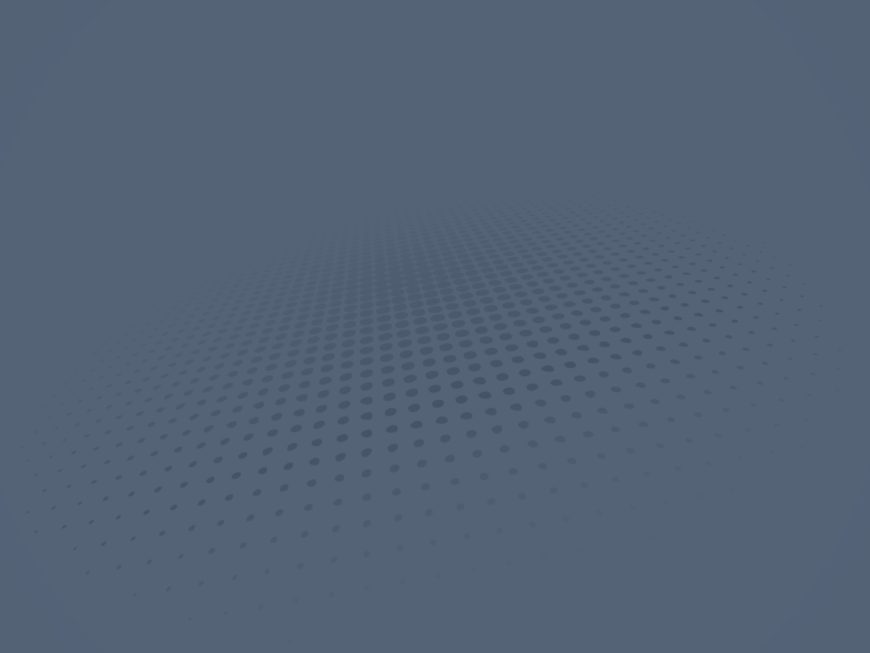The Light Blue Gradient PowerPoint Background has a calming design that sets the tone for a variety of presentation purposes. This background is ....
The Gaming PowerPoint Template is tailored to showcase the lively essence of video games and serves as a base for creating presentations that res....
The Rhombus PowerPoint Background is a versatile background that can grab the audience’s attention. It can be used by a wide range of peopl....
The Blue Shades PowerPoint Background is a stylish template crafted to elevate your presentation with a calming touch of blue. This template show....
The Simple Orange PowerPoint Background is a vibrant backdrop crafted to infuse your presentations with energy. This background is ideal for educ....
The Simple PowerPoint Background template is an option for those seeking to craft a polished and professional presentation. In a business environ....
Use the Buildings PowerPoint Background design, crafted to improve your presentation on development and architecture. The design makes it ideal f....
The Cubes PowerPoint Background is a template that brings a touch of simplicity and sophistication to your presentations. It can be used by entre....
The Dots PowerPoint Background is a template suitable for various presentation purposes. It features a white background and light blue dots formi....
The Engineering PowerPoint Background is a specialized template designed for use in engineering presentations. Its professional design offers eng....
Use the Gradient PowerPoint Background to create an eye-catching effect during the presentation. This template is suitable for corporate and educ....
The Grey PowerPoint Background template is a versatile and visually appealing option for a variety of presentations. The background wallpaper for....