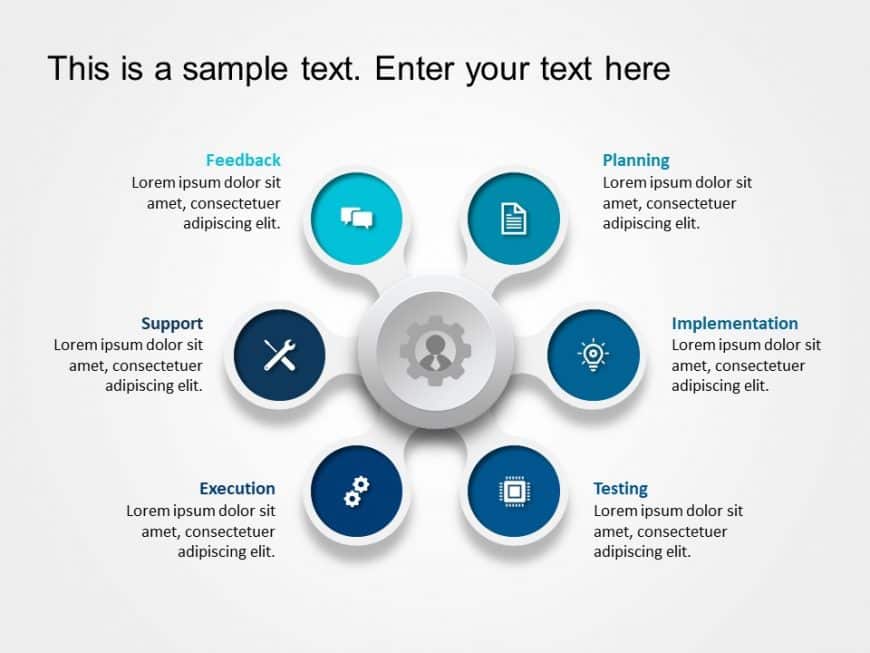Elevate your information into observations using this captivating issue description format that features a teal question mark as its focal point.....
Elevate your information using this captivating Venn diagram template crafted for examination purposes! This pleasing slide showcases a blend of ....
Crafted to be clear and impactful is this staircase diagram that illustrates the four phases of business growth.Its pleasing template showcases a....
Enhance your presentations with this segmented cylinder diagram template that helps you visually tell stories, about aspects of your business in ....
Enhance your message using this eye catching template crafted for showcasing information in a straightforward and compelling way.The distinct cyl....
Showcase your ideas effectively, to stakeholders using an appealing concept mapping infographic tailor made for improving your presentations! Wit....
Check out this seven step aid tailored for business strategy presentations! This design showcases a format that not only grabs the audiences inte....
Simplify information sharing with this engaging staircase diagram template! Perfect for illustrating step-by-step processes, this visually appeal....
Craft compelling visual narratives using this template crafted for displaying data in a captivating manner. With its equalizer layout this presen....
Enhance the flow of your presentation using this business process template crafted for blending of development and operations functions‚Äå‚Äå‚Äå‚....
Enhance your meetings with an market share comparison diagram that simplifies intricate data presentation.This template showcases a infographic t....
Enhance your presentation organization using this template tailored for project management tasks with a contemporary touch! It showcases a gear s....