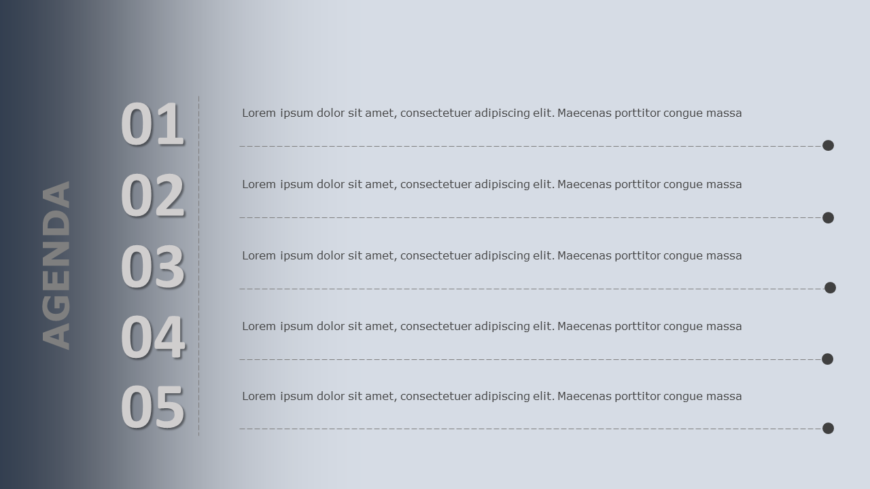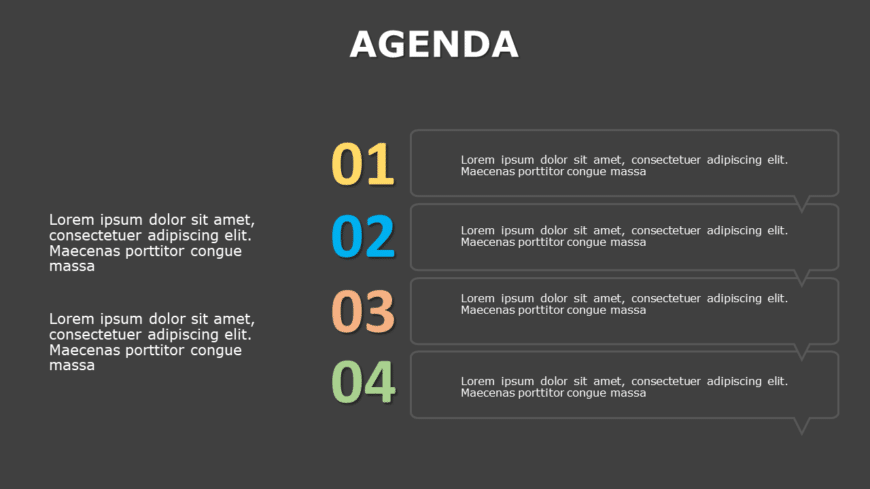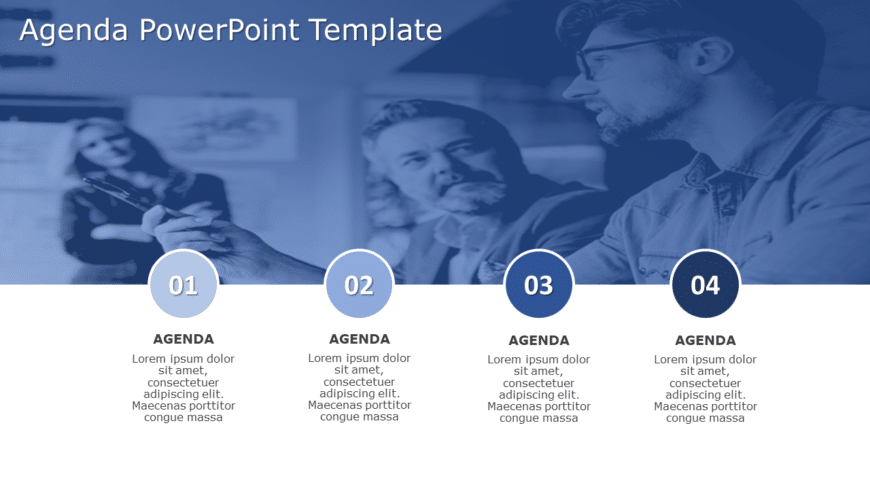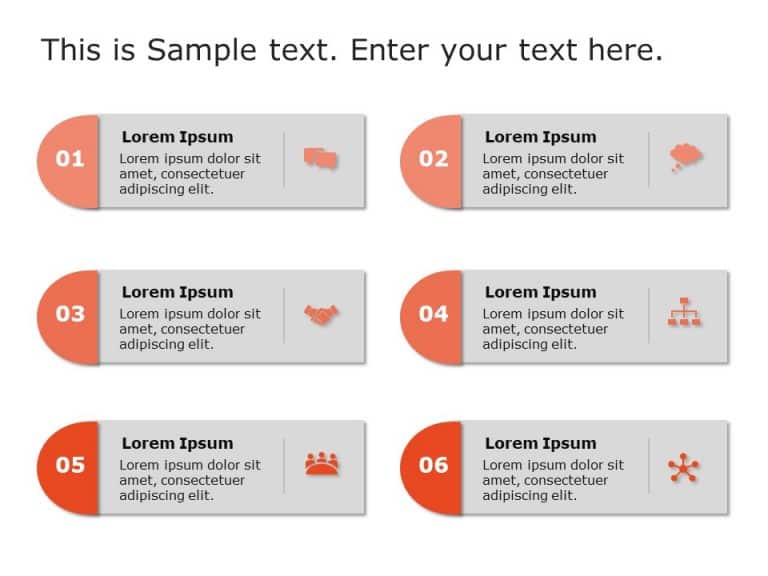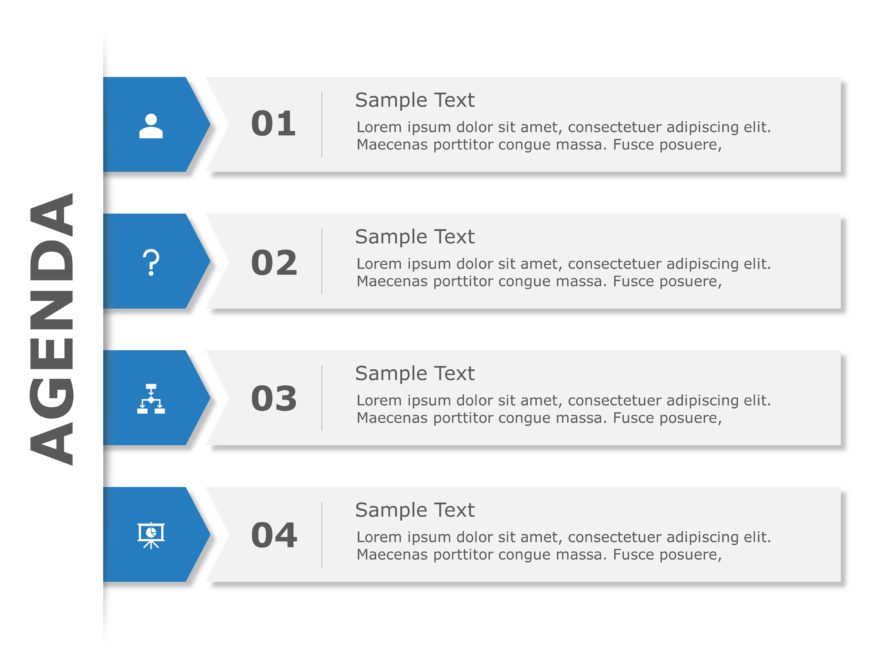Elevate your meetings with this agenda format crafted to captivate and inform your audience effectively! With a gradient design scheme that exude....
Crafted to be clear and impactful, for captivating presentations is this agenda slide template that will keep your audience engaged with its dark....
Enhance your presentation organization using this captivating agenda infographic design template that features a teal and green color palette – f....
Capture the attention of your audience with this eye catching agenda summary template that stands out visually and is sure to impress stakeholder....
Agenda Template for PowerPoint & Google Slides The Agenda PowerPoint Template is a tool designed to help instructors explain their meeting to....
Enhance your presentation, with this captivating design tailored for outlining meeting objectives ! Utilizing a blend of blue gradients creates a....
Meeting Agenda Template for PowerPoint & Google Slides 04 Before entering a meeting, the presenter has to make a list of topics they wish to ....
Boost your event planning to new heights with our Event Agenda Template PowerPoint Presentation. A well-organized template structured to help you....
Online Editable Template for PowerPoint & Google Slides 24 The Online Editable PowerPoint Agenda Template 24 is a highly customizable tool de....
Welcome your new employee with the Agenda Slides Template PowerPoint 5, briefing them about the work and providing them with their schedule of th....
Agenda Templates Collection for PowerPoint & Google Slides Templates Before starting any formal meeting, it is essential to brief your audien....
Create an impression, with this captivating agenda format that aims to maintain your audiences attention and provide them with information effect....