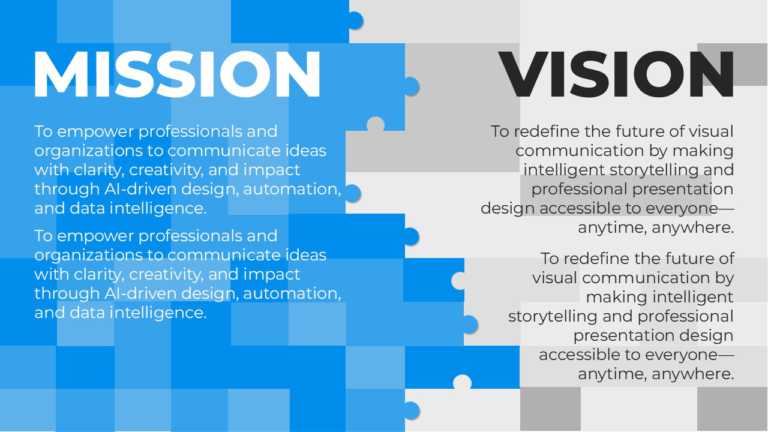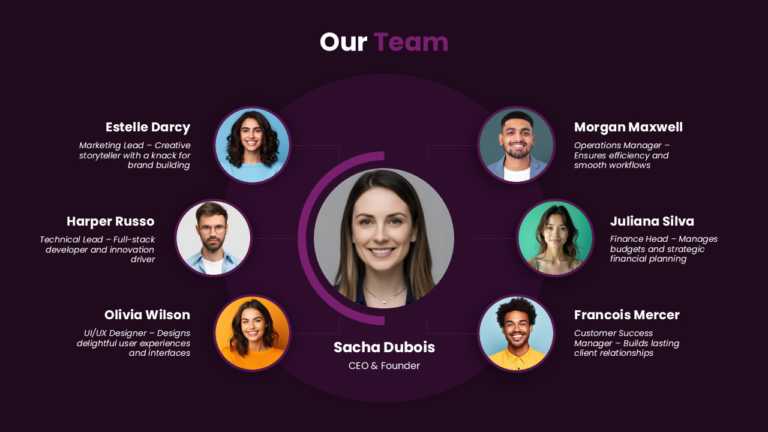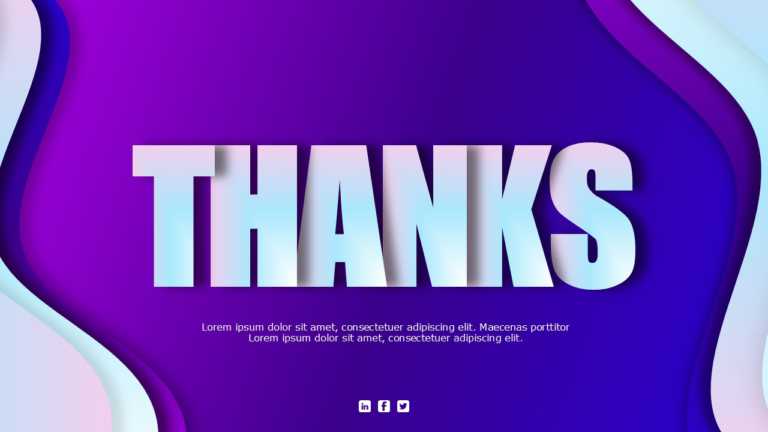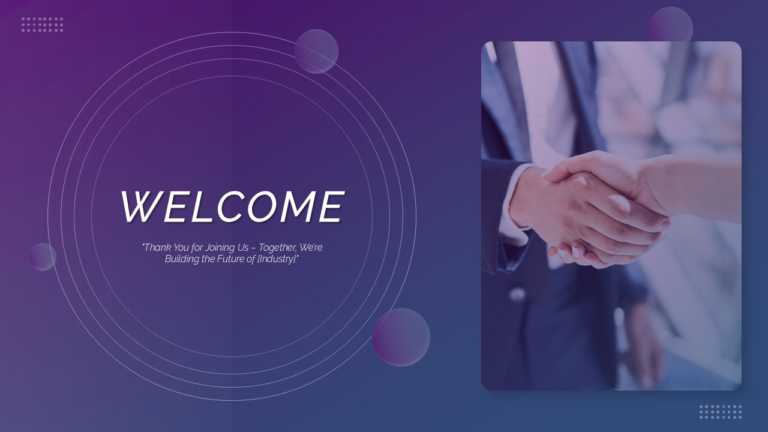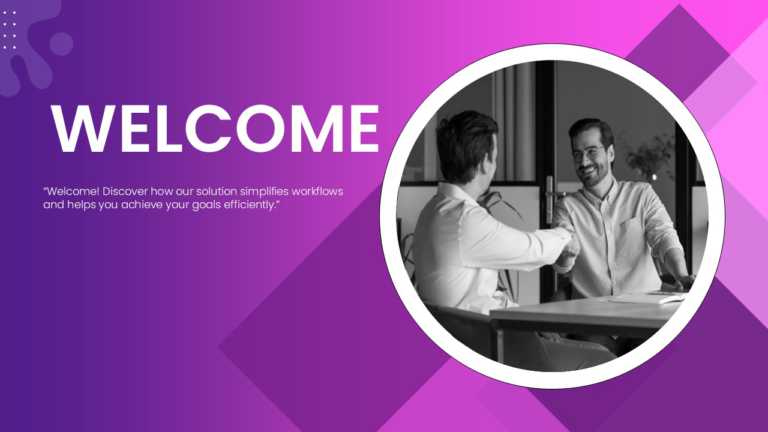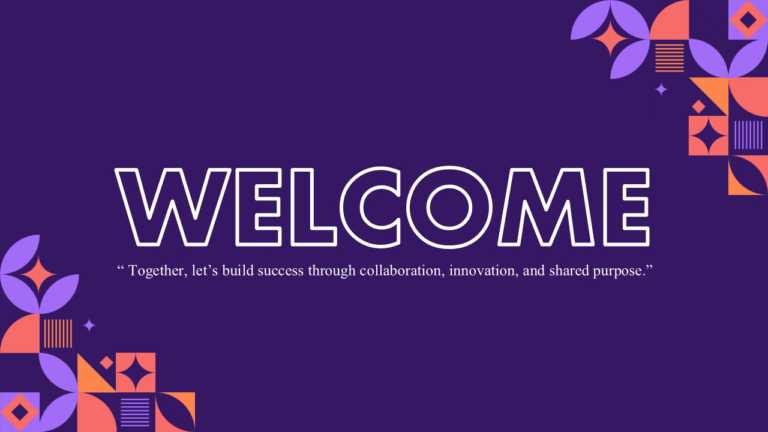Purple PowerPoint Templates to Paint Your Ideas Boldly
With an eye on crispness and punch, this lively template lifts presentations by mapping out your mission and vision. It’s a fit for professionals....
Give your presentations a professional touch with this animated team structure template that showcases your team’s strengths and roles effectivel....
Enhance the flow of your presentation using this thank you slide design template! Great, for wrapping up your presentations with flair; this slid....
Craft captivating openings with this slide tailored for group environments. This appealing design showcases a contemporary gradient backdrop that....
Begin your presentation by captivating your audience with a welcome slide featuring a striking purple gradient design that sets an energetic mood....
Great, for team meetings and discussions, this template creates a setting for sales pitches. It has a background and captivating design features ....
Elevate your meetings with this slide that is sure to engage your audience from the get-go! With a backdrop embellished with charming mosaic desi....
Capture your audience’s attention right from the start with this engaging presentation template designed for scenario planning. Ideal for s....
This tech-savvy aesthetic template is perfect for operations managers. It allows them to categorize suppliers based on the complexity of the good....
This template is perfect for HR professionals and managers to celebrate promotions, milestones, or achievements. Event organizers can use it to c....
Convey your New Year wishes creatively with our purple-themed New Year slide. The minimalistic design and colors of this greeting card make it lo....
Use this elegant New Year slide to Convey your New Year wishes in a more meaningful and engaging way. The sleek design and visually appealing ele....
Related Presentations
What Are The Benefits Of Using Purple PowerPoint Templates In Presentations?
Purple is a color that means luxury, vitality, and spirituality. These aesthetic backgrounds help make your next presentation look fresh and full of life.
Here are the benefits of using purple PowerPoint templates in presentations:
- Adds a Touch of Luxury and Elegance: Purple just feels luxe – it’s tied to royalty and class. Using it instantly gives your slides a polished, premium vibe without trying too hard.
- Makes Your Presentation Visually Striking: That bold purple tone? It’s a head-turner. Your content won’t just sit there – it’ll pop off the screen and actually grab people’s attention.
- Evokes Creativity and Spiritual Depth: Purple’s all about imagination and those “aha!” moments. Perfect if you’re telling a meaningful story or trying to spark fresh ideas in your audience.
- Boosts Audience Mood and Engagement: Bright purple wakes people up! It brings energy into the room, making your whole presentation feel more alive and way more memorable.
- Delivers a Fresh, Modern Aesthetic: Tired of the same old blues and grays? Purple breaks the mold. It gives your slides a clean, contemporary look that feels totally current.
- Saves Time with Ready-to-Use Professional Designs: Why start from scratch? These ready-to-go purple slides template are your quick path to stylish slides. Look pro without the design headache.
What Color Schemes Complement A Purple Powerpoint Template Effectively?
Looking to give your presentation a bold and stylish edge? Pairing purple with the right complementary color palette can transform your slides into a visually stunning and professional masterpiece.
| Color Combo | Vibe/Style | Best For |
| Purple and Grey | Clean, professional | Business reports, educational slides |
| Purple and Gold | Elegant, luxurious | Premium branding, fashion, or luxury presentations |
| Purple and White | Minimal, modern | Clean layouts, readable text-focused presentations |
| Purple and Teal | Fresh, creative | Tech, marketing, or design-focused decks |
| Purple and Pink | Soft, stylish | Lifestyle, wellness, beauty presentations |
| Purple and Black | Bold, dramatic | Portfolios, high-impact storytelling |
| Purple and Silver | Sleek, futuristic | Innovation, product launches, luxury business themes |
What Are The Popular Themes In The Purple Google Slides Theme?
PowerPoint purple templates come in many different themes. Each one brings a unique vibe to your presentations. You can find some made for work, or when you want to do internal sharing. These professional designs and backgrounds are good for things like newsletters and business reports.
| Template Theme | Best Application | How It Works |
| Minimalist Business Template | Corporate dashboards, annual reports | Uses clean layouts and simple visuals to emphasize key data and insights. |
| Futuristic Pitch Deck | AI presentations, startup funding proposals | Combines modern graphics, gradients, and animations to highlight innovation. |
| Creative Purple Design | Marketing pitches, portfolio showcases | Blends bold visuals and purple tones to draw attention and tell a compelling story. |
| Fantasy-Style Theme | Event presentations, storytelling, and unique brand ideas | Uses imaginative visuals and artistic layouts to create a captivating mood. |
| Memphis Style Template | Creative briefs, educational content, social media decks | Features vibrant colors and abstract shapes to make information more dynamic. |
| Professional Newsletter Template | Internal updates, team briefings, business reports | Organizes content into clear sections for easy reading and effective updates. |
How Do Color Themes, Like Purple, Impact Audience Engagement In PowerPoint Presentations?
Colors have a strong visual impact. Using a dark purple PowerPoint template in your presentation can help with engagement. It brings both vitality and calmness. If you use purple in a presentation, it grabs attention. It helps people remember your message. It also looks good and stands out.
- Grabs Immediate Attention: Purple’s bold and eye-catching—it pulls eyes to your slides instantly. Seriously, people can’t help but look.
- Boosts Message Retention: That strong purple contrast? It makes your key points stick in people’s minds way better than bland slides ever could.
- Creates a Balanced Mood: Purple blends the energy of red with the calm of blue, keeping your audience both alert and relaxed.
- Adds Visual Appeal: A smart purple slide background just elevates everything—your whole presentation looks sharper, more polished, and totally pro.
- Differentiates Your Content: Let’s be real: everyone uses blue or gray. Purple makes yours stand out in a sea of predictable business decks.
- Sets the Right Tone: From deep plum (hello, luxury) to soft lilac (creative vibes), purple sets the exact mood you want—no guesswork needed.
Are There Specific Industries That Prefer Purple PowerPoint Templates?
Yes, certain industries prefer purple PowerPoint templates due to the color’s balance of creativity and professionalism. Here are some industries where purple aesthetic templates for PowerPoint are especially popular:
- Marketing and Advertising: Purple gives your campaigns a creative kick and makes them visually pop in crowded spaces.
- Technology and Startups: Those futuristic purple shades scream innovation—spot-on for nailing pitch decks or hyping new launches.
- Event Planning and Entertainment: Purple’s vibrant yet elegant vibe? Perfect for immersive storytelling or themed events that wow guests.
- Fashion and Beauty: It just oozes luxury and style—a no-brainer for lookbooks, portfolios, or showcasing what’s next.
- Education and Training: Creative purple themes keep workshops and e-learning way more engaging (and way less snoozy).
- Wellness and Lifestyle: Soft purples set a calming, spiritual mood—ideal for health, mindfulness, or personal growth talks.
Are These Purple Background Templates Compatible With Google Slides?
Absolutely! Most purple templates work well with both Google Slides and PowerPoint. You can use sites like Slideuplift to easily get, edit, and change the purple slideshow background for your projects. Just pick one, and start making your slides.
How Do I Customize The Colors And Fonts In A Purple PPT Template?
- Open the Template: Launch it in PowerPoint or Google Slides.
- Go to Design or Theme Settings
- PowerPoint: Click “Design” tab
- Google Slides: “Slide” → “Edit theme”
- Customize Colors: Pick bold purples for impact or soft pastels for elegance.
- Edit Fonts: Tweak fonts to match your vibe—pro, creative, or minimal.
- Apply to All Slides: Apply everywhere for a consistent look.
- Save Your Version: Save as a custom template for quick reuse.
What Are Some Tips For Effectively Using Purple As A Primary Color In A Presentation?
- Use Gradients or Pastel Shades: Try soft tones or gentle gradients—they give a modern, balanced look that’s easy on the eyes.
- Keep It Minimalist: Don’t drown slides in purple. Sprinkle it smartly to highlight what really matters.
- Highlight Key Points: Make titles, headers, or critical data pop with bold purple—eyes will go straight there.
- Balance with Neutrals: Mix purple with clean neutrals (white/gray/black) to keep things polished and pro.
- Add Visuals Like Infographics: Swap dense text for creative charts or icons. Your data will suddenly feel way more interesting.
- Stay Consistent: Pick one purple vibe and stick with it everywhere.
Can I Use A Minimalist Purple Slides Background For Both Personal And Commercial Projects?
Many free purple PowerPoint templates let you use them for personal and work needs. You can change these designs to fit what you want. They are good for sharing things like presentations in different areas. These templates help you look professional, whether you use them for your own work or for company plans.
Do These Purple Slides Templates Support Animations And Transitions?
Yes, all our free PowerPoint templates and Premium templates have animations and transitions built in. This helps your slides move smoothly and lively, so people watching stay interested. Slideuplift is one place where you can select templates that are pre-set for a visually appealing look in PowerPoint.
Can Using A Purple PowerPoint Template Influence The Mood Of My Audience?
Purple has a big effect on the mood of the audience. People see it as a color of luxury and creativity. The shades of purple can make people feel calm and interested. Good templates can help you give your message in a way that feels right and is also easy to see.