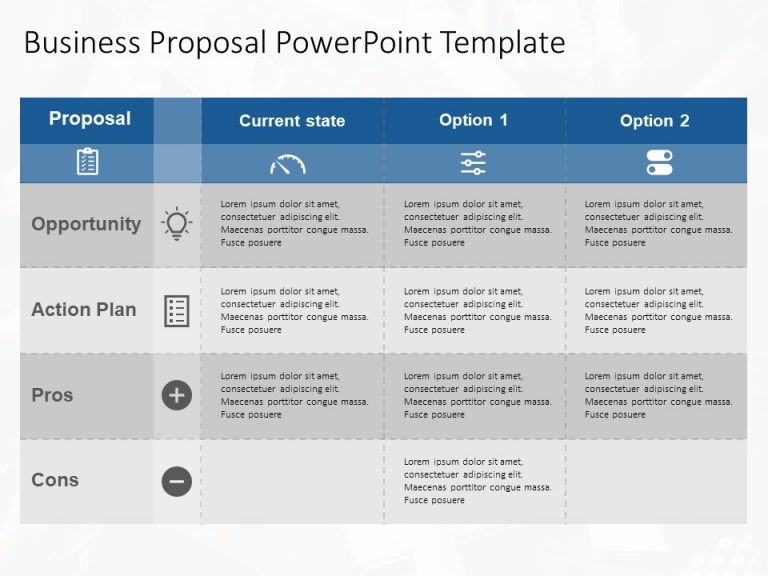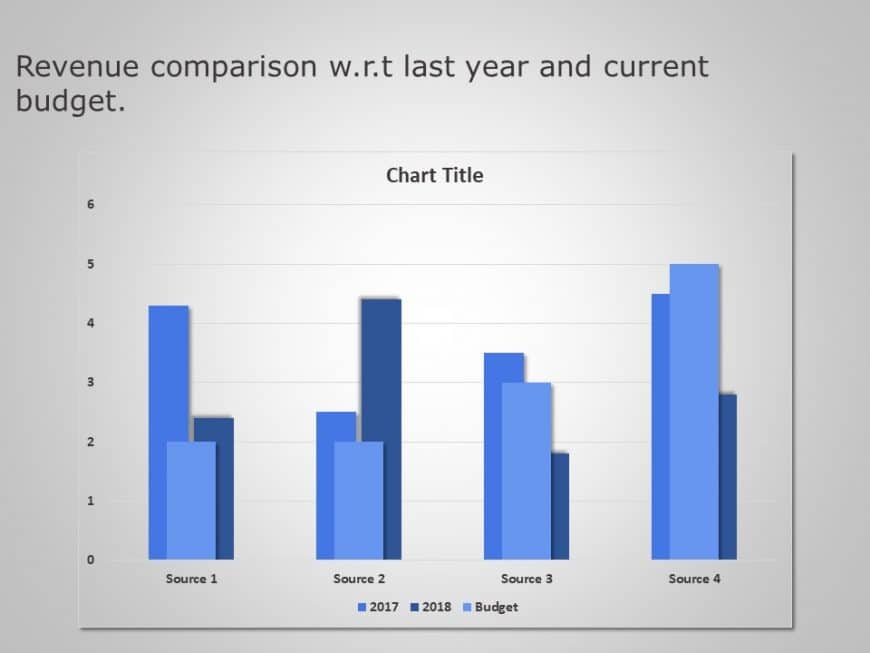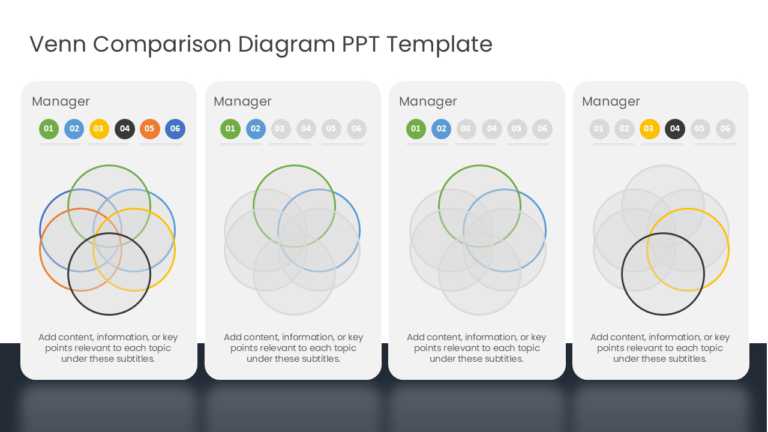Comparison Slides: Present Ideas Side-By-Side To Highlight Key Differences
Enhance your presentation, with this template tailored for conducting thorough cost benefit analysis presentations! This slide offers an transpar....
Company Comparison Chart PowerPoint Template Company Comparison Chart PowerPoint template helps you perform analyses between two companies in a s....
Show your audience an eye catching comparison chart that simplifies details in an appealing way to impress those involved in the project Stakehol....
The Business Option PowerPoint Template is a well-defined tabular layout that helps present business proposals in a 4×4 format. The template....
The Marketing Proposal PowerPoint Template is designed for professionals who want to make an impression on others with their marketing strategies....
Harvey balls are circular shape diagrams that are mostly used for comparison in PowerPoint presentations. Harvey Balls Charts provides valuable i....
Share your ideas using this evaluation template crafted for assessing strengths and weaknesses effectively This striking slide showcases a distin....
Ideal, for team meetings or presentations is this template that simplifies the process of comparing products. Its sleek and contemporary design i....
For impactful presentations that stand out in your business meetings or strategic planning sessions use this numerical comparison table template ....
This grey and blue template helps showcase financial reports or performance reviews. This slide is professionally designed for finance profession....
Enhance your storytelling using this comparison chart tailored for brand positioning purposes that enables you to effectively display the charact....
Enhance your presentation by using this Venn diagram template for comparisons and analyses tailored for managers and team leaders alike. The temp....
Related Presentations
What Are Comparison Powerpoint Templates?
Comparison PowerPoint Slides are ready-made layouts that help you present information side by side—products, strategies, data, teams, or business plans—in a clear and organized manner. Think side-by-side boxes, comparison charts, tables, or visual icons—all built to spotlight what’s similar and what’s different. You can even use PowerPoint’s Insert tab to tweak them further if needed.
For professionals, these slides are lifesavers when you need to weigh options or win people over. Whether you’re pitching against a competitor, showing past vs. current results, or laying out choices for stakeholders, a well-built comparison slide helps everyone quickly grasp complex details and make smarter calls.
Using these templates doesn’t just save you hours—it makes your points land better. They sharpen your message, boost your professionalism, and keep your audience hooked, turning decent presentations into truly effective ones.
Why Use Comparison Slides In Business Presentations?
Comparison slides are powerful tools in business presentations because they help simplify complex information and support informed decision-making. By showing key differences and similarities side by side, these slides help audiences quickly see the key points and download essential information. Here are common uses for comparison PPT comparison slides:
- Decision-Making: Compare strategies, solutions, or vendors to help pick the best choice.
- Competitor Analysis: Show how you compare to others on price, features, or results.
- Pros & Cons: Weigh the strengths and weaknesses of different options fairly.
- Before & After Scenarios: Demonstrate progress or impact over time.
- Product or Service Comparison: Help clients understand differences between offerings.
- Feature Comparison: Show technical differences between tools or packages.
In short, they make things clearer, build stronger cases, and help your audience understand their options.
What Are Top Features Of Comparison PowerPoint Slides?
Our Comparison PPT presentation templates are thoughtfully designed to help professionals present contrasts and options with maximum clarity and impact. Here’s what sets them apart:
- Professional Visual Design: Clean, modern layouts ensure your comparisons look organized, polished, and easy to follow—perfect for professional presentations.
- Fully Editable: All elements—text, colors, shapes, icons, and charts—can be customized with AI to match your brand style and specific content needs.
- Multiple Comparison Formats: Choose from various layouts like side-by-side tables, pros & cons lists, Venn diagrams, or before-after slides—ideal for different business use cases.
- Engaging Infographics & Icons: Visually represent key points using high-quality icons and infographics, making your comparisons easier to understand and more impactful.
- Smooth Animations: Built-in transitions and animations add a dynamic feel to your slides without distracting from the message, keeping your audience engaged.
What’s The Difference Between A Comparison Chart And A Table?
Understanding the difference between a comparison chart and a comparison table helps you select the most suitable format for your message. Here’s a quick breakdown to guide your decision:
|
Feature |
Comparison Chart |
Comparison Table |
| Presentation Style | Visual (icons, graphs, infographics) | Text-based (rows and columns) |
| Best For | Quick understanding, visual impact | Detailed, structured data analysis |
| Clarity | Highlights key differences at a glance | Shows detailed comparisons point-by-point |
| Design Complexity | More design-focused, visually engaging | Simple layout, easier to create |
| Use Cases | Product features, pros & cons, competitor comparison | Pricing details, feature lists, and technical specifications |
| Audience Engagement | More engaging and easier to digest visually | More informative, but may require more focus to interpret |
Use comparison charts when you want to make an impression, and tables when you need to convey detailed facts. The right choice depends on your audience and purpose.
How To Use Comparison PPT Templates Effectively?
To get the most out of your comparison templates, follow these quick tips:
- Keep Alignment Clean: Ensure text, icons, and elements are properly aligned for a polished, professional look.
- Use Meaningful Visuals: Replace generic icons with visuals that clearly represent your content, thereby enhancing understanding.
- Apply Subtle Animations: Use simple transitions to guide the viewer’s focus without distracting from the message.
- Maintain Consistency: Stick to a consistent color scheme, font style, and layout across all slides to build visual harmony.
- Present Real, Relevant Data: Use accurate and up-to-date information to make your comparisons credible and persuasive.
These tips help ensure your comparison PowerPoint template is not only visually appealing but also clear, trustworthy, and impactful.
Who Can Benefit From Comparison PowerPoint Slides?
Comparison PowerPoint templates are versatile slides that serve a wide range of professionals across industries. Here’s who can benefit most:
- Marketers: Showcase product differences, campaign performance, or competitor comparisons in a clear, persuasive format.
- Strategists: Evaluate options, plans, or market trends to support data-driven decision-making.
- Business Analysts: Present insights, KPIs, or scenario analyses with clarity and visual appeal.
- Executives & Managers: Compare business models, performance metrics, or team proposals to guide strategic choices.
- Educators & Trainers: Simplify complex topics by visually comparing concepts, methods, or case studies.
These templates help professionals communicate comparisons with clarity and impact, making presentations more effective and decision-making more efficient.
What Makes A Good Comparison Slide In PowerPoint?
A strong PowerPoint comparison slide shows the key differences and similarities clearly without overloading your audience. Here’s what really works:
- Clear Structure: Present information side by side or in a simple grid to make it easy to follow.
- Concise Content: Stick to the main points – use short phrases, not big blocks of text.
- Consistent Design: Keep the same fonts, colors, and icon styles throughout for a clean look.
- Effective Use of Visuals: Add icons or simple graphics to illustrate points and make it easier to digest.
- Balanced Contrast: Ensure both sides are visually balanced so neither appears more important.
- Data-Driven: Use real numbers or facts to back up your points and build trust.
- Minimal Animations: Use simple animations to point out key elements, not to distract.
A good comparison slide PowerPoint looks clean, gets understood fast, and delivers your point, helping your audience decide smarter, faster.
How Do I Highlight Key Differences Effectively In A Comparison Chart?
- Use Contrasting Colors: Apply distinct colors to highlight differences between options.
- Bold or Emphasize Text: Make key points stand out using bold fonts or larger text size.
- Icons or Symbols: Add checkmarks, crosses, or icons to quickly show pros, cons, or feature presence.
- Highlight Rows or Columns: Use background shading or outlines to draw attention to specific sections.
Keep It Simple: Focus on the most impactful differences to avoid clutter and maintain clarity.
Are These Templates Suitable For Pitch Decks And Executive Summaries?
Absolutely! These comparison slides are perfect for pitch decks and executive summaries. They help highlight key differences, showcase value propositions, and support decision-making, making your message clear, concise, and visually compelling for stakeholders and executives.
Do You Offer Free And Premium Comparison Slide PowerPoint Templates?
Yes, we offer both free and premium comparison PPT slide templates through SlideUpLift—our go-to source for PowerPoint and Google Slides designs:
- Free PowerPoint Templates: Grab 100% editable comparison slides from the free PowerPoint templates library—including infographics and clean layouts—to kickstart your presentations at zero cost.
- Premium Templates: Unlock a wider range of polished templates, including brand positioning tables, animated product and project comparisons, revenue charts, and Venn diagrams—all reasonably priced.
- One-Stop Library: Discover options for PowerPoint and Google Slides, ideal for professionals in marketing, finance, strategy, education, and more.
- Customizable & High-Quality: Every template is fully editable, featuring smooth animations, modern visuals, and multiple comparison formats—cutting through clutter for clearer messaging.
Whether you’re watching your budget or need polished slides, SlideUpLift has you covered: free templates to start, premium options to impress.
Are Comparison PPT Templates Customizable For Different Industries?
Yes, absolutely! Our comparison PowerPoint templates are fully customizable, allowing you to change colors, text, icons, images, and layouts to suit any industry, including marketing, finance, healthcare, education, technology, and more.
Can I Compare More Than Two Items Using These Templates?
Yes! Many of our comparison PowerPoint templates support multi-item comparisons. You can easily add extra columns, sections, or icons to compare three or more products, services, strategies, or data sets, while keeping the layout clean and organized.
How Do Comparison PPT Slide Templates Help Reduce Information Overload?
- Clear Visual Layouts: Organize data side by side for easy scanning and understanding.
- Concise Text: Use short, focused content instead of long paragraphs.
- Icons & Infographics: Replace heavy text with visual elements to simplify complex ideas.
- Highlight Key Differences: Draw attention to what matters most, reducing cognitive load.
- Balanced Design: Maintain whitespace and consistent formatting to avoid clutter.