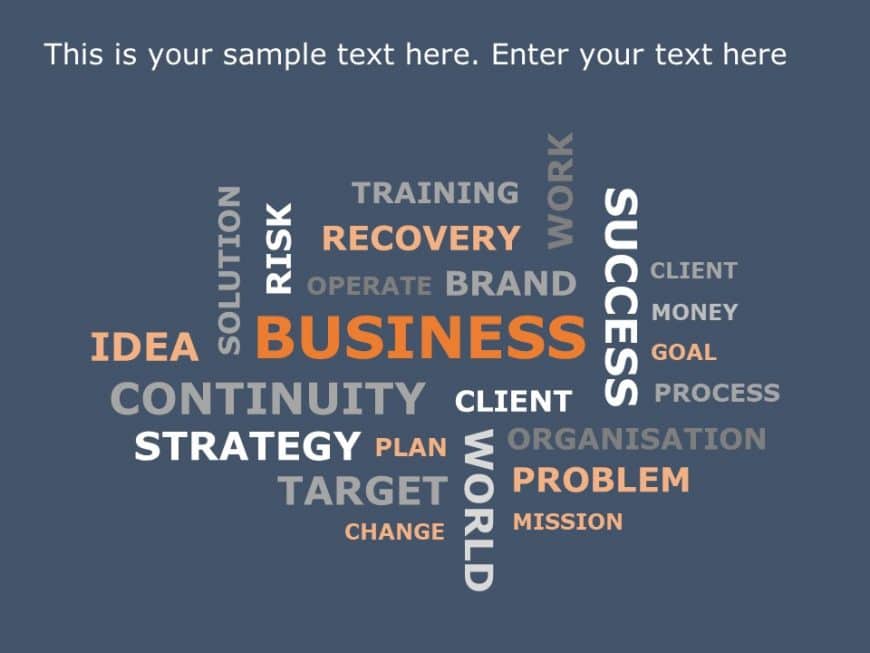103+ Word Cloud PowerPoint Collection
Present your ideas with creativity and with our animated word cloud template. It is perfect for visualizing and communicating your vision or goal....
The Marketing WordCloud PowerPoint Template can be used to present marketing ideas effectively. This template uses a visually compelling arrangem....
Enhance your presentation, with this vibrant word cloud design tailored for HR professionals like you! This visually appealing slide features con....
Check out this word cloud design showcasing thankfulness, in languages! Ideal for teachers or business folks wanting to show gratitude. It has a ....
Enhance communication with this interactive word cloud design that aims to inspire imagination and originality.Adding a touch with its natural co....
Engage your audience instantly with this vibrant word cloud template tailored for project management purposes! This visually appealing slide pres....
Elevate your data presentation, with this captivating word cloud design tailor made for customer analysis! This visually appealing slide highligh....
Enhance your storytelling with this captivating word cloud layout design perfect, for presentations and meetings to visually illustrate concepts ....
Start off by grabbing your viewers interest, with this dynamic word cloud montage design right away!Tailored to illustrate points and thoughts vi....
Convert your information into insights using this interactive word bubble layout! Great, for highlighting concepts and thoughts to present your i....
Craft engaging slides using this distinct word collage design template to highlight your organizations vision and goals. The vivid color palette ....
Enhance your presentation structure using this captivating word cluster design aimed at illustrating your thoughts and concepts.The striking layo....