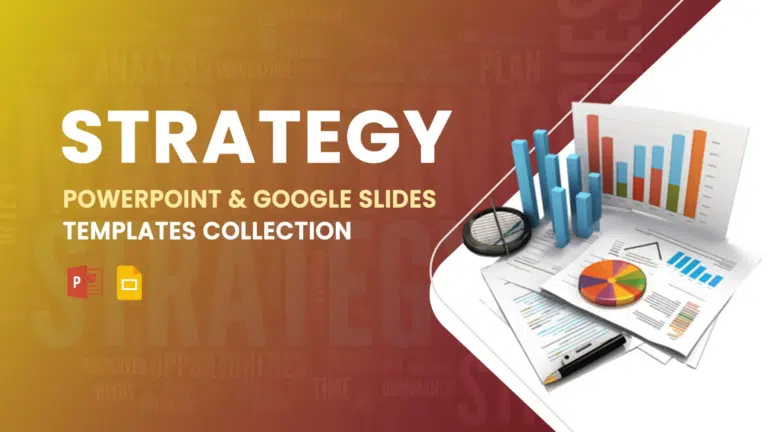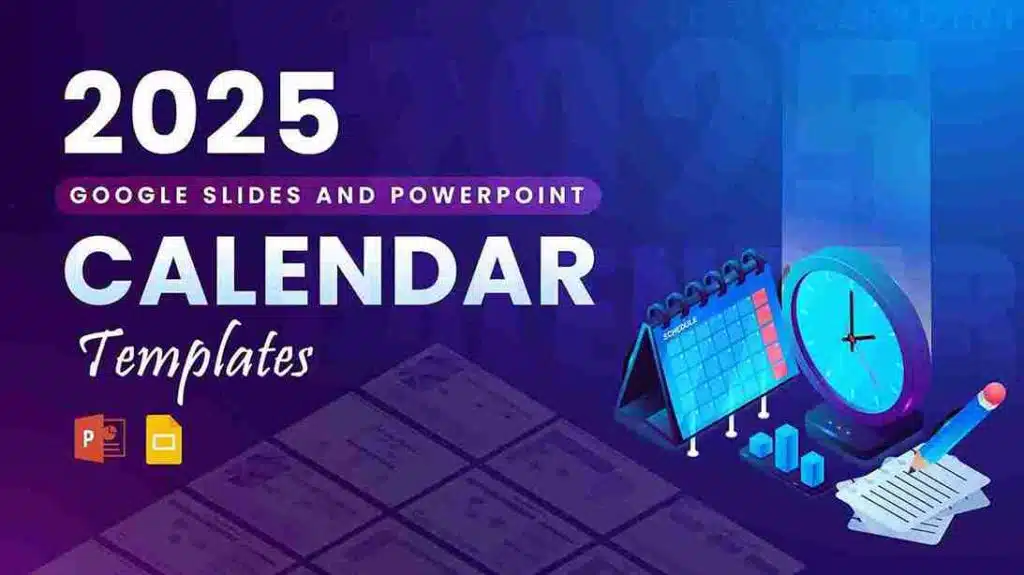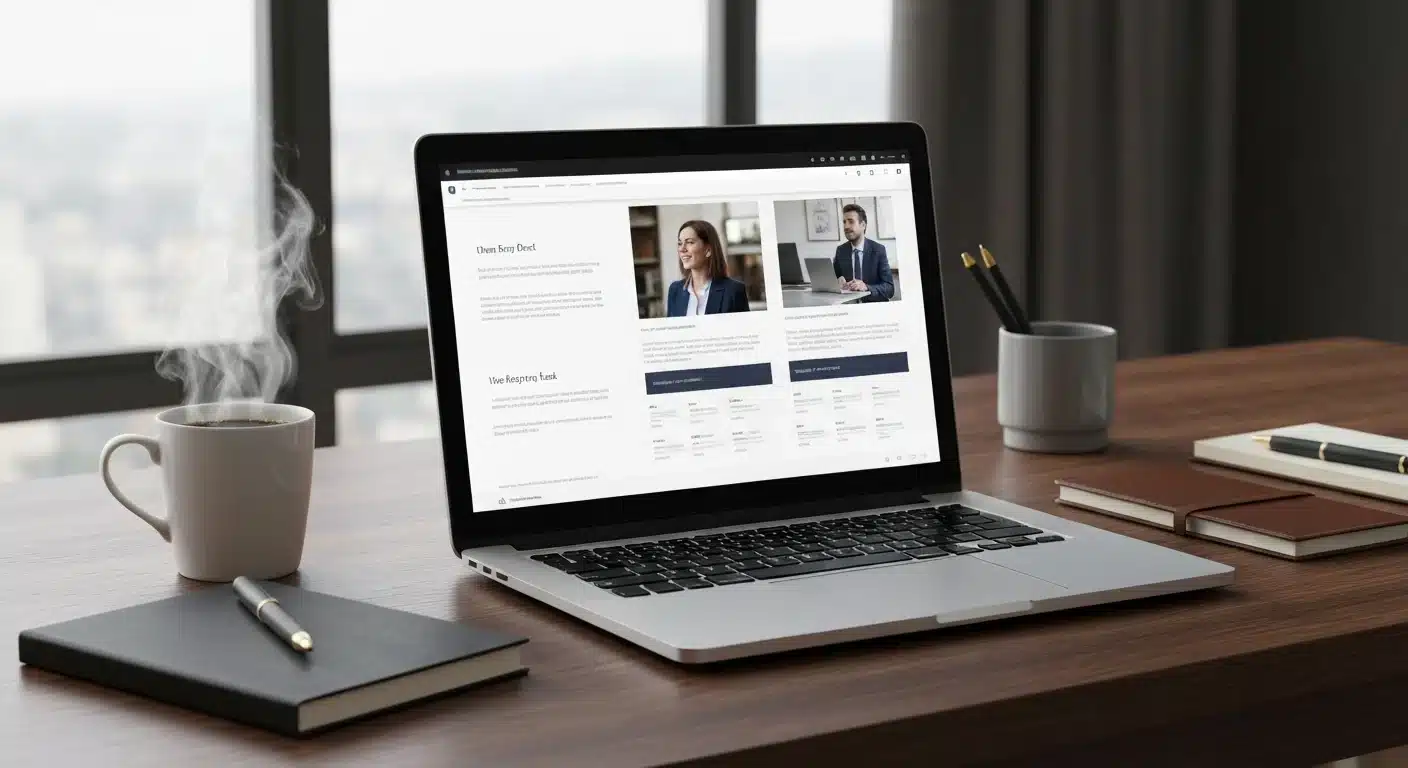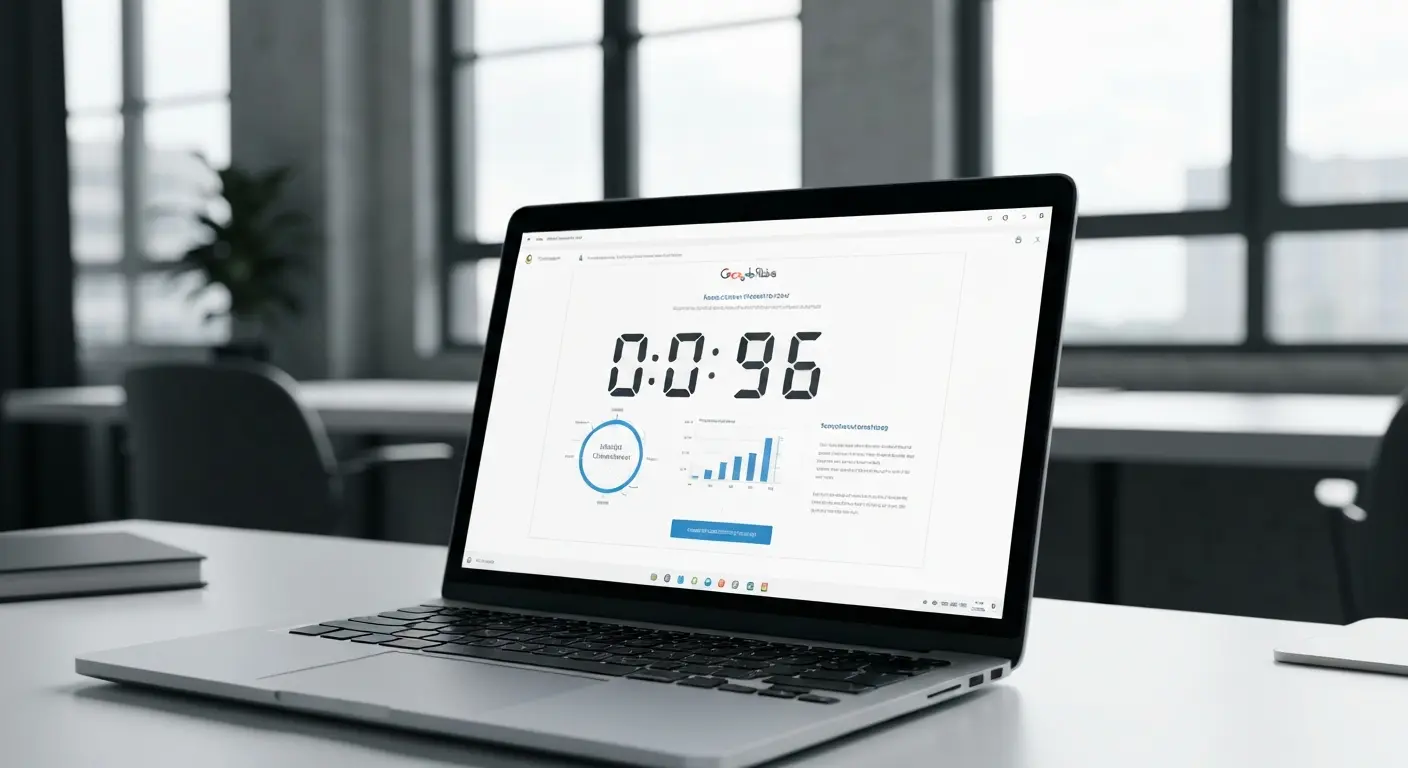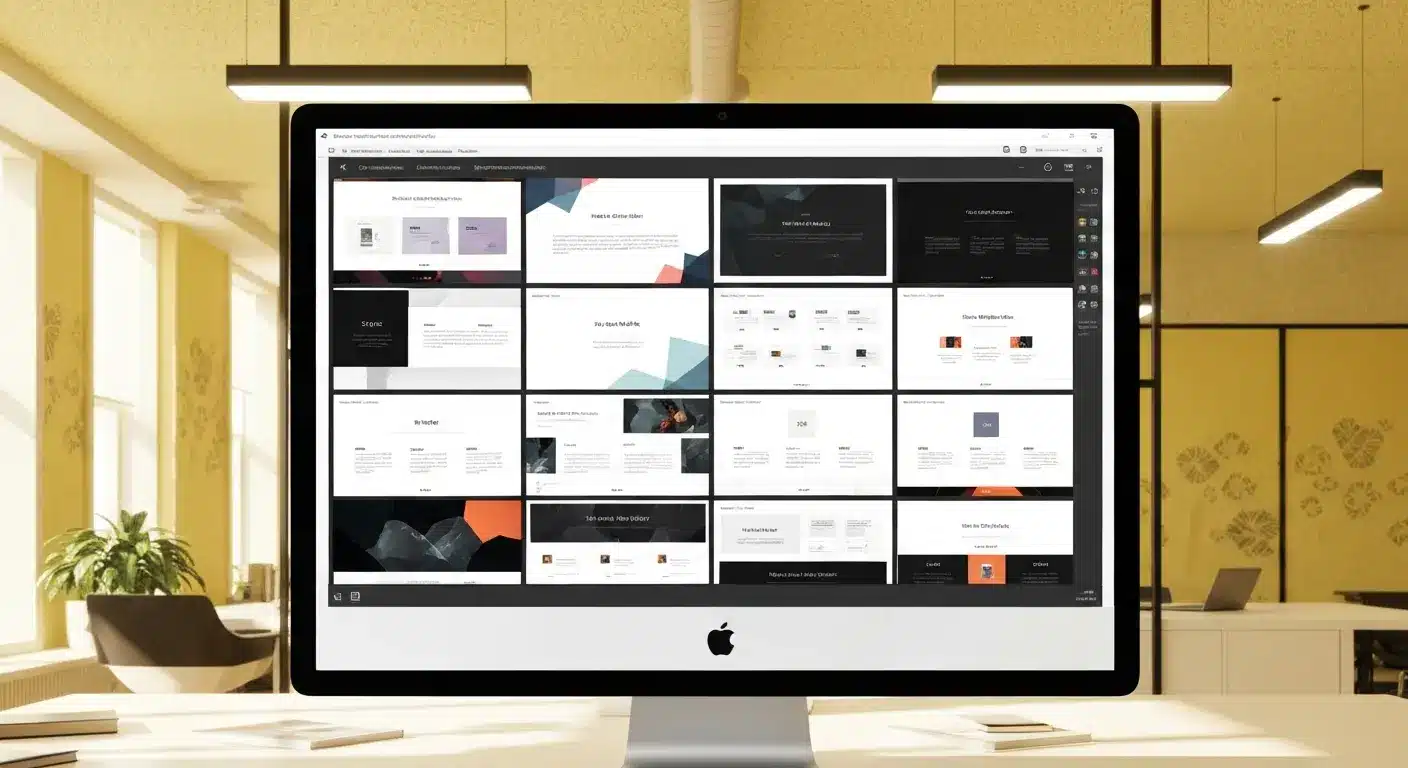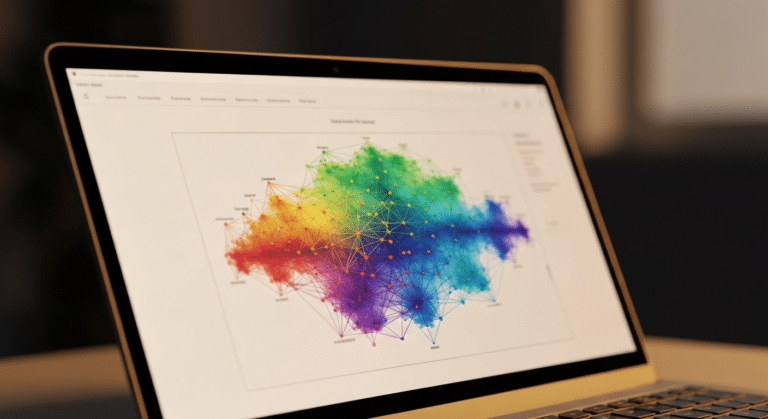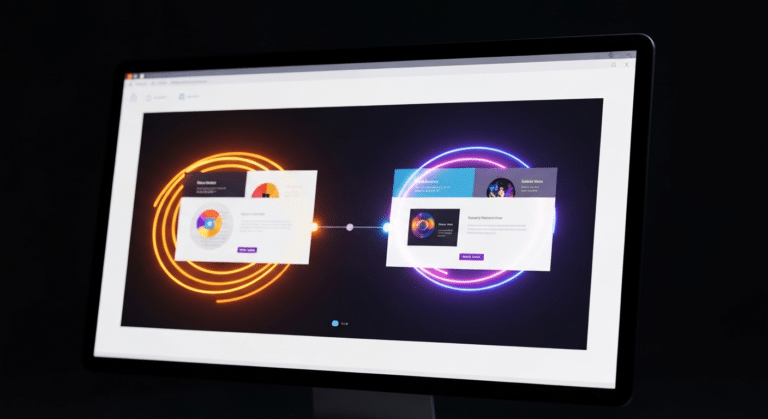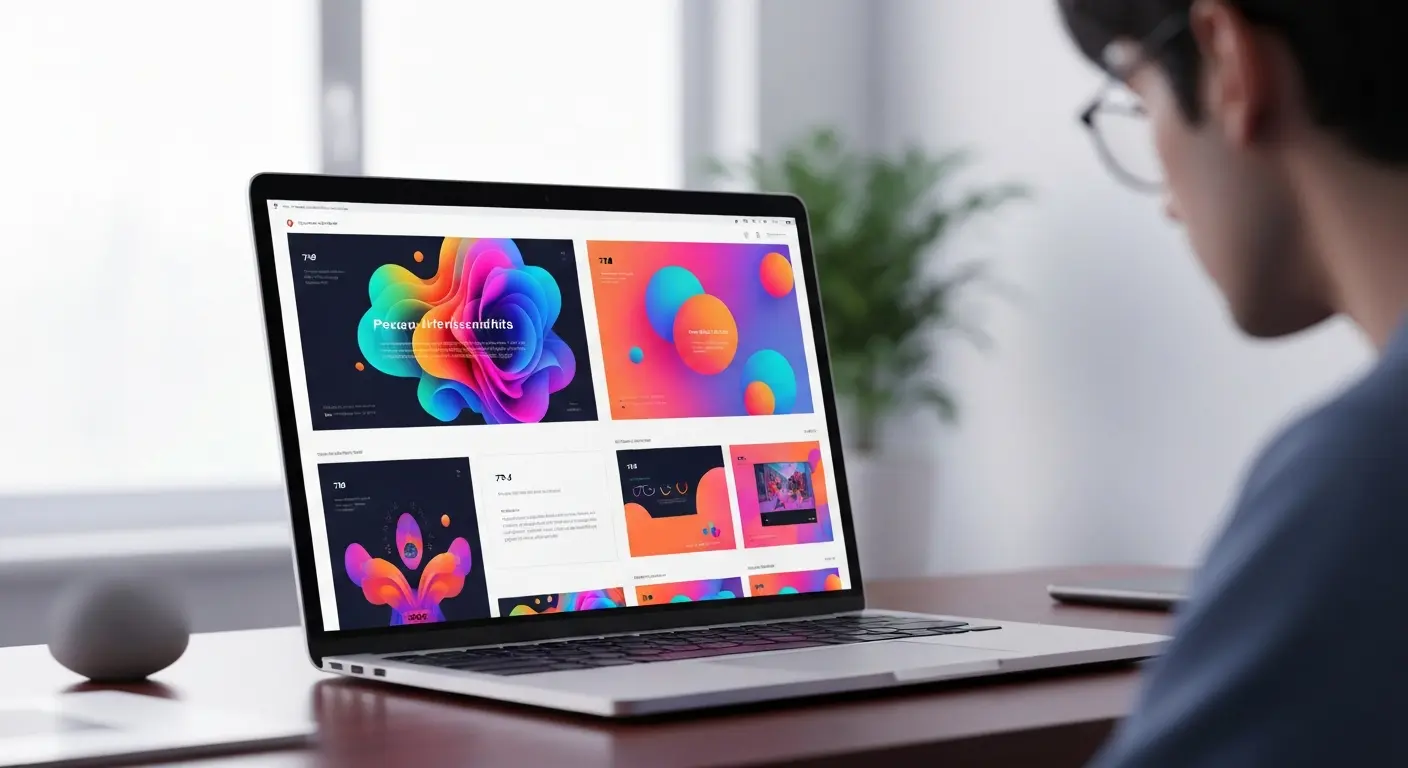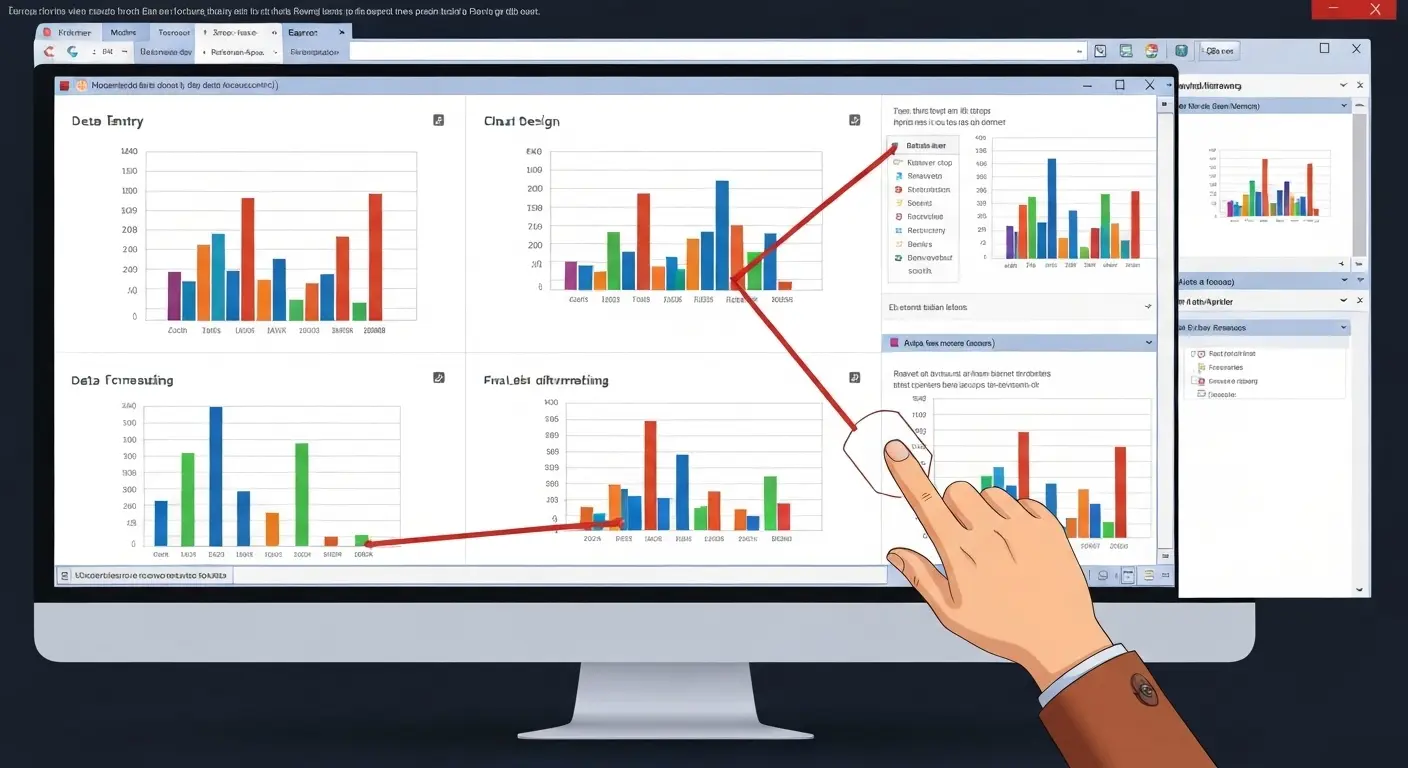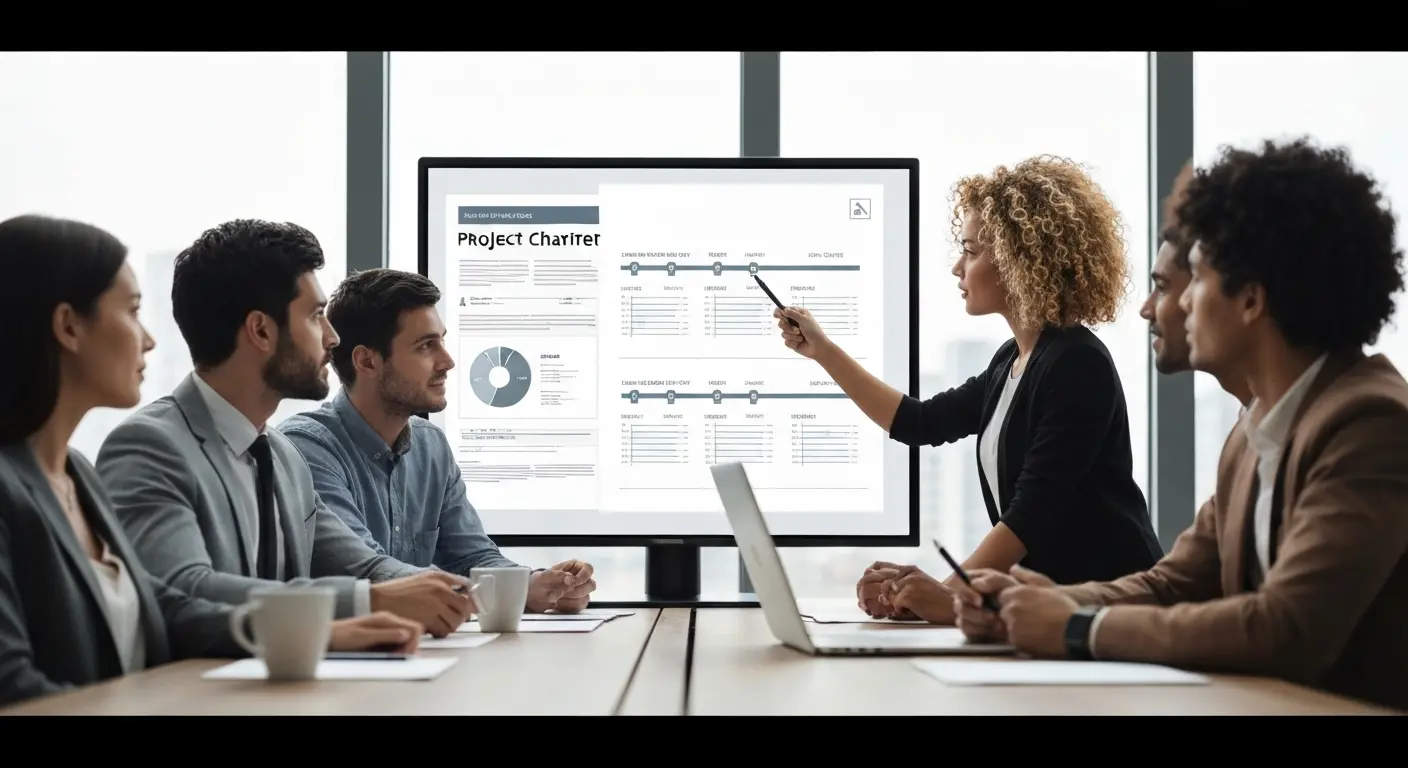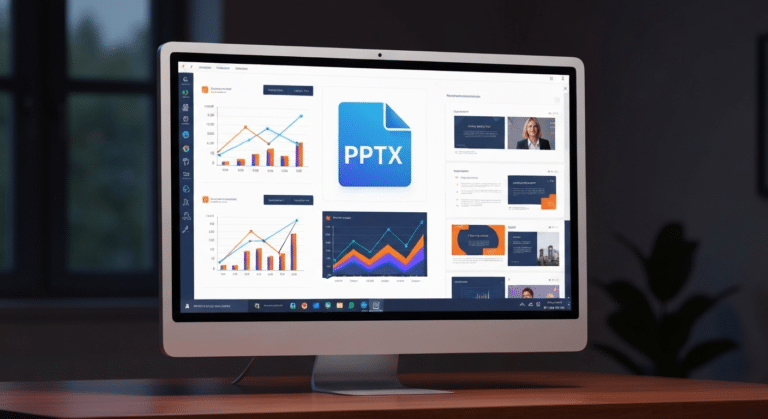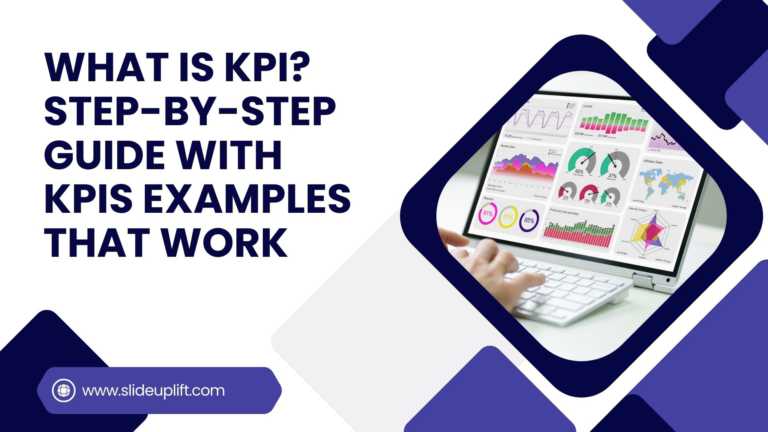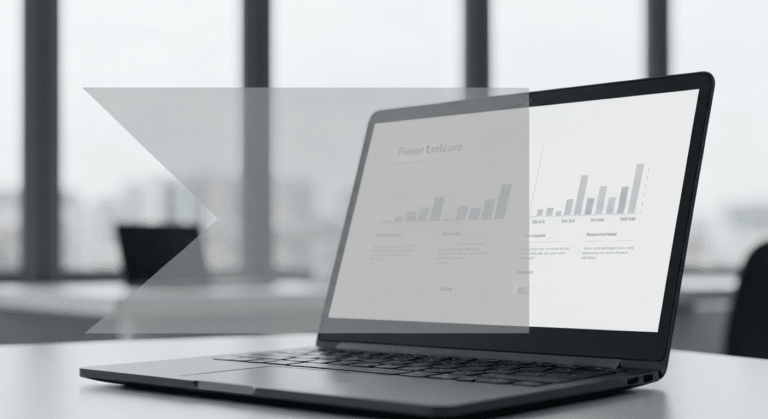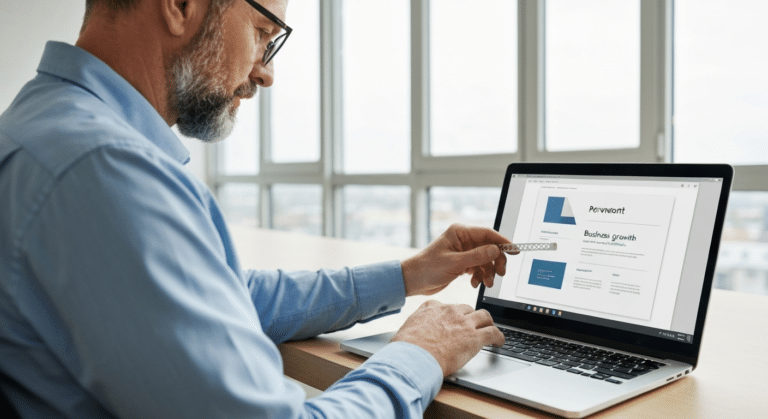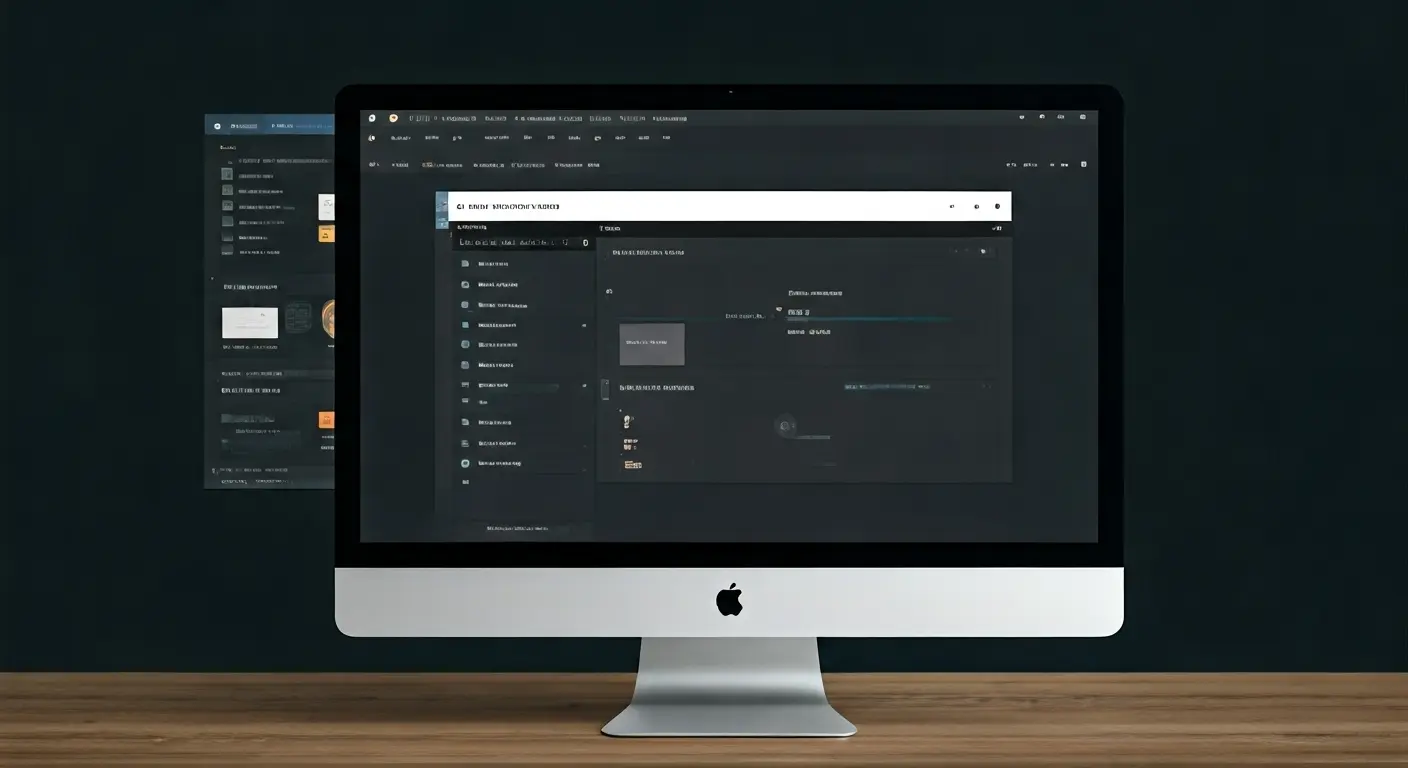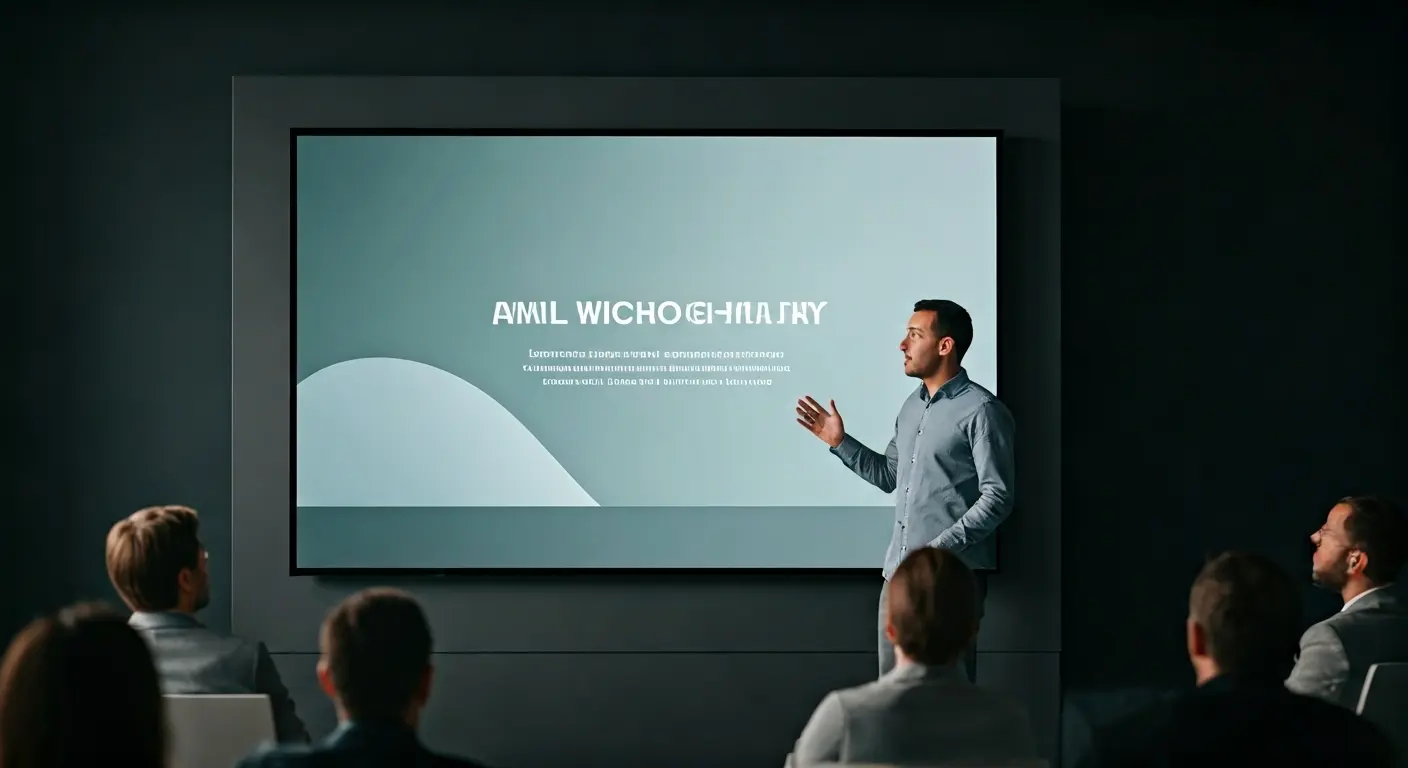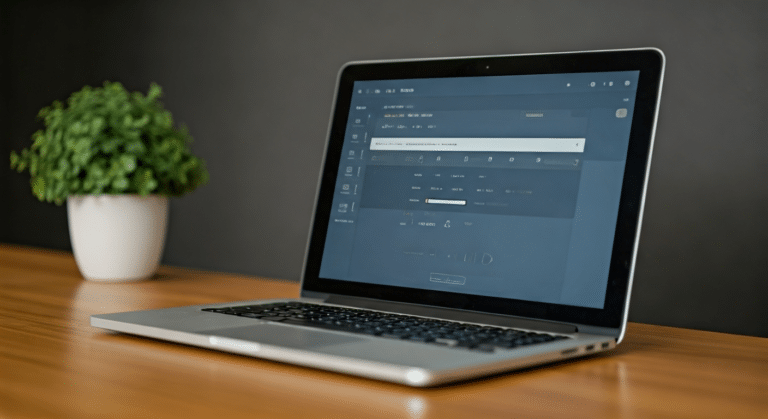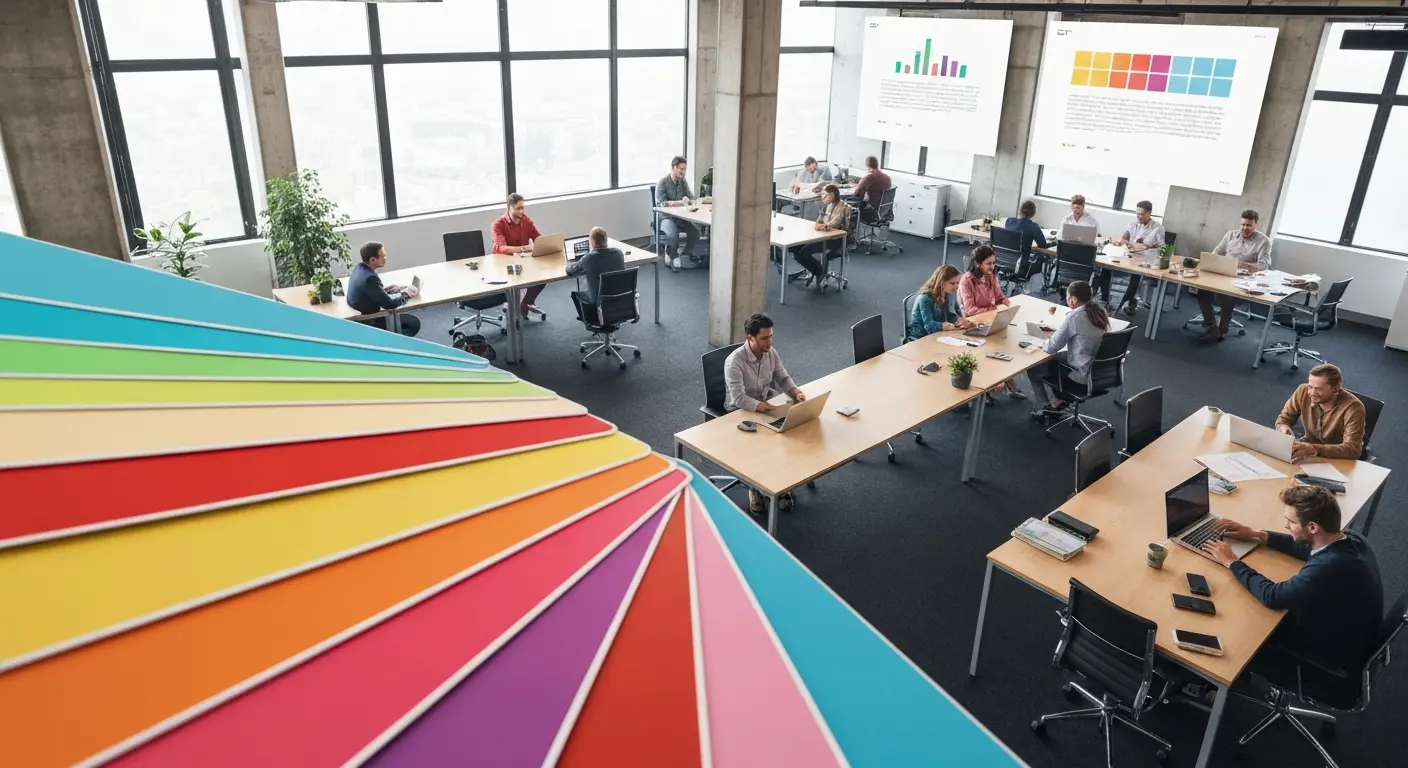Google Slides Shortcuts Cheat Sheet To Boost Workflow
Google Slides is already a go-to tool for everything. From classroom projects to business decks and online workshops. It is a one-stop platform to create and share your ideas, thoughts, and insights with others. But let’s face it! Navigating through Google Slides with just the mouse can get frustrating at times. It all gets very messy when you always need to go searching in the Insert menu for actions like Strikethrough, Aligning objects, Subscript, Superscript, etc., in the menus. Only if there were shortcuts to get these all done just with the touch of our fingertips on the keyboard, right? Well, your prayers have been answered! We have found you the ultimate list of basics to advanced shortcuts for Google Slides that will save you time, labour work, and give a pro-level finish, with the magic of some key combos.
For example, you need a shortcut to select all text in Google Slides, which is ‘Ctrl + A’. But here is the trick, it might be different for other platforms; for Mac, it is ‘⌘ (command) + A’. The shortcuts may differ from platform to platform; therefore, we have taken it upon ourselves to spill all the beans on this matter. In this blog, we will share shortcuts with you that are 100% legit. We have accumulated:
– Shortcuts for PC Windows users.
– Shortcuts for Mac users.
– And a bonus cheat sheet for the Google Editor Suite apps like Docs and Sheets.
Let’s begin with Windows first.
PC Google Slides Shortcuts- For Windows Users
Using Google Slides on a Windows PC? Good news! There is a shortcut for almost everything. Windows is built for easy keyboard use, so it works great with Google Slides shortcuts. With easy combos of some keys on your keyboard, you can do all those tasks that take hundreds of clicks in just one quick hit. The ‘Ctrl’ key is the main modifier that works best in Chrome or other browsers. Some shortcuts like Google Slides superscript shortcut, Google Slides slideshow shortcut, Google Slides highlight shortcut, and Google Slides copy format shortcut, etc. These shortcuts are your perfect time-saving buddy to work smarter, and not harder.
| Category | Action | Shortcut (Windows) |
| Text & Formatting | Superscript | Windows Key +. |
| Subscript | Ctrl + , | |
| Strikethrough | Alt + Shift + 5 | |
| Emoji | Windows Key + . | |
| Bullet Point | Ctrl + Shift + 8 | |
| Highlight | No default (use toolbar) | |
| Copy Format (Paint Format) | Ctrl + Alt + C (copy)Ctrl + Alt + V (paste) | |
| Slide & Presentation | Duplicate Slide | Ctrl + D |
| Slideshow (from start) | Ctrl + Shift + F5 | |
| Present/Presentation Mode | Ctrl + F5 | |
| Laser Pointer | During the presentation, press L | |
| Object & Layout Control | Send to Back | Ctrl + Down Arrow |
| Bring to Front | Ctrl + Up Arrow | |
| Align Objects | Use Arrange > Align menu (no default) | |
| Center on Page | Use Arrange > Center (manual) | |
| Group | Ctrl/Shift + Cursor | |
| View & Navigation | Full Screen | Function + F11 (browser full screen) |
| Keyboard Shortcut List | Ctrl + / |
Mac Google Slides Shortcuts- For macOS Users
Mac users enjoy a smooth and hassle-free experience when working on Google Slides. Mac shortcuts are super intuitive. All you need to do is swap the ‘Ctrl’ key with the [⌘] command key. They fit seamlessly into the workflow of their users. Making it easy to prepare decks for an important meeting, organizing ideas, or presenting to a team. Some shortcuts, like Google Slides emoji shortcut, Google Slides pointer shortcut, and Google Slides present shortcut, are also listed. The macOS focuses on amazing multitasking and gesture support. When mixed with these shortcuts, they bring productivity to the next level.
| Category | Action | Shortcut (Mac) |
| Text & Formatting | Superscript | ⌘ + . |
| Subscript | ⌘ + , | |
| Strikethrough | ⌘ + Shift + X | |
| Emoji | Control + ⌘ + Space | |
| Bullet Point | ⌘ + Shift + 8 | |
| Highlight | No default (use toolbar) | |
| Copy Format (Paint Format) | ⌘ + Option + C (copy)⌘ + Option + V (paste) | |
| Slide & Presentation | Duplicate Slide | ⌘ + D |
| Slideshow (from start) | ⌘ + Shift + Enter/Return | |
| Present/Presentation Mode | ⌘ + Enter/Return | |
| Laser Pointer | During the presentation, press L | |
| Object & Layout Control | Send to Back | ⌘ + Shift + Down Arrow |
| Bring to Front | ⌘ + Shift + Up Arrow | |
| Align Objects | Use the Arrange > Align menu | |
| Center on Page | Use Arrange > Center (manual) | |
| Group | ⌘ + Cursor | |
| View & Navigation | Full Screen | Control + ⌘ + F (Mac full screen) |
| Keyboard Shortcut List | ⌘ + / |
While this blog is all about speeding up your Google Slides workflow, you would also be happy to hear that many of the powerful shortcuts exist in Docs and Sheets, too. They are also a part of the Google Editor Suite, which also shares a set of keyboard commands that can seriously boost your productivity.
We all know the basics to move forward with, but we’ve discovered some advanced tricks for you that will help you work faster on these platforms, without having to click here and there, every now and then.
Google Docs & Sheets Shortcuts- For Windows and Mac Users
These universal shortcuts will elevate your game and streamline the process. Working across these platforms will make you an expert in them. You will be able to work across three different platforms with the superpower of shortcuts at the tip of your finger. Here is a quick cheat sheet of shared shortcuts that work across Google Docs and Sheets:
Google Docs Shortcuts
| Action | Windows | Mac |
| Insert header | Ctrl + Alt + O, then H | ⌘ + Option + O, then H |
| Insert footnote | Ctrl + Alt + F | ⌘ + Option + F |
| Move paragraph up/down | Select text then Alt + Shift + Up/Down | Select text then ⌘ + Shift + Up/Down |
| Clear formatting | Ctrl + \ | ⌘ + \ |
| Apply heading styles (H1–H6) | Ctrl + Alt + 1–6 | ⌘ + Option + 1–6 |
| Expand/collapse the outline section | Manually | Manually |
| Word count dialog | Ctrl + Shift + C | ⌘ + Shift + C |
| Insert comment | Ctrl + Alt + M | ⌘ + Option + M |
Google Sheets Shortcuts
| Action | Windows | Mac |
| Insert a new sheet | Shift + F11 | Shift + Fn + F11 |
| Fill down | Ctrl + D | ⌘ + D |
| Fill right | Ctrl + R | ⌘ + R |
| Add or remove row above | Ctrl + Alt + = | ⌘ + Option +/- |
| Add or remove a column | Ctrl + Alt + Shift + = | ⌘ + Option + Shift + = |
| Show formulas | Ctrl + / | ⌘ + / |
| Go to the next sheet | Ctrl + Shift + Page Down | Fn + ⌘ + Down Arrow |
| Go to the previous sheet | Ctrl + Shift + Page Up | Fn + ⌘ + Up Arrow |
| Open explore | Windows + E | Manually |
| Insert current date | Ctrl + ; | ⌘ + ; |
| Insert current time | Ctrl + Shift + ; | ⌘ + Shift + ; |
| strikethrough | Alt + Shift + 5 | (⌘) + Shift (⇧) + X |
While shortcuts can speed things up, the overall look of your deck still matters. If you want your slides to look as good as they function, here’s a blog on how to make Google Slides look good with some simple design tweaks.
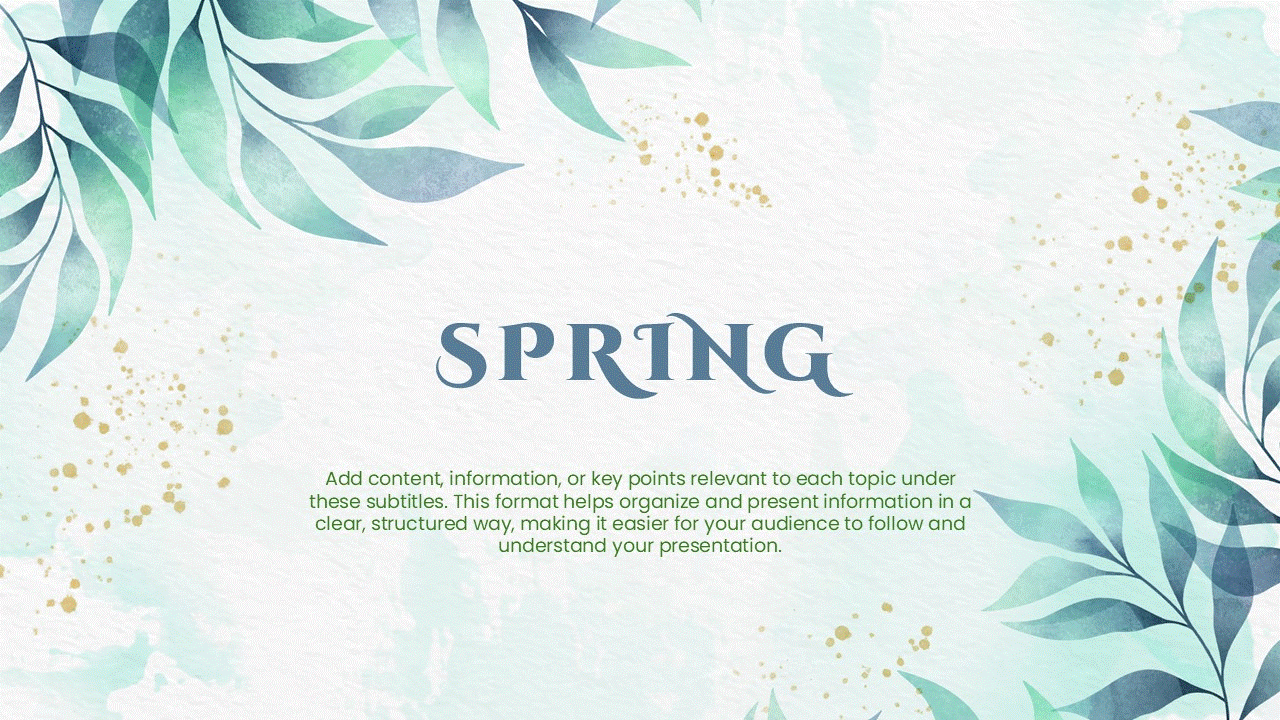
Conclusion
At the end of the day, it’s the small things. Knowing the correct shortcut will result in the successful completion of deadlines and reduce your stress, whilst bringing you ultimate progress in your career. You can start with a few in the beginning and note them down somewhere for future use. Mastering these Google Editor Suite apps, such as Slides, Sheets, and Docs, will definitely help reduce the eye strain you often experience when staring at the screen in search of the right command or click. These tricks will make your speed 2x faster and smoother. We have also curated a list of PowerPoint shortcuts that can improve your work, lightning fast. You do not need to memorize them. The more you use them, the faster you will memorize. If you want to elevate your presentation skills, check out our Google Slides tutorials to work smoothly across the platform and ace all meetings.
FAQs
-
Can I customize shortcuts in Google Slides?
Currently, it is not possible. It does not give you the option to change or set your own keyboard shortcuts. You can only use the one they have built into the platform. You can use third-party tools or extensions for this, but you can not change anything internally.
-
How do I view all available shortcuts in Google Slides?
For unlocking the ultimate cheat sheet, press ‘Ctrl + /’ in Windows and ‘⌘ + /’ in Mac. This sheet gives you all the shortcuts that you can use across this platform.
-
Are Google Slides shortcuts the same on Windows and Mac?
Mostly, yes. They are almost the same, but the keys you use might be different. In Windows, they rely more on the Control [Ctrl] option, and in Mac, they use Command [⌘] option.
-
What is the best keyboard shortcut for rearranging objects on a slide?
There are shortcuts to do this action. The shortcut to send to back Google Slides for any object in Windows is Ctrl + Down Arrow, and on Mac is ⌘ + Shift + Down Arrow. And to bring to front Google Slides shortcut for Windows is Ctrl + Up Arrow, and for Mac, ⌘ + Shift + Up Arrow. This is how you can rearrange objects on the slide.
-
How can Google Slides shortcuts improve your workflow?
You save a lot of time when you do not have to click multiple times on the screen, searching in the ribbons for the Google Slides full screen shortcut. They also reduce distraction and make the process of whatever you are creating a lot faster.
-
Can you use Google Slides shortcuts on mobile (android) devices?
Unfortunately, no. They only work on a desktop or laptop with a physical keyboard. On phones or tablets, you have touch gestures and on-screen menus.
-
What are the differences between Google Slides shortcuts on Mac and Windows?
The biggest difference is the modifier key [⌘] in Mac, and [Ctrl] in Windows. Besides that, the layout of the function keys or how your browser shows full-screen mode might affect a few things. But for the other Google Slides shortcuts for Mac and Windows, it gets easier once you adapt them.