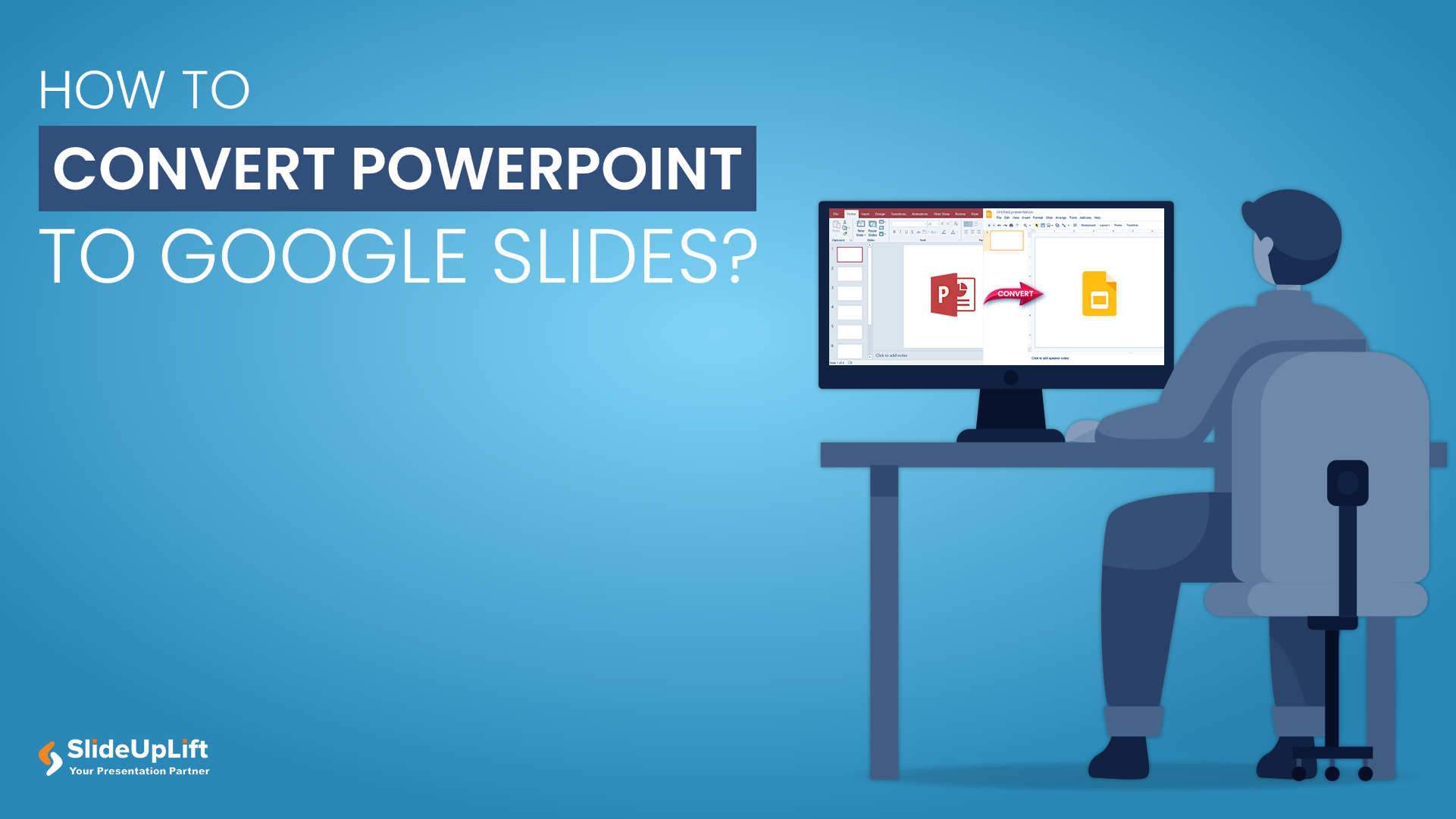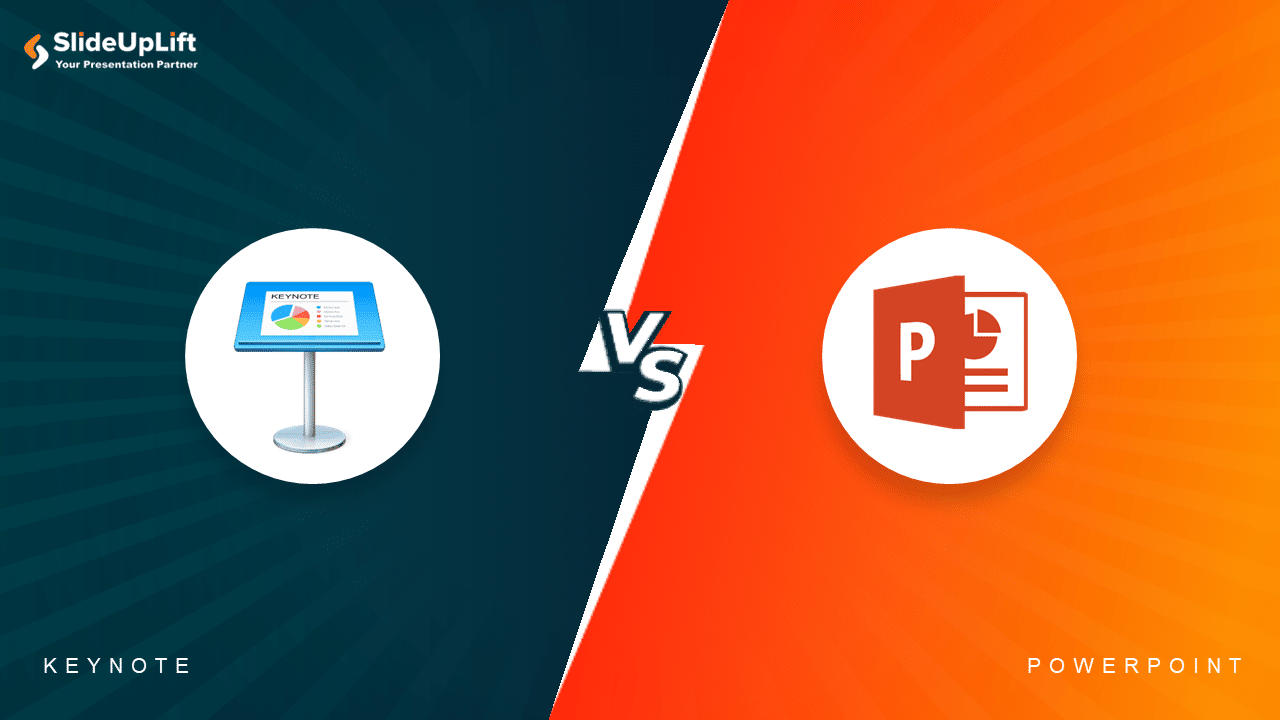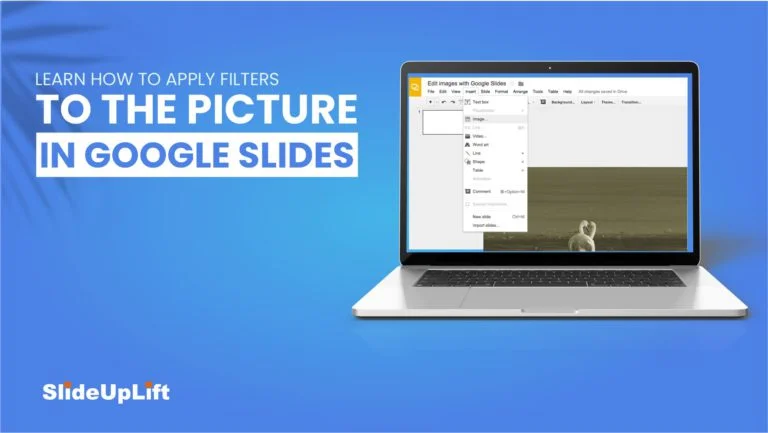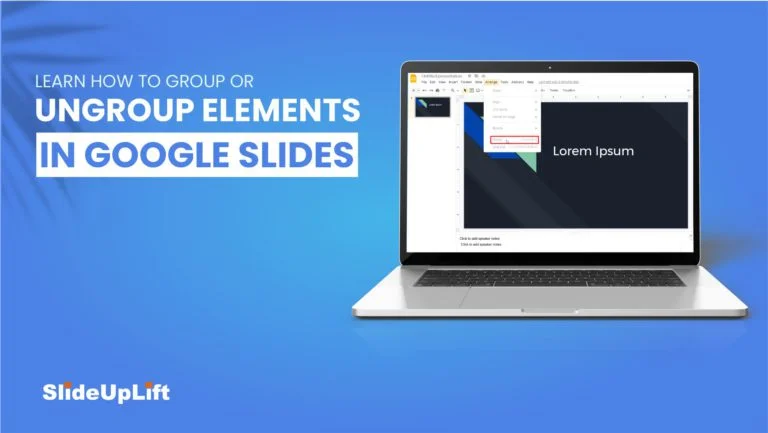Learn How To Convert Presentations From Google Slides To PowerPoint | Google Slides Tutorial
The most popular presentation software right now is PowerPoint and Google Slides. Although some people prefer one over the other, and PowerPoint has been around for longer, both tools have discovered a method to be compatible with each other’s files.
Each of us has our own preferences. Some people vouch for Google Slides, some for the other. However, it is not always about one’s own preference. Presentations are meant to be shared so it also matters what the receiving party prefers. The good news is that it is very easy to convert your files in a matter of seconds.
In this Google Slides tutorial, you’ll learn how to convert your Google Slides presentation into a PowerPoint presentation.
How To Convert Presentations From Google Slides To PowerPoint?
1 – Firstly, open your presentation in Google Slides.
2 – Now, download the presentation in pptx format.
File > Download > Microsoft PowerPoint (pptx)
3 – Open the presentation in Microsoft PowerPoint.
4 – Select the editing mode.
5 – Now, you can edit the presentation as per your requirement.
When it comes to presentation software tools, Google Slides’ ease of use, free-of-cost availability, and the plethora of features make it a solid pick. Check out our quick video tutorial for converting presentations from Google Slides to PowerPoint.
Also, if you need to speed up your design process while still achieving a professional outcome, don’t forget to go through our top Google Slides Templates.
Now you don’t have to scour the web to find out the right templates. Download our PowerPoint Templates from within PowerPoint. See how?