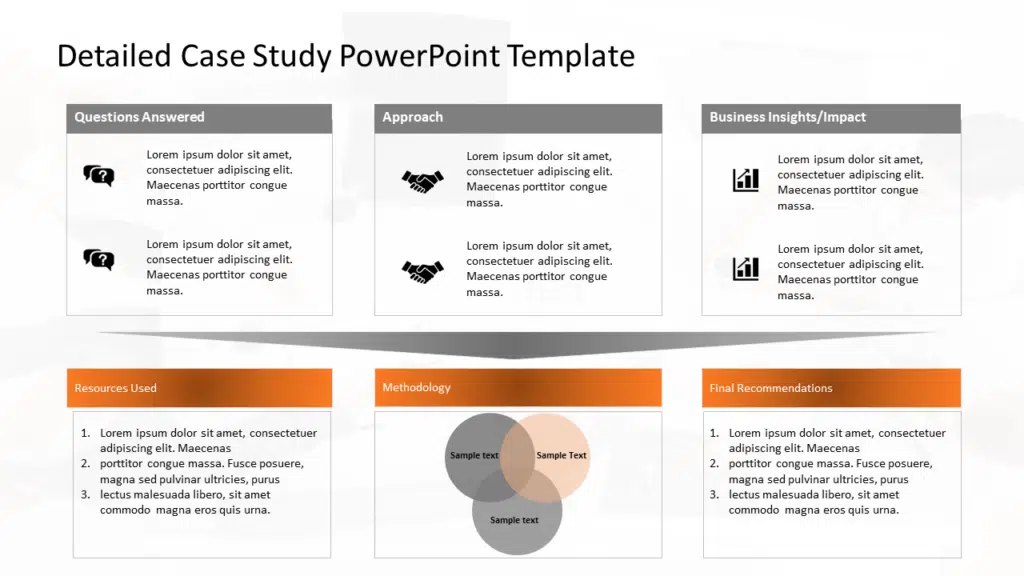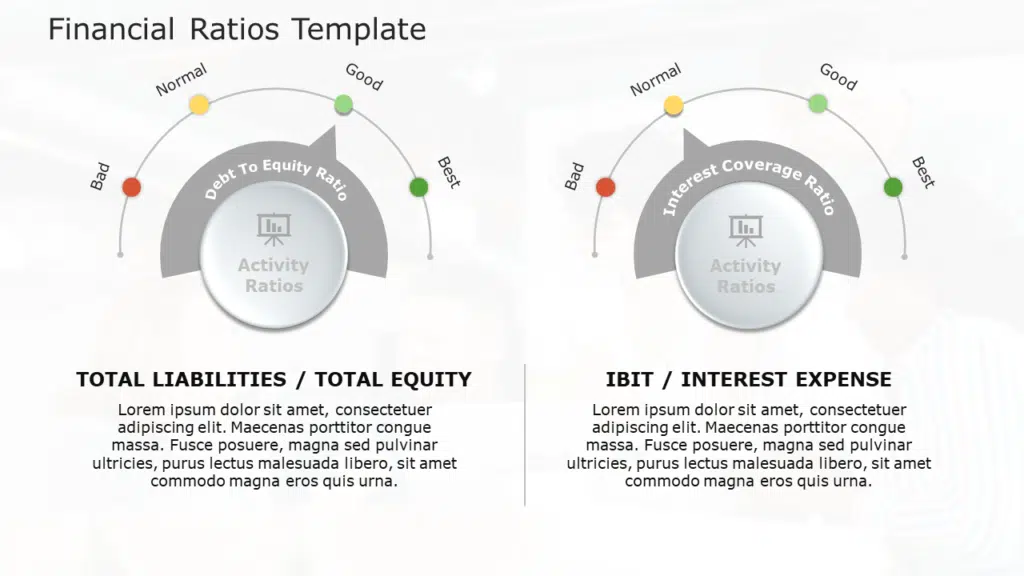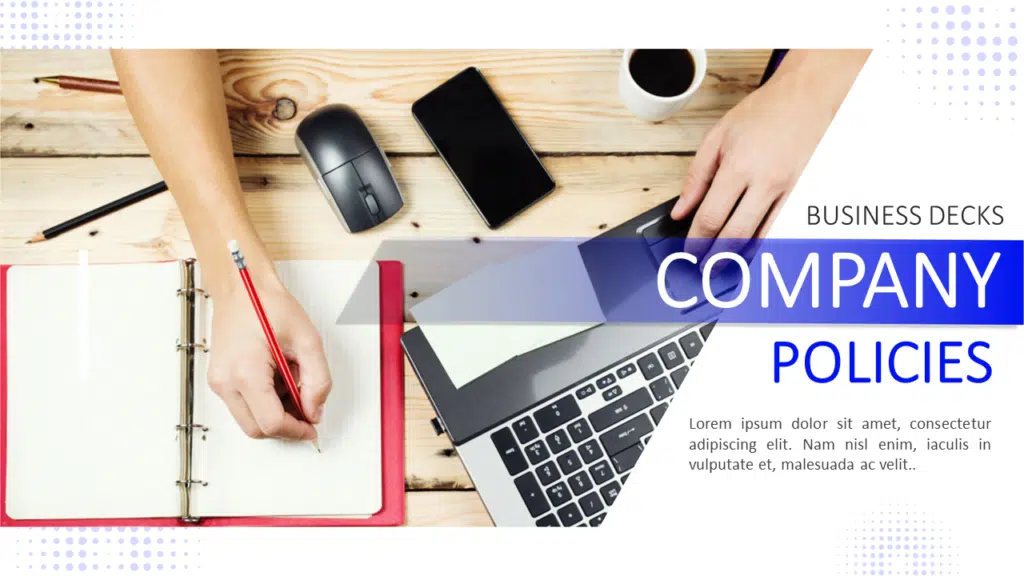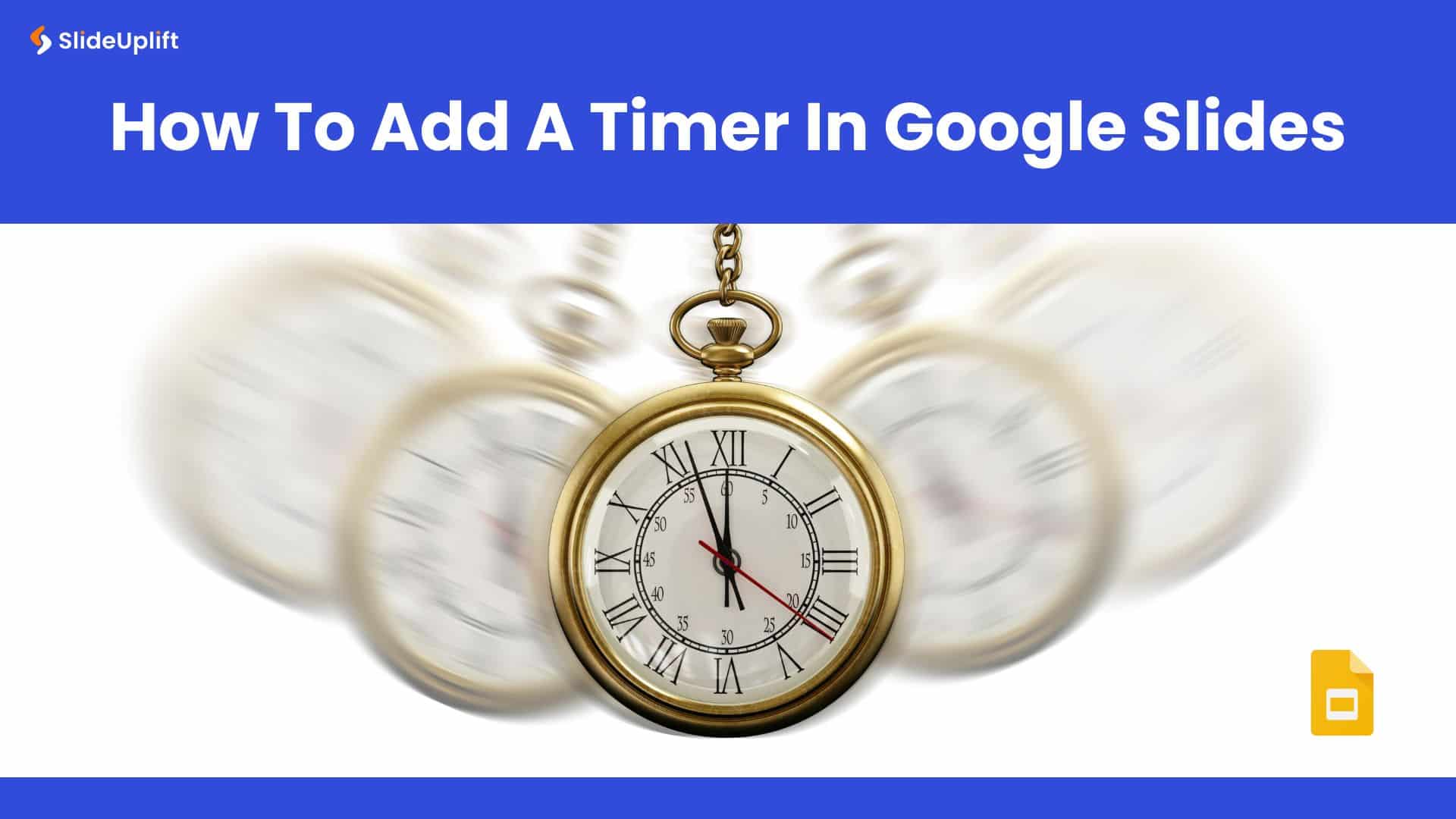How To Insert PDF Into Google Slides Presentations?
PDFs are versatile containers of content, often used for detailed documents, reports, or complex visuals. By inserting PDF into Google Slides, you can provide a cohesive presentation to your audience without sacrificing the convenience of a single, well-organized file.
Google Slides might not let you import PDFs directly. But, with some workarounds, you can insert your PDF in Google Slides presentations. You can use your PDF pages as images, or upload your PDF somewhere online and link to it from your slides. Let’s learn more about these methods to insert a PDF in a Google Slides presentation.
How To Insert PDF Into Google Slides?
Whether it’s intricate charts, detailed diagrams, or comprehensive reports, the ability to insert PDF into Google Slides preserves the integrity of your information. Here are 2 ways you can do that:
- Using Link
- As Images
How To Insert PDF Into Google Slides Using Link?
Although you cannot insert a PDF into Google Slides directly, you can upload the same on Google Drive and add the link in your presentations for easy access. Follow the steps below to insert a PDF in Google Slides:
- Open your Google Slides presentation and select a cover image that will contain your PDF link.
- Go to “Insert” > go to “Image” > click on “Upload from computer”. Now, adjust and resize the selected image on your slide as you want.
- Open your Google Drive on a new tab and upload the PDF file on your Google Drive.
- Go to “+ New” and select “File Upload”. Right-click on the uploaded PDF file, click on “Share” and copy the link.
- Click on the image and press the “Link” button on the top. Paste the link in the box and press the “Apply” button.
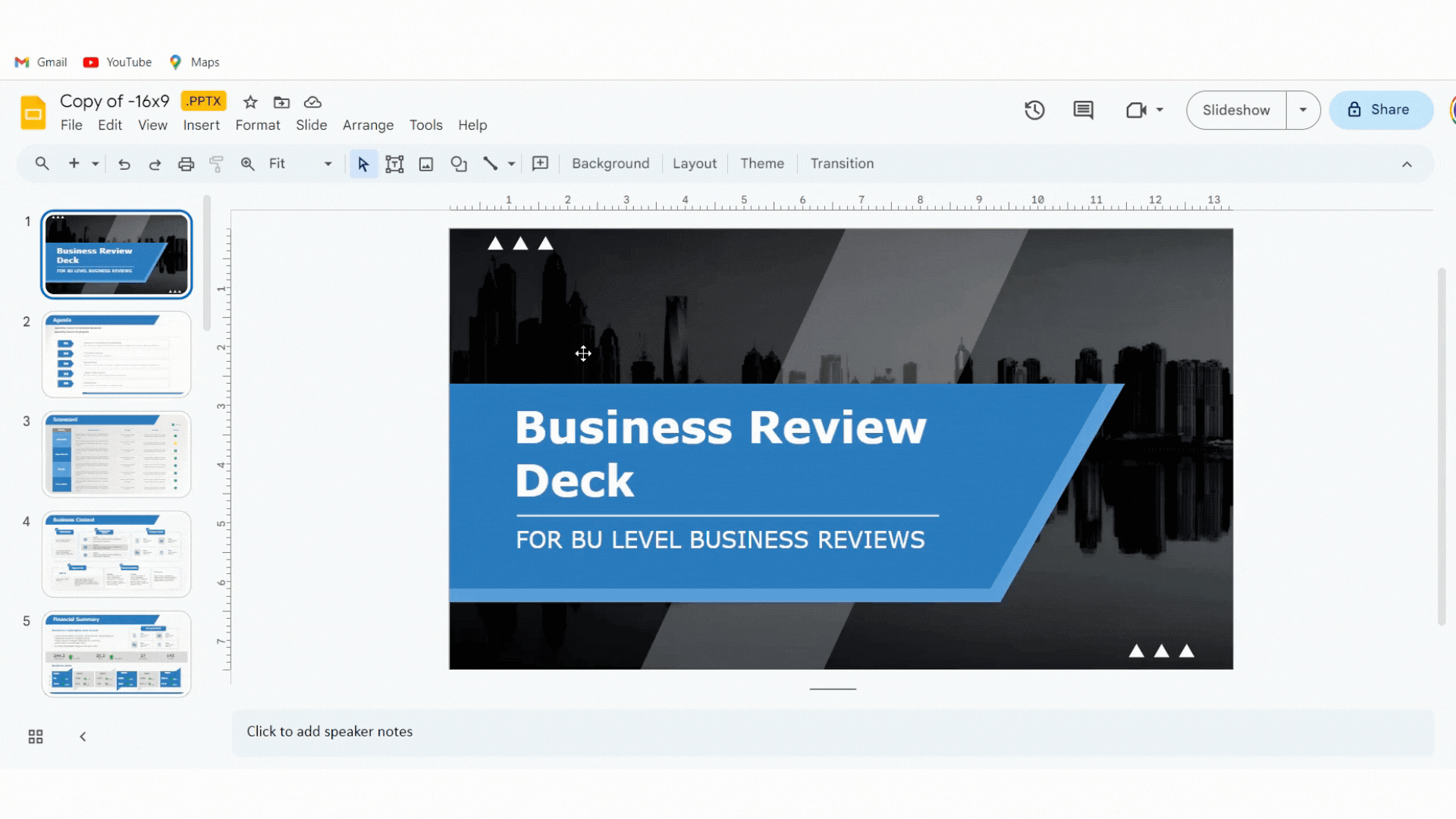
ALSO READ: How to Add A Hyperlink in Google Slides?
How to Insert PDF into Google Slides As Image?
Follow the steps below to upload a PDF to Google Slides as an image:
- Convert your PDF file into images.
- Open Google Slides and sign in using your Google account.
- Go to “Insert” > select “Image” and click on “Upload from computer”
- Select the image from your computer and click “Open”.
TIP: You can use free online PDF-to-image converter tools to convert your PDF into JPG or PNG images. This method creates a clickable link on your slide. When your audience clicks the link during the presentation, the PDF opens in a new tab.
ALSO READ: How to convert a PDF to Google Slides?
The ability to insert PDF into Google Slides adds depth and versatility to your presentations. Whether you opt for the image insertion method for visual content or the link insertion method for interactive PDF, both approaches provide valuable tools to create engaging presentations.
Conclusion
Inserting PDFs is one of the ways to create engaging presentations. You can also use other ways like adding timelines, flowcharts, GIFs, videos, etc to enhance your Google Slides presentations. To save you time and effort in creating stunning presentations from scratch, opt for pre-designed Google Slides templates. Download Now!
FAQs
-
How to import PDFs into Google Slides?
To import PDF into Google Slides, you must first convert all your PDF pages into images. Then, you can import the images into the specific slides of your presentation. This method is useful only if you want to import a specific page in your presentation.
-
How do I insert a multiple-page PDF into Google Slides?
After converting the PDF pages to images, follow the steps below to insert them into Google Slides:
- Open your Google Slides presentation.
- Navigate to the slide where you want to add the PDF content.
- Click on “Insert” > select “Image” > choose the converted image > click “Open”
-
How do I convert a PDF into Google Slides?
To convert your PDF into Google Slides, follow these steps: Convert the PDF to .pptx file (PowerPoint) > Upload the .pptx file to Google Drive > Open the .pptx file (uploaded) to drive in Google Slides.
Read about other ways to convert a PDF to Google Slides.