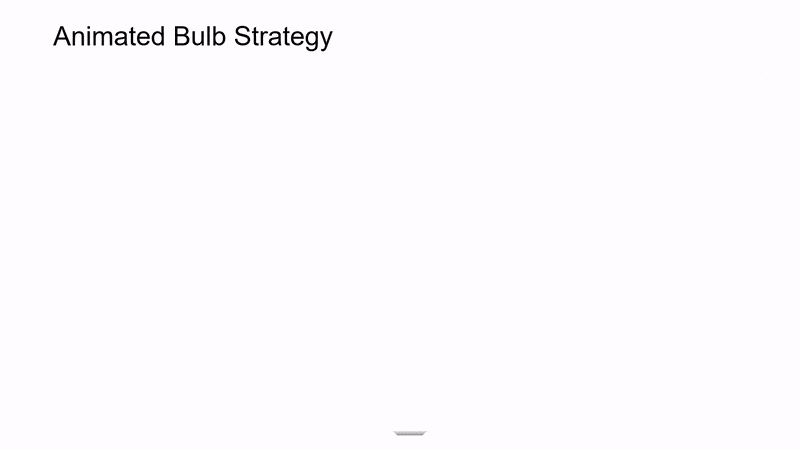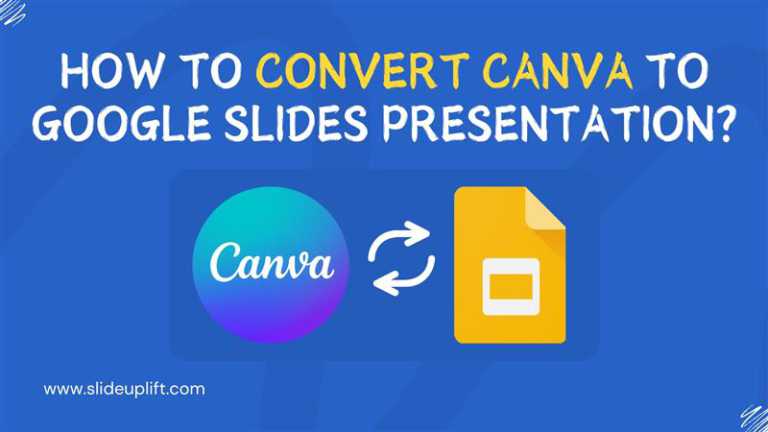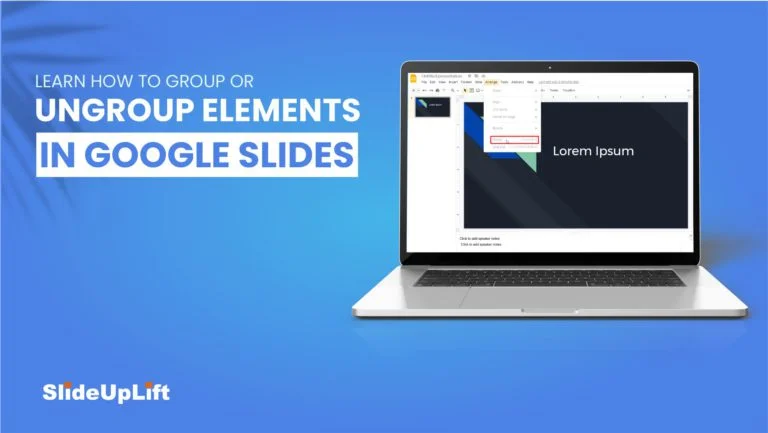Learn How To Convert Google Slides Into PDF
The PDF file format is one of the most common file formats in use today. Documents in the PDF file format can be opened by a number of different applications on a variety of devices. This flexibility makes it a popular choice when you need to share information with someone.
Google Slides are great when you are collaborating with people using Google applications.
Sometimes you may need a PDF version of your Google Slides presentation, eg. when sharing your slides with a wider audience, sending for review, or creating a backup.
In this tutorial, we will discuss how to convert from Google Slides to PDF.
How To Convert Google Slides Into PDF
1. Firstly, open your presentation in Google Slides.
2. Now, once you are done with your presentation, download the presentation in PDF form
File > Download > PDF document (.pdf)
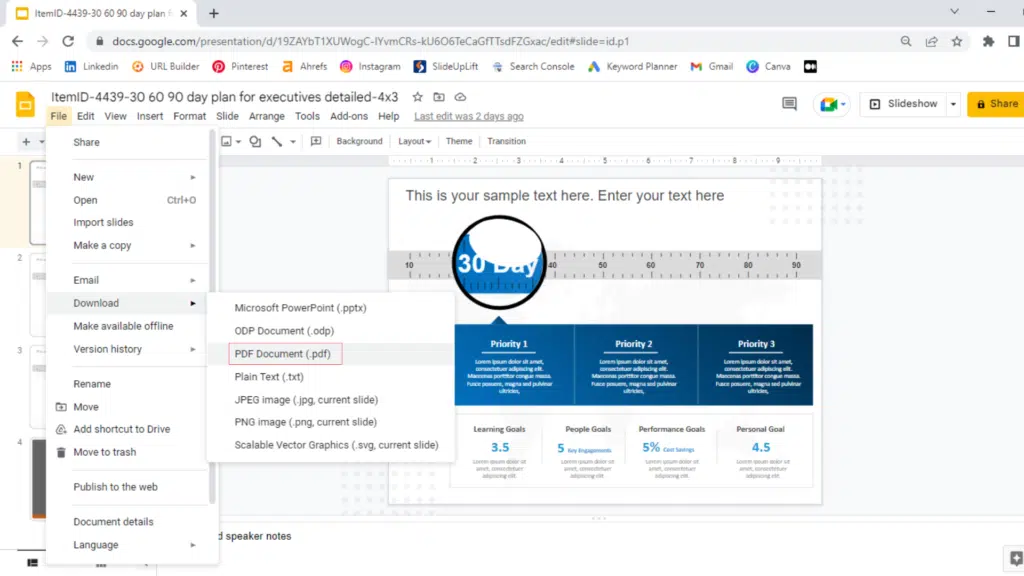
Saving your Google Slides Presentation as a PDF file is a good way to ensure that its contents do not get altered. To help out better, we have created a video tutorial on how to convert your Google Slides presentation into a PDF.
Have a compelling idea to present in a short time? We have an amazing collection of ready-to-use Google Slides Templates and Google Slides Themes with beautifully-crafted designs, amazing graphics, and a bevy of modern options.
Source: Milestone PowerPoint Template by SlideUpLift
Source: Animated Bulb Strategy by SlideUpLift
Source: Executive Summary Template by SlideUpLift
Source: 30 60 90 Day Plan by SlideUpLift