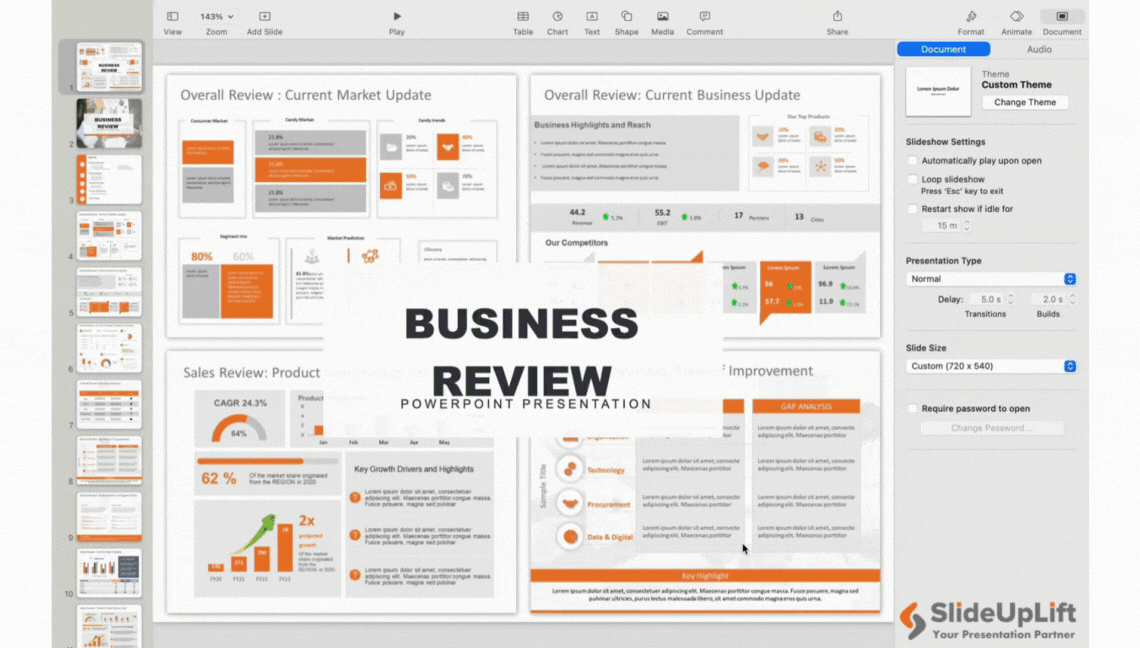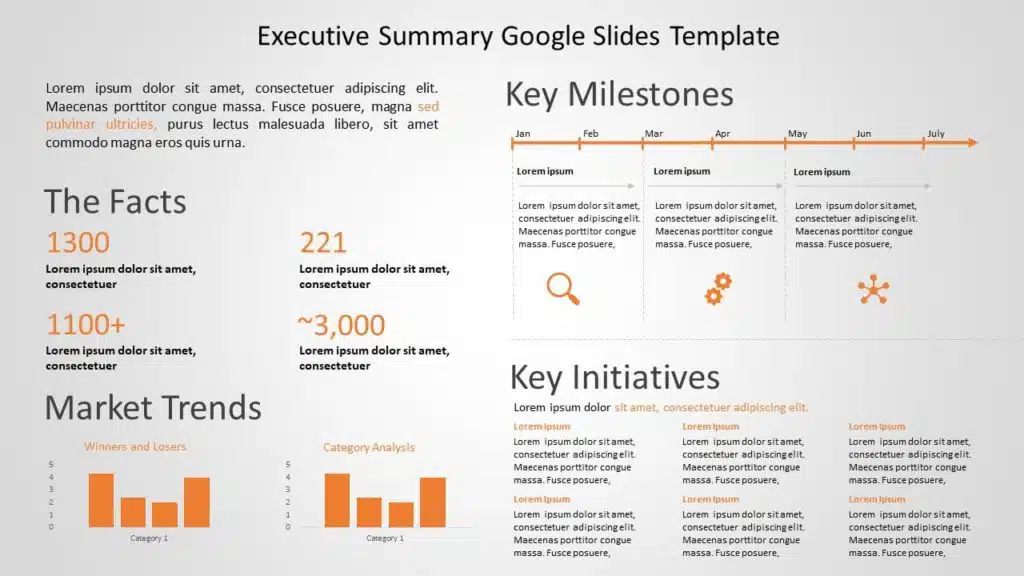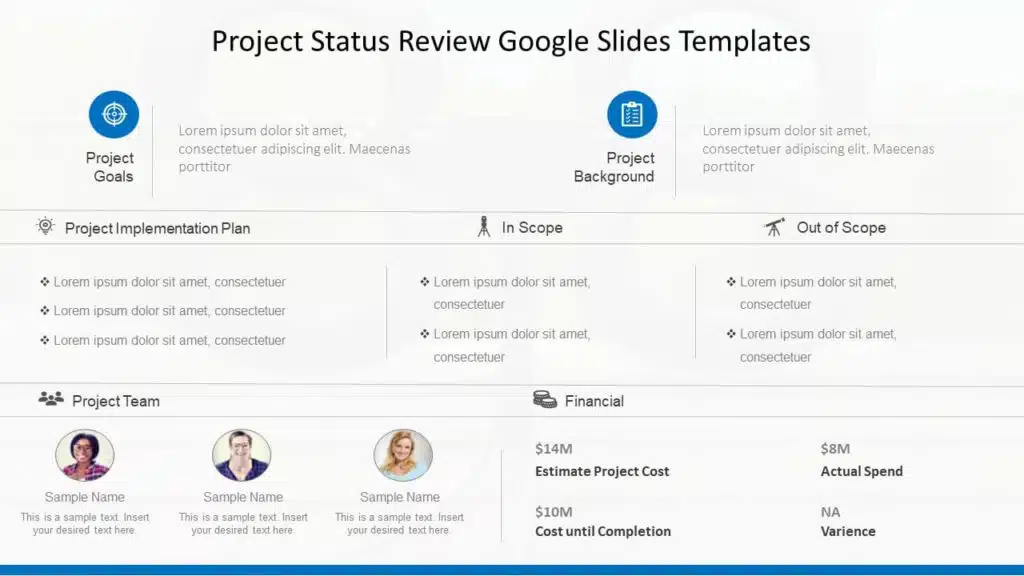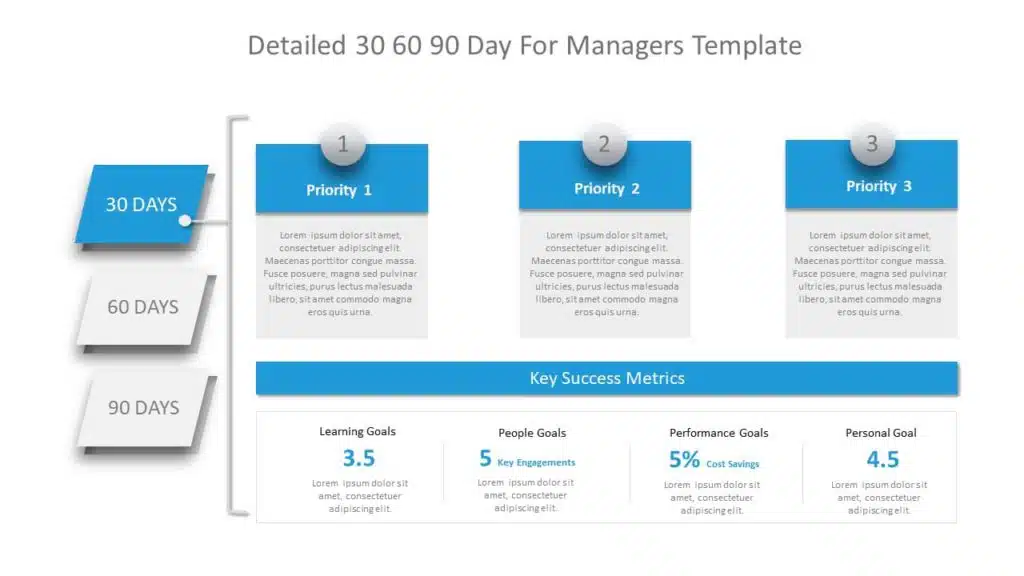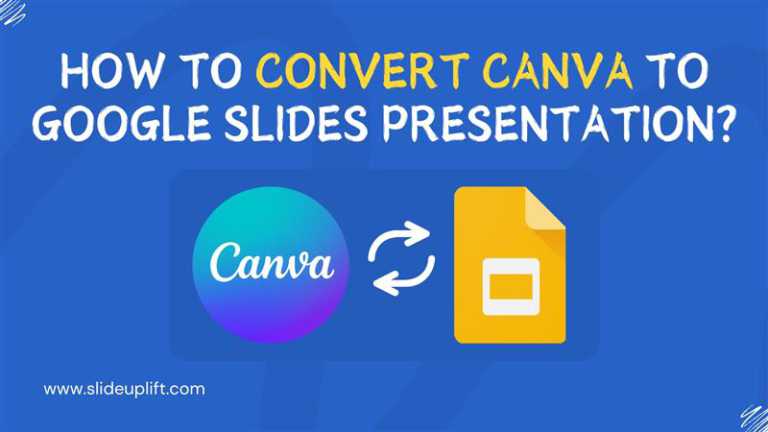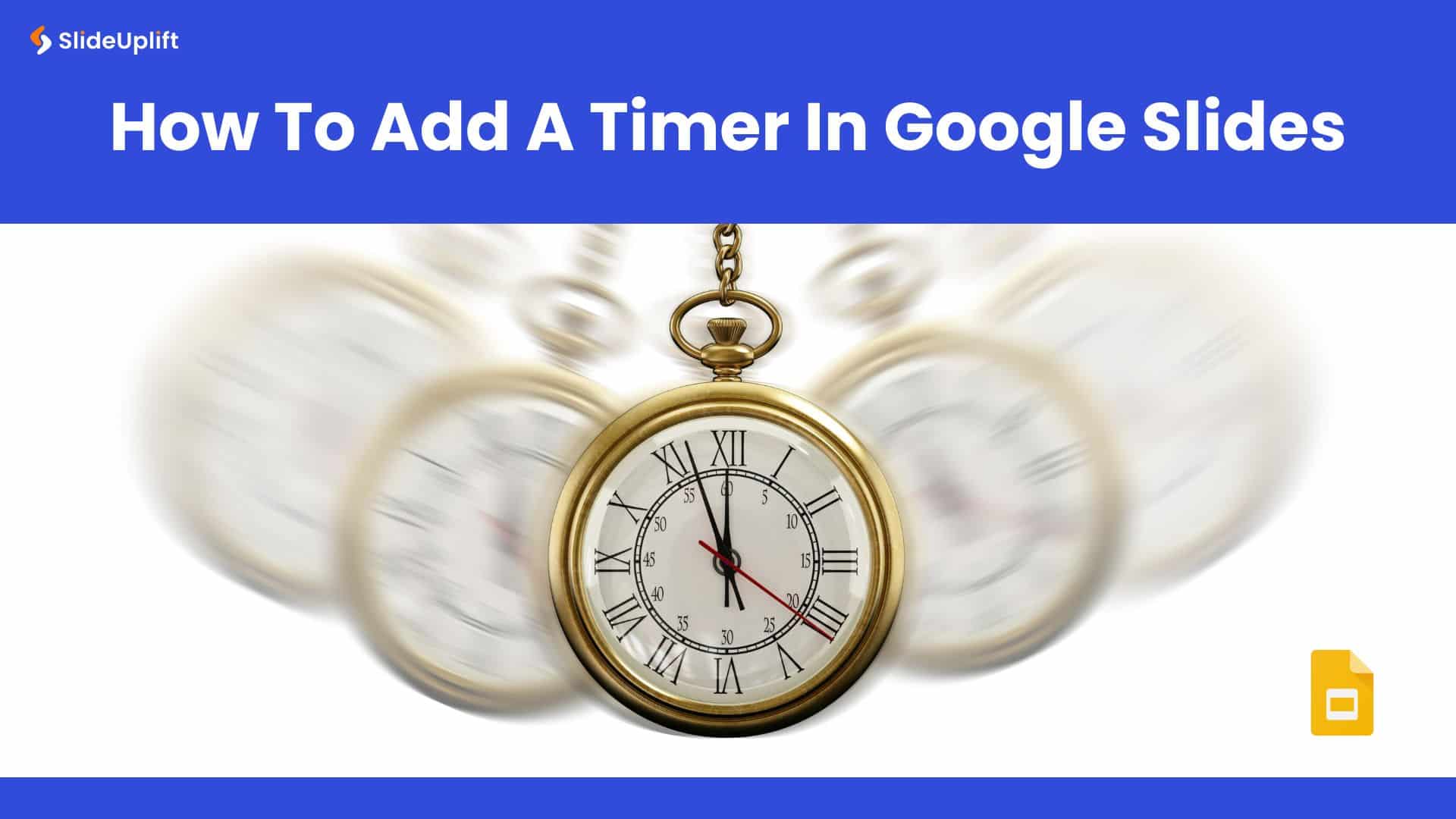How to Convert Keynote to Google Slides Presentations?
Presentations are essential for effective communication, from classrooms and boardrooms to conferences and webinars. PowerPoint, Keynote and Google Slides are popular tools for creating top-class presentations. While everyone is aware of PowerPoint and Google Slides, Keynote is an effective tool compatible with Apple devices to design presentations. It has become a standard presentation maker among Apple users.
While Keynote has many advantages, working professionals prefer other popular applications worldwide. For example, majority of users find Google Slides more useful than Keynote. As most devices are incompatible with the .key file format used by Keynote presentations, professionals tend to switch to Google Slides. This article will help you understand why professionals prefer Google Slides presentations and how to transfer Keynote to Google Slides.
Why Professionals Convert Keynote to Google Slides?
Professionals convert their Keynote presentations to Google Slides for several reasons.
- Google Slides offers seamless collaboration and real-time editing, enabling teams to collaborate from any device and anywhere.
- Its cross-platform accessibility is a budget-friendly choice, being a free web-based tool, especially for organizations with a mix of Windows and Mac users.
- It еffortlеssly intеgratеs with othеr Googlе Workspacе apps likе Docs and Shееts. It also offers greater flexibility to professionals compared to Keynote.
- Professionals who regularly work on PPTs appreciate Googlе Slides’ automatically saving vеrsions.
In contrast, Keynote is primarily an Apple-exclusive software, which may limit cross-platform compatibility and collaboration for users on non-Apple devices. It lacks seamless integration with other Google services and typically involves a one-time purchase or subscription cost.
MUST READ: Advantages and Disadvantages of Google Slides
How to Convert Keynote to Google Slides?
Converting Keynote to Google Slides might seem a little different. However, Google Slides is the most preferred platform for creating presentations among users. Follow the steps mentioned below to convert Keynote presentations to Google Slides:
- Open Keynote and select the presentation you wish to convert.
- Select “File” and click the “Export To” option. Select the “PowerPoint” option. It sets the PPTX format as default under its advanced sections.
- Save the converted presentation in PPT format in a specific folder on your device.
- Upload your saved PowerPoint presentation to your Google Drive account.
- Select the saved presentation, right-click, and select “Open With”, then click “Google Slides”. Now you can open your Keynote presentation as Google Slides.
Convert Keynote to Google Slides
ALSO READ: How to convert Keynote to PowerPoint?
Now that you know how to convert Keynote to Google Slides, you can ensure that your Keynote presentations maintain their formatting and visuals while being accessible and editable in Google Slides.
The ability to convert Keynote presentations to Google Slides is a valuable skill that enhances accessibility and collaboration in the world of presentations. Google Slides offers a wide range of templates, which helps you create presentations like never before.
EXPLORE: Best Google Slides template for presentations
Furthermore, for those looking to elevate their Google Slides presentations, SlideUpLift offers a range of professionally designed Google Slides templates. These templates enhance your slide’s visual appeal and impact, enabling you to create compelling presentations.
Do you need help with creating compelling Google Slides presentations? Check out our presentation design services to create stunning presentations. Try us out with our custom-slides service, or schedule a call to know more.
FAQs
-
Can you convert Keynote to Google Slides?
Yes, you can convert Keynote to Google Slides. It will make your presentations easily accessible on any Windows or Mac device.
-
How is Keynote different from Google Slides?
Keynote is known to be compatible only with Apple devices. In comparison, being a web-based platform, Google Slides is accessible and compatible if you have an internet connection and can be used on Windows, Chromebook, and many more.
-
How do I convert Keynote to Google Slides without losing its formatting?
You can easily convert or import Keynote to Google Slides without losing its formatting by selecting “File” > “Export” > “PowerPoint”. Later, save the file from the pop-up window and upload it on Google Drive for better accessibility.
-
What are the disadvantages of Keynote?
Keynote presentations eat up a lot of storage space. It is compatible with only Apple devices. Keynote presentations are more expensive as color spaces are costlier than the Android cloud space.
-
Can SlideUpLift convert my Keynote to Google Slides?
Yes, you can avail SlideUpLift’s presentation design services to not only convert your Keynote to Google Slides, but also customise and enhance the presentation slides 10 folds.