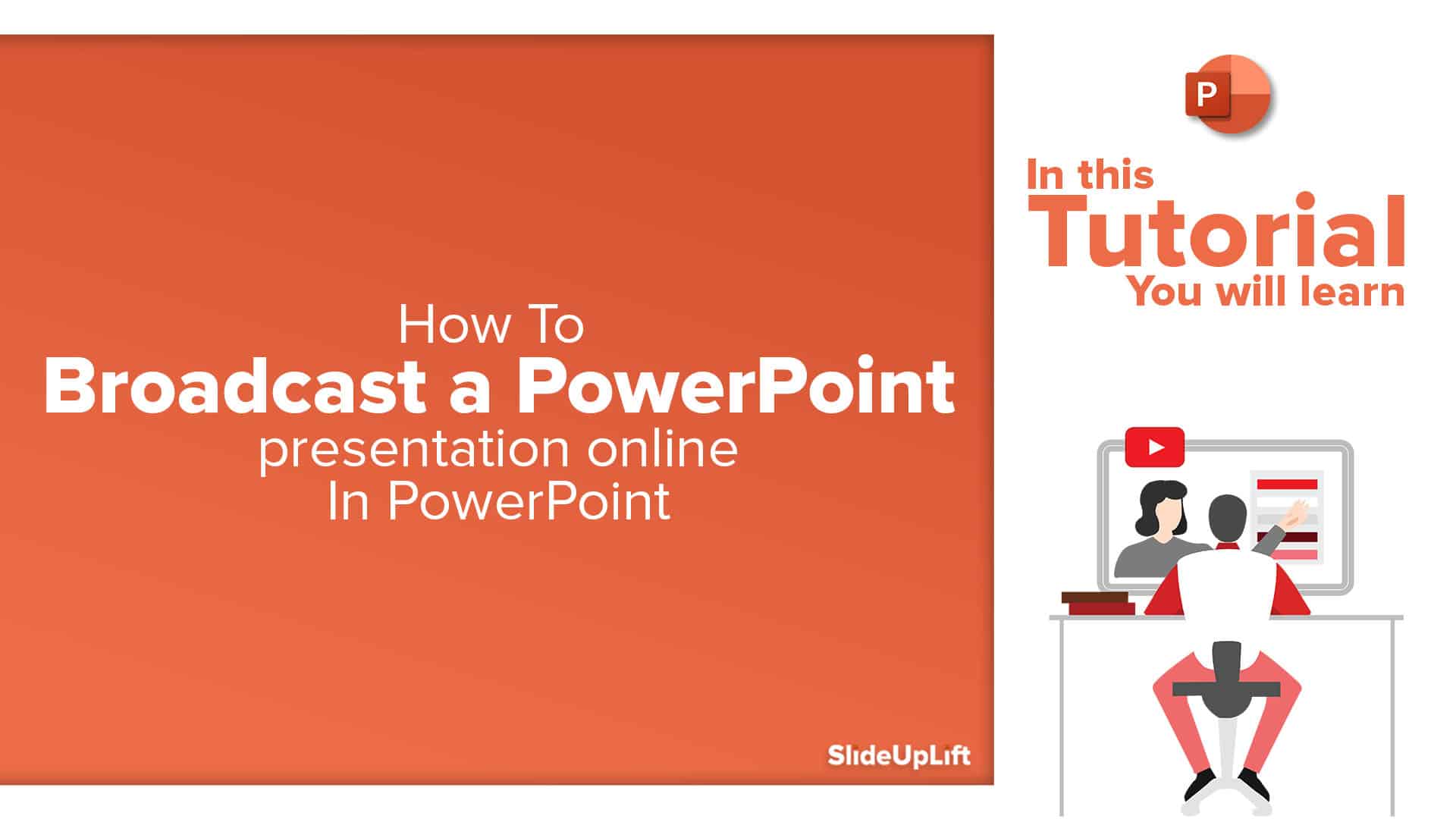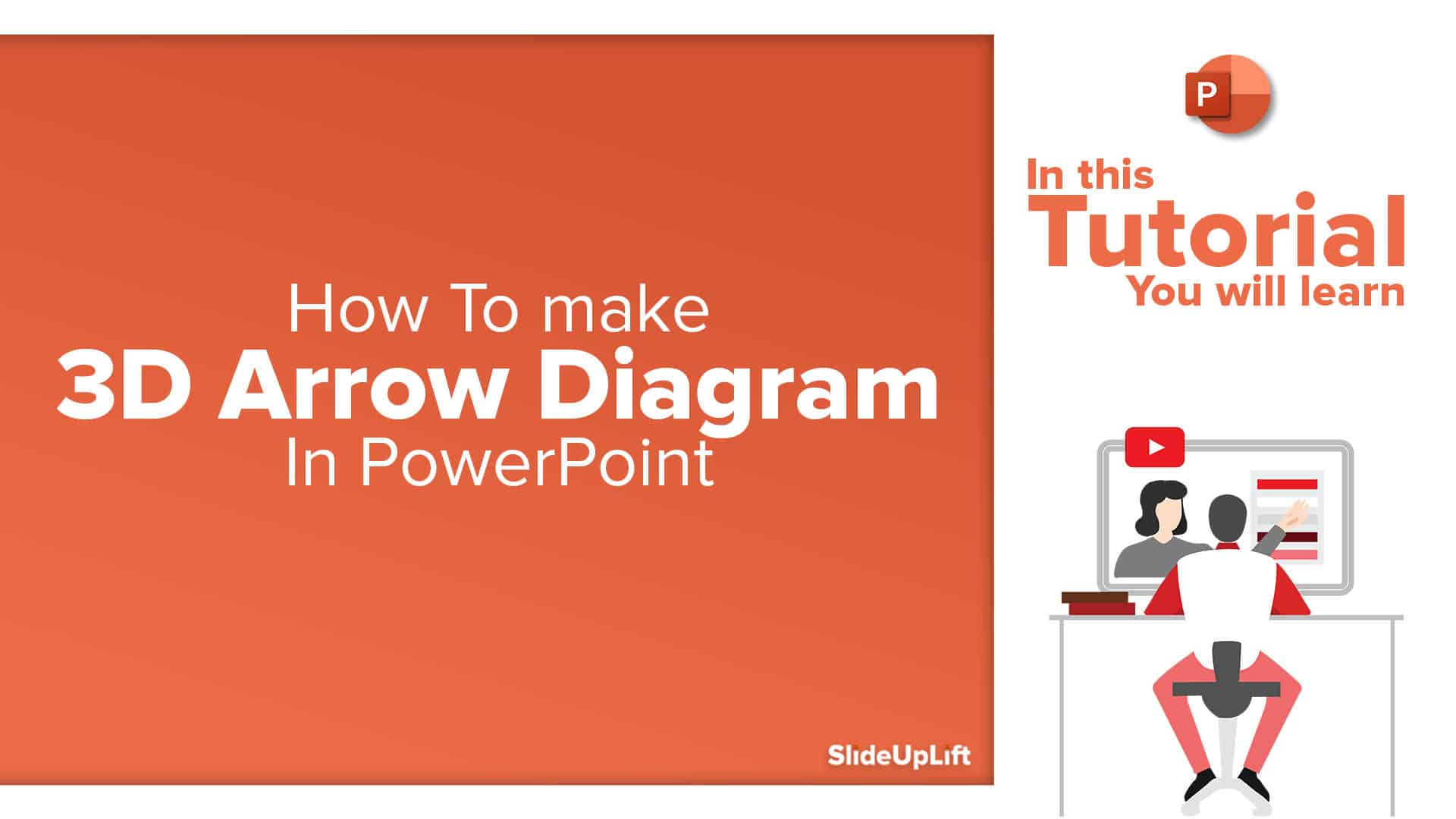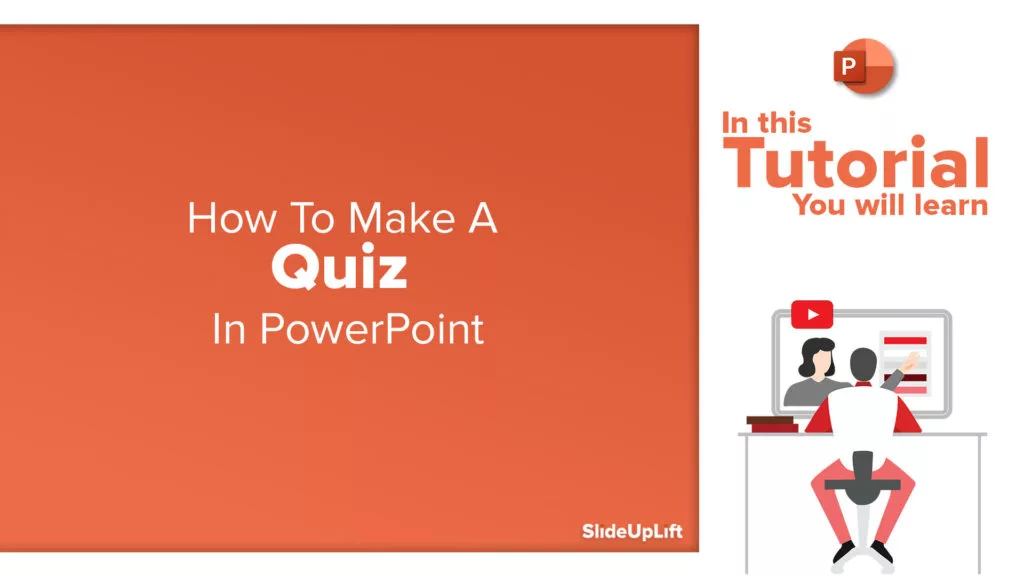How To Make A Flow Chart in PowerPoint Presentation?
Imagine standing in front of an audience with a brilliant idea but struggling to get it across the board. The words are rolling off your tongue, yet your concept remains a mystery to everyone present. That is where flowcharts come to your rescue! These visual storyboards help you explain complicated processes, shed light on decision points, and guide your audience through your idea, no matter how complex.
Honestly, creating a flow chart in PowerPoint that doesn’t look chaotic is easier said than done. From choosing the right shapes to ensuring everything is clear, it can become daunting! That is exactly what this blog is here for today; we will look at how to create a flow chart in PowerPoint that will help turn you from a beginner to an expert! So, what is the wait? Let’s dive into the ways to craft a professional flowchart .
What Is A Flowchart?
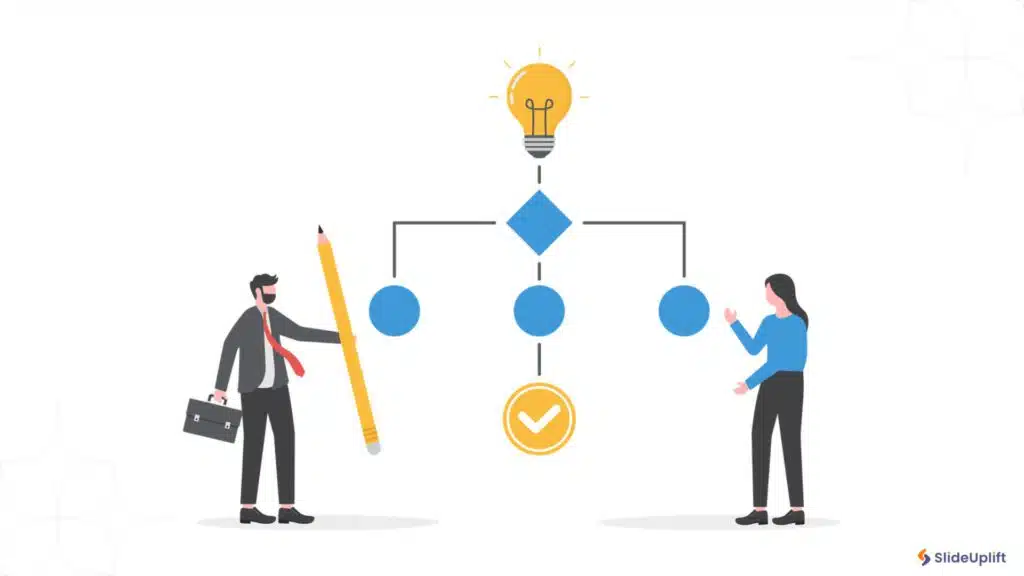
Before diving into how to create a flowchart in PowerPoint, you should know exactly what it is! Think of flowcharts as a visual representation of a process or system that uses symbols and arrows to show a flow of information or the steps you need to complete a task.
They usually consist of rectangles, ovals, rhombuses, and many other shapes to show various stages and link arrows to explain the flow and sequence.
How To Make A Flow Chart In PowerPoint?
You can easily create flowcharts on your own by using Microsoft PowerPoint. It offers easy access to shapes and SmartArt, allowing you to make them easily. The first step would be to plan and outline your flowchart. Think about the purpose, how many steps you need to show, etc. When your planning is done, you can open PowerPoint and create your own.
When you think about how to create a flow chart, you can use any one of these three methods:
1. Using SmartArt
2. Using Shapes
3. Use SlideUpLift’s Templates
How To Make A Flow Chart In Powerpoint Using SmartArt?

Making a flow chart in PowerPoint from scratch using SmartArt allows you to customize it how you want, with clarity and alignment with your brand. It also helps with effective communication with the target audience. Modifications to the flowchart become easy and give your presentations a professional look.
SmartArt is a good option if you need to create a flowchart quickly. Similar to an image or clip art, a SmartArt graphic allows you to add extra features. However, it will allow you to add only one or two pre-selected shapes.
Follow the below steps to learn how to make a flowchart in PowerPoint using SmartArt :
1. Open your PowerPoint presentation and head to the slide where you want a flowchart.
2. Go to “Insert”> “SmartArt” option > “Process” and select a flowchart from the box that matches your requirements.
3. Once you have picked one flowchart, click “OK” to insert the flowchart into your presentation slide.
4. Add your content to the flowchart using the text box or the “Text Pane” option.
5. Adjust the size of your flowchart using the anchor points or select any specific shape to edit.
6. To change the color, go to “SmartArt Design” on the toolbar > “Change Colors” and select your desired color scheme.
7. Review if you have added all the necessary details and save your presentation.
PRO TIP: You can add powerpoint shapes, modify diagram types, and select from various pre-set color schemes. The “Format” tab enables more alterations like editing and formatting text, changing text and flowchart symbol color, and choosing a unique font.
How To Create A Flowchart In PowerPoint Using Shapes?

Another way to create a PPT flowchart is to use shapes and arrows from the shape library. It is an option that you can choose when you need to make a flowchart from scratch with your theme and creativity.
This approach offers more freedom during the creation process, as SmartArt doesn’t include any diagrams with elements. You’ll need to use the shape library for a standard flowchart with process and decision boxes and other flowchart-specific forms.
Follow these steps to learn how to create a flowchart in PPT using shapes:
1. Go to the “Insert” tab > click on the “Shapes” option. A dropdown menu will appear with all the different shapes you can use for your flowchart.
2. Select a shape that matches your requirements, double-click on it, and drag it onto your slide.
3. Type in your content. Keep adding more such shapes and add your content to create a flowchart.
4. Arrange the shapes in the order of your content requirements to show a flow of steps. You can also drag the shapes around by simply clicking on it.
5. To finish the flowchart, Go to “Insert”> “Shapes” to add lines and arrows. Connecting arrows or lines show an association between the two steps. After choosing a line type, draw a connecting line by clicking and dragging your mouse from one shape to another. You can also make curved arrows to make your flowcharts more creative.
6. Review all the things and save your slide.
PRO TIP: To organize your shapes, click on the “Arrange” tab > go to the “Align” option from the dropdown menu and select either “Distribute Horizontally” or “Distribute Vertically.” It will ensure that your shapes are spaced at equal distances from each other.If you prefer to use Google Slides more than PPT and want to learn how to make a flowchart there, our blog on how to create a flowchart in Google Slides will help you.
How To Make A Flow Chart In PowerPoint Using SlideUpLift’s Templates?
Selecting each box and arrow separately using the shape library takes too much time, especially if you have to make bigger flowcharts. The same is true with SmartArts. You can use any of the two methods, but setting time aside to create flowcharts for busy professionals is challenging. That’s why we have developed various professional PowerPoint flowchart templates for you to use, helping you to create flowcharts in minutes.
Follow the below steps to learn how to create a flowchart in PowerPoint using SlideUpLift’s Templates:
1. Visit Slideuplifts flowchart templates library.
2. Choose and download a template that aligns with your requirements. We offer flowcharts for various purposes and with different designs, including animated PowerPoint templates.
3. Open the file and customize the content according to your requirements. You can change the text and colors of elements and add background images.
4. Edit and personalize the slide to match your brand identity.
5. Review the changes and save the file.
PowerPoint Flowchart Examples & Templates
Now that you know how to make a flow chart in PPT, thinking of how the perfect flowchart will look can be a bit annoying; that’s why we have provided a few templates as examples to help you come up with inspiration. If you like these templates, you can even download them and use them as your own by editing them as per your requirements! Here are a few PowerPoint flowchart examples!
Mindmap Flowchart

Swimlane Flowchart

Business Flowchart

Flowchart Design

Now that you know how to make a flowchart in PowerPoint, you are ready to explain all your ideas clearly. It is time for you to present mind-blowing slideshows that can send your message across the table and ensure everyone is on the same page. If you want help crafting professional slideshows, our blog on how to create professional presentations will be your best friend!
FAQs
-
How do you make a flowchart in PowerPoint?
To create a flowchart, you can create by using SmartArt:
- Navigate to the slide where you want to add a flowchart.
- Click “Insert”> “SmartArt”> “Process”> Click on the flowchart you wish to edit.
-
What are some of the best practices for presenting a flowchart in a presentation?
Here are some of the best practices to follow when presenting a flowchart:
- Present one step at a time
- Use animations to reveal elements
- Explain each part clearly to your audience
- Highlight key points and transitions
-
What are the five steps to creating a flowchart?
Step 1: Determine the purpose and scope of the flowchart.
Step 2: Identify the steps and sequence of the process.
Step 3: Choose the appropriate symbols and shapes.
Step 4: Draw the flowchart.
Step 5: Test and improve the flowchart.
-
What are some of the best practices for presenting a flowchart in a PowerPoint slide?
Present one step at a time, use animations to reveal elements, and explain each part clearly to your audience. In addition, you can highlight key points and transitions. You can easily represent your data logically using SlideUpLift’s Flowchart PowerPoint templates.