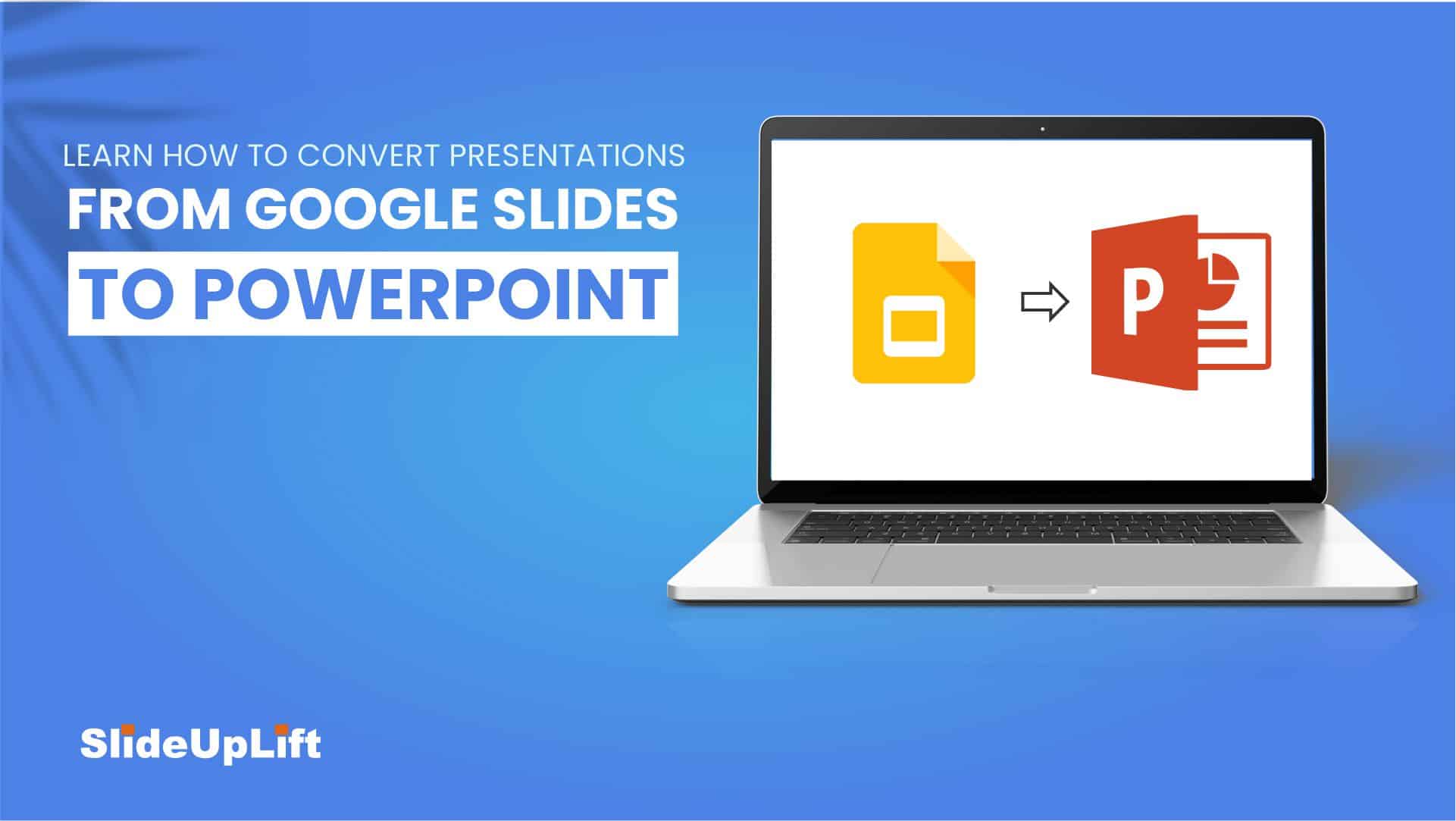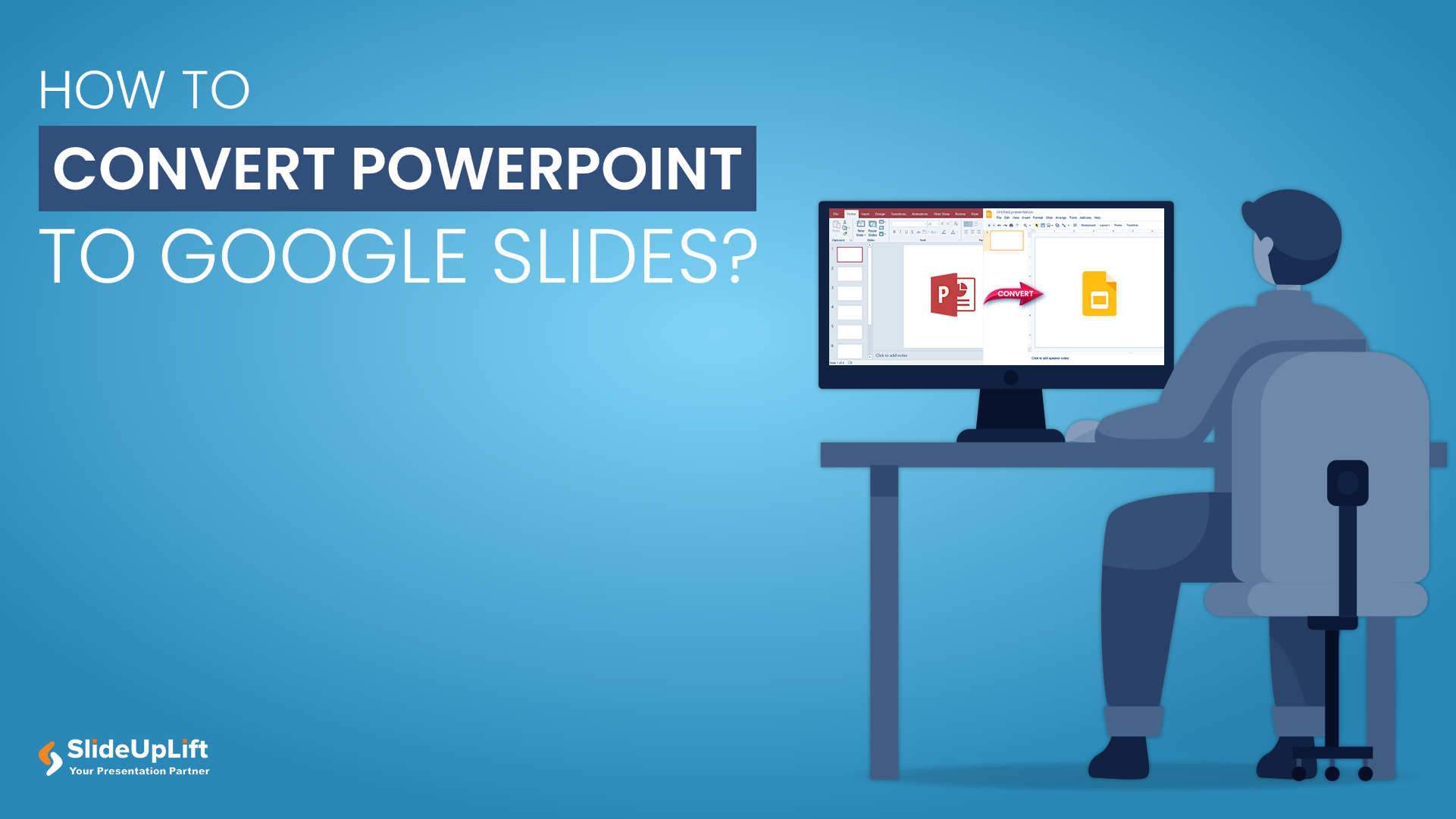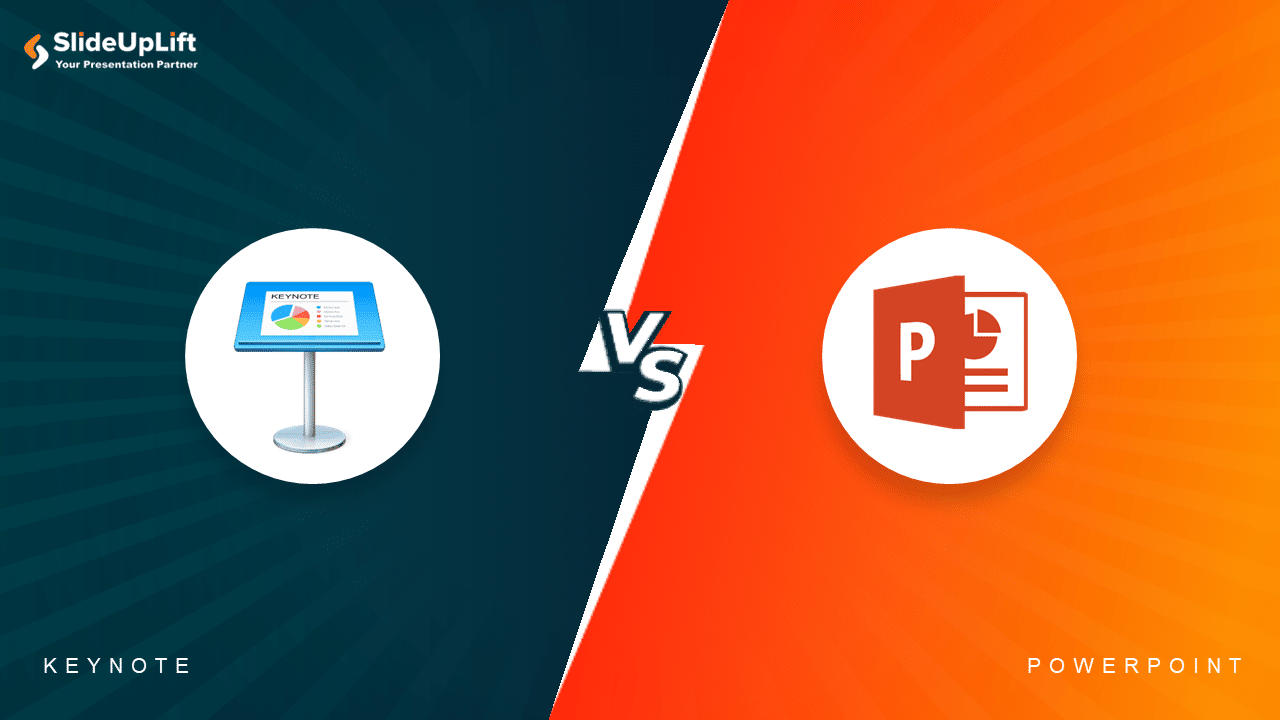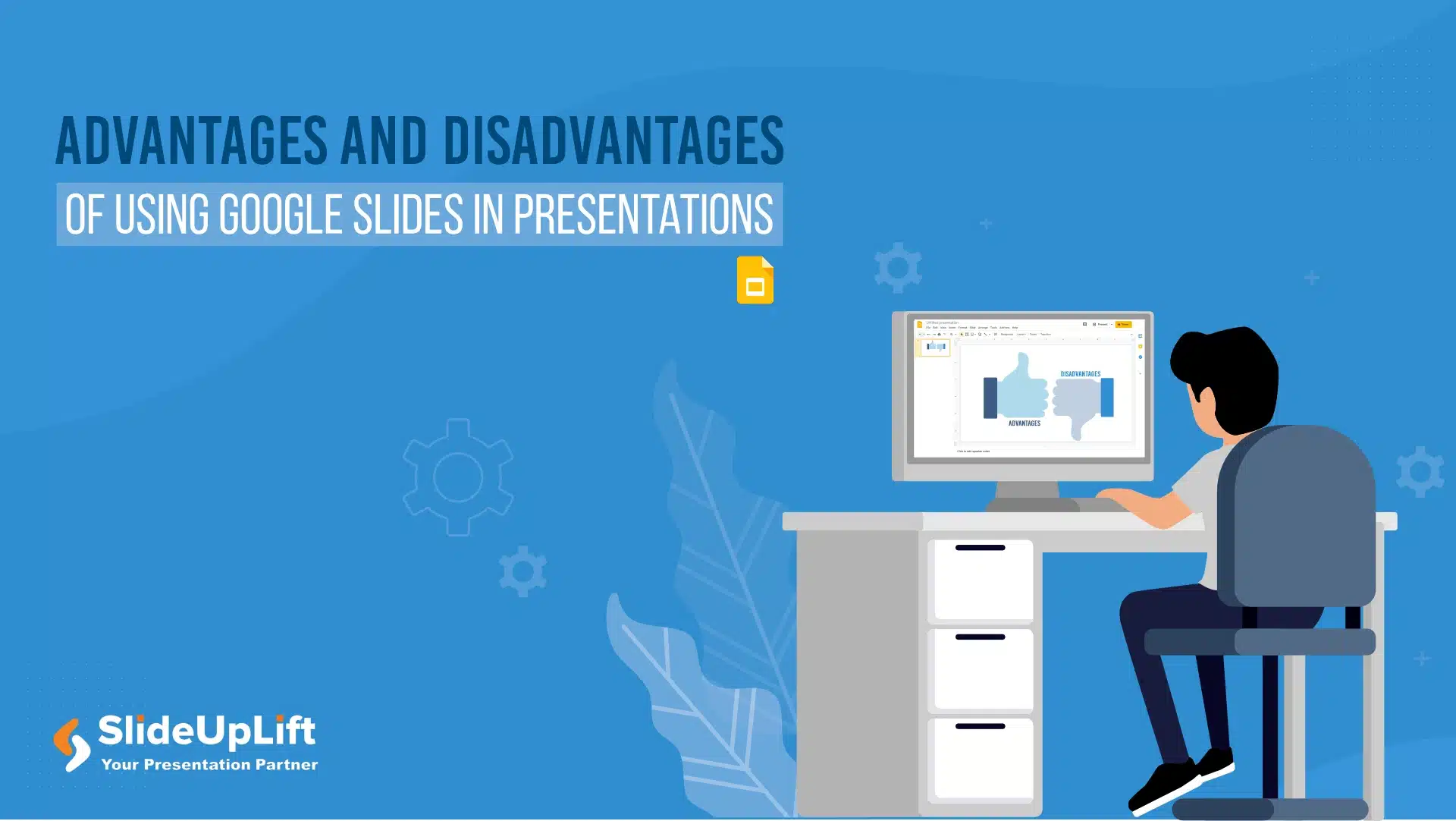Microsoft PowerPoint V/s Google Slides
We all like to present our ideas easily to a wide audience with little to no effort. And to be able to do that, you need the right tool to bring your ideas to life. Therefore, this article will help you determine which presentation program is best for your next presentation by comparing the differences between PowerPoint and Google Slides.
There are multiple tools available in the market for creating engaging presentations and slideshows, but Google Slides and Microsoft PowerPoint are two of the most popular options. Both these presentation softwares offer various benefits and features that help you create top-notch presentations and stand out in meetings. But it can be difficult to decide which is best, with both offering similar benefits. So, read ahead to decide which tool is better for you: Microsoft PowerPoint or Google Slides?
What is Microsoft PowerPoint?
You must have heard about PowerPoint; it is a Microsoft product that helps design and create presentations for various purposes. It is a part of the Microsoft Office suite with a cloud storage facility. This tool allows you to create a visually appealing presentation in no time.
With its existing template, you can even create a small presentation on the go for any topic or meeting. PowerPoint has various engaging options and multimedia elements like polls, videos, infographics, audio, images, text, animation transitions, themes, etc. While offering a ton of template designs, PowerPoint also gives you the freedom to customise each slide and template as you wish. Due to its user-friendly interface, PowerPoint is widely used by students, business and creative professionals.
What is Google Slides?
Google Slides is a cloud-based software offered by Google and part of Google Workspace Suite. Google Slides lets users create a dynamic and engaging presentation anytime, anywhere, as long as they have an internet connection. This presentation tool allows you to collaborate with others or your teammates on the same project in real time.
Google Slides is an ideal platform for working remotely on different team projects; it helps you connect with your teammates to get inputs. Elements like templates, themes, images, audio, video, and texts allow you to create beautiful and customised presentations to match your agenda, theme, or topic.
Overall, Google Slides is a versatile and convenient tool well-suited for collaborative work and presentations that require high accessibility and flexibility. Now that we are clear on what Google Slides are let us see what is the difference between PowerPoint and Google Slides.
What is The Difference Between Google Slides And PowerPoint?
Despite being used for the same purpose, the difference between PowerPoint and Google Slides is worth checking out. They have many similarities but differ in functionality, template, cost, storage etc. So, let’s compare PowerPoint V/s Google Slides on the basis of:
- Features
- Templates
- Cost
- Online V/s Offline Collaboration
- Teamwork and Collaboration
- Storage and Backup
- Embedding
-
Features
Both Google Slides and Microsoft PowerPoint have similar features, but if you have used both, you know they still differ. Hence, to compare Google Slides V/s PowerPoint, let’s see what different features both these tools have:
Google Slides PowerPoint Free web-based software with cloud storage Subscription-based software and can be used on a desktop or laptop More collaborative and allows real-time commenting Limited collaborative editing features Limited templates and themes Large collection of templates and themes Less formatting and design options More formatting and design options Limited animation and transitions Extensive animation and transition Integration with Google apps Integration with Microsoft Office apps -
Templates
Second on the list of comparisons between Microsoft PowerPoint V/s Google Slides is templates. Let us see how PowerPoint and Google Slides differ from one another on the basis of templates:
Google Slides Templates PowerPoint Templates Limited number of built-in templates Vast collection of built-in templates Templates are basic and minimalist Templates with more varied and rich features Emphasis on customisation and creating a unique design Emphasis on choosing pre-designed templates You can upload and use your own templates Users can use their own templates but at a limited capacity Collaborative template creation, and sharing feature Limited template-sharing options You can check out these presentation templates for building effective presentations.
-
Cost
Third on this comparison list of PowerPoint V/s Google Slides is the cost associated with using the tool. Cost plays a big role in determining which tool is more accessible to the users. Therefore, let’s see how PowerPoint and Google Slides differ based on cost:
Google Slides PowerPoint Free to use for Google account users Requires a paid Microsoft Office subscription No additional cost for basic features and storage Subscription pricing model is based on features and storage Offers cloud-based storage and accessibility Desktop-based software requiring local storage Less costly compared to PowerPoint even after purchasing the premium features. Expensive than Google Slides but offers more extensive attention-grabbing features compared to the premium version of Google Slides. -
Online vs Offline Performance
Fourth on the Google Slides V/s PowerPoint comparison list is the Online v/s Offline performance of these presentation tools. Let us see how Google Slides and PowerPoint differ from each other based on their online and offline performance:
Google Slides PowerPoint Web-based software that requires an internet connection Desktop-based software that can be used offline Collaborative editing features that allow real-time collaboration online Limited collaboration editing features that require sharing files offline Limited offline access to files and editing features Full offline access to files and editing features Automatic cloud-based saving and version history Manual saving and version history. -
Teamwork And Collaboration
To compare PowerPoint V/s Google Slides more accurately let us see how they differ from one another based on teamwork and collaborative features:
Google Slides PowerPoint Designed for real-time, collaborative teamwork Limited collaboration features Multiple users can work on the same presentation at the same time Only one user can edit a presentation at a time Supports real-time commenting and feedback Limited commenting and feedback features Users can easily share presentations with others and set permission levels Sharing presentations is more cumbersome Includes built-in chat and video conferencing features for communication No built-in chat or video conferencing features -
Storage And Backup
Let us see how Microsoft PowerPoint and Google Slides are different from one another based on their storage and backup features:
Google Slides PowerPoint Cloud-based storage with automatic saving and version history Local storage with manual saving and version history High storage for Google account users Limited storage space based on the subscription plan Real-time syncing across devices with an internet connection No real-time syncing across devices without an internet connection Automatic backups with version history Manual backup required -
Embedding
Last on this comparison list between PowerPoint Online vs Google Slides is embedding. Embedding refers to the process of adding content from one application or website to another application or website.
In the context of presentation software like Google Slides or PowerPoint, embedding typically involves inserting a presentation into a webpage or blog post using HTML code or an embed link. Let us see how PowerPoint and Google Slides differ from each other when it comes to embedding elements:
Google Slides PowerPoint Easy embedding of presentation on websites or blogs using an HTML code Limited embedding options Supports embedding of YouTube videos, Google Forms and other Google Drive Files Limited support for embedding external media. PowerPoint has a few restrictions or limitations on the type of external media embedded within the tool. It only allows certain videos or images to be embedded and may not support all kinds of file formats for external media compared to Google Slides. Embedding can be customised with specific settings and dimensions Limited customisation options for embedded Embedding can be viewed and edited by multiple users in real-time No real-time editing available for embedded presentations Easily shareable via a link or embed code Sharing options may be more limited
Summary: Google Slides V/s PowerPoint Presentations
To summarise on what’s the difference between PowerPoint and Google Slides, here is table that covers the seven comparison points between Google Slides and PowerPoint that we have discussed above:
| Comparison Points | Google Slides | PowerPoint |
| Features | More limited than PowerPoint but still robust, with an emphasis on collaboration and cloud-based tools | Comprehensive, with wide range of customisation options and advanced features |
| Templates | Fewer built-in templates, but more customisable and adaptable | More built-in templates, but can be less adaptable to specific needs |
| Cost | Free with a Google account, or part of Google Suite subscription | Part of Microsoft 365 subscription, or available as a one-time purchase |
| Online V/s Offline Performance | Better for online collaboration and cloud-based work, may be slower or less reliable offline | Strong offline capabilities, but less collaborative or may require additional software for online work |
| Teamwork and Collaboration | Strong emphasis on real-time collaboration and sharing, with easy access to cloud storage and commenting features | Offers collaboration features, but may require additional software or cloud storage for full functionality |
| Storage and Backup | Files are stored in Google drive and automatically backed up, with easy access to revision history and version control | Files are stored locally or in cloud storage, but may requires additional backup and version control measures |
| Embedding | Easy embedding of presentation and other media, with options for customization and real-time editing | Limited embedding options, with less customization and no real-time editing available |
Google Slides V/s PowerPoint: Which Is Better?
Deciding which presentation tool to use, Google Slides or PowerPoint ultimately comes down to personal preference and individual needs. Google Slides is an excellent option for those looking for a free, cloud-based tool that can be accessed from anywhere with an internet connection. It also offers collaboration features that allow multiple users to work on the same presentation in real time. However, it may have fewer advanced features than PowerPoint, and some users may prefer the traditional desktop application of PowerPoint.
On the other hand, PowerPoint is a powerful tool with a wide range of features and capabilities. It is a great option for professionals and businesses who need to create high-quality presentations with advanced graphics and animations. Ultimately, the choice between Google Slides and MicroSoft PowerPoint depends on what you need from a presentation tool and how much you are willing to spend on its premium features.
READ MORE: Advantages And Disadvantages Of Using PowerPoint In Presentations
Summing It Up
After reading the comparison between Google Slides V/s Microsoft PowerPoint above, you might have concluded which tool is better for you. Both tools can create high-quality presentations, but choosing between them will depend on cost, accessibility, and features. Ultimately, users should consider their specific needs and choose the tool that best suits their individual requirements.
FAQs
-
Can I use Microsoft PowerPoint and Google Slides interchangeably?
Both software allows users to import and export files in various formats. However, certain features may only be partially compatible between the two platforms.
-
Which software offers more advanced design features, Microsoft PowerPoint or Google Slides?
Microsoft PowerPoint offers more advanced design features such as SmartArt graphics, custom animations, and slide transitions. Google Slides also has various design options, but they may be more limited compared to Microsoft PowerPoint.
-
What are some factors to consider when choosing between PowerPoint and Google Slides?
When choosing between PowerPoint and Google Slides, some factors to consider include your familiarity with each software tool, the specific needs of your presentation, and the level of collaboration and accessibility required. PowerPoint may be the better choice if you are more familiar with Microsoft Office and require advanced design features. If you need a web-based tool for easy collaboration and real-time editing, Google Slides may be the better choice.
-
How does integrating other software tools differ between PowerPoint and Google Slides?
PowerPoint is integrated with the Microsoft Office suite, which includes other software tools like Microsoft Word, Excel, and Outlook. It allows for seamless data and content integration across different Microsoft Office applications. On the other hand, Google Slides is integrated with the Google Workspace suite, which includes tools like Google Docs, Sheets, and Gmail. It allows for easy collaboration and sharing of content across different Google applications.
-
How do the collaboration and sharing capabilities differ between PowerPoint and Google Slides?
Google Slides is a web-based application that allows real-time collaboration and editing, making it easy for teams to collaborate on a presentation. Additionally, Google Slides allows for easy sharing and access to presentations through links and permissions. On the other hand, PowerPoint requires users to save and share files through email or cloud storage services, which can be less efficient for real-time collaboration.
People Are Also Reading:
- PowerPoint Presentation Tips: How To Make A Good PowerPoint Presentation
- PowerPoint Hacks You Did Not Know For Effective Presentations
- Microsoft PowerPoint Shortcuts That You Didn’t Know
- SlideUpLift Launches Premium Google Slides Templates
- Microsoft PowerPoint Vs. Google Slides: What’s Best For A Business Presentation?