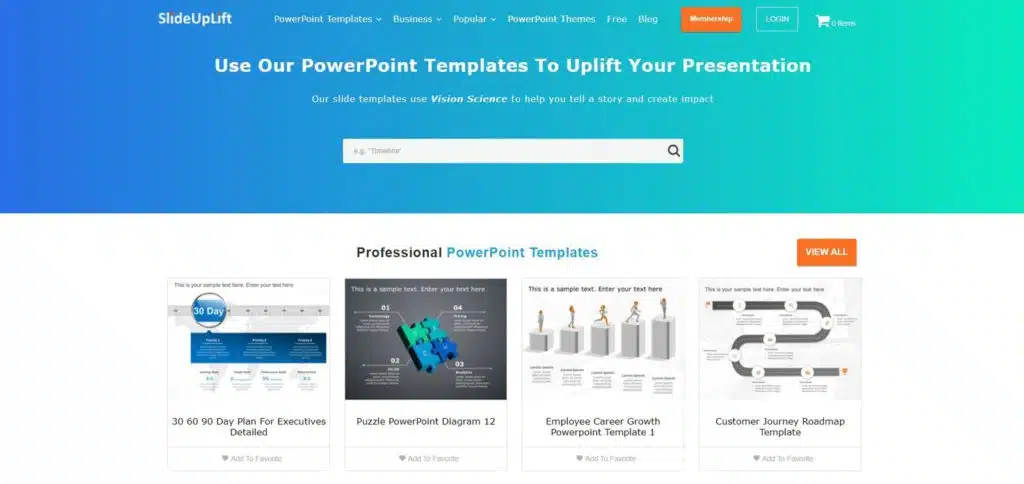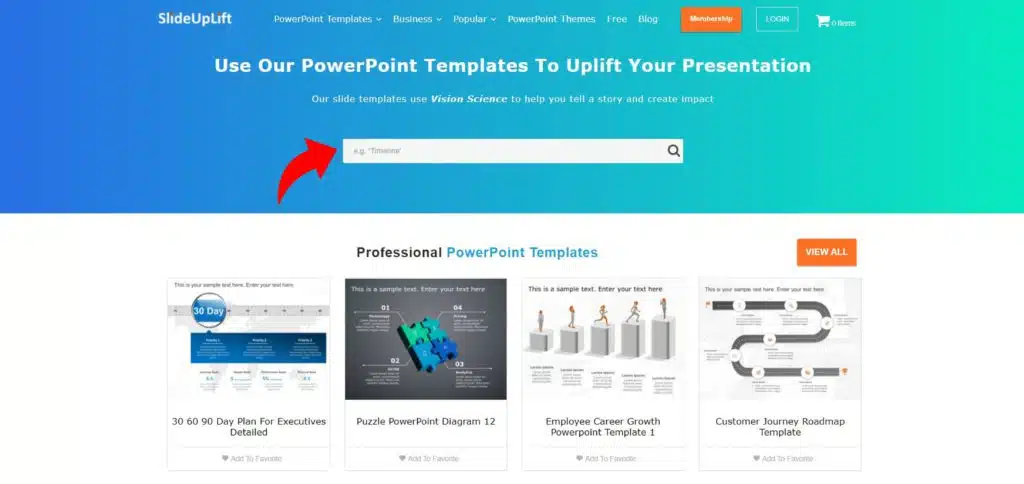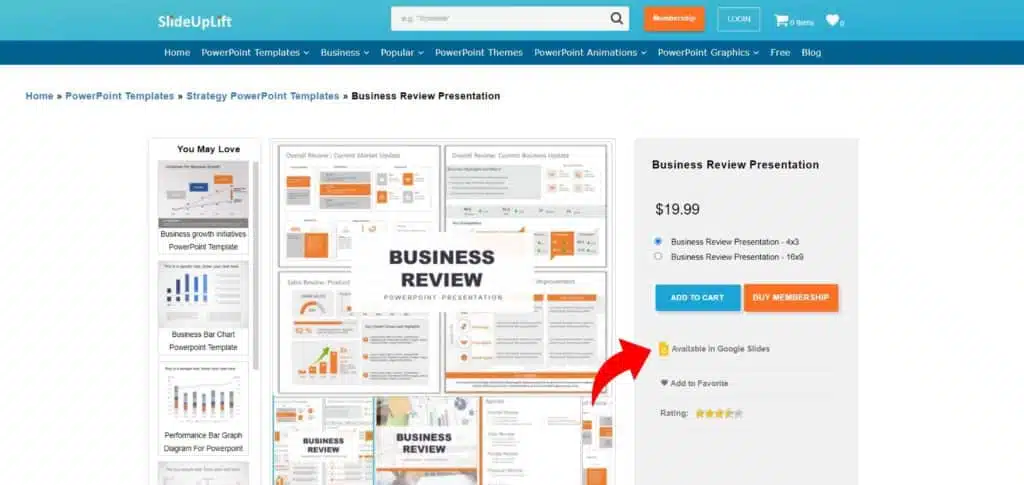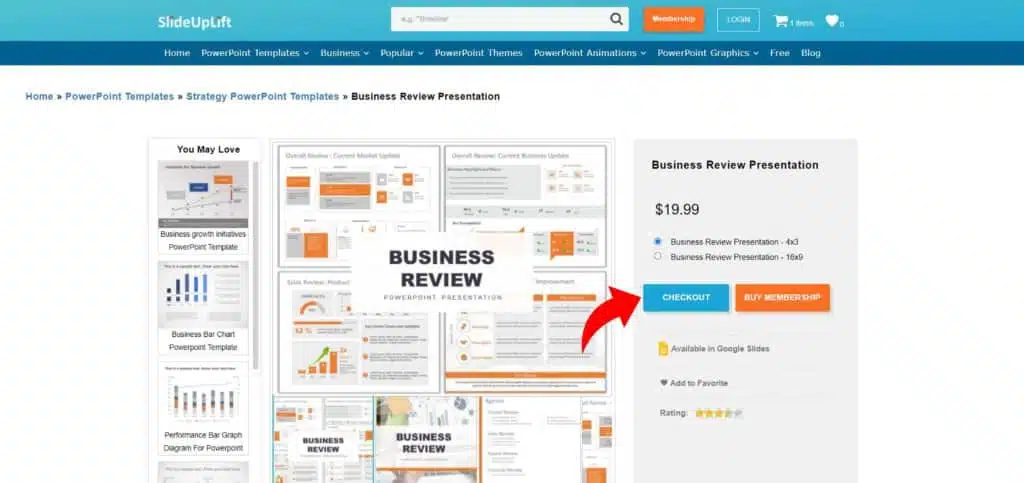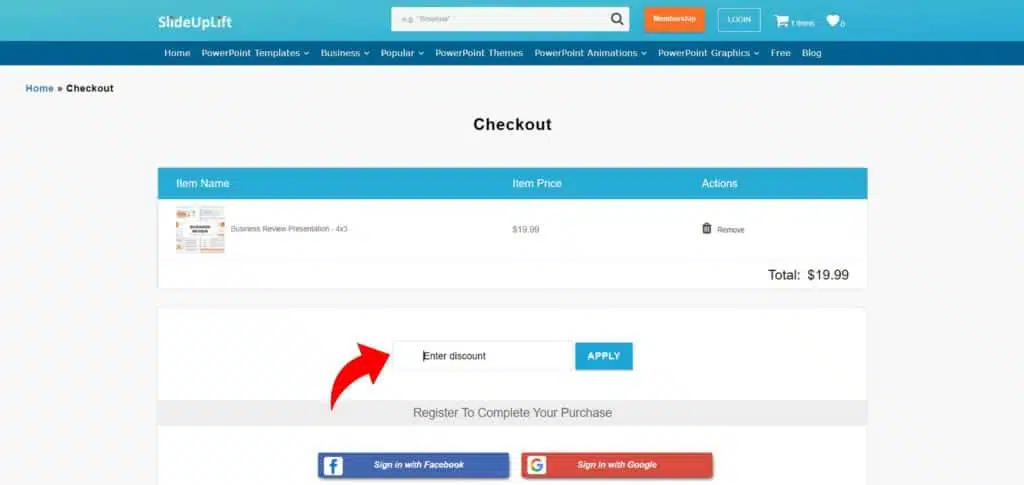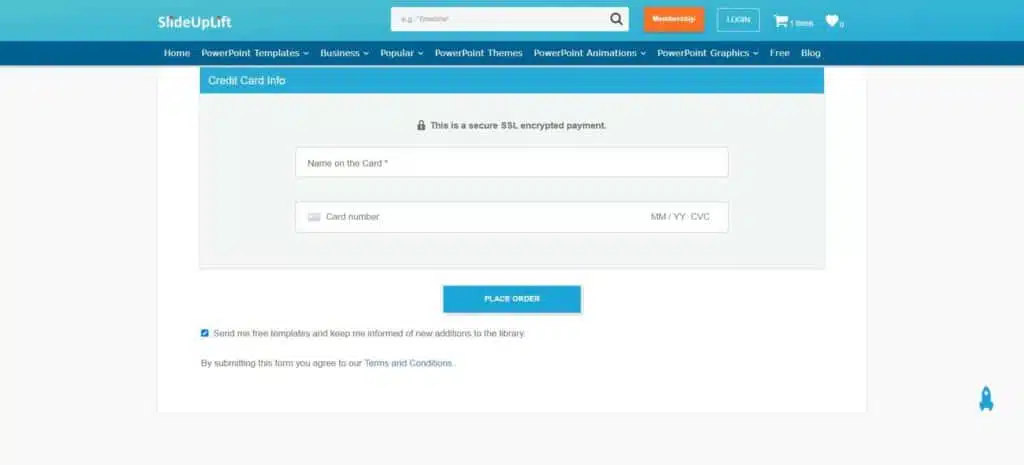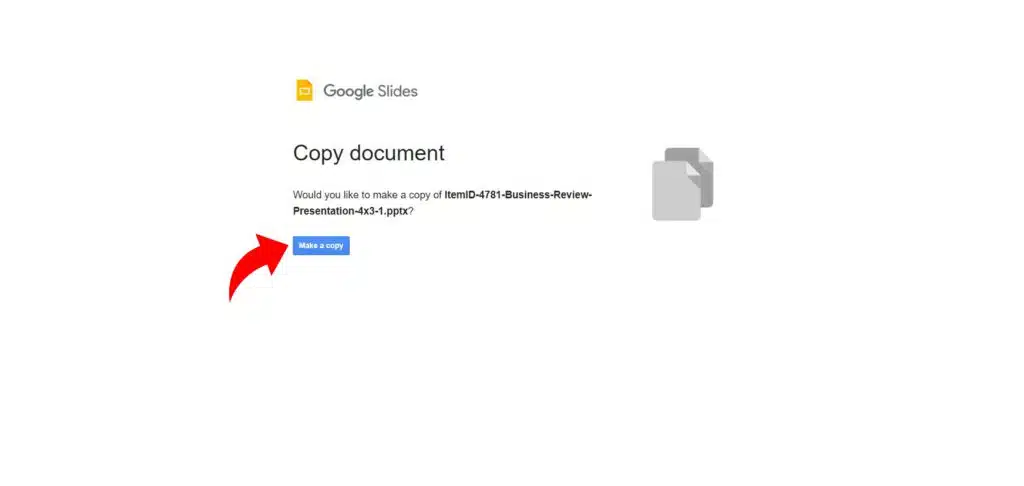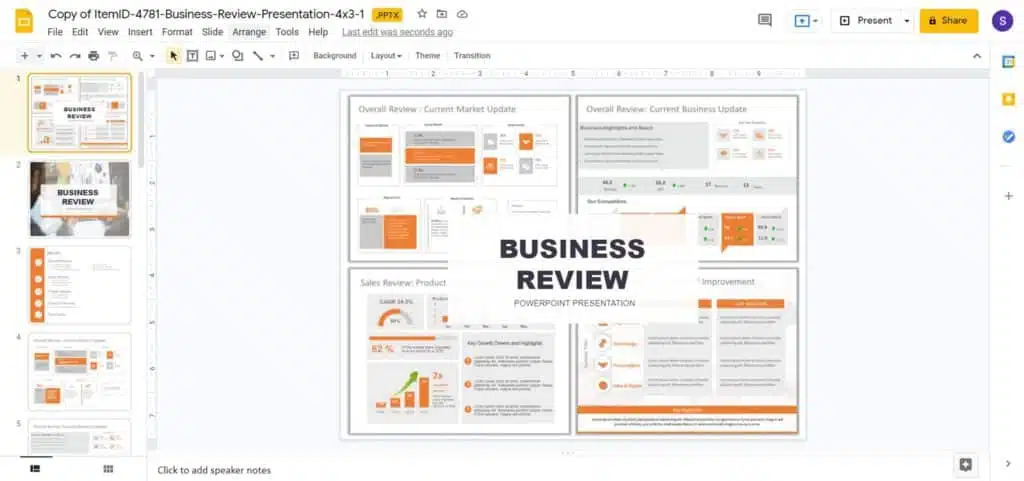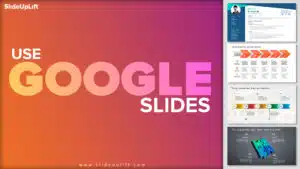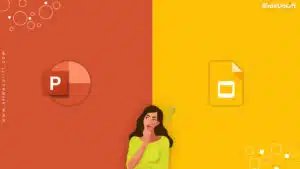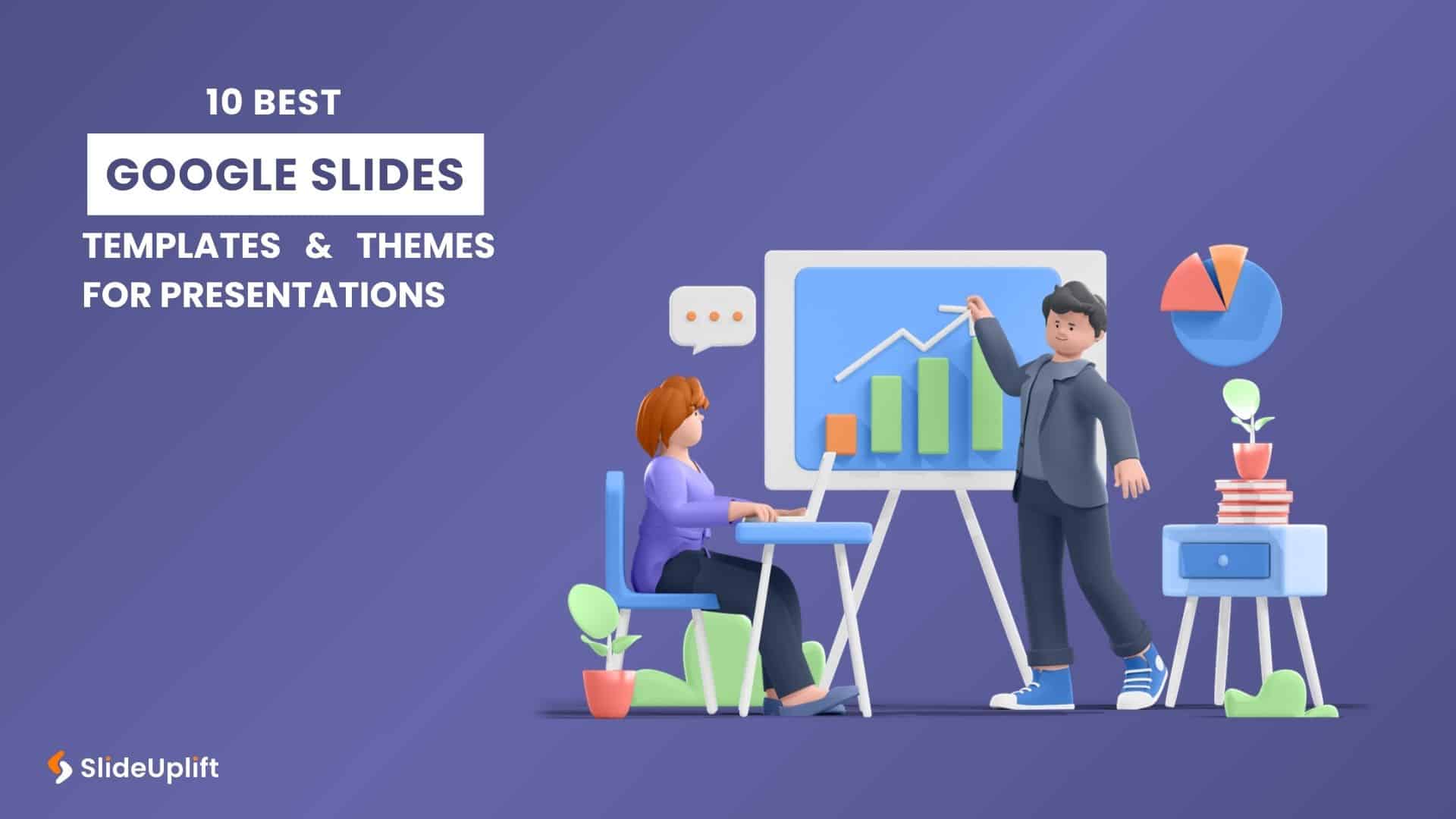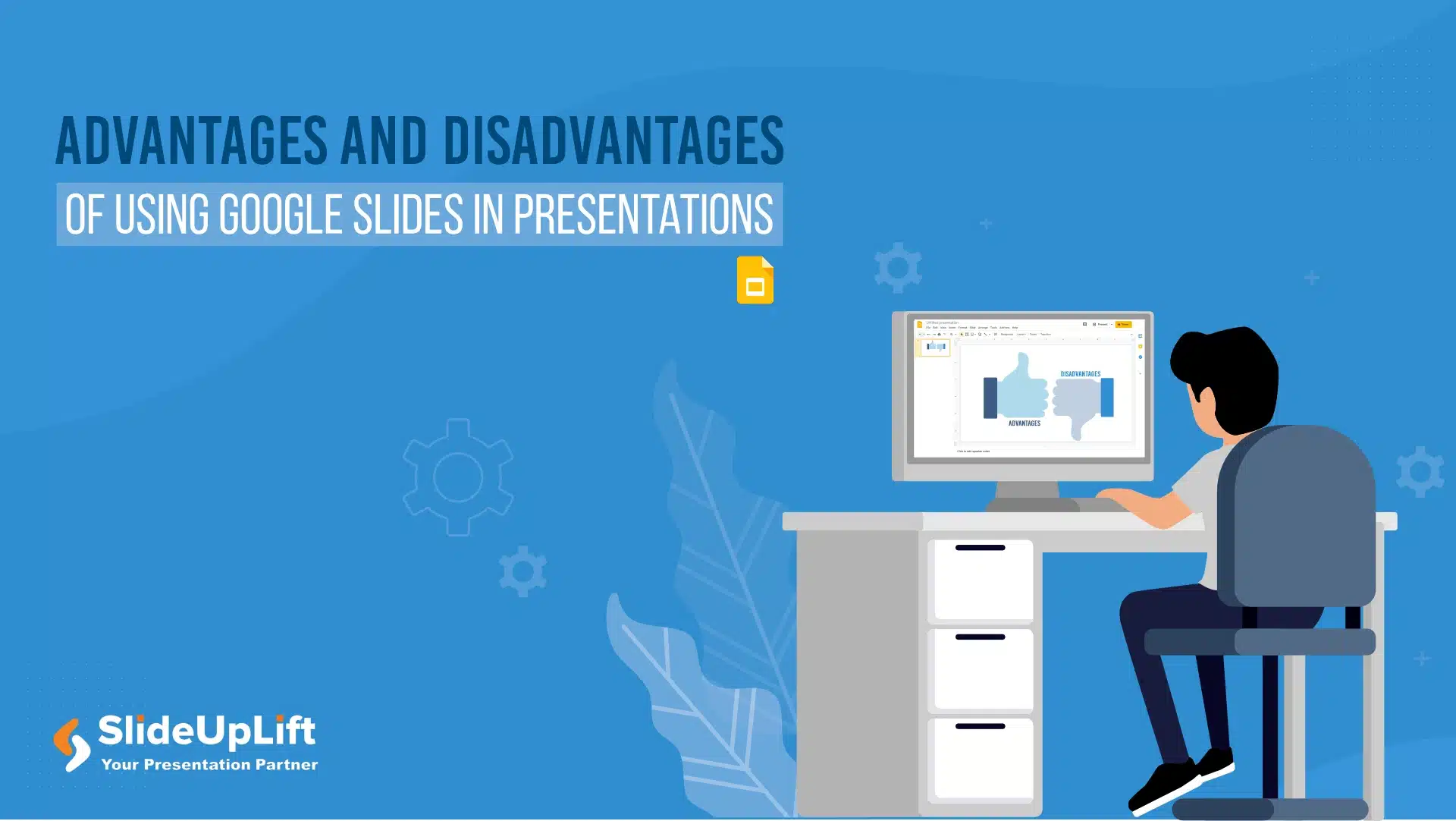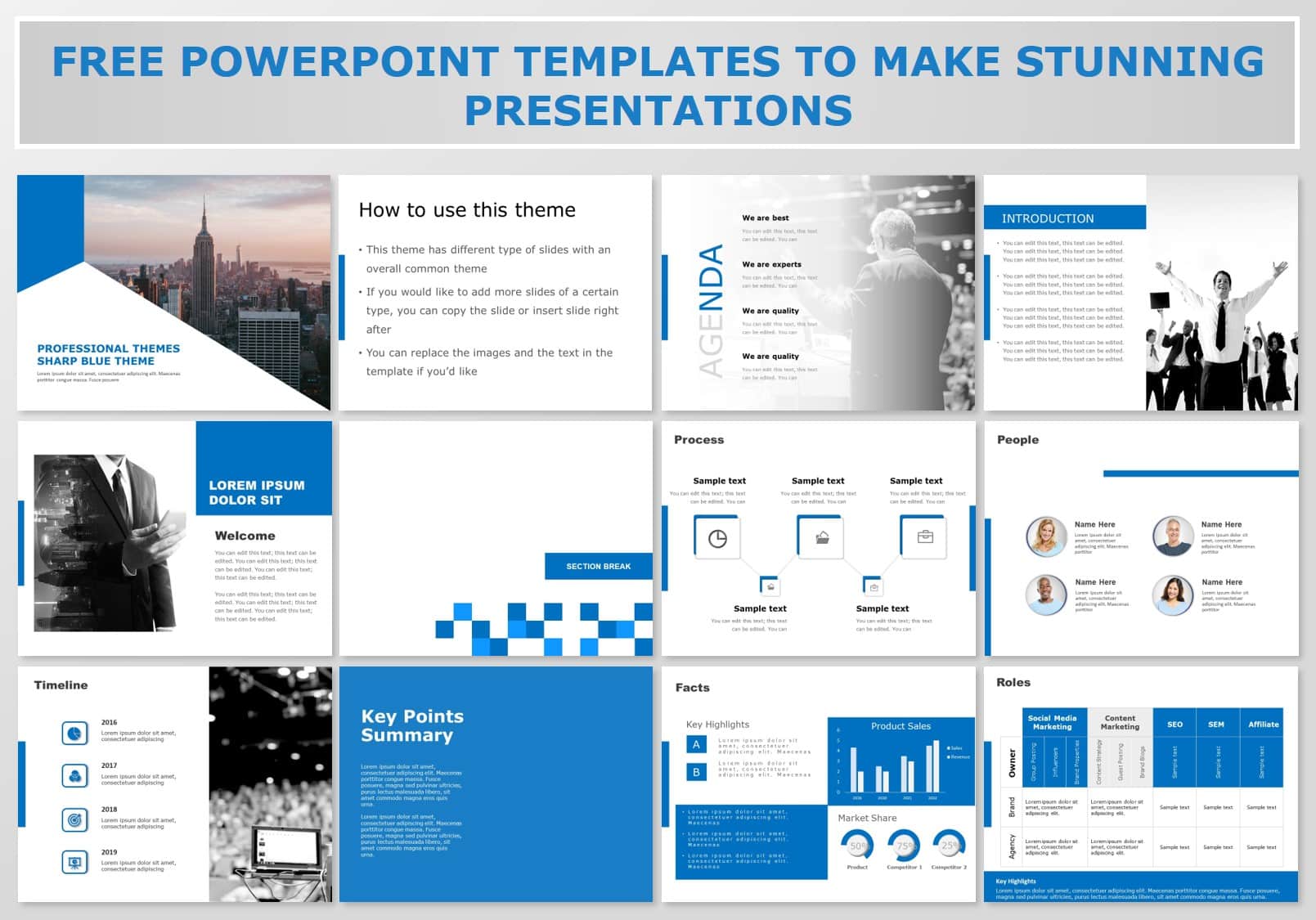SlideUpLift Launches Premium Google Slides Templates
SlideUpLift has made all of its top-selling presentation templates compatible with Google Slides. Now, you can not only access presentation templates in PowerPoint but also in Google Slides, both in 4 by 3 and 16 by 9 format.
A bit of a background on google slides:
PowerPoint is one of the most well-known and widely used software. Many other types of presentation software, such as LibreOffice Impress, WpsOffice Presentation, and others, have recently been established as alternatives to PowerPoint. However, of all of these tools, Google Slides is the most advanced. It includes a plethora of powerful and innovative features.
Google Slides is an extremely easy-to-use tool that businesses can use to create remote business presentations. It is a highly productive tool since it integrates seamlessly with other Google software, operates from almost any device over the cloud, and – did we mention? – it is free.
Google introduced it as the free alternative to Microsoft PowerPoint’s well-known paid tool, but it’s more than simply a copy.
Why are google slides important?
When it comes to presentation tools, Google Slides is the best in the market. The following are the primary advantages of using Google Slides as your business presentation tool:
- Remote working
- No cost alternative
- Real-time editing
- Collaboration
- Secure sharing
- Version history
- Compatibility
- Professional features
- Template availability
- Online publishing
SlideUpLift Has Made Its Presentation Templates Compatible with Google Slides
Due to all of the above benefits, Google Slides is becoming more popular amongst business professionals.
As per SlideUpLift:
“We know that a substantial proportion of SlideUpLift users also prefer Google Slides. We have an excellent update for them: our presentation templates can be opened in Google Slides with only a few clicks. We have designed the templates to be compatible with Google Slides. Until now, you could import the .pptx files into Google Slides and continue working there. However, we recognized that this procedure is not simple. We evolved and created an ‘Open in Google Slides’ option for this reason.”
This move from SlideUpLift allows Google Slides aficionados to get access to the same premium template library that PowerPoint users are accustomed to. This is intended to simplify presentation design workflow in Google and to help users who work directly in Google Chrome, tablets, or non-PC machines.
How Do You Access Google Slides on SlideUpLift?
Here are the steps by which you can easily access Google Slides on SlideUpLift
Step 1: The first step is to visit the official website of SlideUpLift.
Step 2: Search for the templates that you’re looking for by typing the keywords on the Search Bar. Select the template you like.
Step 3: Once you select a presentation template, you will get to know whether it is currently available in google slides or not. There will be a message “Available in Google Slides”. We are currently updating our entire library with premium google slides templates in a phased manner.
Step 4: For the sake of example, I will choose the ‘Add to cart option’. Once you click on the ‘Add to cart option. You simply have to check out by clicking on the ‘Checkout’ option.
Step 5: Once you click on the ‘Checkout’ option. You will land on the checkout page with all the billing details. Here you will also get the option to apply a discount coupon. So, you simply have to enter the coupon code (if any) and avail of the discount.
Step 6: Now, after this, you need to scroll down where you’ll find the option to Sign in/ Sign up. Here you need to enter your details. After that, you need to enter your payment mode and card details. At last, you have to click on ‘Place Order.’
Step 7: After making the payment, you will be redirected to the payment confirmation page. Now you can access the presentation template through Google Slides by clicking on the ‘Google Slides’ button.
Step 8: Once you click on the ‘Google Slides’ option, you will reach a new page. Now you simply need to click on the ‘Make a copy option.
Step 9: It will make a copy of the template on your Google Slides. Now, you can access and edit the presentation as per your requirements.
Wrapping It Up
SlideUpLift users can now modify templates in PowerPoint and Google Slides, thanks to the launch of this new functionality. We believe that this new feature will help you to collaborate with your co-workers, along with this you can work remotely from anywhere around the world.
Now you don’t have to scour the web to find out the right templates. Download our PowerPoint Templates from within PowerPoint. See how?