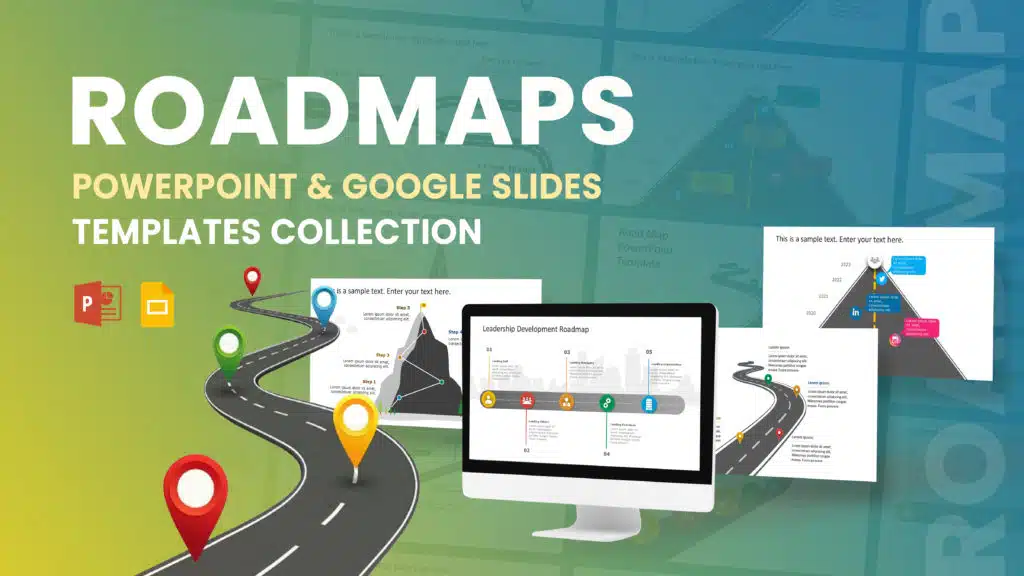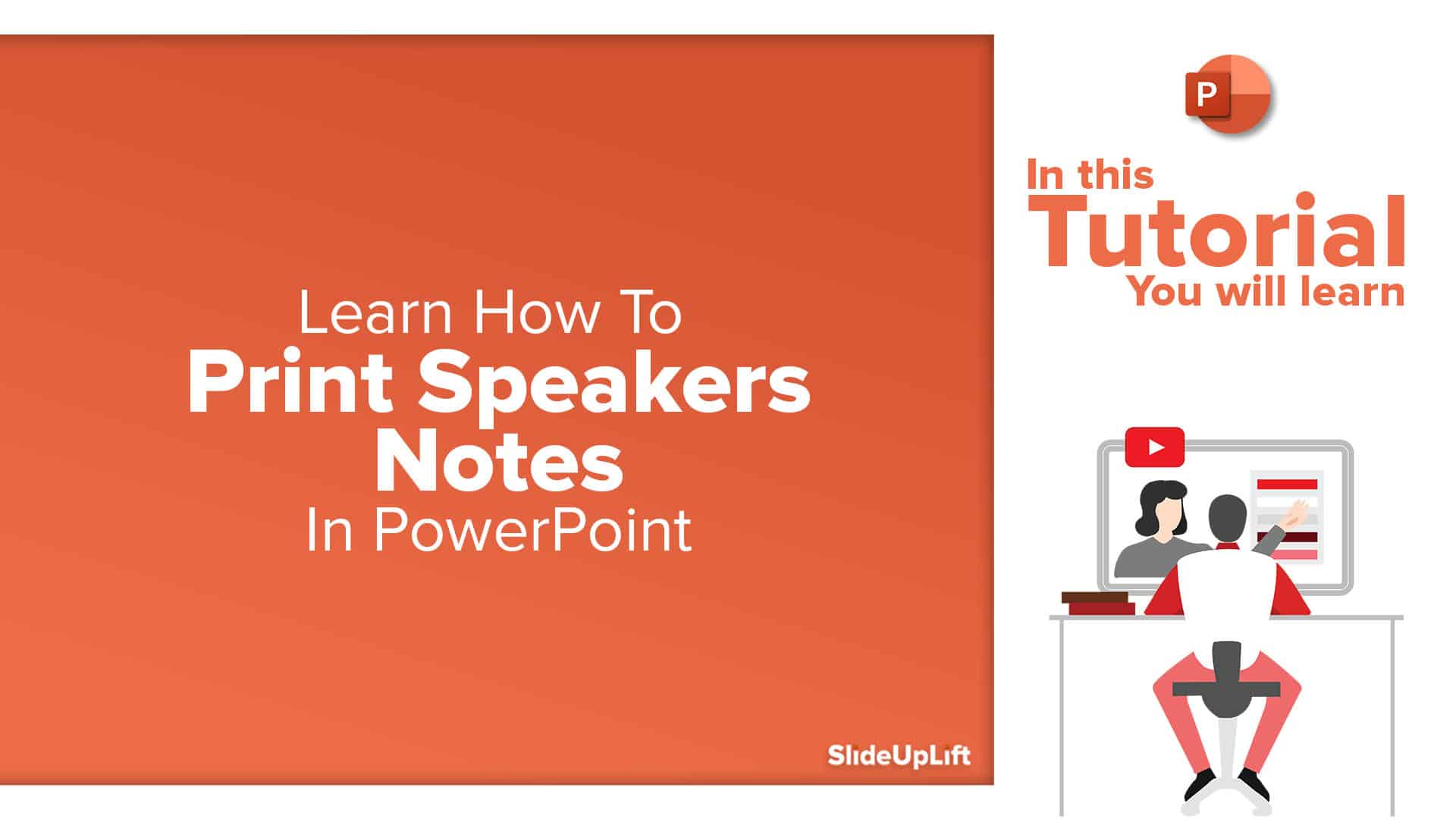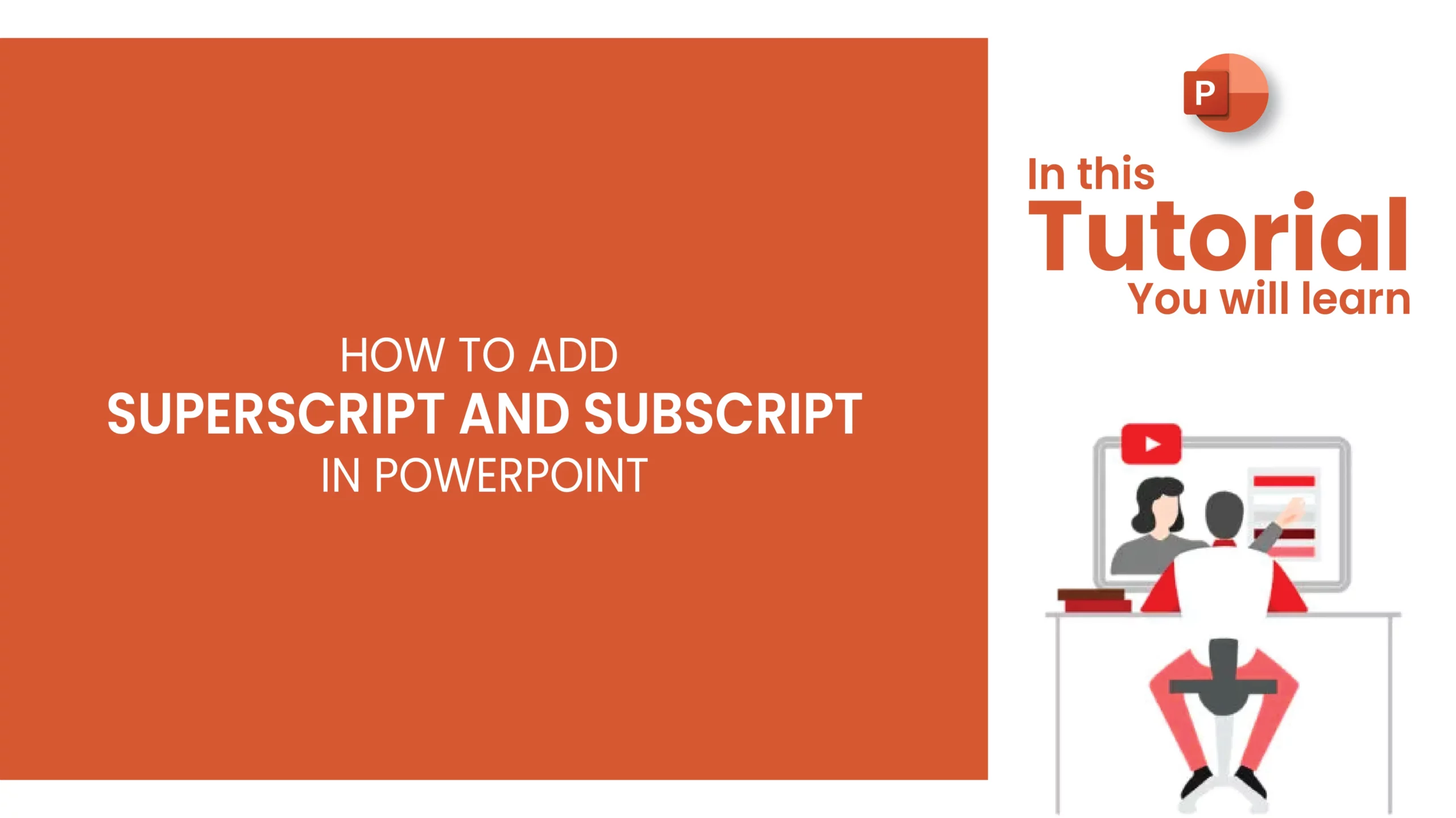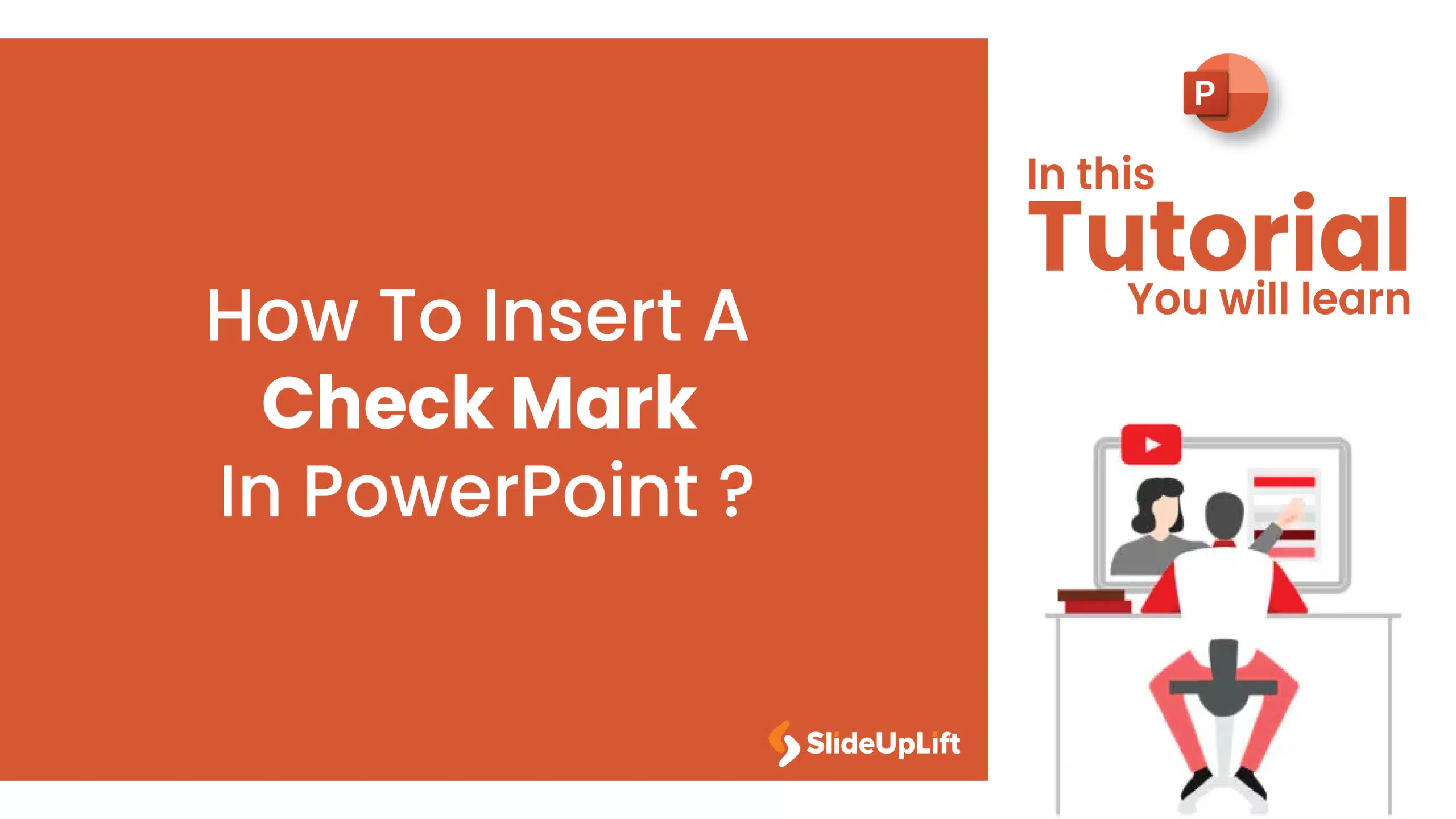Track Changes In PowerPoint And Keep Your Team In Sync
Ever spent hours perfecting a PowerPoint, way too much time that you then forget to track who made what change? You aren’t alone. Unfortunately, unlike Word or Gmail slides, PowerPoint doesn’t have a “Track Changes” button built into the interface, making collaborative work difficult if you’re working in a group. Don’t fret, there are clever ways to be on top of edits without losing your mind and slides.
In this article, you will learn simple ways to track changes in PowerPoint and best practices for keeping your PowerPoint organized in the process. Whether you are working with a colleague, a client, or even a classmate, it is always a good idea to avoid versioning chaos and fully controlled slides. Ready to take back control of your edits? It’s easy— track changes in PPT and let’s get started!
What Is The Importance Of Tracking Changes In PowerPoint?
Unsurprisingly, tracking changes in PowerPoint is often an afterthought for the vast majority of presenters – especially if they are not working alone. Here are several reasons why tracking changes in PowerPoint matters:
- Collaborative Editing: If multiple people are making updates to the same deck, it is easy to lose track of who made what changes. Tracking edits will allow you to see cut-and-paste changes as well, and you will easily see who made edits and when, allowing you to accept changes or reject changes quickly – and not have to “play detective”.
- Version Control: Presentations can evolve so quickly, and occasionally, you need to pull an earlier version. Tracking changes allows you to open additional versions up side-by-side, or effortlessly roll back to a previous version – without concern of losing important information.
- Quality Control: Every slide in a PowerPoint deck should be the best work you can produce. Reviewing tracked edits means that you will not permit any change to slip through unapproved. This helps to ensure accuracy, consistency, and a polished final product.
- Regulatory Compliance: In industries such as finance, healthcare, or government, documenting every change is not just best practice, but required. Tracking changes provides an easy audit trail to facilitate remaining in compliance.
Pro Tip: Always do a sequential review of slides – jumping around may seem faster, but can cause you to miss important edits and waste valuable time. A sequential review of slides keeps it organized and hassle-free.
What Options Are Available to Track Changes in PowerPoint?
While PowerPoint doesn’t support “Track Changes” like Word does, you can track edits appropriately in a few different ways. Here are four options:
- Use the Compare Feature: After saving your original presentation, you can ask users to make edits on the copy you have given them and to leave the file alone. Then, when they are done collaborating, you can use PowerPoint’s Compare feature to merge the changes. It shows all differences, slide by slide, and allows you to easily accept or reject changes.
- Collaborate in OneDrive or SharePoint: If you use OneDrive or SharePoint, then your presentation can live in the cloud. This will allow multiple people to edit and present at the same time. You will be able to see who is editing the file and what comments or notes they have left.
- Use Comments for Feedback: Even if you do not intend to use the Compare feature, you can add comments directly onto slides to suggest changes without making changes directly to the slide.
- Save Versions: Depending on your version of PowerPoint, you should either remember to manually save versions or enable Microsoft 365’s AutoSave feature, so that if need be, you can go through and see what changes were made in revision drafts.
With these methods, you can orchestrate your edits, and even though you don’t have an official “Track Changes in PPT” button for PowerPoint, you can stay organized and keep your slides on par.
How To Keep Track Of Changes In PowerPoint?
Do you wish PowerPoint had an easy “Track Changes” button like Word? You are not alone. Although it doesn’t suit the purpose quite as well, there is a simple way to look over edits without losing control of your slides. The Compare feature helps you view two versions of your presentation side-by-side and determine what stays put. Don’t fear – it’s much simpler than it sounds.
How to track changes in PowerPoint: Step-by-Step Tutorial Using the Compare Feature
- Step 1: Save your original presentation. First, be sure to save a version that reflects some clean (e.g., Project_v1.pptx). This will be your reference copy.
- Step 2: Create an editable copy. Save a second version with a new name (e.g., Project_v1_teamedit.pptx) and share it with your team. If your original and team versions are stored in OneDrive or SharePoint, the ease of collaboration increases significantly.
- Step 3: Compare both versions. After all edits are done and saved using your team version, open your original deck. Choose: Review → Compare and select your team edit file. PowerPoint will automatically merge the two, allowing you to see all the edits in one spot without overwhelming your slides with comments or marks.
- Step 4: Open the Reviewing pane. Under the Review tab, you can click Reviewing to easily find every change you made and every comment your team made, listed in order on the right side of the screen.
- Step 5: Accept or reject edits. You can check the boxes for a preview of changes, then click the Accept or Reject buttons to finalize what you accept.
- Step 6: Quickly find changes. Look for icons on the slides, which indicate exactly where edits and comments have been added, in order not to miss anything.
Pro Tip: Go through each slide in order. This saves time, and you can be sure you see all important edits.
Other Options for Tracking Changes
- Real-time Collaboration: Save your deck to OneDrive or SharePoint, then have your colleagues make live edits. You can see who makes the edits in real-time and provide comments as needed.
- Version History: If you are using Microsoft 365, go to File → Info → Version History, and you can see previous drafts and, if needed, restore previous versions of your presentation.
- Comment Only Reviews: If your colleagues prefer whatever you put on the slide, they can provide suggestions as comments instead of editing the slide directly. This works well for light-weight review rounds.
Your best option is to use the Compare feature when you want a more structured review, and to use cloud collaboration when regularly working with others, or version history if/when needed. Then, you will always know exactly who made what changes, and your presentation will stay manageable.
What Are The Limitations Of Tracking Changes In PowerPoint?
PowerPoint provides tools like Compare, comments, and cloud collaboration to manage edits, but these methods come with some drawbacks you should know:
- No built-in “Track Changes” button – Unlike Word, edits aren’t recorded automatically; you have to set up the process yourself.
- Requires multiple versions – The Compare feature only works if you save both an original and an edited copy.
- Limited visibility of changes – PowerPoint flags slide-level edits, but subtle text or design tweaks may go unnoticed.
- Comments don’t capture every edit – Direct changes on slides might not include any explanation.
- Real-time collaboration risks overwriting edits – When multiple people edit at once, conflicts can occur.
- Manual review is unavoidable – You still need to go through slides individually to approve or reject edits.
PowerPoint can help track changes, but it isn’t as seamless as Word—consistent version control and careful reviewing are essential.
What Are The Tips For Working In The Comments Task Pane In Microsoft PowerPoint?
The Comments task pane is a good way to collect feedback and collaborate while avoiding having to change your original slides. Here are some tips for using it better:
- Open the task pane quickly: Navigate to Review → Comments → Show Comments or click on the Comments button in the ribbon and toggle the task pane on or off.
- Use @mentions: Type @Name to let specific team members know in a comment and assign actionable items.
- Keep comments clear and actionable: Provide concise feedback (example, “Align this chart to the left for balance” instead of “Fix this”).
- Use the reply option when responding instead of creating new threads: Use the reply to each comment option so the feedback is organized and easy to follow.
- Mark comments as Resolved when done: Resolve comments once you have added the changes to avoid clutter and confusion.
- Navigate comments efficiently: Use the arrow buttons in the Comments pane to navigate through each comment without manually scrolling through slides to find specific feedback points.
- Combine with version control: If version control is needed, saved versions of your presentation with resolved comments can show the full historical context of decisions and revisions.
Pro Tip: When collecting feedback rounds, use the comments task pane for feedback instead of making edits to your PowerPoint presentation directly. This can keep your slides cleaner and help your colleagues capture and document their feedback.
PowerPoint Comments Alternative: Using PPT Productivity’s Sticky Notes
If you desire a quicker, more visual way to share feedback on your slides, the PPT Productivity add-in has a convenient Sticky Notes feature as an alternative to conventional PowerPoint comments. Here is why it can be useful:
- Adds visible notes directly to slides: Unlike comments hidden in the task pane, sticky notes are visible right where you need them, and your feedback will not be overlooked.
- Ideal for design and layout reviews: Place notes directly on specific graphics, charts, or placeholders instead of describing where they are in writing.
- Facilitates lighter collaboration: Ideal for internal reviews where recommended changes matter more than structured comment threads.
- Easily removable before presenting: When you are ready to share the final version of your deck, Sticky Notes are easy to delete or hide.
- Works alongside other review tools – While you can still save versions or use Compare for a formal review, sticky notes help facilitate faster feedback rounds.
Pro Tip: Use sticky notes to highlight design changes, reminders, or slide-specific directions in early drafts and then switch to standard comments or Compare for final approval rounds. This keeps your presentation workflow grasslands without forgetting feedback.
To Sum Up
Tracking changes in PowerPoint may not be as easy as pushing a button that says “Track Changes,” but it is entirely doable with some organization. Just think about all of your choices; structured reviewing with Compare, OneDrive, or SharePoint, collaborating in real time, and adding short, size feedback with comments or sticky notes.
The big thing is a bit of planning – save versions, review changes thoughtfully, and select the tool that matches your work process. If you do those three steps, you should never have to ask yourself “who changed this? and how to track changes in PPT?” again. You can spend less time chasing edits and more time creating the perfect presentation.
FAQs
-
What Is The Compare Feature In PowerPoint?
When you use PowerPoint’s Compare feature, all you have to do is join two versions of the same presentation and see all the changes made by collaborators. It will indicate edits, comments, and formatting all at once, so that you can choose what changes to take or ignore before you finish your slides. This is good for teams because there’s no doubt you took each piece of collaborative feedback into consideration and weren’t obligated to cross-reference changes individually.
-
How Do I Access The Compare Feature In PowerPoint?
- Open your original presentation – Start with the file you want to compare changes against.
- Go to the Review tab – You’ll find it on PowerPoint’s top ribbon.
- Click on Compare – This opens a file browser window.
- Select the edited version – Choose the presentation that contains the changes you want to review.
- Click Merge – PowerPoint will combine both files.
- Review changes in the Revisions pane – Here, you can accept or reject edits and comments one by one.
-
Does PowerPoint Automatically Track Changes As They Are Made?
No, PowerPoint does not offer track changes as a live feature similar to Microsoft Word. Instead, you will have to manually save the various versions of your presentation and use the Compare function at a later time to examine the edits yourself. This means PowerPoint will not show everything changed in the moment – you will have to determine when to review.
-
Can You Track Changes In PowerPoint Made By Multiple Users?
Absolutely. PowerPoint’s Compare feature allows you to look at changes made by multiple editors all in one spot. When you choose to compare your original file with an edited version, the Revisions pane opens, revealing all changes along with the reviewers’ names. This feature makes it easy to see contributions from different persons, as well as retention of some changes or rejection of new changes.
-
What Types Of Changes Can Be Tracked Using The Compare Feature In PowerPoint?
You can compare changes in many different ways using the Compare feature in PowerPoint, such as:
- Text changes: Any additions, deletions, or changes in wording on slides.
- Format changes: Any updates to fonts, color changes, layout, and style changes.
- Comment changes: Any comments left by collaborators.
- Slide changes: Adding, deleting, or moving slides.
- Object changes: Changes to shapes, charts, images, or other objects on a slide.
This provides an easy-to-read side-by-side view of changes from versions, allowing you to make decisions about which changes to accept or reject.
-
Can PowerPoint Show Who Made Specific Changes To A Presentation?
Yes. When you use the Compare feature, PowerPoint displays edits in the Revisions pane, and each change is attributed to the person who made it. This makes it easy to identify individual contributions and review feedback more efficiently.
-
How Do I Use The Compare Feature In PowerPoint To Review Differences Between Versions?
Here’s how to find and deal with differences between two presentations using the Compare feature:
- Open your original presentation: This is the file you wish to keep as the base version.
- Select the Review tab: This is where all the comparison and revision materials will be located.
- Select Compare – This will open a file selection dialog box.
- Select the edited version: This is the presentation with changes that you want to merge into your original.
- Select Merge: PowerPoint will combine both versions and open a Revisions pane.
- Look over the changes in the Revisions pane: You will see all edits, comments, and changes in formatting with indications of changes in purple.
- Accept or reject changes: You can select which changes you would like to keep by clicking or un-clicking each revision on the listed revision.
-
What’s The Easiest Way To Review And Accept Or Reject Changes In PowerPoint?
The simplest way is to use the Revisions pane after merging presentations with the Compare feature. This pane lists all edits and comments, allowing you to:
- Quickly scan changes in one organized view.
- Accept changes by selecting the checkboxes for edits you want to keep.
- Reject changes by leaving the checkboxes unchecked or clearing them.
- Review comments alongside edits to better understand collaborator feedback.
This method keeps the process straightforward and ensures you don’t miss any modifications before finalizing your presentation.
-
How To Track Changes In Google Slides?
Want to keep tabs on edits just like you would with tracked changes in PowerPoint? While there’s no classic “Track Changes” button, you can still track changes in Google Slides pretty easily using a few built-in tools. Here’s how:
- Check Version History: Head to File → Version history → See version history. This shows who changed what and when—almost like a time machine for your slides. You can even restore any older version if things go off track.
- Use Comments to flag edits: Instead of directly changing content, leave a comment on a text box, image, or slide. Tag teammates with @name so they know exactly what you’re talking about.
- Get notified when others edit: In the share settings, turn on email notifications so you never miss an update.
- Save copies before big revisions: Just like you would before using tracked changes in PowerPoint, create a quick copy of your Google Slides deck as a backup.
It’s not a dedicated tracking feature, but combining these steps gives you the same control—and peace of mind—when collaborating on Slides.
-
What Are The Best Practices For Tracking Changes When Multiple People Edit A PowerPoint?
These practices can help uphold collaboration and keep track of your edits:
- Maintain separate copies: You should save a clearly labeled original file, but save copies of edited versions as well so you know who made what change.
- Use the Compare function often: When you merge the edited version with the original, you can systematically review their changes.
- Communicate: Let collaborators know how you want them to submit edits (comments, marking slides for edits, etc.); confusion can occur if it is unclear how to submit changes.
- Track edits: Keep notes regarding what suggestions were accepted or rejected for later reference.
- Use network drives or cloud-stored files (OneDrive, SharePoint, etc.): If collaborators are not working with the same version, there is an opportunity for versions to be mismatched.