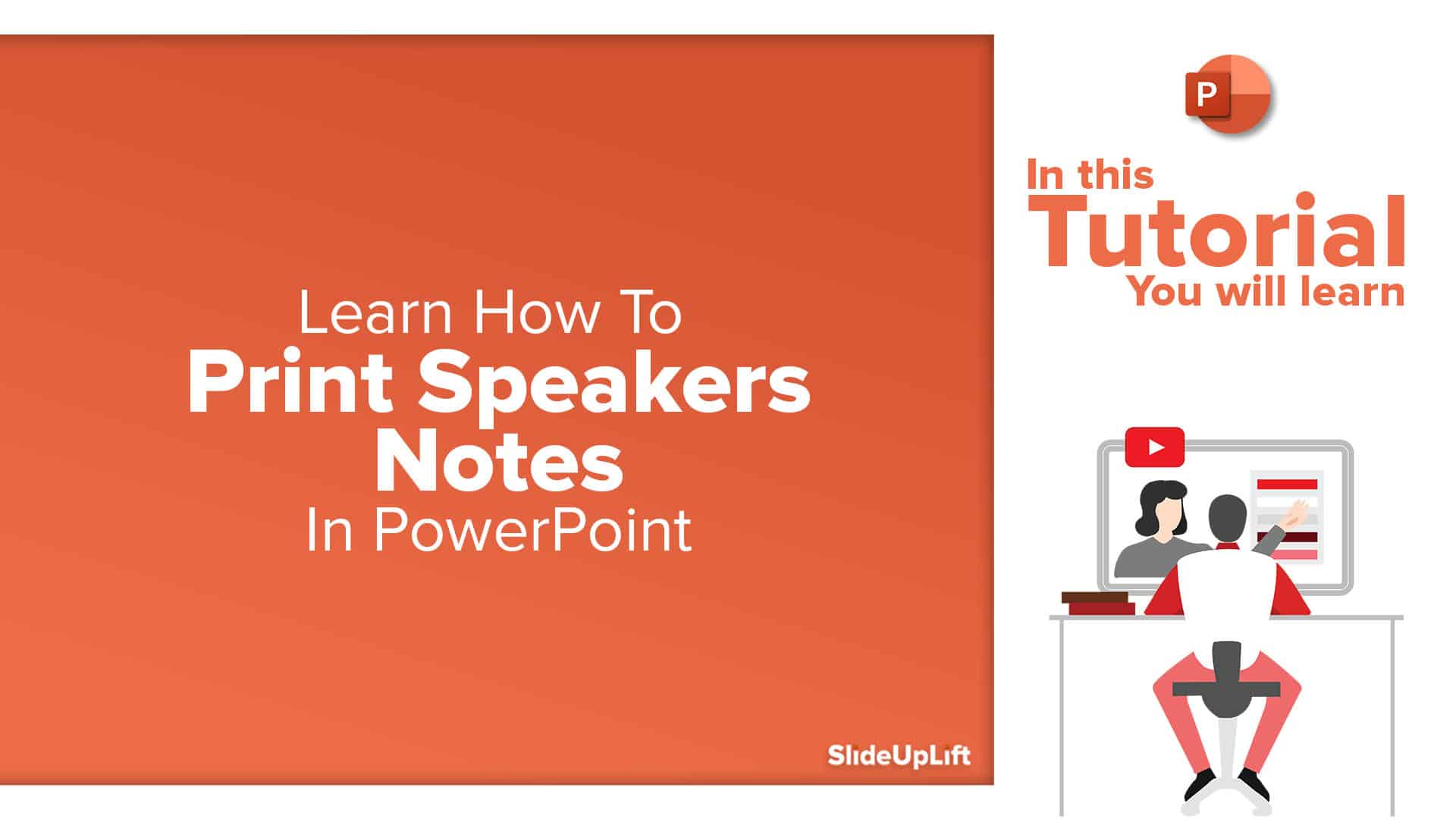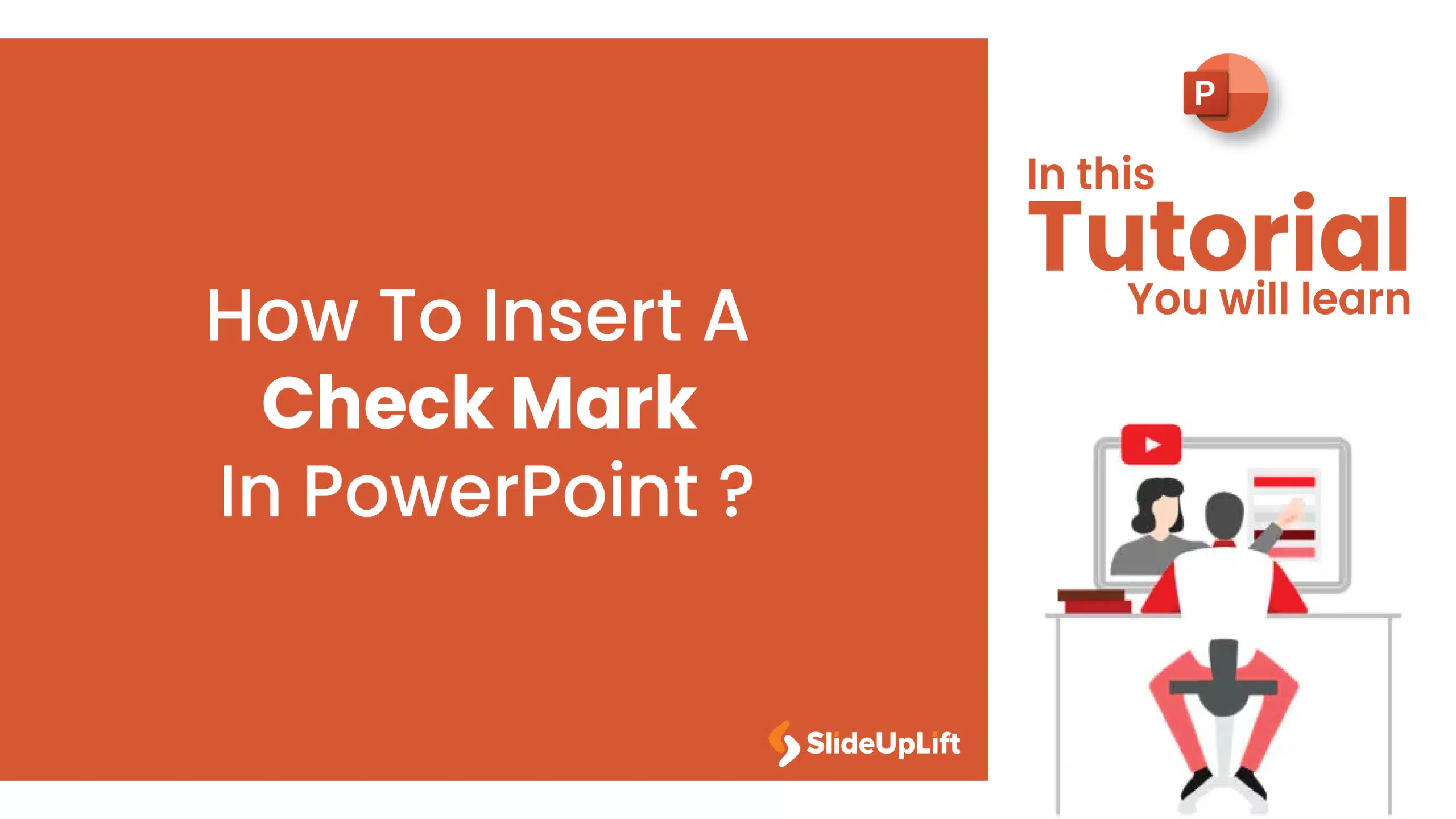How to add superscript and subscript in PPT?
In a world where presentations have become a staple of communication and information sharing, the ability to make them stand out is paramount. One way to add a touch of sophistication and clarity to your presentation is by using superscript and subscript in PPT. This feature can help you create visual interest, emphasize important information, and maintain the professionalism of your work.
Despite its usefulness, only a few users know how to utilize this feature effectively in PowerPoint. In this blog, we will delve into the world of superscripts and subscripts, exploring the various methods and tricks you can use to make your presentation stand out.
Whether you’re a beginner or a seasoned PowerPoint user, this PowerPoint shortcut will help you add flair and finesse to your presentation. So sit tight, grab a cup of coffee, and let’s get started on this journey of creating stunning PowerPoint presentations!
What Is Superscript?
Superscript is a text format that displays text slightly above the baseline. It is handy in word processing and graphic design software, such as Microsoft Word, Excel, and PowerPoint. In simple terms, a superscript is a smaller, higher text that appears above the normal text. It is commonly used to display mathematical formulas, chemical formulas, footnote references, and other technical information.
One of the benefits of using superscript is that it helps to save space on the page, making it easier to read and comprehend. It also gives another perspective to the text, making it more aesthetically attractive. Additionally, superscripts can help to highlight or emphasize specific words or phrases, making them stand out in the text.
What Is Subscript?
Subscript is a text formatting feature that displays text slightly below the baseline. Subscripts are smaller in size, placed at the bottom of the text, and mainly used to demonstrate chemical and mathematical formulas, footnotes, and other technical information.
The primary benefit of using subscript in PPT is that it saves space on the page, making the document more compact and easier to read. Subscripts also add an extra dimension to the text, which can help to make it more visually appealing. It also helps emphasize specific words or phrases, making them stand out in the text.
Why Should You Use Superscript And Subscript In PPT?
When creating a PowerPoint presentation, the devil is in the details. Every little powerpoint presentation design element, formatting choice, and text style can impact your presentation’s overall success.
One such feature that can make a significant difference in the quality of your presentation is superscript and subscript in PPT. Here are some reasons why you should use superscripts and subscripts in your PowerPoint presentation:
Emphasis
Superscripts and subscript are great for emphasizing certain parts of your presentation. Whether you want to highlight a mathematical equation or footnote reference, superscript and subscript make it easier for the audience to understand what is important.
Space-Saving
Superscript and subscript are also great ways to save space on your slide. By using smaller text that is either raised or lowered, you can fit more information onto a single slide without making it look cluttered or overwhelming.
Aesthetically Pleasing
Superscript and subscript can add an extra dimension to your text, making it more visually appealing. It can break up long text sections and make your presentation more polished and professional.
Technical Information
Superscripts and subscripts are commonly used for technical information such as chemical formulas, mathematical equations, and footnotes. Superscripts and subscripts can help to make this technical information more accessible and understandable to the audience.
Ease Of Use
Adding subscript and superscript in PPT presentation is a simple and straightforward process. With just a few clicks, you can add these text formatting features to your presentation, making it more visually appealing and engaging.
In a nutshell, superscript and subscript are valuable tools that can enhance the quality of your PowerPoint presentation. These text formatting features allow you to save space, emphasize important information, and make your presentation more aesthetically pleasing. It is a simple yet effective way to make your presentation stand out and keep your audience engaged.
How To Add Superscript In PPT?
Adding superscripts in PowerPoint is a simple process that can enhance the quality of your presentation. Here are the steps for how to add superscript citation in PPT:
Step 1: Open PowerPoint and go to your presentation.
Step 2: Select the slide to which you wish to add superscript.
Step 3: Highlight the text that you wish to convert to superscript.
Step 4: Click on the little dialog box launcher in the bottom-right corner of the Font group on the Home tab to bring up the Font dialog box.
Step 5: To apply the alterations, check the ‘Superscript’ option in the ‘Effects’ section and click the ‘OK’ button.
Step 6: Also, the keyboard shortcut “Ctrl+Shift+Plus Sign” can be used to convert the chosen text to superscript.
Step 7: After applying superscript, verify if the text looks raised above the baseline.
How To Add Subscript In PPT?
Adding subscripts in PowerPoint is a straightforward process that can enhance the quality of your presentation. Here are the steps for how to insert subscript in PPT:
Step 1: Open PowerPoint and go to your presentation.
Step 2: Select the slide to which you wish to add subscripts.
Step 3: Select the text that you wish to convert to subscript.
Step 4: To open the Font dialog box, on the Home tab, under the Font group, click the little dialog box launcher in the bottom-right corner.
Step 5: To apply the modifications, check the ‘Subscript’ option in the ‘Effects’ section and click the ‘OK’ button.
Step 6: Also, the keyboard shortcut “Ctrl+Shift+Equal Sign” can be used to convert the chosen text to superscript.
Step 7: After applying the subscript, verify if the text looks raised above the baseline.
How To Add Special Characters In Superscript And Subscript In PPT?
Adding special characters in superscript and subscript is a great way to enhance your presentation and make it more engaging for your audience. Here are the steps to follow:
Step 1: Open PowerPoint and go to your presentation.
Step 2: Select the slide to which you wish to add subscripts.
Step 3: Select the text that you wish to convert to subscript.
Step 4: Under the PowerPoint ribbon, select the ‘Insert’ tab.
Step 5: On the Insert tab, select the ‘Symbol’ option.
Step 6: Choose ‘(complex script text)’ from the ‘Font’ drop-down menu in the ‘Symbol’ section.
Step 7: Choose ‘Superscripts’ and ‘Subscripts’ from the ‘Subset’ drop-down list while remaining in the ‘Symbol’ box.
Step 8: Select your preferred symbol, then click ‘Insert’ and then ‘Close.’
That’s it! You have now successfully added special characters in superscript and subscript in your PowerPoint presentation. This feature is particularly useful for technical presentations where special characters must be highlighted for clarity.
These simple steps can make your presentation more visually appealing and engaging for your audience.
Wrapping It Up
Learning how to add superscript and subscript in PPT presentation is a simple yet effective way to make your presentation stand out.
Using these formatting features, you can emphasize important information, save space, and make your presentation more aesthetically pleasing. Subscript and superscript in PPT are valuable tools for technical presentations, making it easier for the audience to understand complex formulas, equations, and footnotes.
With just a few clicks, you can make your presentation more visually appealing and engaging and leave a lasting impression on your audience.