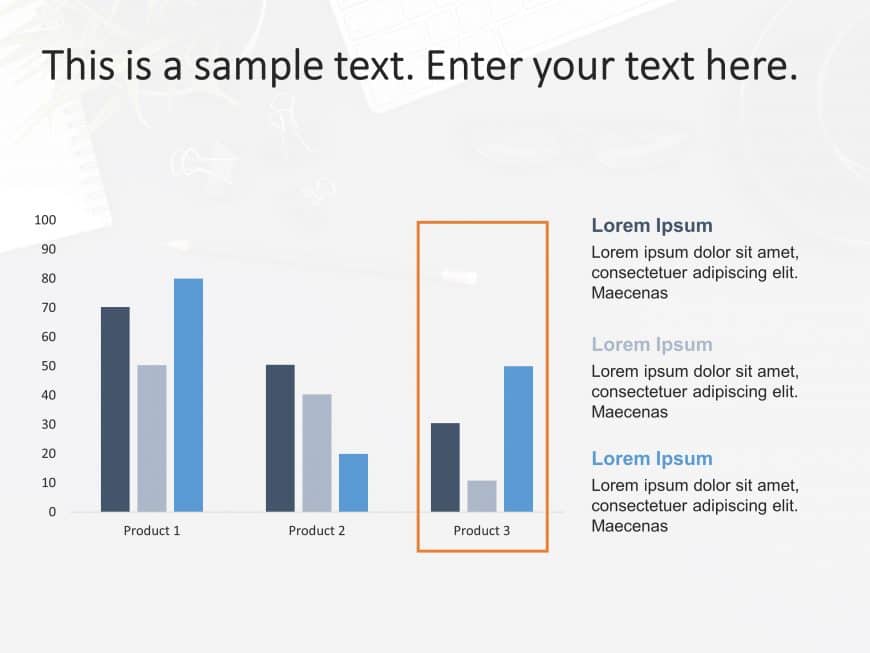Transform your presentations with a gradient motivation spectrum diagram that emphasizes clarity and impact! This appealing template showcases a ....
Enhance your presentations by using this captivating template crafted to tell compelling visual narratives about financial topics effortlessly! W....
This Business Review PowerPoint Template is crafted to aid professionals in presenting their business performance. This template boasts a ....
Boost the effectiveness of your presentations using this expense tracking template focused on clarity and effectiveness! Tailored for experts and....
Enhance your storytelling, with the eye catching bell curve distribution chart template provided here ! Ideal for presentations based on data ana....
Make a statement using this eye catching template created to present data, on book market share in a visually appealing way! With its backdrop an....
Enhance your presentation effectiveness, with this slide crafted to highlight factors driving revenue growth! This design showcases a bar graph t....
Capture the attention of your audience with this captivating Bell Curve template that clearly presents data trends and distributions in a to unde....
Present concepts, with this bar chart design tailored for cost assessment demonstrations.The pleasing slide showcases a blend of teal and green h....
Enhance the flow of your presentation using this appealing S Curve template thats ideal, for depicting growth trends over time.You can showcase t....
Enhance your presentation, with this bell curve analysis template that visually showcases data trends effectively and engagingly for educators an....
Enhance how you share information, with this eye catching stacked bar chart design that visually displays your data in an stylish manner using a ....