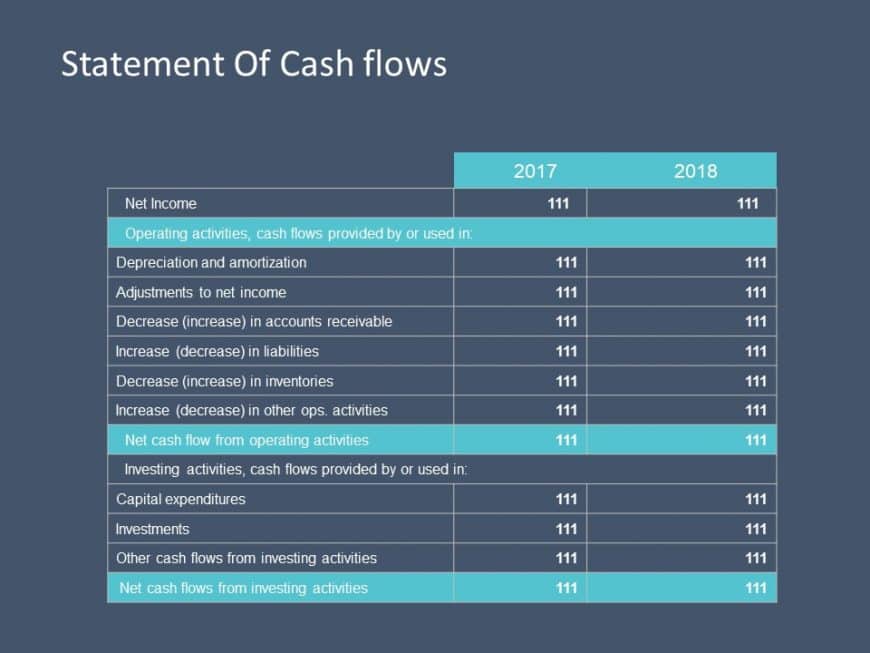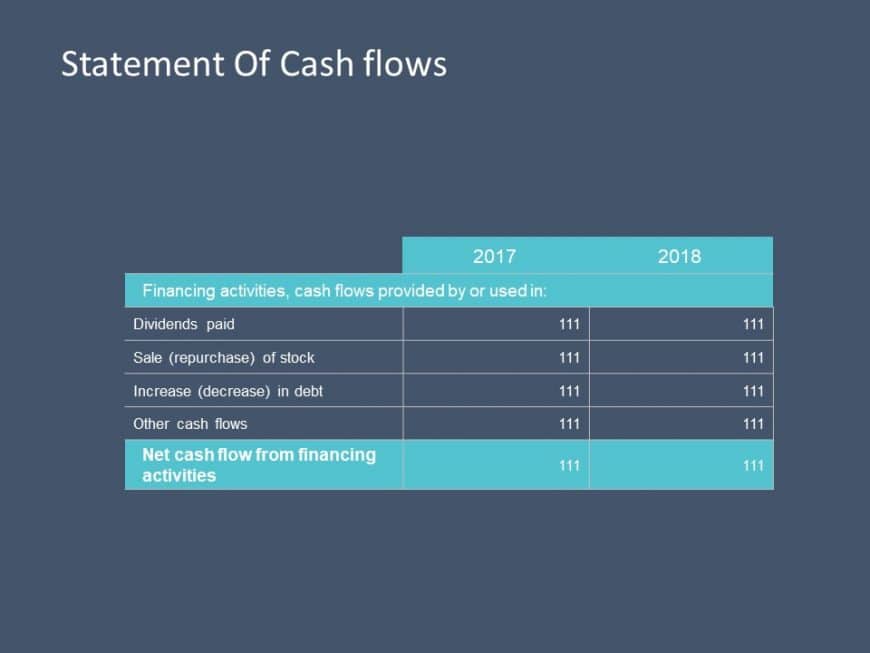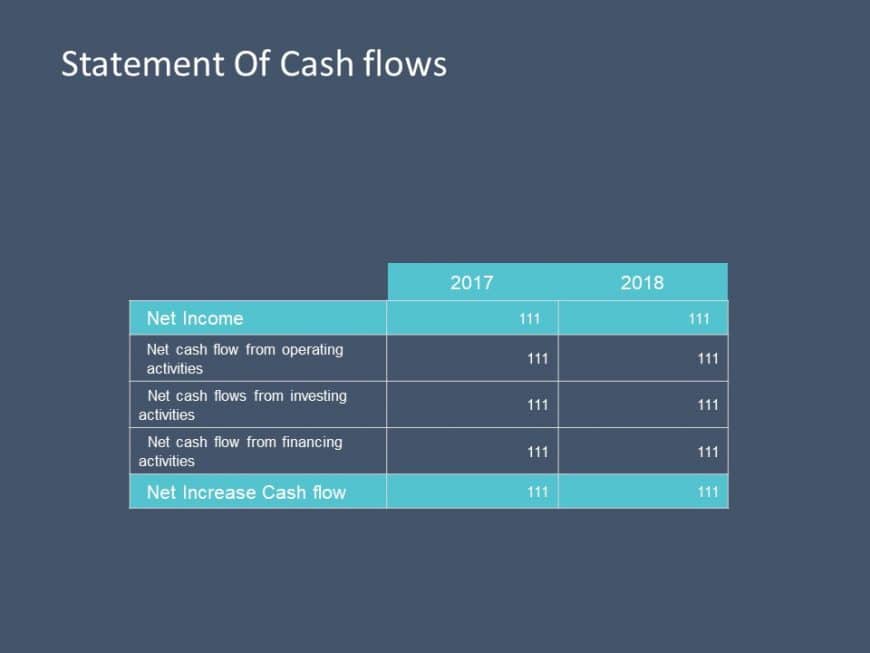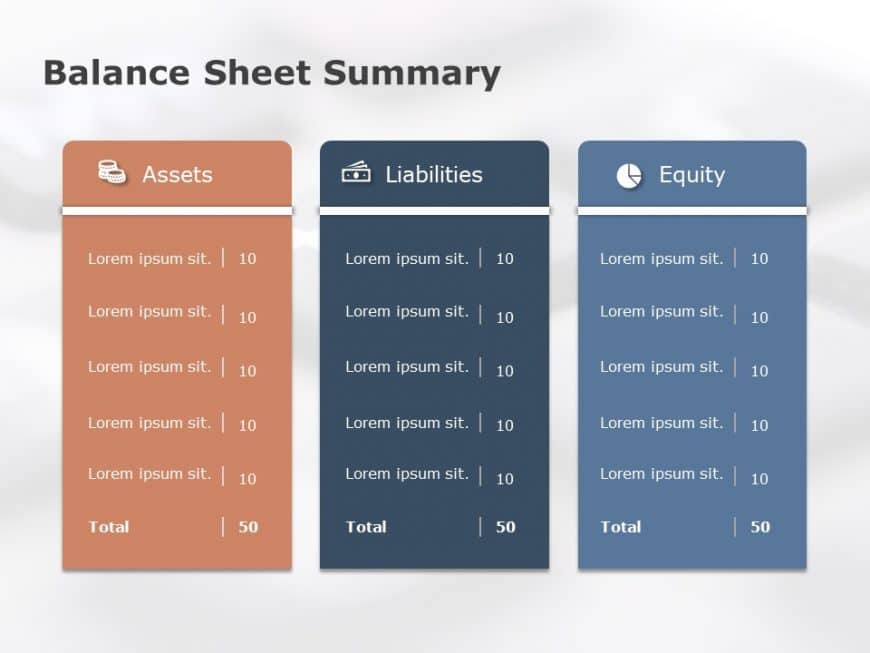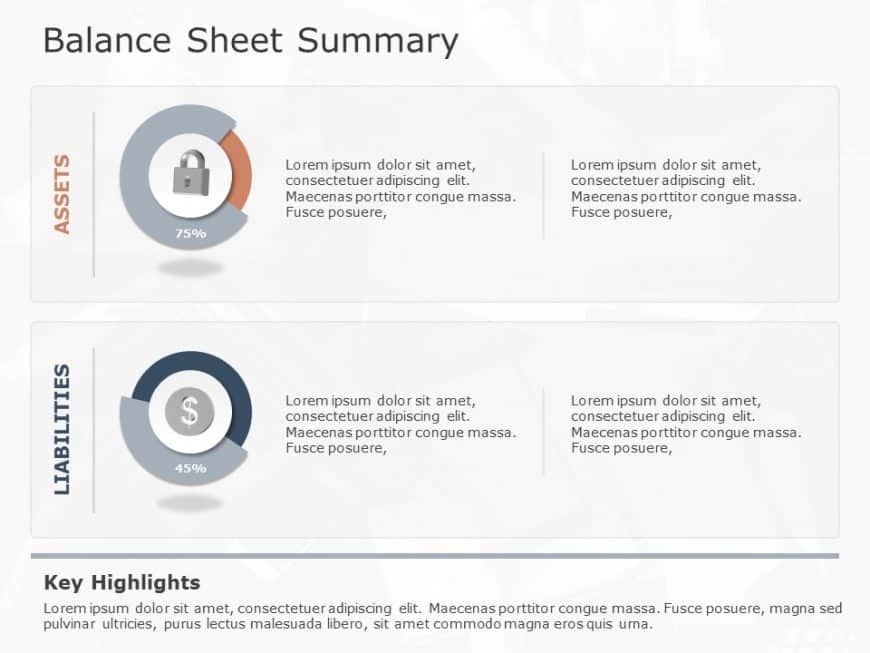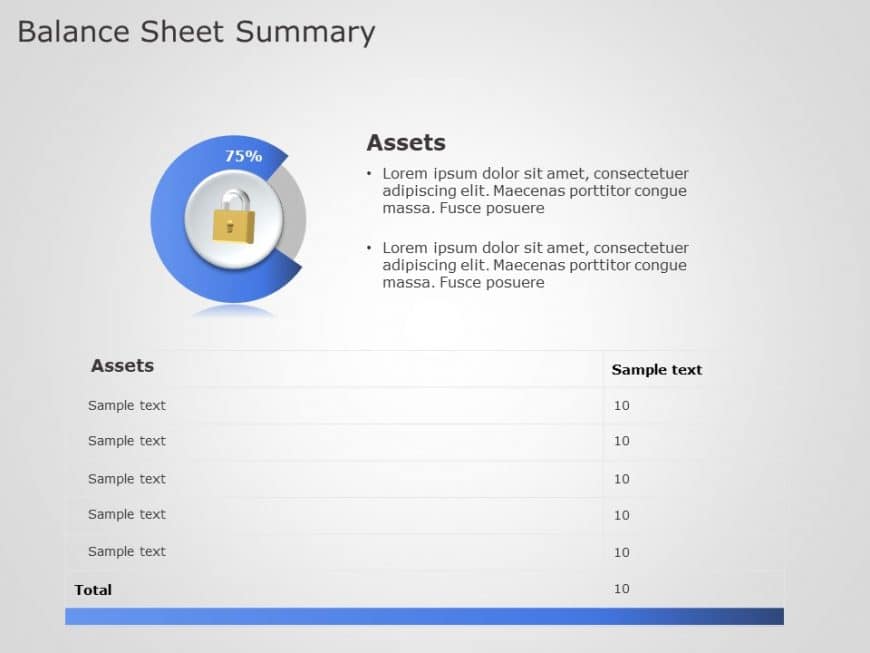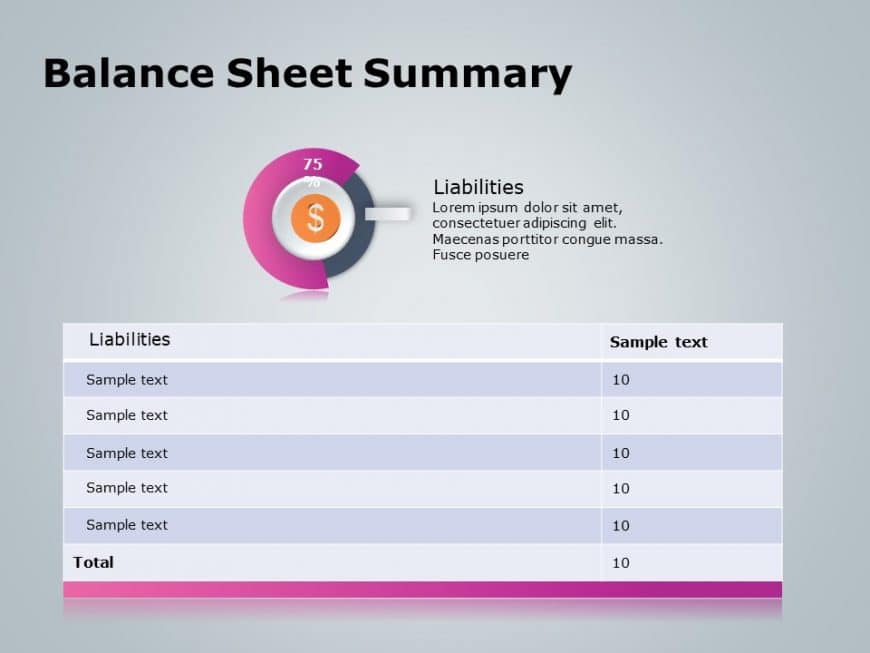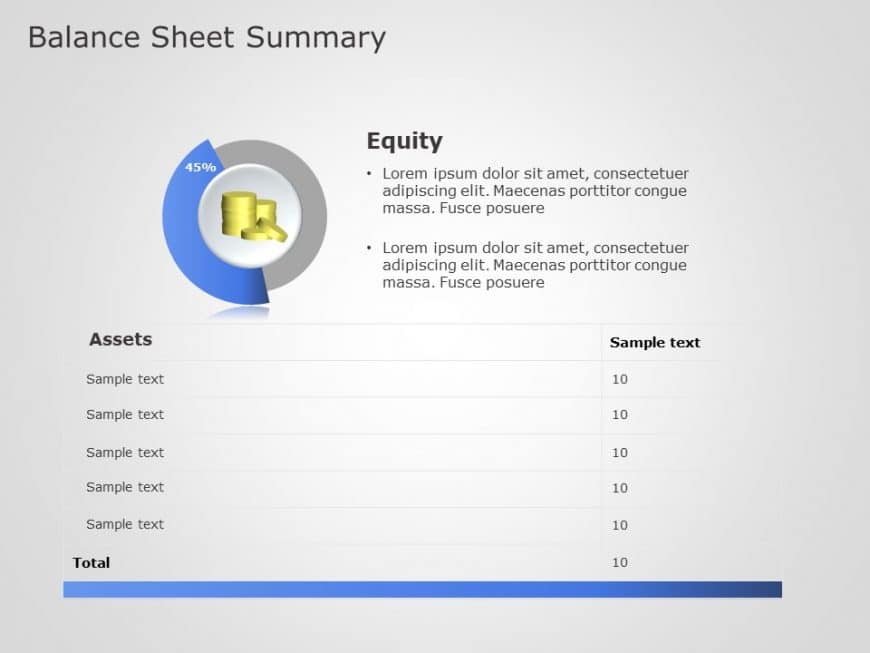Enhance your meetings with this informative financial ratios template that simplifies ideas, for corporate professionals and financial analysts a....
Craft compelling visual narratives using this captivating template tailored for highlighting profitability indicators! Ideal, for finance experts....
Create a story using this crafted cash flow statement template that is tailored for finance experts and business analysts alike.It streamlines th....
Craft compelling visual narratives using this cash flow report template! Featuring a blend of teal hues, in its design aesthetic this presentatio....
Share your vision through this summary of cash movements, in a business context using this template tailored for finance experts and analysts to ....
Enhance your presentations with this captivating cash flow analysis table template that features a combination of blue and teal colors for a slee....
Enhance your presentations with a striking cash flow statement table, in a sleek dark theme highlighted with vibrant yellow accents to emphasize ....
Enhance your narrative skills with this guide, on well being! This crafted format is ideal for illustrating a condensed version of a balance shee....
Enhance your meetings with an eye catching balance sheet infographic that combines shades of gray and blue for a look and feel.The template prese....
Craft engaging presentations using this appealing overview slide tailored for asset allocation purposes. With a sophisticated color palette of gr....
Enhance understanding of concepts using this appealing template that gives an overview of a balance sheet, in a user friendly manner. Crafted wit....
Start by grabbing the interest of your viewers from the get go with this eye catching balance sheet overview template in a blend of gray hues! Th....