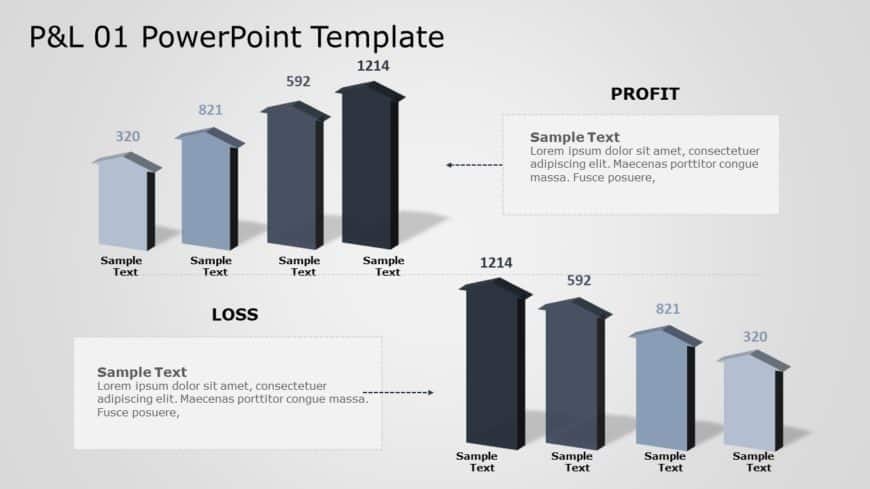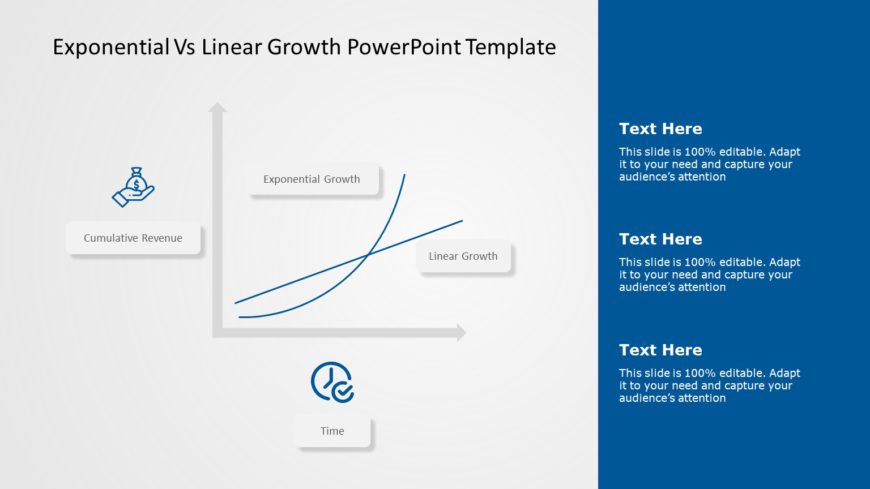Create a story using this financial data display panel tailored for corporate assessment purposes.The design is well suited for individuals seeki....
Wow your audience, with this eye catching histogram chart specifically created for analyzing data trends! This design showcases an contemporary s....
Enhance your presentation flow by using this appealing recruitment tracking template that is created to simplify your hiring assessment process. ....
Enhance your influence, with this eye catching dashboard tailored for web analytics purposes! This design provides an overview of your websites p....
Elevate your meetings with this captivating bar graph design thats perfect, for showcasing data in presentations about analysis! With its eye cat....
Enhance your effectiveness using this hiring monitoring tool crafted for recruitment analysis purposes! This tool provides an overview of recruit....
Streamline concepts using this template for measuring performance! Tailored for project managers and business analysts alike this slide presents ....
Generate narratives using this detailed histogram template tailored for data examination purposes.Its gray and blue color palette boosts clarity ....
Break down concepts using this appealing chart created to demonstrate the dependability and longevity, across the entire lifespan of facilities.T....
Enhance the flow of your presentation using this eye catching 3 bar graph template tailored for analyzing profits and losses in an appealing way ....
Take a stand, with this HR metrics dashboard that simplifies data into easy to understand insights! Tailored for HR experts like yourself this to....
Revamp your information into to understand insights using this captivating template aimed at showcasing the distinctions, between exponential and....