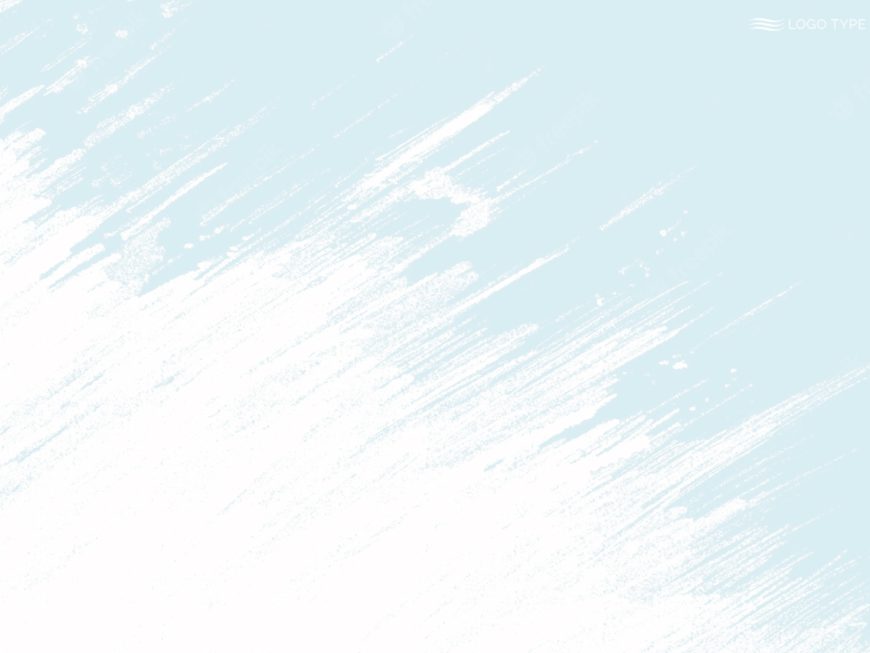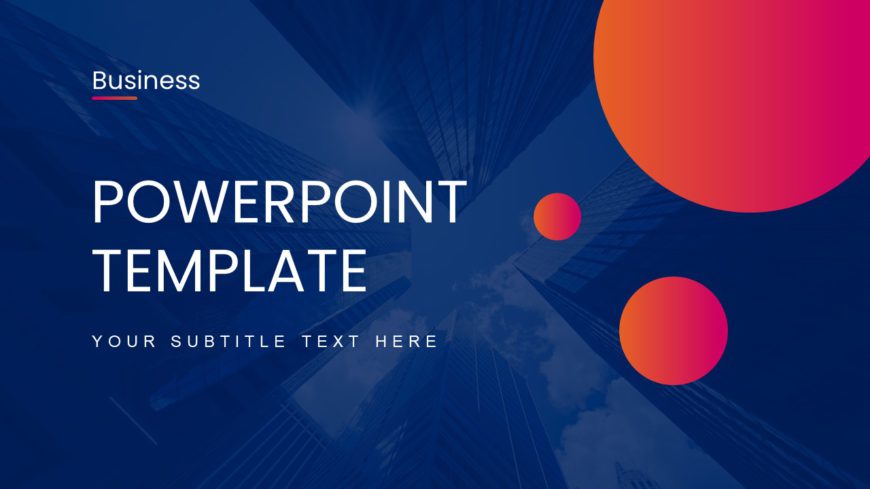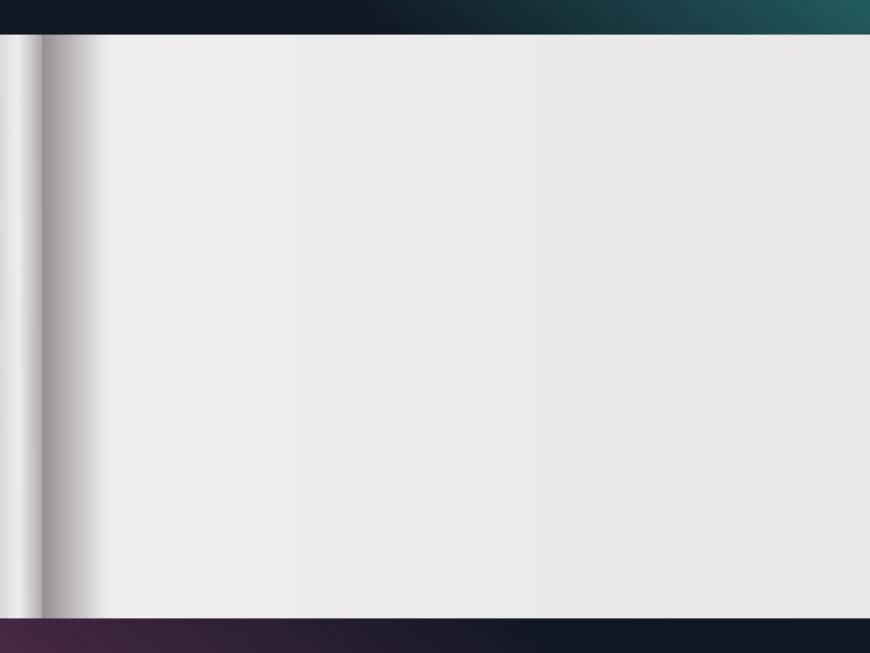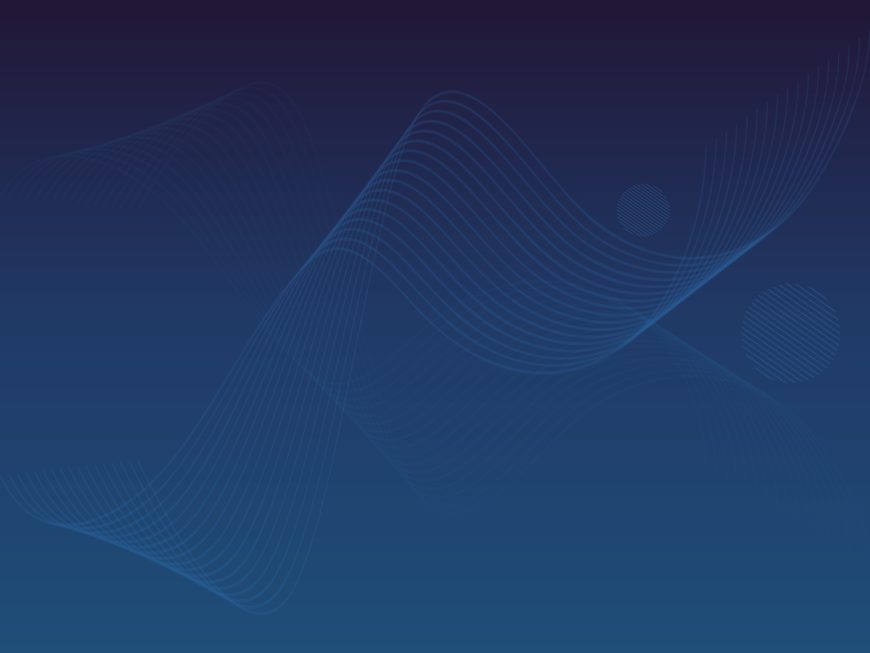The Project Closure Presentation ensures you present your project closure in a planned and professional. Any project cycle should have a strong c....
A collection of 12 professionally designed blue-themed templates, that efficiently showcase every phase of your project in a detailed format. The....
The Orange Background PowerPoint Template has predefined topics that are versatile and can be used by a wide range of professionals. Businesses o....
The Dark Professional Theme & Background PowerPoint Template is designed to grab the attention of the viewers. The color scheme of this deck ....
The Brushed Light Blue PowerPoint Background is an artistic backdrop for improving your presentations. This template features a light blue and wh....
The Blue Themed Background PowerPoint Template is a lively presentation that can be used for multiple purposes. The color scheme is blue and whit....
This Magenta Background PowerPoint Template can be used in business settings to create visually appealing presentations. The colors used for this....
The Dark Blue PowerPoint Background includes pre-designed slides representing visual appearance. It has a minimalistic design with a color palett....
The Dots Background is modern and eye-catching. This presentation has seven slides in total and can be modified as per the requirements. It is de....
The Binder PowerPoint Background template is designed to create organized slideshows. This template creates a sense of structure and precision, m....
Dive your viewers into the atmosphere of the Blue Hazy PowerPoint Background. This design features a blue backdrop with a misty texture. The gent....
The Blue Waves PowerPoint Background is a visually appealing template for presentations. This design showcases a blue backdrop adorned with flowi....