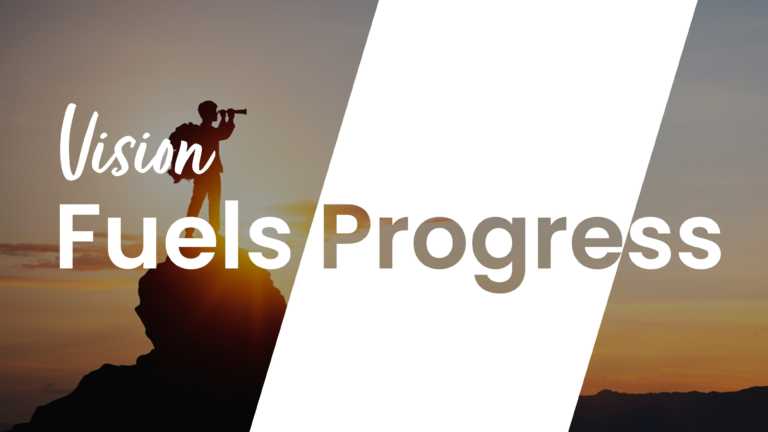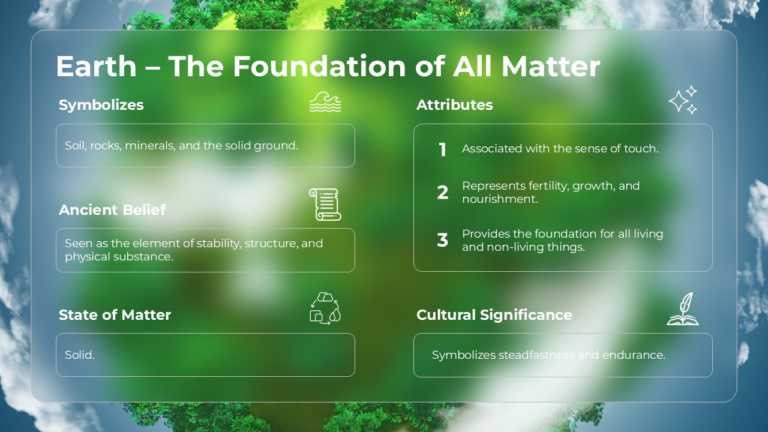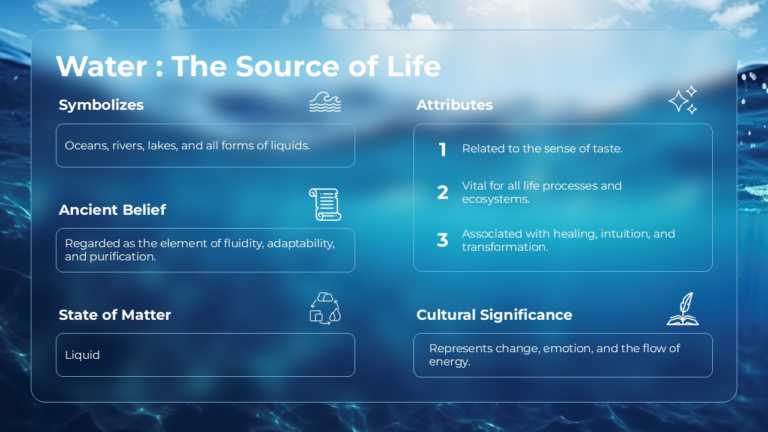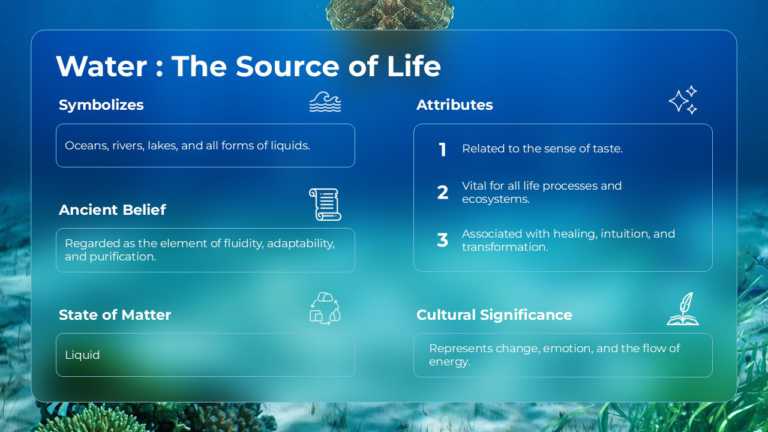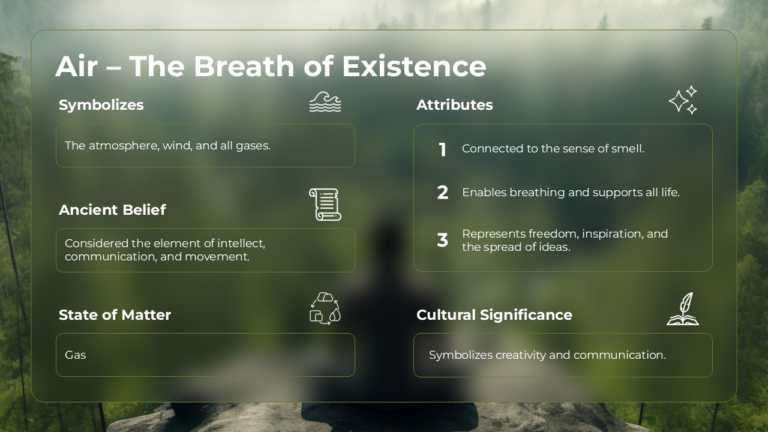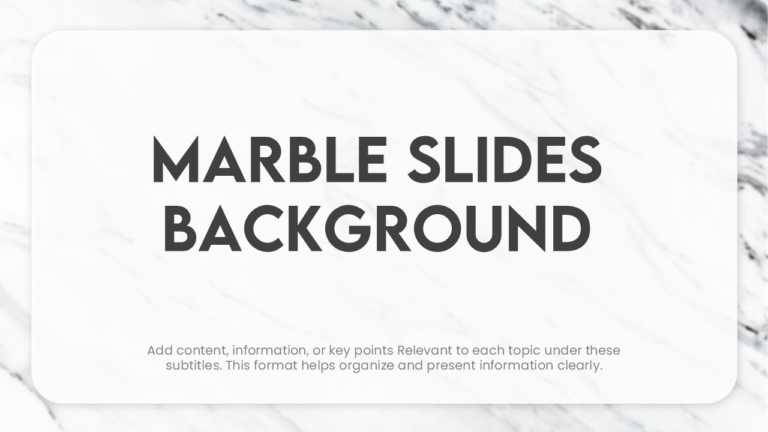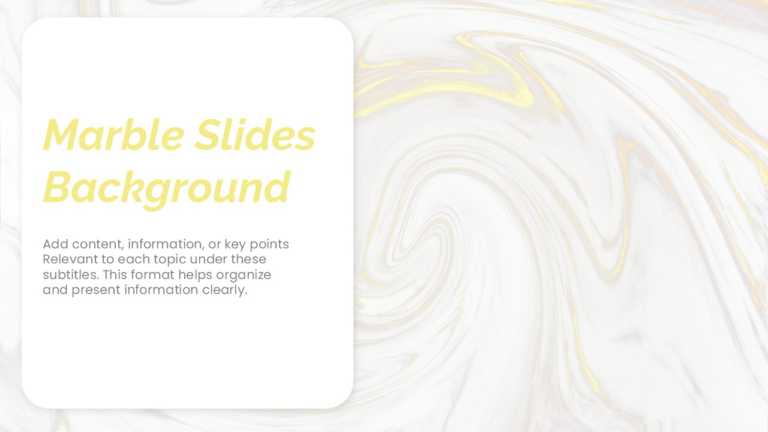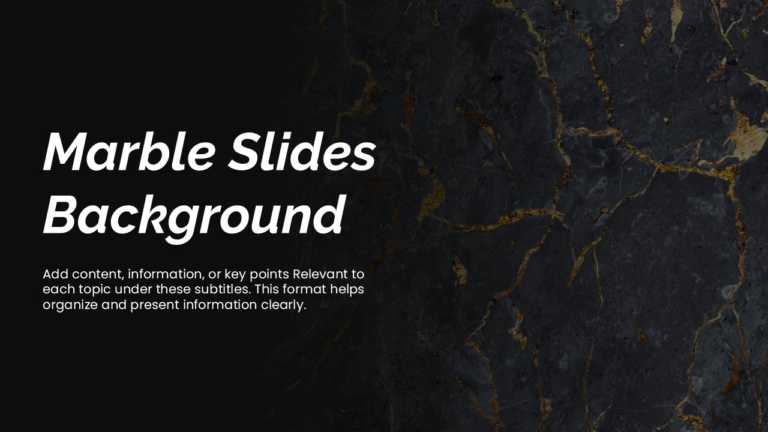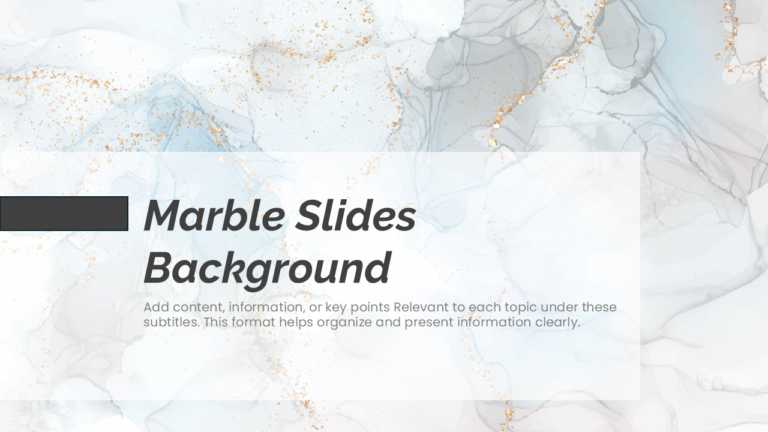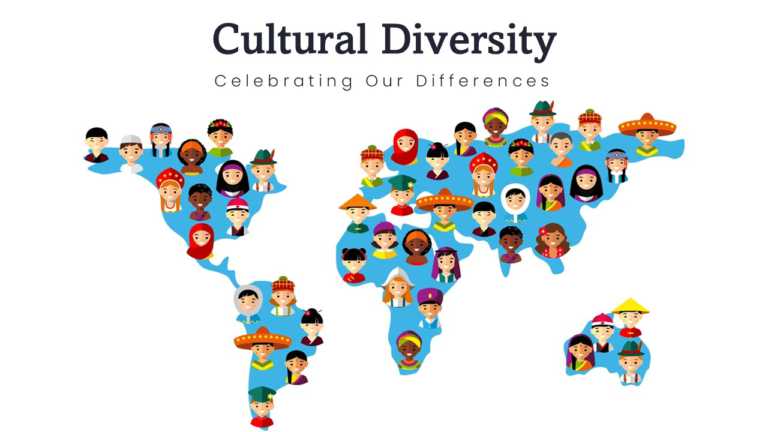PowerPoint Presentation Backgrounds
Craft a clear narrative with this stunning Free New Year presentation background! Designed with a rich navy blue backdrop and elegant gold accen....
Share your ideas using this slide that will enhance your presentations effortlessly! Ideal for uplifting speeches and brainstorming sessions with....
Engage your viewers from the beginning using this animated backdrop featuring a green globe image. An ideal choice for environmental talks and di....
This appealing template simplifies concepts by exploring the significance of water as the fundamental element of life with a calming blue color s....
This layout is structured for navigation and clear communication to lead your audience smoothly through the content sections provided with engagi....
This beautiful template is ideal for team meetings as it beautifully incorporates nature elements into your slides with its forest backdrop that ....
Engage your crowd from the get-go using this marble backdrop crafted for impactful presentations! The refined marble pattern brings a hint of sop....
Craft your story, with this marble-inspired backdrop for a polished presentation look ideal for those seeking to elevate their slideshows and spe....
Enhance your presentations with this marble background template that tells visual stories effortlessly! The rich dark stone texture exudes sophis....
Elevate your presentations with a touch using this blue smoke marble background that exudes both clarity and style! With a mix of blues and subtl....
Elevate your meetings with this lively presentation template that embraces diversity in a way! Ideal for teachers, business trainers, and influen....
Share your vision using this captivating template that highlights the rich tapestry of cultures worldwide. This appealing design showcases a map ....