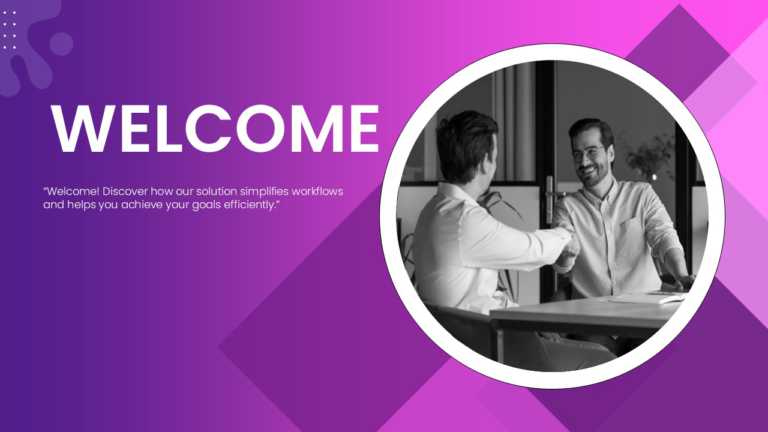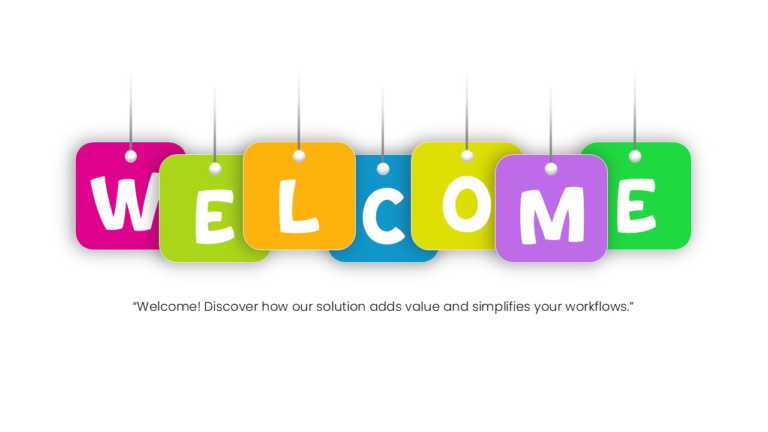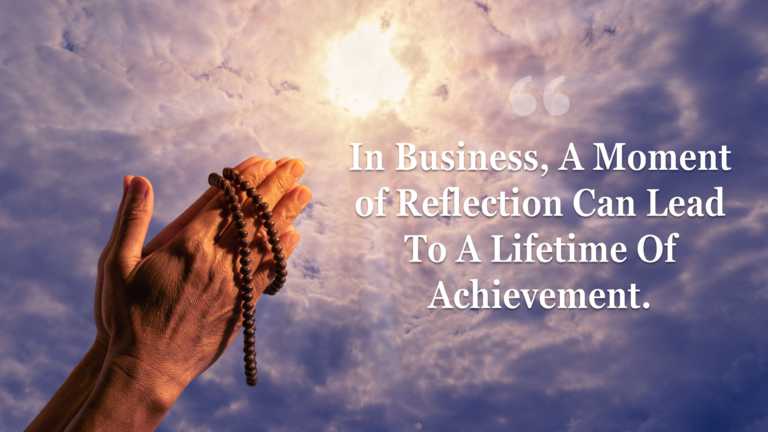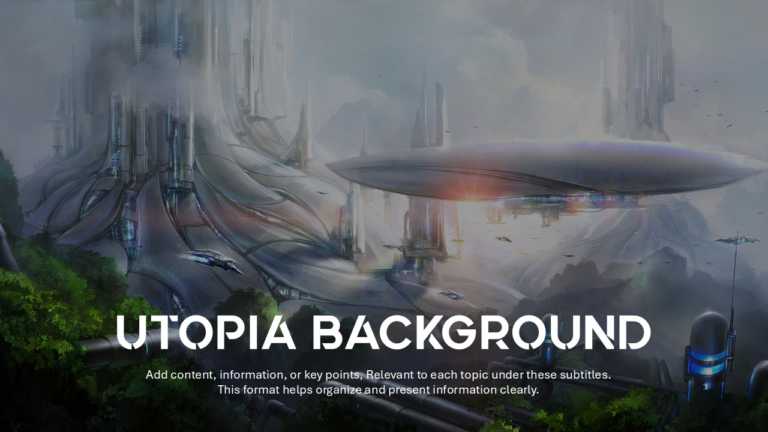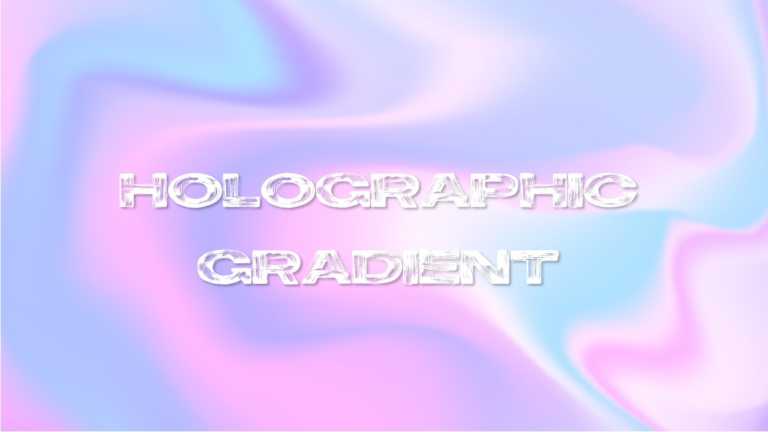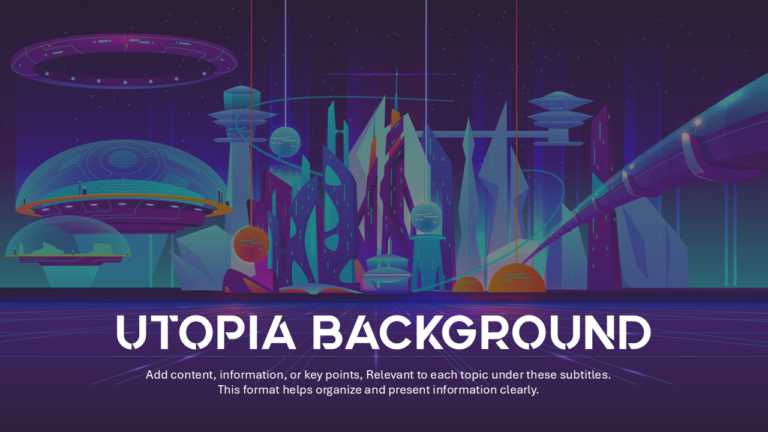Begin your presentation by captivating your audience with a welcome slide featuring a striking purple gradient design that sets an energetic mood....
Great, for team meetings and discussions, this template creates a setting for sales pitches. It has a background and captivating design features ....
Enhance your presentation with this slide featuring a crumpled paper backdrop and stylish blue text that exudes warmth and charm, for any occasio....
Wow your crowd with this interactive opening slide crafted for use! This design showcases a backdrop that grabs attention right away and pairs it....
Wow your audience with this captivating opening slide that exudes positivity for any presentation kickoff. The playful layout showcases blocks sp....
Enhance your storytelling with this captivating template tailored for moments of contemplation and success in the business world. With a soothing....
Turn your information into insights using this lively presentation template crafted to captivate and captivate your viewer’s attention effe....
Make a statement using this eye-catching background slide crafted for presentations! Ideal for conversations about cutting-edge concepts or creat....
Immerse your thoughts against a background showcasing a mesmerizing holographic gradient effect with this template! It’s a choice for indiv....
Ideal for team meetings or updates with a touch! This lively design adds a feel to your slideshows with its holographic gradient backdrop in soot....
Tell a story using this crafted slide deck that is great, for presenting your thoughts in a new and captivating manner. The soft pastel colors an....
Enhance your presentation with a background that will take your slides to the next level! This dynamic template showcases a vibrant landscape tha....