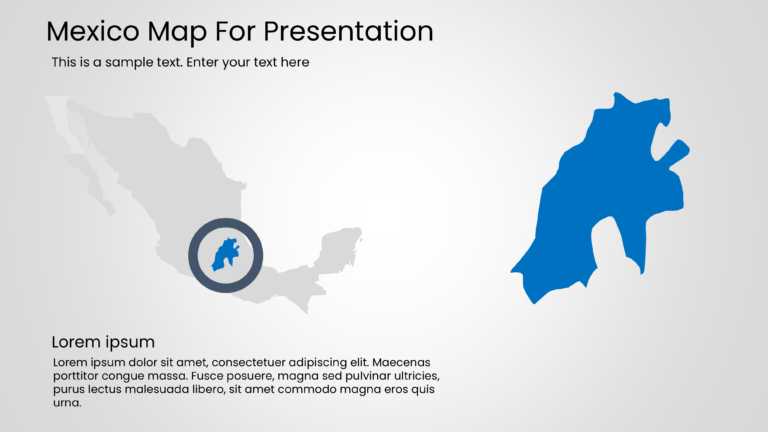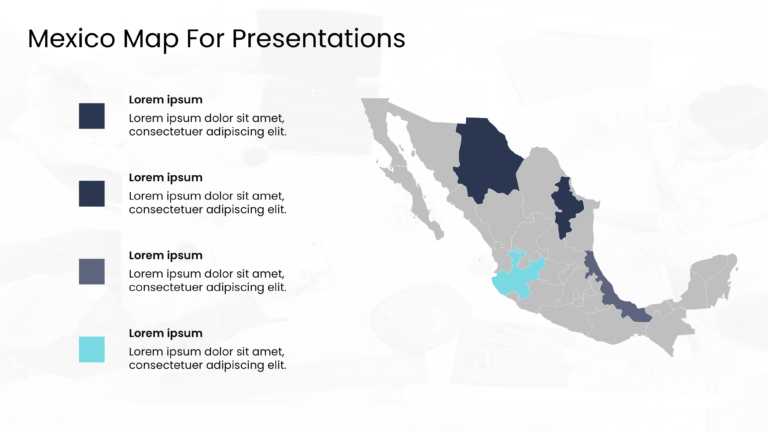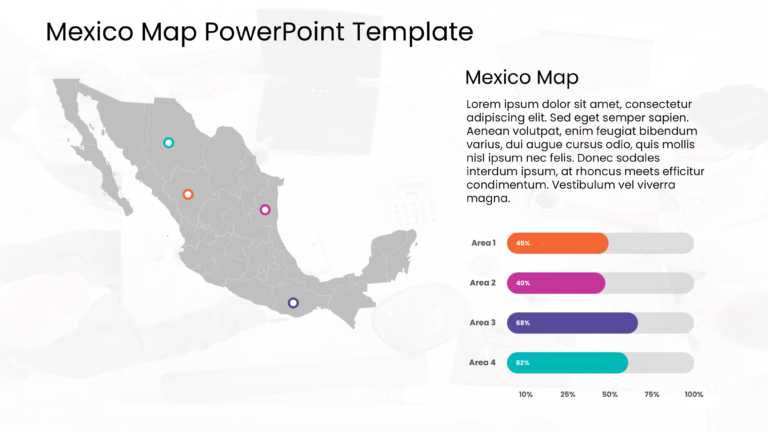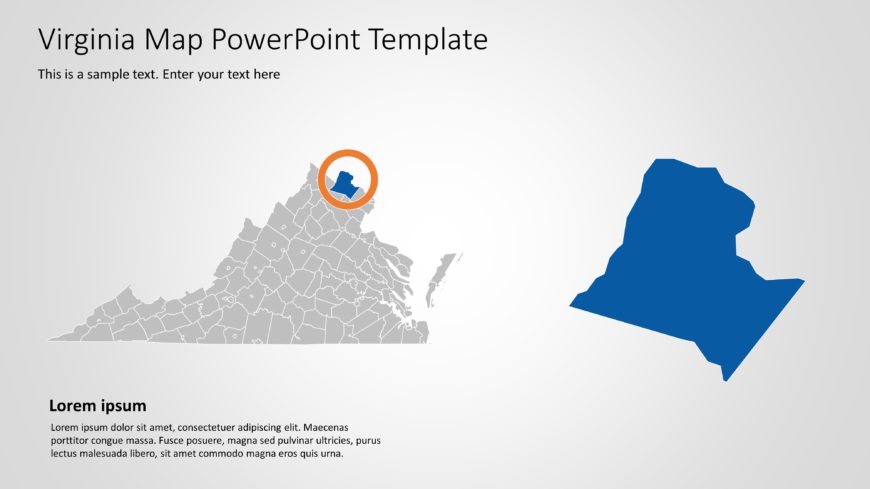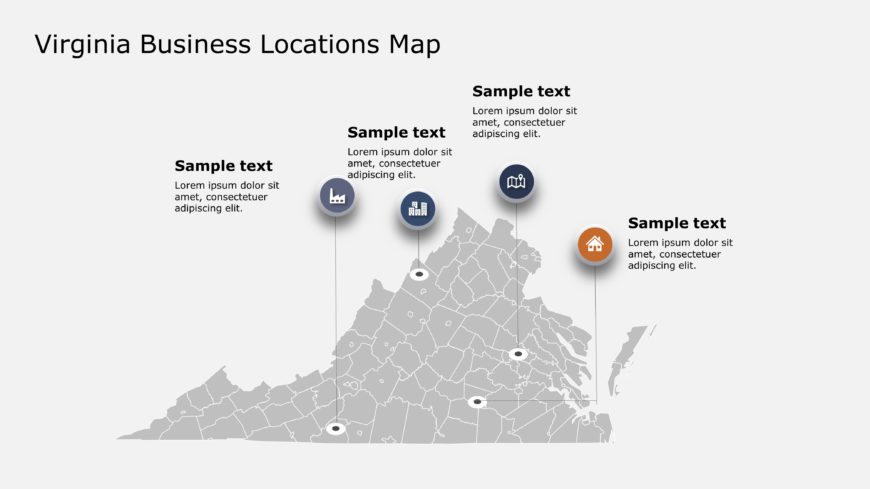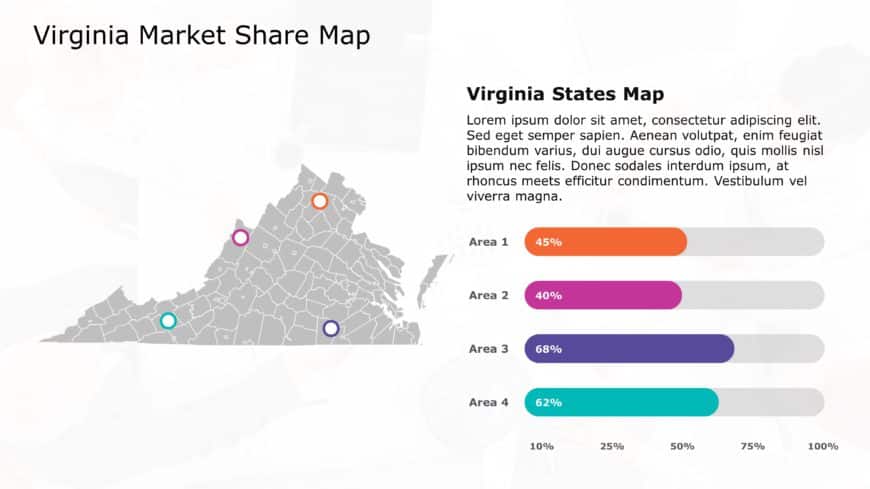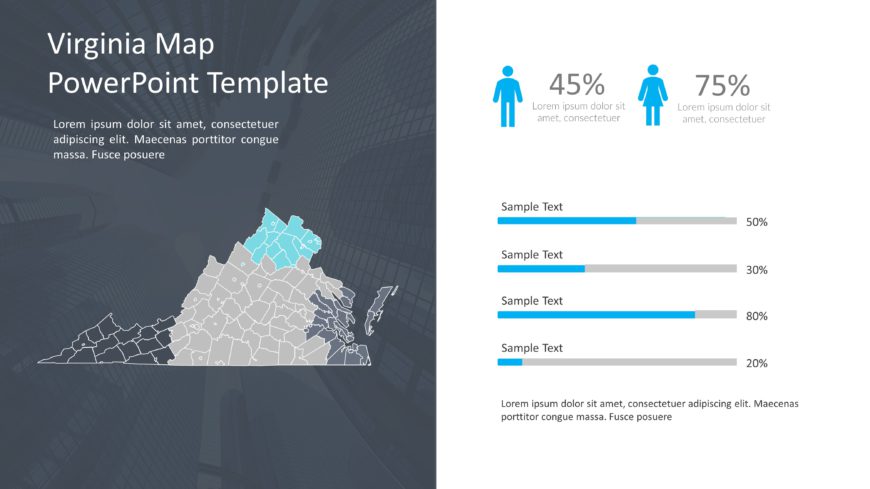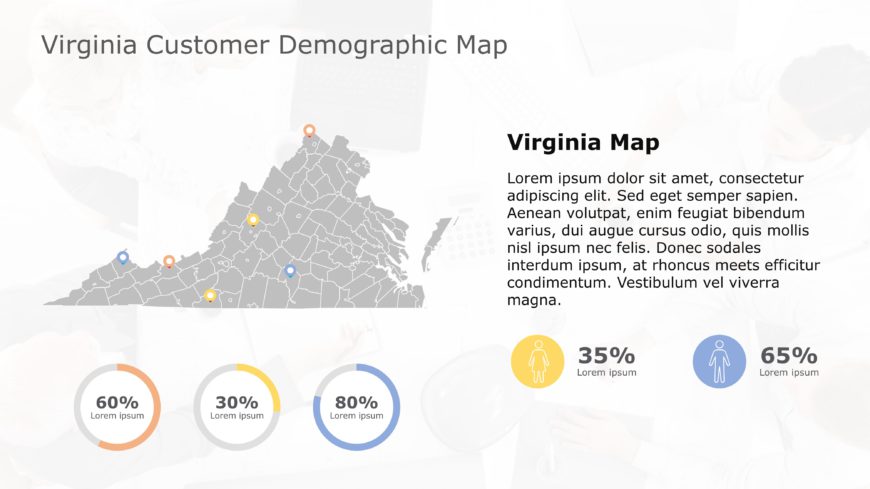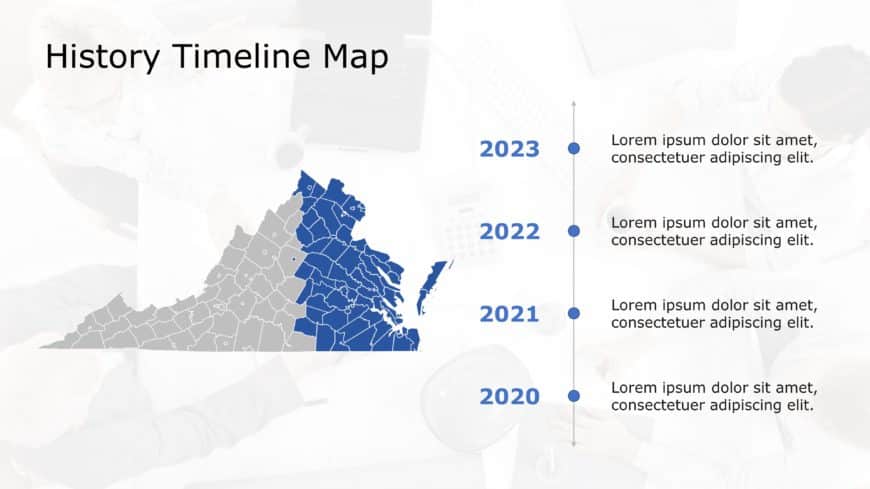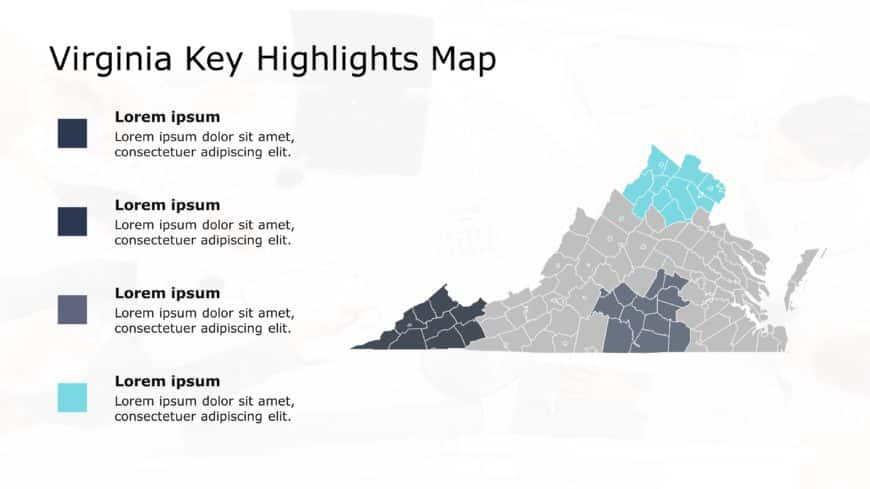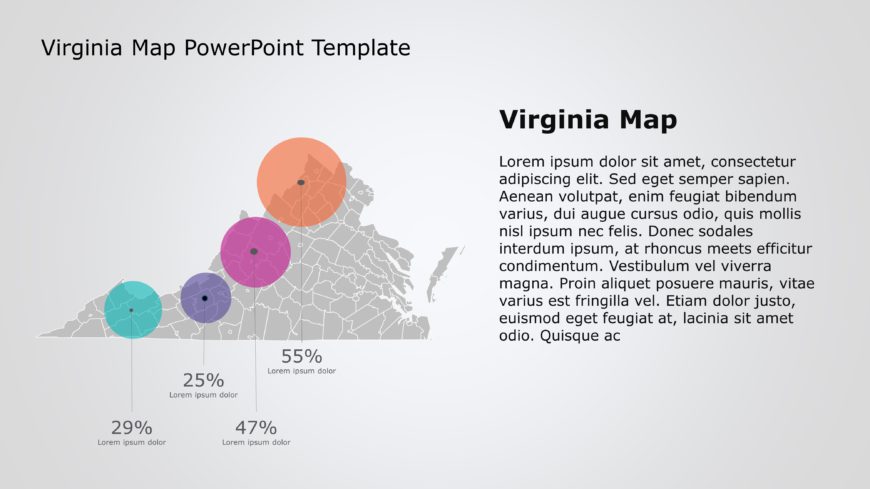Present your vision with this engaging map template designed specifically for showcasing locations in Mexico. This slide features a clean and mod....
Make your presentation stand out with this visually engaging map template designed specifically for showcasing Mexico. This slide features a slee....
Impress stakeholders with this visually engaging map template designed specifically for showcasing data related to Mexico. This slide features a ....
Use this animated world map template to visualize and communicate country-wise global data and insights with the help of cool morph animation. Th....
Create powerful visual stories with this engaging map template designed specifically for showcasing Virginia. This slide features a clear, detail....
Impress stakeholders with this visually engaging map designed specifically for showcasing business locations across Virginia. This template featu....
Maximize your impact with this engaging market share map designed specifically for Virginia! This template offers a clear and visually appealing ....
Take your meetings to the next level with this engaging demographic map template! Designed specifically for showcasing data in a visually appeali....
Bring your data to life with this engaging demographic map template! Perfect for showcasing customer insights in Virginia, this slide combines a ....
Present your vision with this engaging timeline map designed specifically for historical analysis! This template features a sleek blue and gray c....
Give your presentations a professional touch with this visually striking regional map infographic. Perfect for showcasing key highlights across V....
Take your meetings to the next level with this engaging visual tool that showcases data in a clear and colorful way! This template features a det....