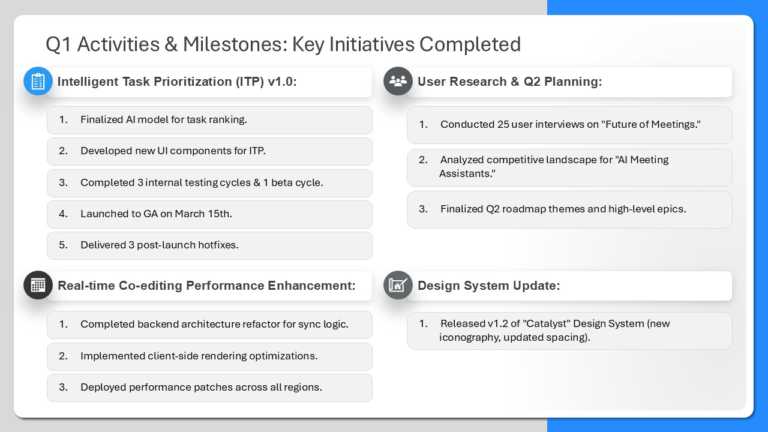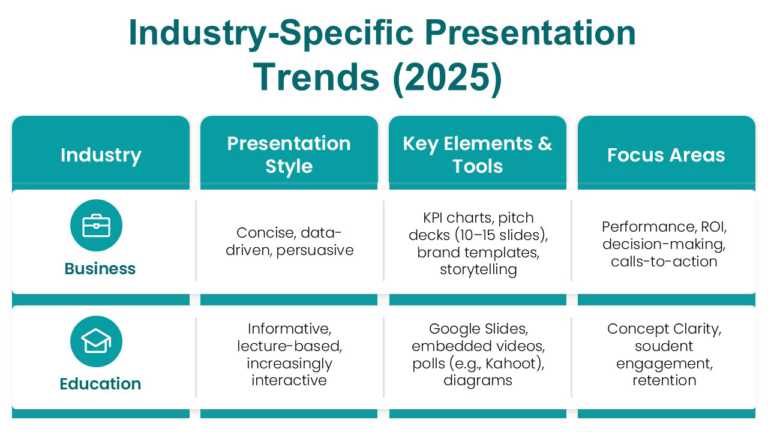Easily convert your data into insights using this crafted template for project milestones and status updates! Ideal, for project leaders and team....
Enhance your narrative with this performance summary template that aims to communicate important metrics and results in a clear manner, ideal for....
Enhance the flow of your presentation using this template created to highlight important business milestones effectively! Ideal, for assessments ....
Get your ideas across using this template that’s made to feature presentation trends for 2025, in various industries, like business and edu....
This 120-day Action plan template is perfect for project kickoffs, strategy meetings, or performance reviews to communicate detailed timelines. I....
Use our template for quarterly planning, Strategic Implementation, Onboarding and Training, Sales and Marketing Campaigns, or Performance Reviews....
This Strategy Roadmap Slide outlines the long-term plan or direction of a business, project, or initiative. It provides a clear timeline and sequ....
This template is designed to track the progress of various tasks or skills over time. It provides a structured framework for organizing and track....
This Training Roadmap template is a visual representation of a training plan. It outlines the progress and timeline required to achieve specific ....
This Objectives Driven Horizon Roadmap slide is a strategic visual template used in presentations to outline a company or project’s goals over a ....
The Pros and Cons Presentation Template is a powerful resource for comparing the advantages and disadvantages of any topic. This template can be ....
The Mission Vision OKR PowerPoint Template is an organized and detailed ‘Objective and Key Results’ presentation template that offers visual reli....