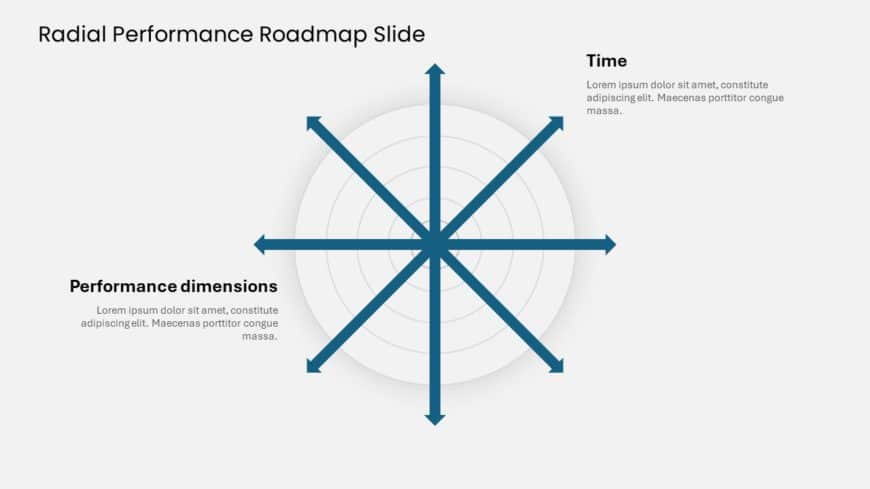This Action Decision Flow Roadmap template is designed to help you map out the steps to achieve a goal. It showcases a flowchart and sequence of ....
This Challenges and Goals Roadmap template can help to identify complex challenges and achieve the goals effectively. It allows businesses and in....
This Hierarchical Needs Roadmap template is a visual framework used to represent the progression of needs or priorities in a step-by-step structu....
This Hierarchical Development Roadmap slide allows professionals to systematically prioritize their steps, plans, and strategies. The development....
This Integrated System Development Roadmap slide combines different systems and applications that work together to create a cohesive workflow. It....
This Animated Artificial Intelligence Timeline template visually represents the history and evolution of artificial intelligence (AI) engagingly ....
The Radial Performance roadmap is a visual representation of the progress of a project or task, focusing on multiple performance dimensions. This....
This Roadmap Chart Template is suitable for visualizing plans, projects, strategies, or any process that involves a sequence of steps or phases. ....
This Project Roadmap Slide template has a horizontal layout communicating a process or sequence of events. The design and structure of the roadma....
This Roadmap Slide represents a complex process, project timeline, or strategic roadmap with an interconnection of elements. This template shows ....
The template for illustrating 5 Step Process Flow in PowerPoint is crafted to assist in showcasing the progression of five stages within any proc....
The Chevron Business Process Flow Template is a tool for visually displaying the stages of a business process in an engaging manner. This templat....